What's new in MetaTrader 5
The history of updates of the desktop, mobile and web platforms
Terminal
- The client terminal now provides for faster sending of trading commands.
- Fixed an error which prevented execution of MQL5 applications in terminals running in 32-bit Windows 10, build 1607.
- The Navigator now displays whether a trading account is operating in the Hedging or Netting mode.
- A new context menu command has been added to the Navigator, it allows to connect to a web terminal using a selected account.
- The Help section of the menu has been updated, now it features links to video guides.
- Error fixes connected with operation on high-resolution displays (4K).
- Fixed errors in Persian translation of the user interface.
MQL5
- Added new 'void *' pointers to enable users to create abstract
collections of objects. A pointer to an object of any class can be saved
to this type of variable.
It is recommended to use the operator dynamic_cast<class name *>(void * pointer) in order to cast back. If conversion is not possible, the result is NULL.class CFoo { }; class CBar { }; //+------------------------------------------------------------------+ //| Script program start function | //+------------------------------------------------------------------+ void OnStart() { void *vptr[2]; vptr[0]=new CFoo(); vptr[1]=new CBar(); //--- for(int i=0;i<ArraySize(vptr);i++) { if(dynamic_cast<CFoo *>(vptr[i])!=NULL) Print("CFoo * object at index ",i); if(dynamic_cast<CBar *>(vptr[i])!=NULL) Print("CBar * object at index ",i); } CFoo *fptr=vptr[1]; // Will return an error while casting pointers, vptr[1] is not an object of CFoo } //+------------------------------------------------------------------+
- Added support for the operator [ ] for strings. The operator enables
users to get a symbol from a string by index. If the specified index is
outside the string, the result is 0.
string text="Hello"; ushort symb=text[0]; // Will return the code of symbol 'H'
- Added a second version of the TesterInit event
handler with the int OnTesterInit(void) signature, which can return
INIT_SUCCEEDED (0) or INIT_FAILED (or any non-zero value). If
OnTesterInit returns a non-zero value, the optimization will not begin.
- Fixed an error, which could lead to different results returned by different ChartGetString overloaded functions.
Tester
- Added new commands and hot keys for visual testing. Now it is possible
to configure charts in the visual tester like in the terminal: to change
colors, to control visibility of various elements, to apply templates,
etc.
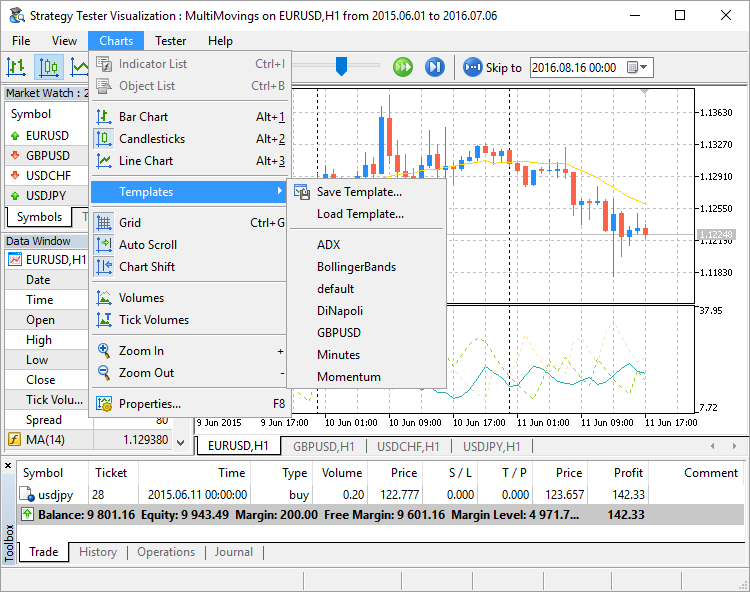
- Fixed operation of the Sleep function in the "Open prices" testing mode.
- Fixed formation of incorrect state of bars on timeframes W1 and MN1.
MetaEditor
- Added UI translation into Traditional Chinese.
Updated documentation.
- A new design of messages. Now, MQL5.community messages and push notifications from the desktop platform are displayed as chats similar to popular mobile messengers.
- Now it is possible to switch to one of the 23 available languages straight from the platform. For example, if you prefer to use the English interface, you can choose it in the "About" page without changing the language setting of your device.
- New built-in MQL5.community chat.
- New option for transferring SSL certificates from a desktop platform.
- New interface translations into Persian and Dutch.
Terminal
- The Time & Sales feature has been added to the Market Depth.
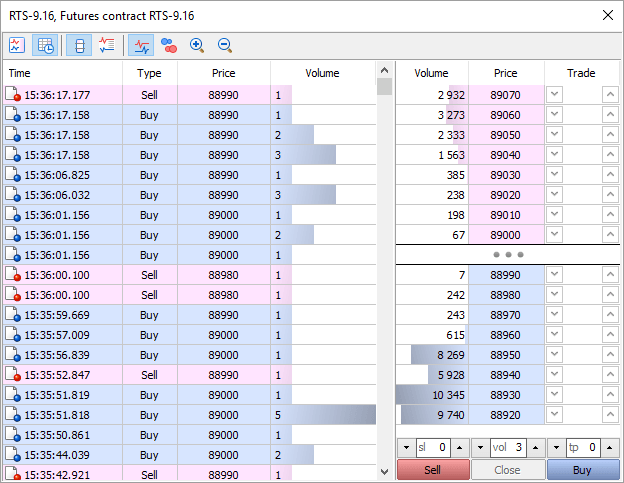
What is Time & Sales?
The Time & Sales feature provides the price and time of every trade executed on the exchange. Information on every trade includes the time when the trade was executed, its direction (buying or selling), as well as the price and volume of the trade. For easy visual analysis, different colors are used to indicate different trade directions: blue is used for Buy trades, pink for Sell trades, green means undefined direction. Trade volumes are additionally displayed in a histogram.
How Time & Sales can help you understand the market
The Time & Sales feature provides tools for a more detailed market analysis. The trade direction suggests who has initiated the trade: the buyer or the seller. The volume of trades allows traders to understand the behavior of market participants: whether the trades are performed by large or small market players, as well as estimate the activity of the players. The trade execution speed and the volume of trades on various price levels help traders to estimate the importance of the levels.
How to use Time & Sales data
In addition to the visual analysis of the table, you can save the details of trades to a CSV file. Further, they can be analyzed using any other software, such as MS Excel. The file contains comma-separated data:Time,Bid,Ask,Last,Volume,TypeIf you want to save data to a file, open the context menu:
2016.07.06 16:05:04.305,89360,89370,89370,4,Buy
2016.07.06 16:05:04.422,89360,89370,89370,2,Buy
2016.07.06 16:05:04.422,89360,89370,89370,10,Buy
2016.07.06 16:05:04.669,89360,89370,89370,1,Buy
2016.07.06 16:05:05.968,89360,89370,89360,7,Sell
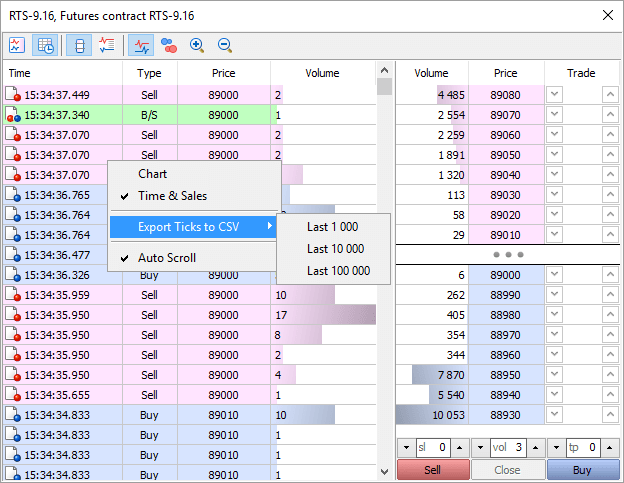
The broker's platform should be updated to version 1375, in order to enable proper detection of trade direction.
- The time between the arrival of a new tick/Market depth change and call of OnTick and OnCalculate has been significantly reduced. Also the time between the arrival of a trade state change event and call of OnTick and OnCalculate has been reduced. Now MQL5 programs provide a faster response to market events.
- Trade requests are now sent faster when extended authentication with SSL certificates is used.
- User interface translation into Persian has been updated.
- Fixed display of SL/TP setting commands in the context menu of the chart when working in the hedging mode.
Tester
- A new tester feature allows requesting tick history
while testing using the CopyTicks function. In earlier versions, access
to ticks was not available in the Strategy Tester.
- In the "Every tick" mode, the function will return the history of generated ticks. It is possible to request up to 128,000 last ticks.
- In the "Every tick based on real ticks" mode, the
function will return the history of real ticks. The depth of the
requested data depends on the availability of history data. However,
note that last 128,000 ticks are cached in the Strategy Tester, and the
request will be performed quickly. A deeper history is requested from a
hard disk, so the request execution can take much more time.
- The function will not work in the modes "Open price only"
and "1 minute OHLC", because tick history is not created in these
modes.
- Added support for milliseconds. In previous versions, the time quantum in the Strategy Tester was equal to one second.
- Now the EventSetMillisecondTimer and Sleep functions are more accurate in the Tester.
- The
accuracy of tick feeding during multi-currency EA testing has been
increased. In earlier versions, if one second contained multiple ticks
(i.e. the tick volume of a one-minute bars exceeded 60), the same time
was set for all these ticks. It does not matter when testing
single-currency Expert Advisor, because ticks are sequentially passed to
the Expert Advisor. However, when you test an Expert Advisor on
multiple pairs, it is important to know the pair, from which the tick
has arrived first. In earlier versions, ticks of each symbol were passed
to the Expert Advisor sequentially: first, all the ticks within one
second for one symbol, then all the ticks for another symbol. Now they
are sent taking into account milliseconds.
When real ticks are used in testing, milliseconds are taken from the source tick data. When ticks are generated, milliseconds are set in accordance with the tick volume. For example, if 3 ticks fit within one second, their millisecond time will be equal to 000, 333 and 666.
- In the "Open prices only" and "1 minute OHLC" modes,
pending and SL/TP orders are now executed at the requested price, not
the current price at the time of execution. The algorithm of execution
at market prices used in accurate modes (every tick and real ticks), is
not suitable for less accurate modes. In some modes intermediate ticks
are not generated, therefore the difference between the requested order
price and the current price (Open or OHLC) can be significant. Execution
of orders at the requested price in the "Open prices only" and "1
minute OHLC" provides more accurate testing results.
- Added support for forward testing in the visual mode.
Now two separate windows are opened for back and forward testing,
allowing users to compare Expert Advisor performance on different time
intervals.
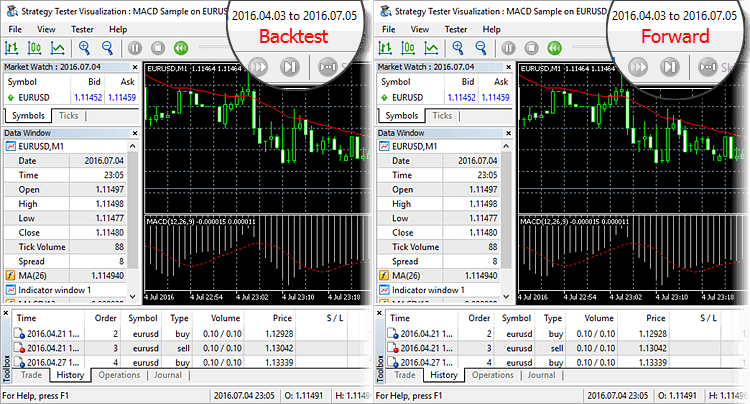
The forward testing window is only opened after testing on the main period is completed.
- Now, instead of the margin level, the load on the
deposit is displayed on the main testing chart. The load is calculated
as the margin/equity ratio.
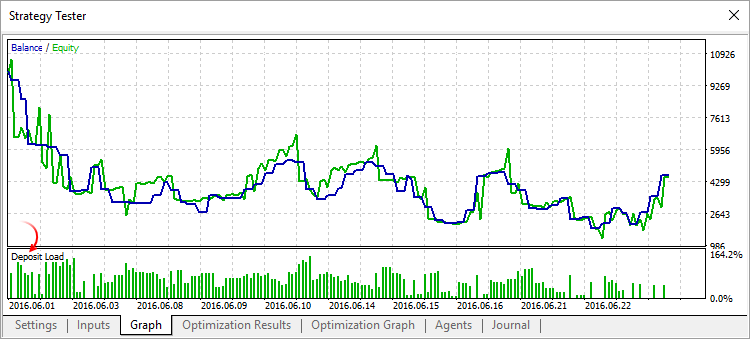
Fixed calculation of commission as a percentage per annum during testing.
Fixed calculation and display of balance on the chart generated in the process of testing.
MQL5
- The behavior of the OrderSend function during order placing,
modification, and canceling has changed. The changes only apply to
orders sent to external trading systems. In earlier version, OrderSend
function control was returned after the order has been successfully
placed (handled) on the broker's server. Now the control is only
returned after the broker's server receives a notification from an
external trading system notifying that the order has been successfully
placed in that system.
The below diagram shows the previous (red arrow) and current behavior of the function: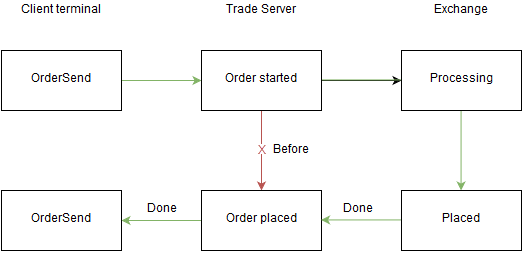
- A new field in the MqlTradeResult structure:
retcode_external - an error code in the external trading system. The use
and types of these errors depend on the broker and the external trading
system, to which trading operations are sent. For example,
retcode_external values filled by Moscow Exchange differ from those
returned by DGCX.
- New properties in the ENUM_CHART_PROPERTY_STRING enumeration: CHART_EXPERT_NAME and CHART_SCRIPT_NAME. Now, the ChartGetString function allows users to find out the name of an Expert Advisor and/or script attached to a chart which is defined by the chart_id parameter.
Signals
- Fixed occasional error, due to which copying of the 'close by' operation could fail.
- Improved automated matching of currency pairs containing RUB and RUR.
Market
- Fixed sorting by product category.
MetaEditor
- Fixed setting of focus in the replace text field when opening a replace dialog box.
- Fixed replacing of multiple text occurrences when you search upwards starting from the current positions.
After two months of public testing, the web version of the multi-asset MetaTrader 5 platform has been officially released. It allows trading Forex and exchanges from any browser and operating system. Only Internet connection is necessary, no software installation is required.
The application combines the key advantages of the desktop platform (high speed, support for multiple markets and expanded trading functions) with the convenience of the cross-platform nature of the web terminal. The key feature of the release version is the depth of market, which was not present in the beta version.
The web platform allows traders to perform technical analysis and
trading operations just like in the desktop version. The web platform
provides the following features:
- Netting and hedging position accounting systems
- 31 technical indicators
- 23 analytical objects
- One-click trading and full set of trading orders
- Interface in 41 languages
It is now much easier to transfer SSL certificates from the desktop platform to the mobile one. You no longer need iTunes to do that.
MetaTrader 5 allows you to add an extra protection to your account by using a certificate. Without the certificate, connection is impossible. If the certificate was created in the desktop version, you should transfer it to be able to enter your account via a mobile device.
To do this, open a desktop platform, right-click the necessary account in the Navigator window, and select Transfer. Set the certificate password which is known only to you, open the mobile platform, and connect to your account. You will be immediately offered to import the certificate.
Besides, the latest version features the migration dialog for accounts transferred from MetaTrader 4. If your account has been transferred to the 5th generation platform, you are warmly greeted, provided with information on the new features, and offered to change your password.
Terminal
- Now certificates used for the advanced security
connection can be conveniently transfered from the desktop platform to
mobile terminals.
The trading platform supports extended authentication by protecting a trade account using an SSL certificate in addition to a password. The certificate is a file that is individually generated for an account on the trade server. This file is unique, and account connection is not possible without the certificate.
In the earlier platform versions, any certificate requested and generated from the desktop terminal needed to be manually copied and installed on the device to enable use of the trading account from the MetaTrader 5 Mobile for iPhone/iPad or Android. Now, certificates can be conveniently transfered.
The Process of Certificate Transfer
A certificate is transfered via a trade server:
- A certificate is first encrypted on the desktop terminal: the account owner sets the password for certificate encryption using the secure AES-256 algorithm. This password is only know to the user, while it is not sent to the server.
- Further, the encrypted certificate is sent to the trade server, where it is stored until the mobile terminal receives it, but no more than one hour.
- To receive the certificate on a mobile device, the user must
connect to the trading account from the mobile terminal. After
connecting, the user is prompted to import the certificate. To proceed
with the import, the user needs to specify the password that was used
for the certificate encryption on the desktop terminal.
Certificate transfer process is secure: the trade server is only used as an intermediate storage, while the certificate is encrypted on the client's side. The certificate password is not transmitted to or stored on the trade server.
How to Transfer a Certificate
Connect to your account from the desktop terminal and select "Transfer Certificate" in its context menu:
Enter the master password of the account to confirm that it belongs to you. Next, set a password to protect the certificate before sending it to the server. Set a password that has at least 8 digits.
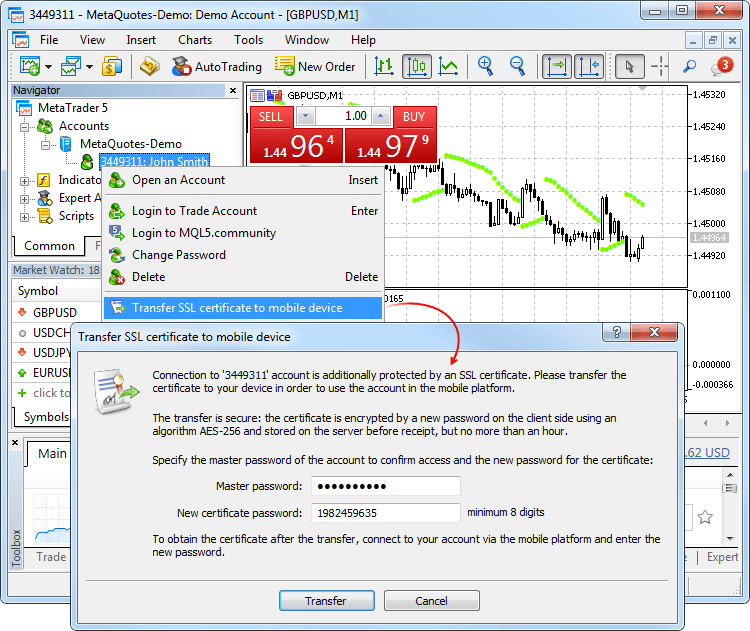
After successfully sending the certificate to the server, open the mobile terminal and connect to your account. You will immediately be prompted to import the certificate. Confirm and enter the password that you have set from the desktop terminal.
You can view the imported certificate in the "About — Certificates" section.
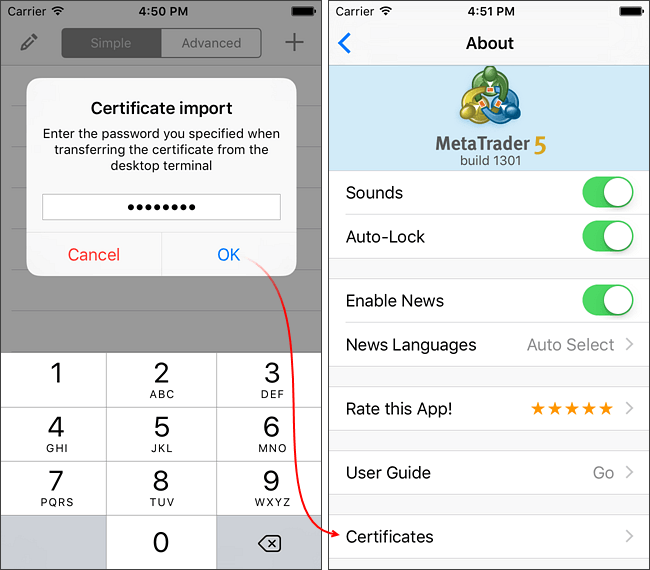
Updated MetaTrader 5 Platforms for iPhone/iPad and Android supporting certificate transfer will be released soon.
Tester
- An updated algorithm for the execution of pending orders,
as well as SL ans TP, which provides more accurate testing conditions.
Advanced options of visual testing.
What's New for Exchange Instruments
In the real market, charts of exchange-traded instruments are generated based on Last price information (the price of the last executed deal). Stop Orders also trigger at the Last price. Limit orders trigger at Bid and Ask prices. All types of orders are always executed at the current market Bid/Ask prices. The Strategy Tester has been updated and now better emulates real market conditions:
Before After Triggering Bid/Ask for all types of Pending Orders and SL/TP Bid/Ask for Limit Orders
Last for Stop, Stop-Limit and SL/TP ordersExecution The price specified in the order for all types of Pending Orders and SL/TP Bid/Ask at the time of order triggering for all types of Pending Orders and SL/TP Let us consider an example of the Si-6.16 symbol. A new Buy Stop order with the trigger price = 72580 is set while the current prices are: Bid=72570, Ask=72572, Last=72552. New current prices are received in a price stream:
- Bid=72588
- Ask=72590
- Last=72580
A trigger for Stop-Orders of exchange instruments is the Last price. So the Last price=72580 received in the stream activates the Buy Stop order. In the earlier versions, the same price would be used to execute this order. This behavior is incorrect, because there is no Ask=72580 in the market to execute the Buy transaction.
The current Ask=72590 is used in the updated tester version, so the Buy Stop order is executed at this price. The new trade execution algorithm in the Tester is closer to real market conditions. The trade operation would be executed at a non-market price when using the previous algorithm, which would lead to inaccurate testing results.
What's New for Other Instruments
The algorithm has not changed for other instruments: Bid/Ask prices are used for all types of pending orders, as well as for SL and TP. However, the execution mode has changed: in earlier versions, orders were executed at the price specified in the order. Now market Bid and Ask prices as of the time of order activation are used.
What's New in Visual Testing
During visual testing, the bar's High Ask and Low Bid price lines are now shown in the tester. On such charts, it is more convenient to test Expert Advisors that trade exchange instruments, because bars of such instruments, as well as order triggering are based on the Last prices, while market operations are executed at Bid and Ask prices.
New option on the visual testing chart: navigation to a specified date. Double-click on the chart and enter the desired date and time. It is also possible to navigate to any order or trade: double-click on the appropriate trading operation on the Trade, History or Operations tab.
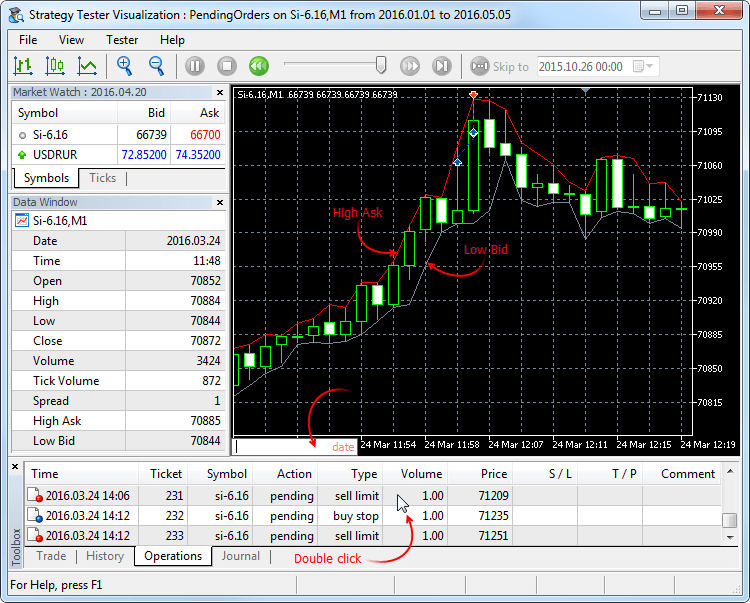
- Bid=72588
- Expanded logging of information about price and tick
history loaded before testing start. The log now contains information
about the completion of history loading, as well as the amount of data
downloaded and time spent:
2016.05.10 12:47:53 Core 1 5.10 Mb of history processed in 0:00.842
2016.05.10 12:47:53 Core 1 GBPUSD: history synchronization completed [5225 Kb]
MQL5
- Fixed behavior of the CopyTicks function: it could return fewer ticks than was requested.
- Fixed generation of template functions.
- Updated documentation.
Fixed errors reported in crash logs.
The beta version of the MetaTrader 5 Web Platform has been released. The new product combines convenience and cross-platform nature of the web terminal with the advantages of the desktop version of MetaTrader 5 – speed, support for multiple markets, and expanded trading functions.
The MetaTrader 5 web platform is available on the MQL5.community, and it allows traders to perform trading operation on financial markets from any browser and any operating system, including Windows, Mac, and Linux. You only need to have an Internet connection. No additional software is required.
The following features are available in the beta version:
- Hedging system
- 30 technical indicators
- 23 analytical objects
- Full set of MetaTrader 5 trading orders
- Interface in 41 languages
Terminal
- We have added the second accounting system — hedging, which
expands the possibilities of retail Forex traders. Now, it is possible
to have multiple positions per symbol, including oppositely directed
ones. This paves the way to implementing trading strategies based on the
so-called "locking" — if the price moves against a trader, they can
open a position in the opposite direction.
Since the new system is similar to the one used in MetaTrader 4, it will be familiar to traders. At the same time, traders will be able to enjoy all the advantages of the fifth platform version — filling orders using multiple deals (including partial fills), multicurrency and multithreaded tester with support for MQL5 Cloud Network, and much more.
Now, you can use one account to trade the markets that adhere to the netting system and allow having only one position per instrument, and use another account in the same platform to trade Forex and apply hedging.
Opening a hedge account and viewing position accounting type
A position accounting system is set at an account level and displayed in the terminal window header and the Journal:
To open a demo account with hedging, enable the appropriate option:
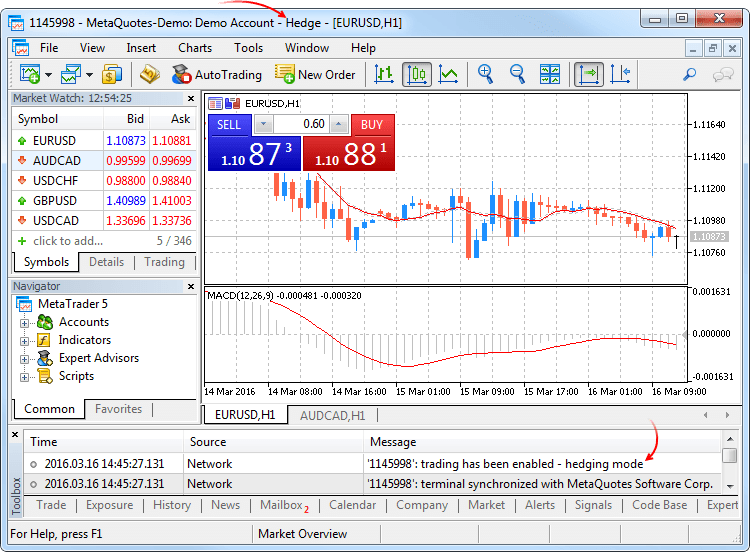
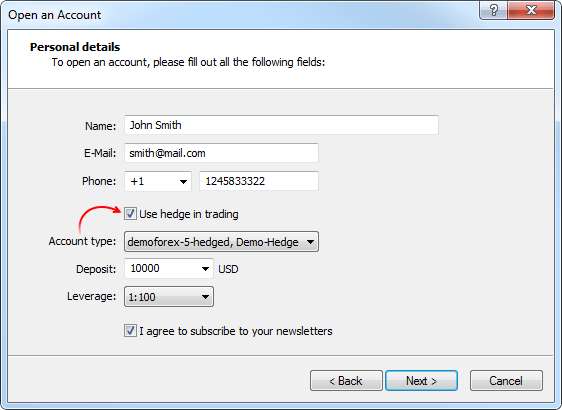
Netting system
With this system, you can have only one common position for a symbol at the same time:- If there is an open position for a symbol, executing a deal in the same direction increases the volume of this position.
- If a deal is executed in the opposite direction, the volume of the existing position can be decreased, the position can be closed (when the deal volume is equal to the position volume) or reversed (if the volume of the opposite deal is greater than the current position).
It does not matter, what has caused the opposite deal — an executed market order or a triggered pending order.
The below example shows execution of two EURUSD Buy deals 0.5 lots each: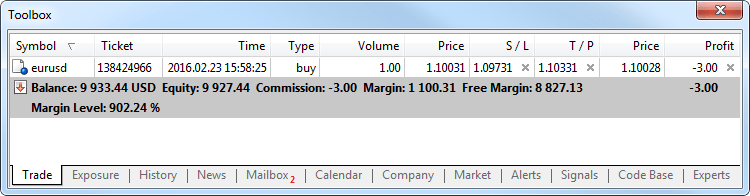
Execution of both deals resulted in one common position of 1 lot.
Hedging system
With this system, you can have multiple open positions of one and the same symbol, including opposite position.
If you have an open position for a symbol, and execute a new deal (or a pending order triggers), a new position is additionally opened. Your current position does not change.
The below example shows execution of two EURUSD Buy deals 0.5 lots each: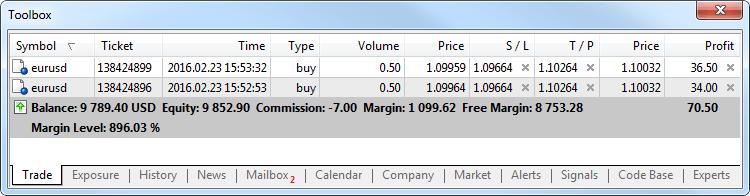
Execution of these deals resulted in opening two separate positions.
New trade operation type - Close By
The new trade operation type has been added for hedging accounts — closing a position by an opposite one. This operation allows closing two oppositely directed positions at a single symbol. If the opposite positions have different numbers of lots, only one order of the two remains open. Its volume will be equal to the difference of lots of the closed positions, while the position direction and open price will match (by volume) the greater of the closed positions.
Compared with a single closure of the two positions, the closing by an opposite position allows traders to save one spread:- In case of a single closing, traders have to pay a spread twice: when closing a buy position at a lower price (Bid) and closing a sell position at a higher one (Ask).
- When using an opposite position, an open price of the second
position is used to close the first one, while an open price of the
first position is used to close the second one.
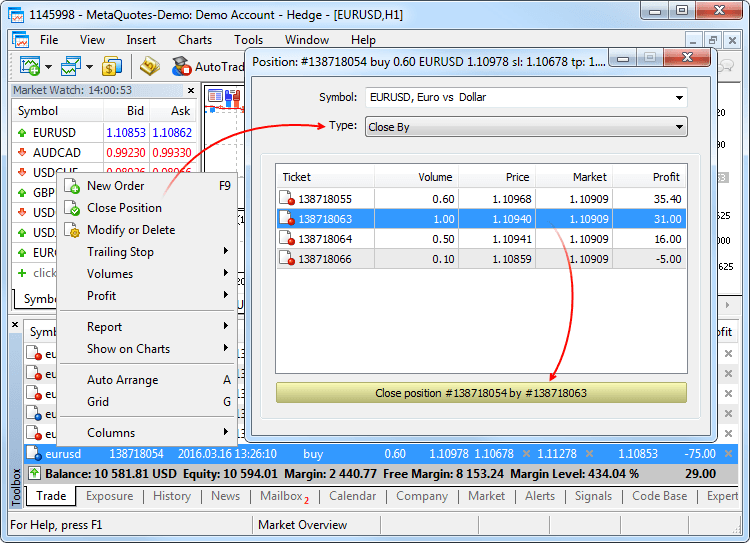
In the latter case, a "close by" order is placed. Tickets of closed positions are specified in its comment. A pair of opposite positions is closed by two "out by" deals. Total profit/loss resulting from closing the both positions is specified only in one deal.
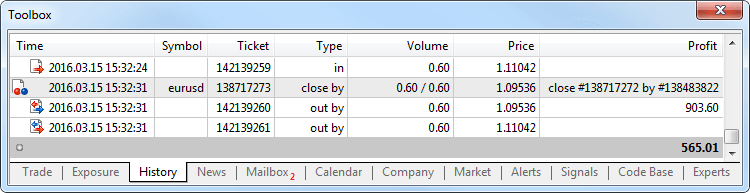
- In addition to hedging support, the new platform version
provides wider opportunities for migrating accounts from MetaTrader 4.
Now, brokers can automatically transfer accounts to MetaTrader 5,
including all operations: open and pending orders, and complete trading
history.
A welcome dialog appears when first connecting to the account migrated from MetaTrader 4. Data transmission is securely encrypted during migration. To get started, specify the password of your account that you used in MetaTrader 4, and then set a new password.
Once connected, you will be able to continue using your account, just as if it has been opened in MetaTrader 5. The complete history of all trades from MetaTrader 4 is automatically added to the new account.
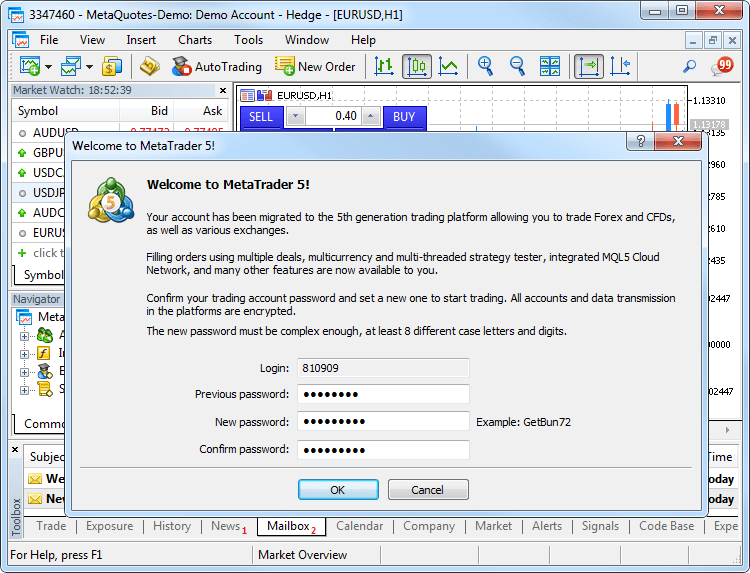
The tickets of orders and positions (including history orders) are not preserved during import, because one history record from MetaTrader 4 can be imported as up to 4 history operations in MetaTrader 5. New tickets are assigned to all trading records.
The account numbers can be preserved or replaced depending on how the broker imports them. - Added the Chat. Now, you can communicate with your MQL5.community
friends and colleagues. The chat displays all personal messages from
your MQL5 account. To start communicating, log in to your account
directly from the chat window or via the platform settings: Tools ->
Options -> Community.
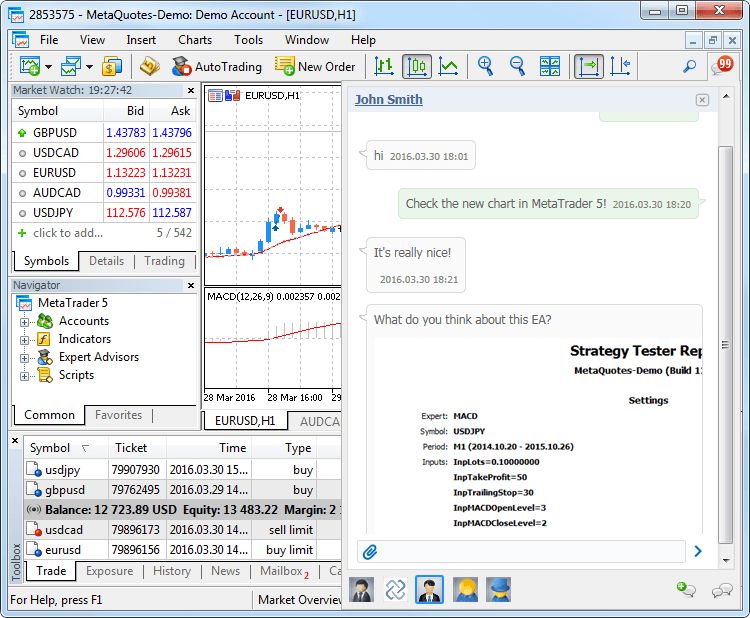
- Simplified demo account creation dialog, added ability to
create hedge accounts. You do not have to fill the large form any more.
Simply specify basic data and select trading parameters: account type,
deposit, leverage, and hedging ability.
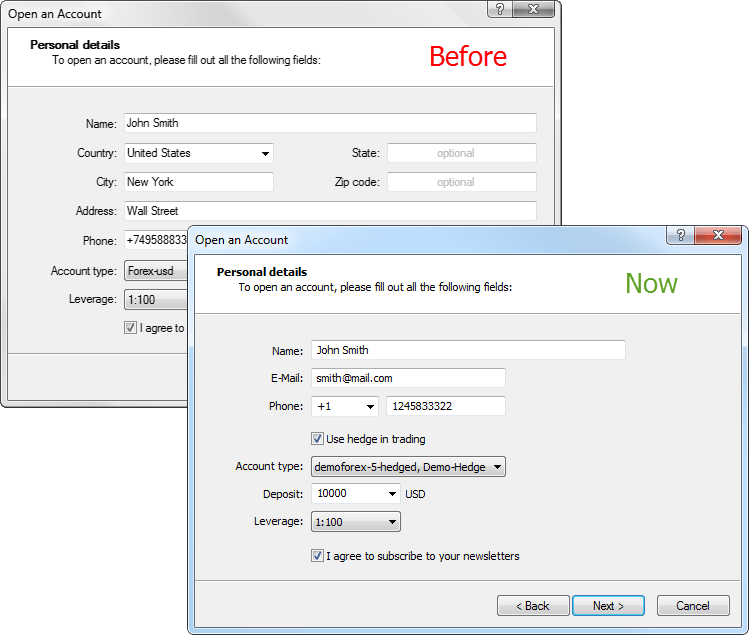
- Added automatic allocation of a demo account for quick
start. If the platform has no accounts yet, a demo account on the first
available trade server is allocated during the launch. After successful
opening, connection to the account is established immediately.
- Now, each position has a ticket — a unique number. It
usually matches the ticket of an order used to open the position except
when the ticket is changed as a result of service operations on the
server, for example, when charging swaps with position re-opening. A
ticket is assigned automatically to all available positions after the
terminal update.
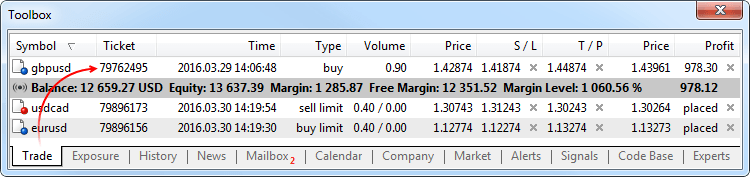
- Fixed setting Stop Loss and Take Profit levels when
placing a market order leading to a position reversal. Until recently,
no appropriate levels were set for a new position.
- Fixed displaying prices with four and more decimal places on the one-click trading panel elements.
- Fixed displaying news in the print preview window.
- Fixed tick chart display.
- Fixed opening the Market Depth after the terminal emergency shutdown.
- Added a check if market orders are allowed when displaying one-click trading panel control elements.
- Optimized profit and margin calculation in case of a large number of open orders and positions.
- Added translation of the user interface into Malay.
- Fully revised the user manual. New design, interactive
screenshots and embedded videos — learn trading in MetaTrader 5 with
maximum convenience:
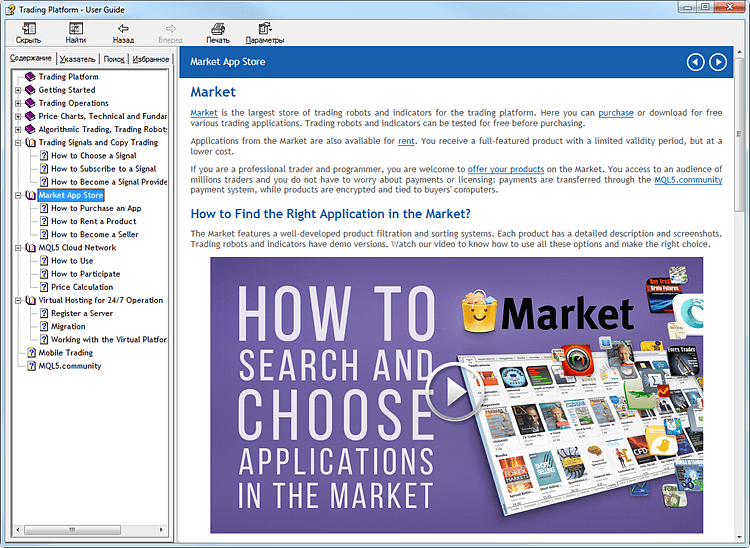
- Fixed display of graphical objects in the "Chart on foreground" mode.
Tester
- Added ability to test trading robots and technical indicators in real tick history.
Testing and optimization on real ticks are as close to real conditions as possible. Instead of generated ticks based on minute data, it is possible to use real ticks accumulated by a broker. These are ticks from exchanges and liquidity providers.
To start testing or optimization in real ticks, select the appropriate mode in the strategy tester:
Tick data has greater size compared to minute one. Downloading it may take quite a long time during the first test. Downloaded tick data is stored by months in TKC files in \bases\[trade server name]\ticks\[symbol name]\.
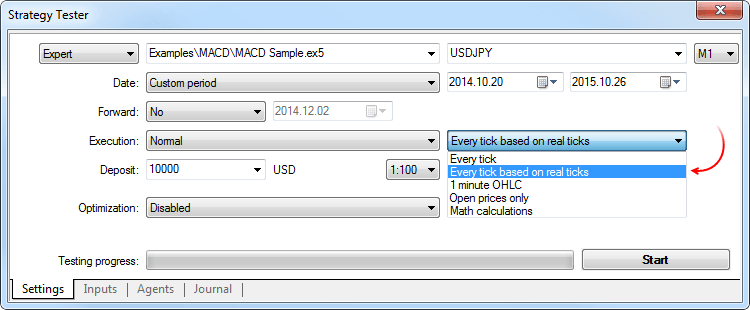
Testing on real ticks
When testing on real ticks, a spread may change within a minute bar, whereas when generating ticks within a minute, a spread fixed in the appropriate bar is used.
If the Market Depth is displayed for a symbol, the bars are built strictly according to the last executed trade price (Last). Otherwise, the tester first attempts to build the bars by Last prices, and in case of their absence, uses Bid ones. OnTick event is triggered on all ticks regardless of whether the Last price is present or not.
Please note that trading operations are always performed by Bid and Ask prices even if the chart is built by Last prices. For example, if an Expert Advisor using only bar open prices for trading (i.e., the built-in Moving Average) receives a signal at Last price, it performs a trade at another price (Bid or Ask depending on the direction). If "Every tick" mode is used, the bars are built by Bid prices, while trades are performed by Bid and Ask ones. The Ask price is calculated as Bid + fixed spread of a corresponding minute bar.
If a symbol history has a minute bar with no tick data for it, the tester generates ticks in the "Every tick" mode. This allows testing the EA on a certain period in case a broker's tick data is insufficient. If a symbol history has no minute bar but the appropriate tick data for the minute is present, these ticks are ignored. The minute data is considered more reliable.
Testing on real ticks in the MQL5 Cloud Network
Testing on real ticks is available not only on local and remote agents, but also through the MQL5 Cloud Network. Optimization of a strategy that could take months, can be completed in a few hours using the computing power of thousands of computers.
To test a strategy using the MQL5 Cloud Network, enable the use of cloud agents:
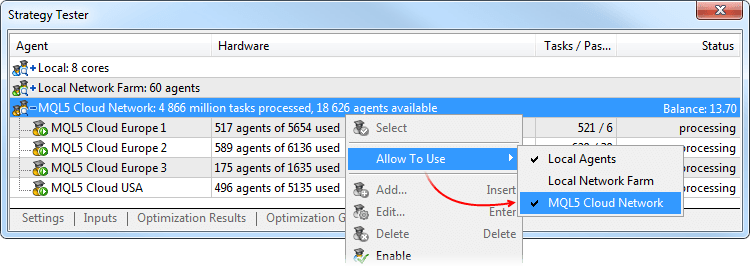
Tests on real ticks using the MQL5 Cloud Network can consume a lot of data. This can significantly affect the payment for the use of the network power. - Fixed an error that hindered the calculation of commission on several trading symbol types.
- Fixed filling Expert field for trading orders resulting from SL/TP activation according to the Expert field of the corresponding position. Previously, it was not filled.
- Fixed switching to usual and forward optimization results' tabs.
- Fixed calculation and display of the "Envelopes" indicator.
- Optimized visual testing.
- Optimized profit and margin calculation in case of a large number of open orders and positions.
- Optimized trading operations during high-frequency trading.
- Now, history synchronization is not performed if a request for non-critical symbol's properties (not requiring the current quotes) has been made. For example, SYMBOL_SELECT, SYMBOL_DIGITS, SYMBOL_SPREAD_FLOAT, SYMBOL_TRADE_CALC_MODE, SYMBOL_TRADE_MODE, SYMBOL_TRADE_STOPS_LEVEL, SYMBOL_TRADE_FREEZE_LEVEL, SYMBOL_TRADE_EXEMODE, etc. Previously, the non-critical symbol history was synchronized at any request for its property.
- Fixed calculation of swaps as a percentage per annum.
MQL5
- The format of the executable EX5 files has changed to
implement the new features of the MQL5 language and the new hedging
option in MetaTrader 5. All EX5 applications compiled in previous builds
of MetaEditor will work properly after the update, i.e. the upward
compatibility is fully preserved.
EX5 programs compiled in build 1325 and above will not run in old terminal builds - backward compatibility is not supported.
- Added support for abstract classes and pure virtual functions.
Abstract classes are used for creating generic entities that you expect to use for creating more specific derived classes. An abstract class can only be used as the base class for some other class, that is why it is impossible to create an object of the abstract class type.
A class which contains at least one pure virtual function in it is abstract. Therefore, classes derived from the abstract class must implement all its pure virtual functions, otherwise they will also be abstract classes.
A virtual function is declared as "pure" by using the pure-specifier syntax. Consider the example of the CAnimal class, which is only created to provide common functions – the objects of the CAnimal type are too general for practical use. Thus, CAnimal is a good example for an abstract class:
class CAnimal { public: CAnimal(); // Constructor virtual void Sound() = 0; // A pure virtual function private: double m_legs_count; // How many feet the animal has };
Here Sound() is a pure virtual function, because it is declared with the specifier of the pure virtual function PURE (=0).
Pure virtual functions are only the virtual functions for which the PURE specifier is set: (=NULL) or (=0). Example of abstract class declaration and use:
class CAnimal { public: virtual void Sound()=NULL; // PURE method, should be overridden in the derived class, CAnimal is now abstract and cannot be created }; //--- Derived from an abstract class class CCat : public CAnimal { public: virtual void Sound() { Print("Myau"); } // PURE is overridden, CCat is not abstract and can be created }; //--- examples of wrong use new CAnimal; // Error of 'CAnimal' - the compiler returns the "cannot instantiate abstract class" error CAnimal some_animal; // Error of 'CAnimal' - the compiler returns the "cannot instantiate abstract class" error //--- examples of correct use new CCat; // no error - the CCat class is not abstract CCat cat; // no error - the CCat class is not abstract
Restrictions on abstract classes
If the constructor for an abstract class calls a pure virtual function (either directly or indirectly), the result is undefined.
//+------------------------------------------------------------------+ //| An abstract base class | //+------------------------------------------------------------------+ class CAnimal { public: //--- a pure virtual function virtual void Sound(void)=NULL; //--- function void CallSound(void) { Sound(); } //--- constructor CAnimal() { //--- an explicit call of the virtual method Sound(); //--- an implicit call (using a third function) CallSound(); //--- a constructor and/or destructor always calls its own functions, //--- even if they are virtual and overridden by a called function in a derived class //--- if the called function is purely virtual //--- the call causes the "pure virtual function call" critical execution error } };
However, constructors and destructors for abstract classes can call other member functions.
- Added support for pointers to functions to simplify the arrangement of event models.
To declare a pointer to a function, specify the "pointer to a function" type, for example:
typedef int (*TFunc)(int,int);
Now, TFunc is a type, and it is possible to declare the variable pointer to the function:
TFunc func_ptr;
The func_ptr variable may store the function address to declare it later:
int sub(int x,int y) { return(x-y); } int add(int x,int y) { return(x+y); } int neg(int x) { return(~x); } func_ptr=sub; Print(func_ptr(10,5)); func_ptr=add; Print(func_ptr(10,5)); func_ptr=neg; // error: neg is not of int (int,int) type Print(func_ptr(10)); // error: there should be two parameters
Pointers to functions can be stored and passed as parameters. You cannot get a pointer to a non-static class method.
- MqlTradeRequest features two new fields:
- position — position ticket. Fill it when changing and closing a
position for its clear identification while trading in hedging mode. In
the netting system, filling the field does not affect anything since
positions are identified by a symbol name.
- position_by — opposite position ticket. It is used when
closing a position by an opposite one (opened at the same symbol but in
the opposite direction). The ticket is used only in the hedging system.
- position — position ticket. Fill it when changing and closing a
position for its clear identification while trading in hedging mode. In
the netting system, filling the field does not affect anything since
positions are identified by a symbol name.
- Added TRADE_ACTION_CLOSE_BY value to the
ENUM_TRADE_REQUEST_ACTIONS enumeration of trading operation types —
close a position by an opposite one. The ticket is used only in the
hedging system.
- Added trading operation tickets to the enumerations of the appropriate order, deal, and position properties:
- Added ORDER_TICKET property to ENUM_ORDER_PROPERTY_INTEGER — order ticket. Unique number assigned to each order.
- Added DEAL_TICKET property to ENUM_DEAL_PROPERTY_INTEGER — deal ticket. Unique number assigned to each deal.
- Added POSITION_TICKET property to
ENUM_POSITION_PROPERTY_INTEGER — position ticket. Unique number assigned
to each newly opened position. It usually matches the ticket of an
order used to open the position except when the ticket is changed as a
result of service operations on the server, for example, when charging
swaps with position re-opening. To find an order used to open a
position, apply the POSITION_IDENTIFIER property. POSITION_TICKET value
corresponds to MqlTradeRequest::position.
- Added ORDER_TICKET property to ENUM_ORDER_PROPERTY_INTEGER — order ticket. Unique number assigned to each order.
- Added ORDER_TYPE_CLOSE_BY value to the ENUM_ORDER_TYPE order type enumeration — close by order.
- Added ORDER_POSITION_BY_ID value to the ENUM_ORDER_PROPERTY_INTEGER order property enumeration — opposite position identifier for ORDER_TYPE_CLOSE_BY type orders.
- Added DEAL_ENTRY_OUT_BY value to the ENUM_DEAL_ENTRY deal direction enumeration — a deal is performed as a result of a close by operation.
- MqlTradeTransaction also features the two similar fields:
- position — ticket of a position affected by transaction. It is filled for transactions related to handling market orders (TRADE_TRANSACTION_ORDER_* except TRADE_TRANSACTION_ORDER_ADD, where a position ticket is not assigned yet) and order history (TRADE_TRANSACTION_HISTORY_*).
- position_by — opposite position ticket. It is used when
closing a position by an opposite one (opened at the same symbol but in
the opposite direction). It is filled only for orders closing a position
by an opposite one (close by) and deals closing by an opposite one (out
by).
- Added PositionGetTicket function — return a position ticket
by an index in the list of open positions and automatically select that
position for further work using the PositionGetDouble,
PositionGetInteger, and PositionGetString functions.
ulong PositionGetTicket( int index // index in the list of positions );
- Added PositionSelectByTicket function — select an open position for further work by a specified ticket.
bool PositionSelectByTicket( ulong ticket // position ticket );
- Added SYMBOL_MARGIN_HEDGED value to the
ENUM_SYMBOL_INFO_DOUBLE trade symbol property enumeration — size of a
contract or margin for one lot of hedged positions (oppositely directed
positions at one symbol).
- If the initial margin (SYMBOL_MARGIN_INITIAL) is specified for a symbol, the hedged margin is specified as an absolute value (in monetary terms).
- If the initial margin is not set (equal to 0), a contract size to be used in the margin calculation is specified in SYMBOL_MARGIN_HEDGED. The margin is calculated using the equation that corresponds to a trade symbol type (SYMBOL_TRADE_CALC_MODE).
Margin calculation for hedged positions is described in details in the MetaTrader 5 trading platform Help.
- Added ACCOUNT_MARGIN_MODE value to the
ENUM_ACCOUNT_INFO_INTEGER account property enumeration — mode of margin
calculation for the current trading account:
- ACCOUNT_MARGIN_MODE_RETAIL_NETTING — used for the
over-the-counter market when accounting positions in the netting mode
(one position per symbol). Margin calculation is based on a symbol type
(SYMBOL_TRADE_CALC_MODE).
- ACCOUNT_MARGIN_MODE_EXCHANGE — used on the exchange markets.
Margin calculation is based on the discounts specified in symbol
settings. Discounts are set by the broker, however they cannot be lower
than the exchange set values.
- ACCOUNT_MARGIN_MODE_RETAIL_HEDGING — used for the
over-the-counter market with independent position accounting (hedging,
there can be multiple positions at a single symbol). Margin calculation
is based on a symbol type (SYMBOL_TRADE_CALC_MODE). The hedged margin
size (SYMBOL_MARGIN_HEDGED) is also considered.
- ACCOUNT_MARGIN_MODE_RETAIL_NETTING — used for the
over-the-counter market when accounting positions in the netting mode
(one position per symbol). Margin calculation is based on a symbol type
(SYMBOL_TRADE_CALC_MODE).
- Added TERMINAL_SCREEN_DPI value to the
ENUM_TERMINAL_INFO_INTEGER client terminal property enumeration — data
display resolution is measured in dots per inch (DPI). Knowledge of this
parameter allows specifying the size of graphical objects, so that they
look the same on monitors with different resolution.
- Added TERMINAL_PING_LAST value to the
ENUM_TERMINAL_INFO_INTEGER client terminal properties — the last known
value of a ping to a trade server in microseconds. One second comprises
of one million microseconds.
- Fixed return of the SendFTP function call result.
Previously, FALSE was returned after a successful sending instead of
TRUE.
- MQL5: Fixed an error in StringConcatenate function that occasionally caused "Access violation" execution error.
- Fixed a few errors occurred when working with template functions.
- Added ability to display lines exceeding 4000 characters for Print, Alert, and Comment functions.
- Fixed an error in ArrayCompare function that occurred when comparing an array to itself but with different initial position shift from the beginning.
- Added support for hedging to Standard Library:
CPosition
Added methods:
- SelectByMagic — select position by a magic number and symbol for further work.
- SelectByTicket — select position by a ticket for further work.
CTrade
Added methods:
- RequestPosition — receive a position ticket.
- RequestPositionBy — receive an opposite position ticket.
- PositionCloseBy — close a position with the specified ticket by an opposite position.
- SetMarginMode — set margin calculation mode according to the current account settings.
Added overloading for the methods:
- PositionClose — close position by ticket.
- PositionModify — modify position by ticket.
CAccountInfo
Changed the methods:
- MarginMode — receive margin calculation mode. Until recently, the method worked similarly to the new StopoutMode method.
- MarginDescription — receive margin calculation mode as a string. Until recently, the method worked similarly to the new StopoutModeDescription method.
Added methods:
- StopoutMode — receive minimum margin level specification mode.
- StopoutModeDescription — receive minimum margin level specification mode as a string.
CExpert
Added methods:
- SelectPosition — select a position for further work.
- Added a few improvements to the Standard Library.
- Fixed unloading of DLLs.
- Added support for template class constructors.
Signals
- Fixed a few trading signals showcase display errors.
MetaEditor
- Fixed search of words by files in "Match Whole Word Only" mode.
- Added moving to a file by double-clicking on the necessary file's compilation result line.
- Fixed display of some control elements in Windows XP.
Terminal
- In order to expand possibilities of retail Forex traders, we
have added the second accounting system — hedging. Now, it is possible to
have multiple positions per symbol, including oppositely directed ones. This
paves the way to implementing trading strategies based on the so-called "locking" —
if the price moves against a trader, they can open a position in the opposite
direction.
Since the new system is similar to the one used in MetaTrader 4, it will be familiar to traders. At the same time, traders will be able to enjoy all the advantages of the fifth platform version — filling orders using multiple deals (including partial fills), multicurrency and multithreaded tester with support for MQL5 Cloud Network, and much more.
Now, you can use one account to trade the markets that adhere to the netting system and allow having only one position per instrument, and use another account in the same platform to trade Forex and apply hedging.
Opening a hedge account and viewing position accounting type
A position accounting system is set at an account level and displayed in the terminal window header and the Journal:
To open a demo account with hedging, enable the appropriate option:
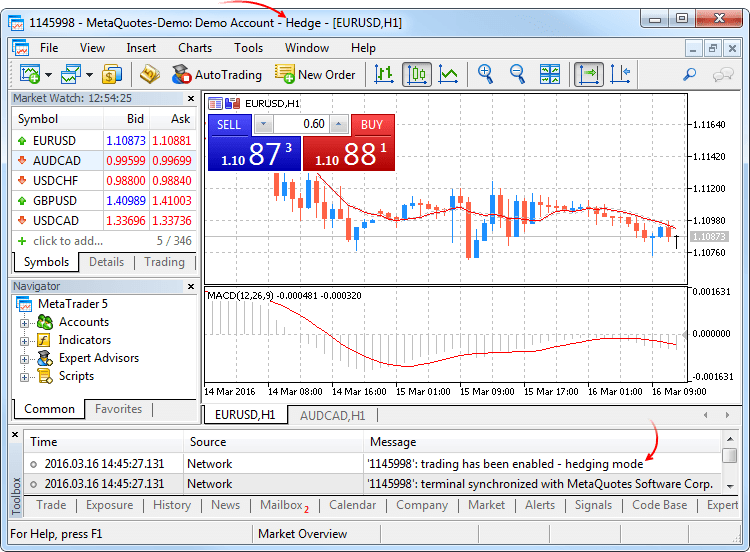
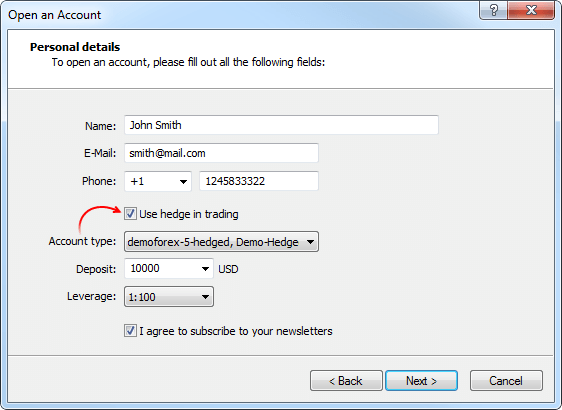
Netting system
With this system, you can have only one common position for a symbol at the same time:
- If there is an open position for a symbol, executing a deal in the same direction increases the volume of this position.
- If a deal is executed in the opposite direction, the volume of the existing position can be decreased, the position can be closed (when the deal volume is equal to the position volume) or reversed (if the volume of the opposite deal is greater than the current position).
It does not matter, what has caused the opposite deal — an executed market order or a triggered pending order.
The below example shows execution of two EURUSD Buy deal 0.5 lots each: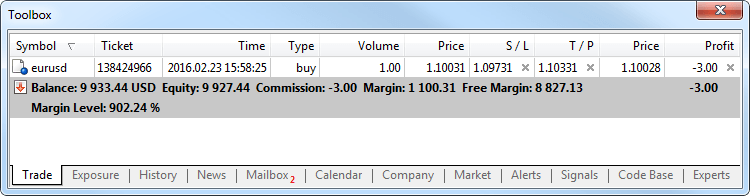
Execution of both deals resulted in one common position of 1 lot.
Hedging system
With this system, you can have multiple open positions of one and the same symbol, including opposite position.
If you have an open position for a symbol, and execute a new deal (or a pending order triggers), a new position is additionally opened. Your current position does not change.
The below example shows execution of two EURUSD Buy deal 0.5 lots each: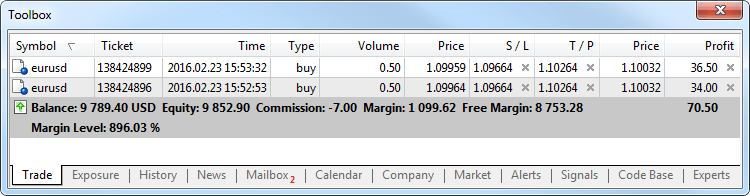
Execution of these deals resulted in opening two separate positions.
New trade operation type - Close By
The new trade operation type has been added for hedging accounts — closing a position by an opposite one. This operation allows closing two oppositely directed positions at a single symbol. If the opposite positions have different numbers of lots, only one order of the two remains open. Its volume will be equal to the difference of lots of the closed positions, while the position direction and open price will match (by volume) the greater of the closed positions.
Compared with a single closure of the two positions, the closing by an opposite position allows traders to save one spread:
- In case of a single closing, traders have to pay a spread twice: when closing a buy position at a lower price (Bid) and closing a sell position at a higher one (Ask).
- When using an opposite position, an open price of the second position
is used to close the first one, while an open price of the first position
is used to close the second one.
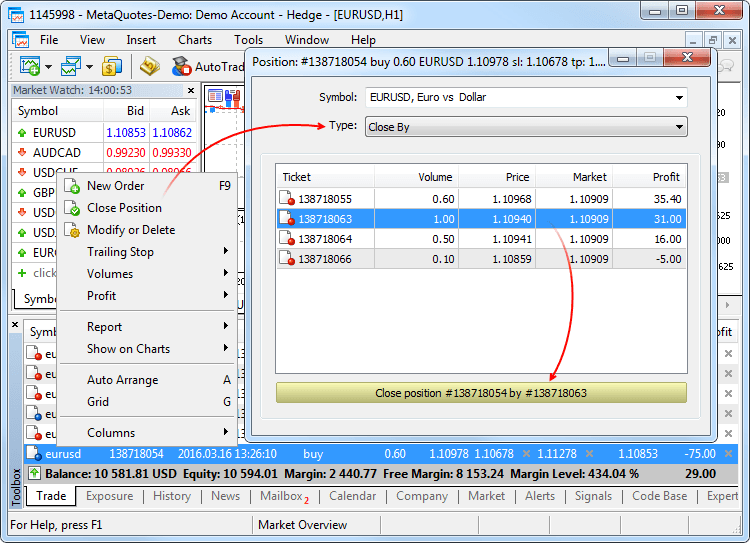
In the latter case, a "close by" order is placed. Tickets of closed positions are specified in its comment. A pair of opposite positions is closed by two "out by" deals. Total profit/loss resulting from closing the both positions is specified only in one deal.
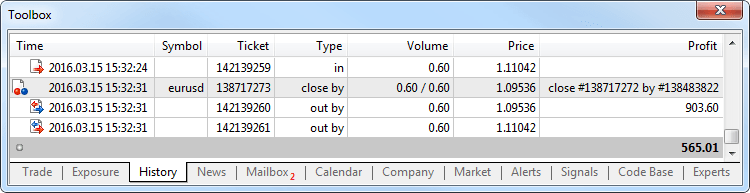
- Added ability to test trading robots and technical indicators in
real tick history.
Testing and optimization on real ticks are as close to real conditions as possible. Instead of generated ticks based on minute data, it is possible to use real ticks accumulated by a broker. These are ticks from exchanges and liquidity providers.
To start testing or optimization in real ticks, select the appropriate mode in the strategy
Tick data has greater size compared to minute one. Downloading it may take quite a long time during the first test. Downloaded tick data is stored by months in TKC files in \bases\[trade server name]\ticks\[symbol name]\.
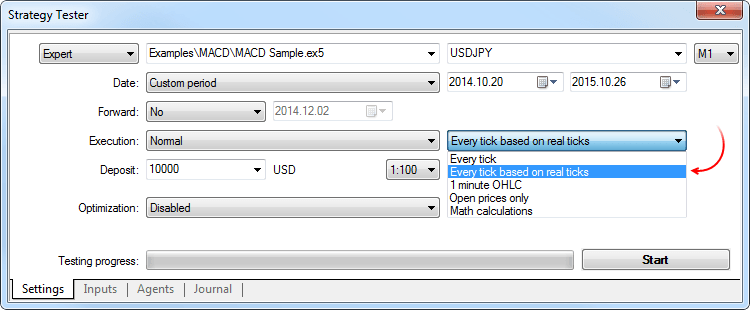
Testing on real ticks
When testing on real ticks, a spread may change within a minute bar, whereas when generating ticks within a minute, a spread fixed in the appropriate bar is used.
If the Market Depth is displayed for a symbol, the bars are built strictly according to the last executed trade price (Last). Otherwise, the tester first attempts to build the bars by Last prices, and in case of their absence, uses Bid ones. OnTick event is triggered on all ticks regardless of whether the Last price is present or not.
Please note that trading operations are always performed by Bid and Ask prices even if the chart is built by Last prices. For example, if an Expert Advisor using only bar open prices for trading (i.e., the built-in Moving Average) receives a signal at Last price, it performs a trade at another price (Bid or Ask depending on the direction). If "Every tick" mode is used, the bars are built by Bid prices, while trades are performed by Bid and Ask ones. The Ask price is calculated as Bid + fixed spread of a corresponding minute bar.
If a symbol history has a minute bar with no tick data for it, the tester generates ticks in the "Every tick" mode. This allows testing the EA on a certain period in case a broker's tick data is insufficient. If a symbol history has no minute bar but the appropriate tick data for the minute is present, these ticks are ignored. The minute data is considered more reliable.Currently, testing and optimization on real ticks are possible only on local and remote agents. Support for MQL5 Cloud Network will be added in the near future.
- Added the Chat. Now, you can communicate with your MQL5.community friends
and colleagues. The chat displays all personal messages from your MQL5 account.
To start communicating, log in to your account directly from the chat window
or via the platform settings: Tools -> Options -> Community.
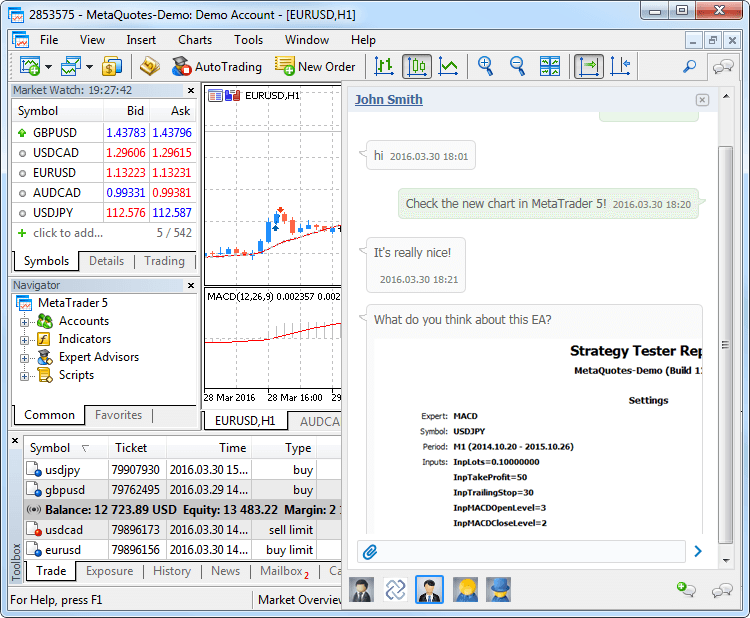
- Simplified demo account creation dialog, added ability to create
hedge accounts. You do not have to fill the large form any more. Simply specify
basic data and select trading parameters: account type, deposit, leverage,
and hedging ability.
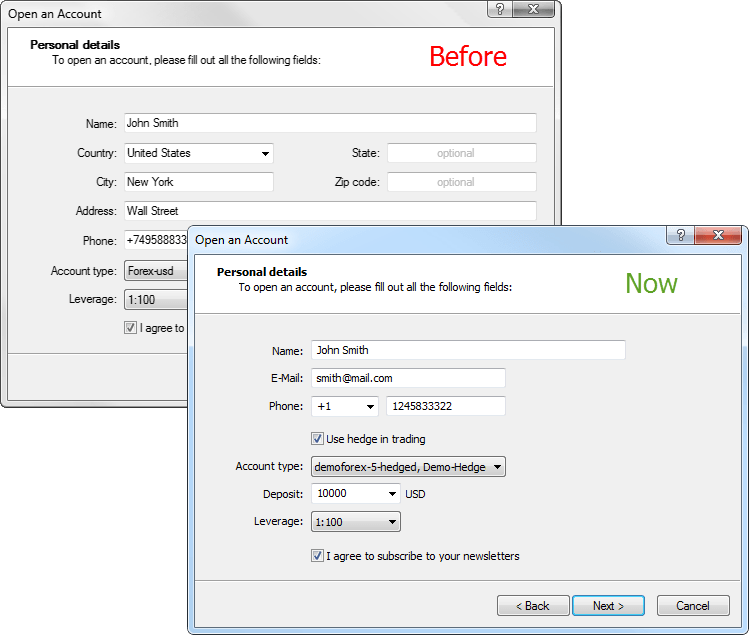
- Added automatic allocation of a demo account for quick start.
If the platform has no accounts yet, a demo account on the first available
trade server is allocated during the launch. After successful opening, connection
to the account is established immediately.
- Now, each position has a ticket — a unique number. It usually
matches the ticket of an order used to open the position except when the
ticket is changed as a result of service operations on the server, for example,
when charging swaps with position re-opening. A ticket is assigned automatically
to all available positions after the terminal update.
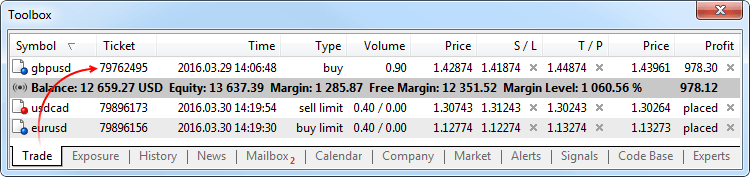
- Fixed setting Stop Loss and Take Profit levels when placing a
market order leading to a position reversal. Until recently, no appropriate
levels were set for a new position.
- Fixed displaying prices with four and more decimal places on
the one-click trading panel elements.
- Fixed displaying news in the print preview window.
- Fixed tick chart display.
- Fixed opening the Market Depth after the terminal emergency shutdown.
- Added a check if market orders are allowed when displaying one-click trading panel control elements.
- Optimized profit and margin calculation in case of a large number
of open orders and positions.
- Added translation of the user interface into Malay.
- Fully revised the user manual. New design, interactive screenshots
and embedded videos — learn trading in MetaTrader 5 with maximum convenience:
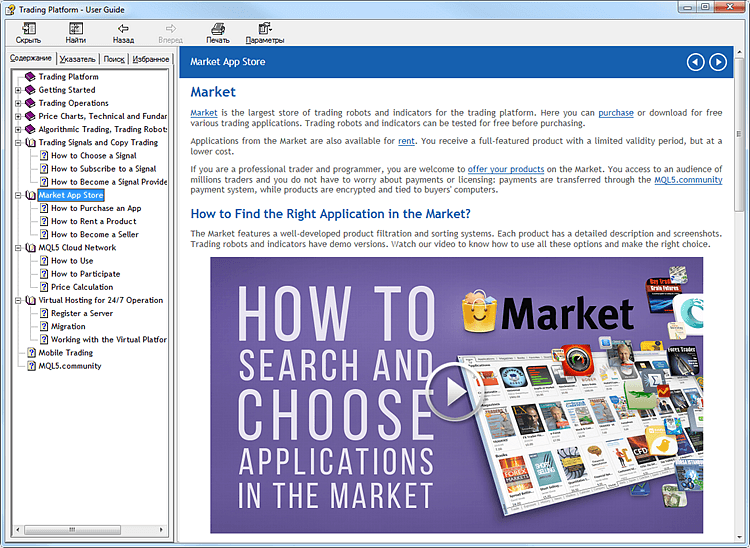
MQL5
- Added support for abstract classes and pure virtual functions.
Abstract classes are used for creating generic entities, that you expect to use for creating more specific derived classes. An abstract class can only be used as the base class for some other class, that is why it is impossible to create an object of the abstract class type.
A class which contains at least one pure virtual function in it is abstract. Therefore, classes derived from the abstract class must implement all its pure virtual functions, otherwise they will also be abstract classes.
A virtual function is declared as "pure" by using the pure-specifier syntax. Consider the example of the CAnimal class, which is only created to provide common functions – the objects of the CAnimal type are too general for practical use. Thus, CAnimal is a good example for an abstract class:
class CAnimal { public: CAnimal(); // constructor virtual void Sound() = 0; // pure virtual function private: double m_legs_count; // number of animal legs };
Here Sound() is a pure virtual function, because it is declared with the specifier of the pure virtual function PURE (=0).
Pure virtual functions are only the virtual functions for which the PURE specifier is set: (=NULL) or (=0). Example of abstract class declaration and use:
class CAnimal { public: virtual void Sound()=NULL; // PURE method, should be overridden in the derived class, CAnimal is now abstract and cannot be created }; //--- descendant from the abstract class class CCat : public CAnimal { public: virtual void Sound() { Print("Myau"); } // PURE is overridden, CCat is not abstract and can be created }; //--- examples of wrong use new CAnimal; // Error of 'CAnimal' - the compiler returns the "cannot instantiate abstract class" error CAnimal some_animal; // Error of 'CAnimal' - the compiler returns the "cannot instantiate abstract class" error //--- examples of correct use new CCat; // no error - the CCat class is not abstract CCat cat; // no error - the CCat class is not abstract
Restrictions on abstract classes
If the constructor for an abstract class calls a pure virtual function (either directly or indirectly), the result is undefined.
//+------------------------------------------------------------------+ //| An abstract base class | //+------------------------------------------------------------------+ class CAnimal { public: //--- a pure virtual function virtual void Sound(void)=NULL; //--- function void CallSound(void) { Sound(); } //--- constructor CAnimal() { //--- an explicit call of the virtual method Sound(); //--- an implicit call (using a third function) CallSound(); //--- a constructor and/or destructor always calls its own functions, //--- even if they are virtual and overridden by a called function in a derived class //--- if the called function is purely virtual //--- the call causes the "pure virtual function call" critical execution error } };
However, constructors and destructors for abstract classes can call other member functions.
- Added support for pointers to functions to simplify the arrangement
of event models.
To declare a pointer to a function, specify the "pointer to a function" type, for example:
typedef int (*TFunc)(int,int);
Now, TFunc is a type, and it is possible to declare the variable pointer to the function:
TFunc func_ptr;
The func_ptr variable may store the function address to declare it later:
int sub(int x,int y) { return(x-y); } int add(int x,int y) { return(x+y); } int neg(int x) { return(~x); } func_ptr=sub; Print(func_ptr(10,5)); func_ptr=add; Print(func_ptr(10,5)); func_ptr=neg; // error: neg is not of int (int,int) type Print(func_ptr(10)); // error: there should be two parameters
Pointers to functions can be stored and passed as parameters. You cannot get a pointer to a non-static class method.
- MqlTradeRequest features two new fields:
- position — position ticket. Fill it when changing and closing a position
for its clear identification while trading in hedging mode. In the netting
system, filling the field does not affect anything since positions are
identified by a symbol name.
- position_by — opposite position ticket. It is used when closing a position
by an opposite one (opened at the same symbol but in the opposite direction).
The ticket is used only in the hedging system.
- position — position ticket. Fill it when changing and closing a position
for its clear identification while trading in hedging mode. In the netting
system, filling the field does not affect anything since positions are
identified by a symbol name.
- Added TRADE_ACTION_CLOSE_BY value to the ENUM_TRADE_REQUEST_ACTIONS
enumeration of trading operation types — close a position by an opposite
one. The ticket is used only in the hedging system.
- Added trading operation tickets to the enumerations of the appropriate
order, deal, and position properties:
- Added ORDER_TICKET property to ENUM_ORDER_PROPERTY_INTEGER — order
ticket. Unique number assigned to each order.
- Added DEAL_TICKET property to ENUM_DEAL_PROPERTY_INTEGER — deal ticket.
Unique number assigned to each deal.
- Added POSITION_TICKET property to ENUM_POSITION_PROPERTY_INTEGER —
position ticket. Unique number assigned to each newly opened position.
It usually matches the ticket of an order used to open the position except
when the ticket is changed as a result of service operations on the server,
for example, when charging swaps with position re-opening. To find an
order used to open a position, apply the POSITION_IDENTIFIER property.
POSITION_TICKET value corresponds to MqlTradeRequest::position.
- Added ORDER_TICKET property to ENUM_ORDER_PROPERTY_INTEGER — order
ticket. Unique number assigned to each order.
- Added ORDER_TYPE_CLOSE_BY value to the ENUM_ORDER_TYPE order type enumeration — close by order.
- Added ORDER_POSITION_BY_ID value to the ENUM_ORDER_PROPERTY_INTEGER order property enumeration — opposite position identifier for ORDER_TYPE_CLOSE_BY type orders.
- Added DEAL_ENTRY_OUT_BY value to the ENUM_DEAL_ENTRY deal direction enumeration — a deal is performed as a result of a close by operation.
- MqlTradeTransaction also features the two similar fields:
- position — ticket of a position affected by transaction. It is filled for transactions related to handling market orders (TRADE_TRANSACTION_ORDER_* except TRADE_TRANSACTION_ORDER_ADD, where a position ticket is not assigned yet) and order history (TRADE_TRANSACTION_HISTORY_*).
- position_by — opposite position ticket. It is used when closing a position
by an opposite one (opened at the same symbol but in the opposite direction).
It is filled only for orders closing a position by an opposite one (close
by) and deals closing by an opposite one (out by).
- Added PositionGetTicket function — return a position ticket by an
index in the list of open positions and automatically selects that position
for further work using the PositionGetDouble, PositionGetInteger, and PositionGetString
functions.
ulong PositionGetTicket( int index // index in the list of positions );
- Added PositionSelectByTicket function — select an open position for
further work by a specified ticket.
bool PositionSelectByTicket( ulong ticket // position ticket );
- Added SYMBOL_MARGIN_HEDGED value to the ENUM_SYMBOL_INFO_DOUBLE trade
symbol property enumeration — size of a contract or margin for one lot of
hedged positions (oppositely directed positions at one symbol).
- If the initial margin (SYMBOL_MARGIN_INITIAL) is specified for a symbol, the hedged margin is specified as an absolute value (in monetary terms).
- If the initial margin is not set (equal to 0), a contract size to be used in the margin calculation is specified in SYMBOL_MARGIN_HEDGED. The margin is calculated using the equation that corresponds to a trade symbol type (SYMBOL_TRADE_CALC_MODE).
Margin calculation for hedged positions is described in details in the MetaTrader 5 trading platform Help.
- Added ACCOUNT_MARGIN_MODE value to the ENUM_ACCOUNT_INFO_INTEGER
account property enumeration — mode of margin calculation for the current
trading account:
- ACCOUNT_MARGIN_MODE_RETAIL_NETTING — used for the over-the-counter
market when accounting positions in the netting mode (one position per
symbol). Margin calculation is based on a symbol type (SYMBOL_TRADE_CALC_MODE).
- ACCOUNT_MARGIN_MODE_EXCHANGE — used on the exchange markets. Margin
calculation is based on the discounts specified in symbol settings. Discounts
are set by the broker, however they cannot be lower than the exchange
set values.
- ACCOUNT_MARGIN_MODE_RETAIL_HEDGING — used for the over-the-counter
market with independent position accounting (hedging, there can be multiple
positions at a single symbol). Margin calculation is based on a symbol
type (SYMBOL_TRADE_CALC_MODE). The hedged margin size (SYMBOL_MARGIN_HEDGED)
is also considered.
- ACCOUNT_MARGIN_MODE_RETAIL_NETTING — used for the over-the-counter
market when accounting positions in the netting mode (one position per
symbol). Margin calculation is based on a symbol type (SYMBOL_TRADE_CALC_MODE).
- Added TERMINAL_SCREEN_DPI value to the ENUM_TERMINAL_INFO_INTEGER
client terminal property enumeration — data display resolution is measured
in dots per inch (DPI). Knowledge of this parameter allows specifying the
size of graphical objects, so that they look the same on monitors with different
resolution.
- Added TERMINAL_PING_LAST value to the ENUM_TERMINAL_INFO_INTEGER
client terminal properties — the last known value of a ping to a trade server
in microseconds. One second comprises of one million microseconds.
- Fixed return of the SendFTP function call result. Previously, FALSE
was returned after a successful sending instead of TRUE.
- Fixed an error in StringConcatenate function that occasionally caused "Access violation" execution error.
- Fixed a few errors occurred when working with template functions.
- Added ability to display lines exceeding 4000 characters for Print,
Alert, and Comment functions.
- Fixed an error in ArrayCompare function that occurred when comparing an array to itself but with different initial position shift from the beginning.
- Added support for hedging to Standard Library:
CPosition
Added methods:
- SelectByMagic — select position by a magic number and symbol for further work.
- SelectByTicket — select position by a ticket for further work.
CTrade
Added methods:
- RequestPosition — receive a position ticket.
- RequestPositionBy — receive an opposite position ticket.
- PositionCloseBy — close a position with the specified ticket by an
opposite position.
- SetMarginMode — set margin calculation mode according to the current
account settings.
Added overloading for the methods:
- PositionClose — close position by ticket.
- PositionModify — modify position by ticket.
CAccountInfo
Changed the methods:
- MarginMode — receive margin calculation mode. Until recently, the method worked similarly to the new StopoutMode method.
- MarginDescription — receive margin calculation mode as a string. Until recently, the method worked similarly to the new StopoutModeDescription method.
Added methods:
- StopoutMode — receive minimum margin level specification mode.
- StopoutModeDescription — receive minimum margin level specification mode as a string.
CExpert
Added methods:
- SelectPosition — select a position for further work.
- Added a few improvements to the Standard Library.
Signals
- Fixed a few trading signals showcase display errors.
Tester
- Fixed an error that hindered the calculation of commission on several trading symbol types.
- Fixed filling Expert field for trading orders resulting from SL/TP activation according to the Expert field of the corresponding position. Previously, it was not filled.
- Fixed switching to usual and forward optimization results' tabs.
- Fixed calculation and display of the "Envelopes" indicator.
- Optimized visual testing.
- Optimized profit and margin calculation in case of a large number of open orders and positions.
- Optimized trading operations during high-frequency trading.
- Now, history synchronization is not performed if a request for non-critical symbol's properties (not requiring the current quotes) has been made. For example, SYMBOL_SELECT, SYMBOL_DIGITS, SYMBOL_SPREAD_FLOAT, SYMBOL_TRADE_CALC_MODE, SYMBOL_TRADE_MODE, SYMBOL_TRADE_STOPS_LEVEL, SYMBOL_TRADE_FREEZE_LEVEL, SYMBOL_TRADE_EXEMODE, etc. Previously, the non-critical symbol history was synchronized at any request for its property.
MetaEditor
- Fixed search of words by files in "Match Whole Word Only" mode.
- Added moving to a file by double-clicking on the necessary file's compilation result line.
- Fixed display of some control elements in Windows XP.
- The trading platform now additionally supports the second
position accounting system — Hedging. The new system allows opening
multiple
positions of the same financial instrument, including opposite
positions. Now, the platform provides both exchange trading with the
netting system and Forex trading with one of the two available systems.
The new position accounting system is similar to that of MetaTrader 4, combined with all the advantages of the fifth-generation platform — execution of orders using multiple deals (including partial filling), stop-limit orders, and more.
Update the platform right now to see how the hedging option works. When opening a new demo account, enable the \"Use hedge\" option. The option will be available if your broker's server has already been updated and configured.
- Also, the new version includes minor bug fixes and improvements.
- The trading platform now additionally supports the second position accounting system — Hedging. The new system allows opening multiple
positions of the same financial instrument, including opposite
positions. Now, the platform provides both exchange trading with the
netting system and Forex trading with one of the two available systems.
The new position accounting system is similar to that of MetaTrader 4, combined with all the advantages of the fifth-generation platform — execution of orders using multiple deals (including partial filling), stop-limit orders, and more.
Update the platform right now to see how the hedging option works. When opening a new demo account, enable the "Use hedge" option. The option will be available if your broker's server has already been updated and configured.
- Also, the new version includes minor bug fixes and improvements.
- A new window has been added to the tablet version to show the detailed information about trading operations. Tap on an order or a trade to view its Open and Close time to the nearest second, a comment and the amount of the broker's commission.
- Improved news section. Select news categories to follow what is interesting for you. Add the news items you like to Favorites to quickly access them wherever you need.
- Added period separators to show the borders of higher timeframes on a chart.
- Added display of the Ask line on a chart.
- New interface languages: Korean and Vietnamese.
- Increased maximum number of objects on a chart.
- Various bug fixes and improvements.
- Added portrait mode for iPad. Now, you can browse through long lists of trading operations, as well as read your mail and financial news more conveniently.
- Added native support for iPad Pro.
- Added Korean language.
Virtual Hosting
- Added a link to the tutorial video "How to Rent A Virtual Platform"
into the Virtual Hosting Wizard dialog. Watch this two-minute video to
learn how to easily launch a trading robot or copy signals 24/7.
This video as well as many others is available on the official MetaQuotes Software Corp. YouTube channel.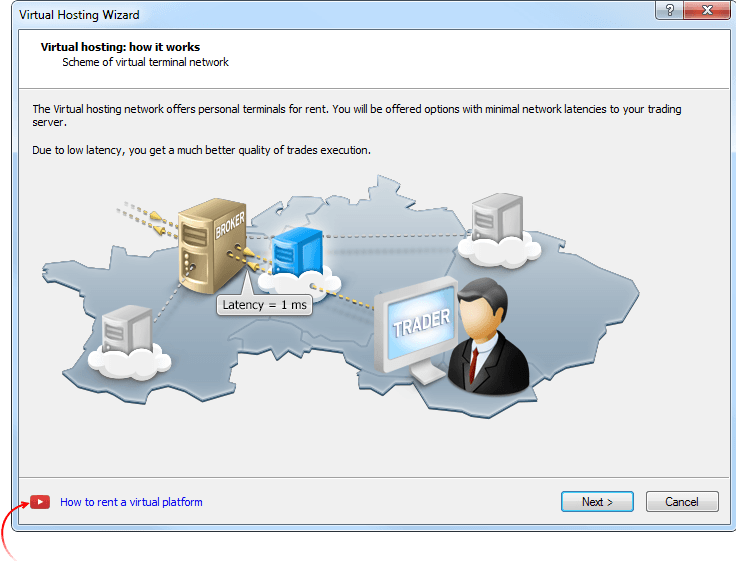
- Fixed migration for hosting when a custom indicator is called or an EX5 library within a custom indicator is called from an Expert Advisor.
Terminal
- Accelerated update of the list of open orders and
positions during high-frequency trading (50 and more operations per
second).
- Optimized and greatly accelerated initial
synchronization of the terminal with a trade server in case of a large
amount of symbols (tens of thousands). Now, you can start working much
faster after connection is established.
- Optimized and significantly reduced memory consumption by the terminal.
- Added saving and restoring the depth of market settings when closing/opening the terminal.
- Fixed artifacts that occurred in Windows 10 when dragging the terminal windows.
- Fixed the context help for a number of commands and dialogs. For activating help concerning a certain element, move the cursor on it and press F1.
- The works on adapting the interface for high resolution screens (4K) are underway.
MQL5
- Added the new properties for the OrderGetString,
HistoryOrderGetString, and HistoryDealGetString functions responsible
for receiving data on orders and deals:
- ORDER_EXTERNAL_ID - order ID in an external trading system (on the exchange).
- DEAL_EXTERNAL_ID - deal ID in an external trading system.
- Fixed the ZeroMemory function operation when working with structures and classes. Memory clearing was not performed in some cases.
- Added the error codes during the SendFTP function operation.
The function sends the file to the address specified on the FTP tab of
the Options window.
- ERR_FTP_NOSERVER - FTP server is not specified in the settings
- ERR_FTP_NOLOGIN - FTP login is not specified in the settings
- ERR_FTP_FILE_ERROR - file does not exist
- ERR_FTP_CONNECT_FAILED - failed to connect to the FTP server
- ERR_FTP_CHANGEDIR - file upload directory not found on the FTP server
- ERR_FTP_CLOSED - connection to the FTP server closed
- Fixed type casting access by inheritance between child class objects and their parents.
- Fixed a few errors in the class templates.
- Fixed requesting ticks using the CopyTicks function. When specifying the COPY_TICKS_TRADE parameter (copy only trade ticks) for consecutive identical trade ticks (identical volume and last price), only the first tick was passed.
- Fixed defining a size of a custom type variable.
- Fixed an error when using ZLib in the CryptDecode function that led to an infinite unzip loop.
Tester
- Fixed synchronization of the price history for a symbol different from the main test one.
- Fixed doubling of the TRADE_TRANSACTION_DEAL_ADD transaction (adding a trade to history) in the OnTradeTransaction event handler.
- Changed forward test behavior during genetic optimization. Now, all unique results obtained after genetic optimization participate in forward passes. Previously, only 1/4 of the results were used.
MetaEditor
-
MetaEditor: Added a link to the tutorial video "How to Create a Trading Robot in the MQL5 Wizard" to the MQL5 Wizard. Watch this three-minute video and develop a trading robot without writing a single line of code.
This video as well as many others is available on the official MetaQuotes Software Corp. YouTube channel.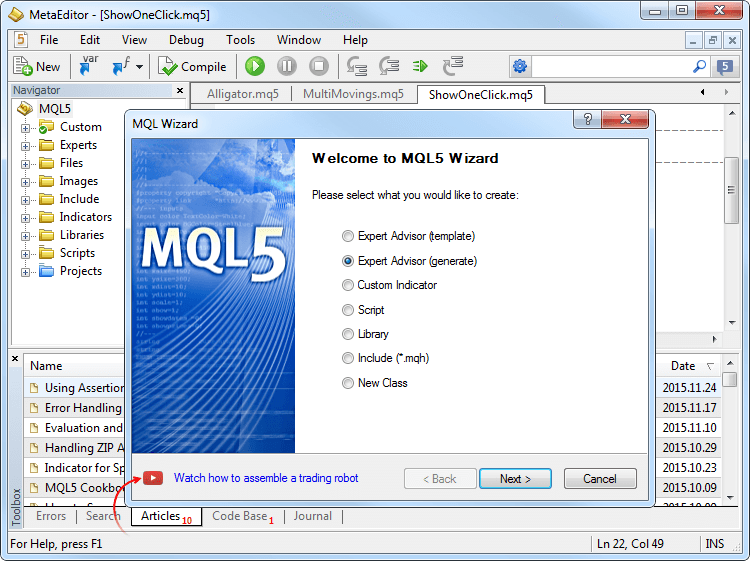
- Fixed window arrangement commands if one of the windows is fully expanded. The Window menu allows you to arrange open files as tiles, vertically, horizontally and as a cascade.
- The works on adapting the interface for high resolution screens (4K) are underway.
- Improved symbol chart zoom: increased the amount of zoom steps and enhanced display smoothness.
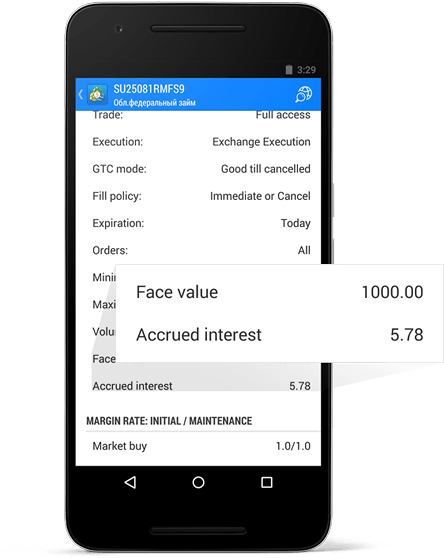
- All changes in the set of symbols and their sequence in the Market Watch and chart settings (scale, color scheme, object and indicator lists) are saved after closing the application in any way.
- Added a face value and accrued interest in bond properties.
Terminal
- Terminal: Added ability to place limit orders at a price worse
than the market one in the Depth of Market. This allows you to get a
guaranteed order execution at a specified price on the market.
If we drag a limit order through ask/bid border, it will change to a stop order (Buy Limit will be replaced by Buy Stop, while Sell Limit - by Sell Stop). Hold Crtl while dragging so that a limit order is not replaced by a stop one.
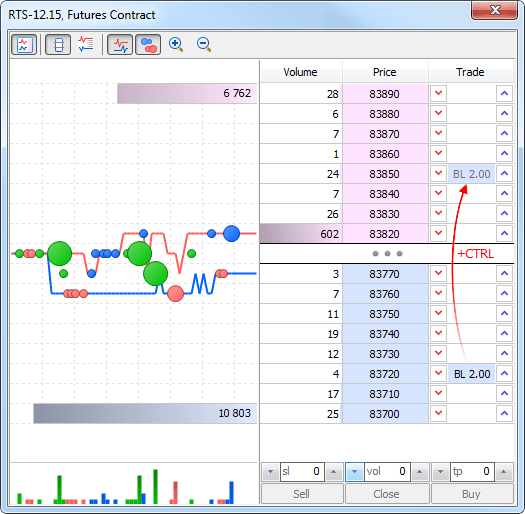
- Terminal: Added the "Show quick trading buttons" option in the
chart settings. It allows you to hide the One Click Trading panel
enabling buttons and the Depth of Market from a chart.
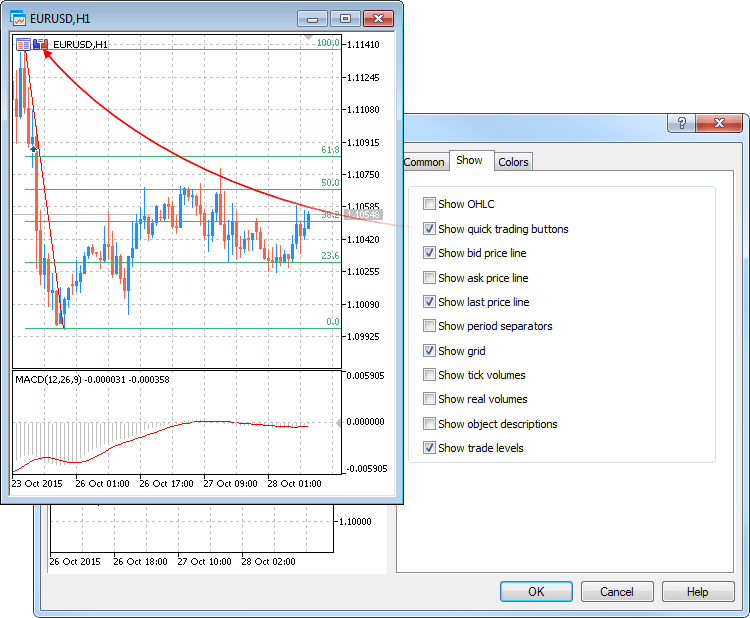
- Terminal: Fixed occasional conflicts between tooltips and other applications.
MQL5
- MQL5: Fixed the operation of the Copy* functions for copying history data with dynamic arrays having the AS_SERIES flag. The flag is set by the ArraySetAsSeries function and indicates that indexation of the array elements is performed as in timeseries.
- MQL5: Changed the CHART_SHOW_ONE_CLICK property managed via
ChartSetInteger and ChartGetInteger. Previously, the property allowed
showing/hiding the One Click Trading panel on a chart. Now, it also
shows/hides the buttons for setting the One Click Trading panel and the
Depth of Market on a chart (similar to the "Show quick trading buttons"
in the chart settings).
- MQL5: Fixed template operation.
Terminal
- Added ability to work with tick history in the Market Watch.
Previously, a tick chart showed only the history collected in the terminal
during its operation. Now, you can access the entire tick history on the
trade server. Disable auto scroll and start scrolling a tick chart back in
time using your mouse to download missing history from the trade server the
same way it is done for common price charts. The new feature will be useful
for traders who want to get the most detailed price charts.
Use the CopyTicks() function to receive deeper tick history. It has been modified so that it requests missing history and downloads it if the latter is present on the trade server.
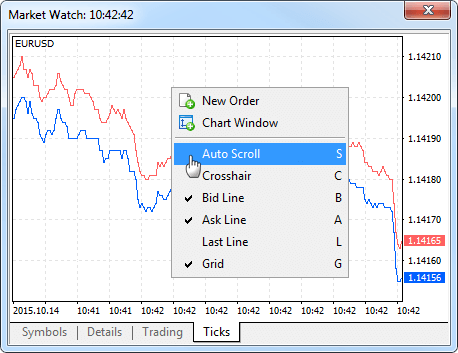
- Added an icon for quick opening/closing the Depth of Market.
The icon is located near the One-Click Trading panel on the chart. You can
also use the new hotkey Alt+B. The hotkey also works in the Market
Watch window opening the Depth of Market for a symbol highlighted in the
Market Watch.
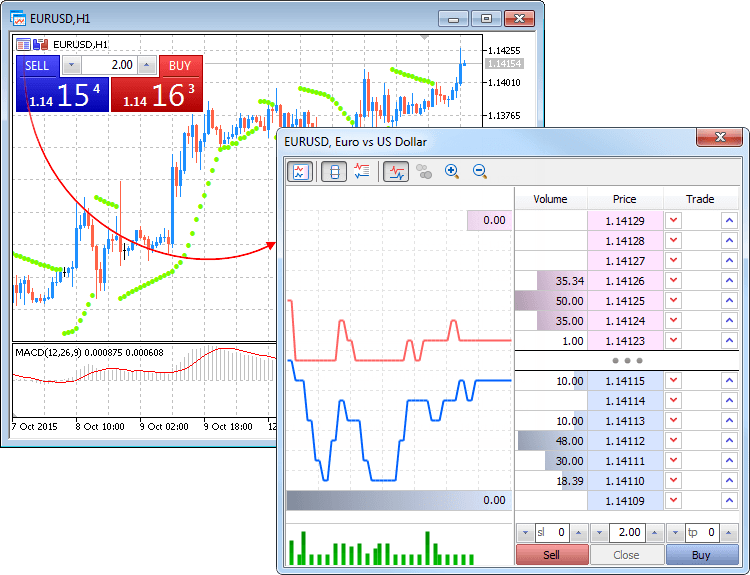
- Information about the PC hardware characteristics and the operating
system is now logged to a Journal at the start of the client terminal. Example:
2015.10.14 14:48:18.486 Data Folder: C:\Program Files\MetaTrader 5 2015.10.14 14:48:18.486 Windows 7 Professional (x64 based PC), IE 11.00, UAC, 8 x Intel Core i7 920 @ 2.67GHz, RAM: 8116 / 12277 Mb, HDD: 534262 / 753865 Mb, GMT+03:00 2015.10.14 14:48:18.486 MetaTrader 5 build 1190 started (MetaQuotes Software Corp.)
- Imrpoved working with the symbols in the Market Watch:
- Added display of the amount of symbols in the Market Watch and the total available amount of symbols on the trade server
- Added a line for adding a new symbol with the smart selection list
- The search in the new symbol line is performed not only by a symbol
name, but also by its description and international name.
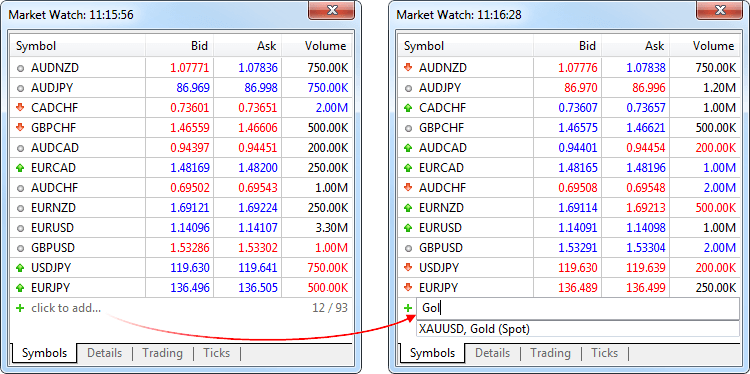
- Added support for the economic calendar in different languages.
- Added missing country icons to the economic calendar.
- Added the hotkey for opening the symbol management window in the Market Watch - Ctrl+U.
- Fixed arranging open chart windows according to the Window menu commands.
- Fixed an error that occasionally hampered the terminal's ability to find a certificate file when using the enhanced authentication.
- Fixed an error that could occasionally lead to a price history synchronization looping.
- Fixed nulling StopLoss/TakeProfit levels of a previously opened position after its volume has been increased if a symbol is traded in the Request Execution mode.
- Fixed checking the ability to place a sell order in case of a long position on symbols in "Long only" trading mode in the Depth of Market.
- Fixed Trailing Stop function operation. In some rare cases, a protective Stop Loss for an open position was moved incorrectly.
- The terminal interface has been further adapted for high resolution screens (4K).
- Fixed unloading history data as being excessive despite regular appeals to it from MQL5 programs.
- Fixed display of some user interface elements when working in Windows 10.
- Updated translations of the user interface.
Market
- Market: Operation with the product database in the MQL5 Market has been revised and optimized.
- Market: Purchasing without an MQL5.community account has been disabled for terminals on VPS. The purchase now requires specification of an MQL5.community account in the terminal setting: Tools - Options - Community.
- Market: Added direct product purchasing using UnionPay.
- Market: Enhanced logging when purchasing products in MQL5 Market.
- Hosting: Added managing the virtual hosting (except for migration) when working in the 32-bit version of the client terminal.
Virtual Hosting and Signals
- Payments for Virtual Hosting and Signal subscriptions
can now be transferred straight from payment systems. To pay for hosting services, users don't need to log in to the MQL5.community
account and add money to it. A payment for a service can now be transferred
straight from the platform using one of the available payment systems.
Select one of the available systems and make an online money transfer:
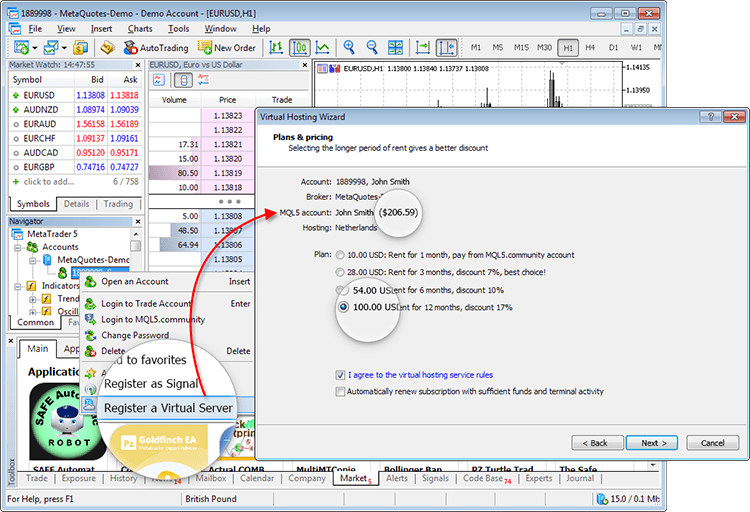
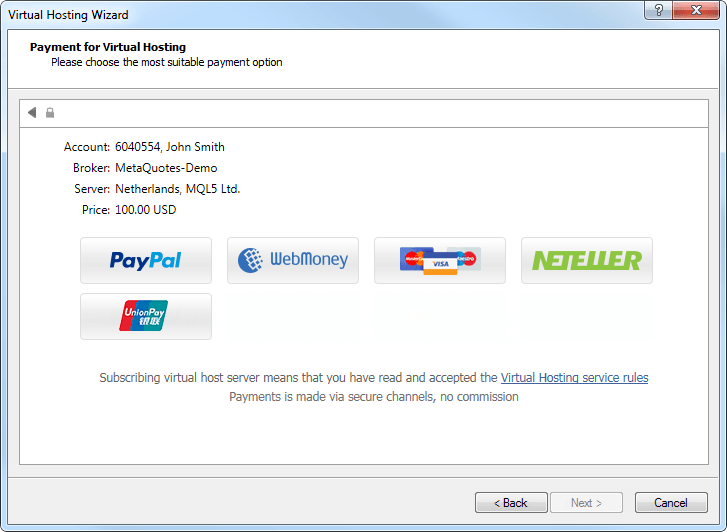
Similarly, a payment for a trading signal subscription can be made straight from the terminal via a payment system.
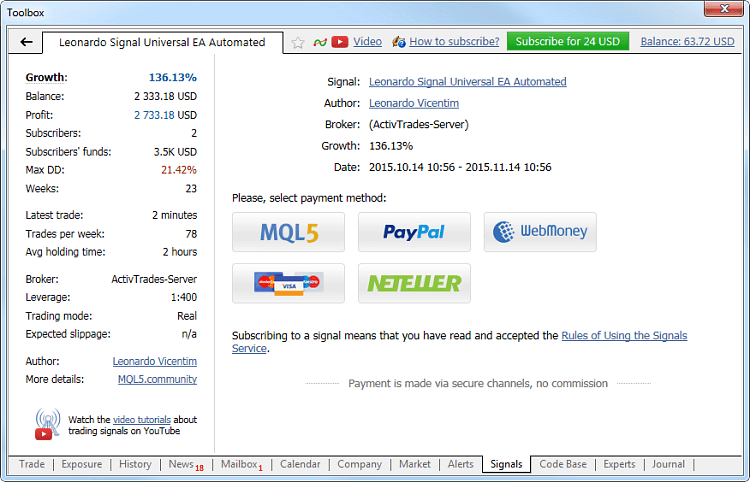
The required amount will be transferred to your MQL5.community account first, from which a payment for the service will be made. Thus, you maintain a clear and unified history of rented virtual hosting platforms and signal subscriptions and can easily access and review all your payments for the MQL5.community services. - Added managing the virtual hosting (except for migration) when working in the 32-bit version of the client terminal.
- Fixed migration of FTP export settings to the virtual hosting regardless of the permission to publish reports via FTP.
MQL5
- Enabled a new optimizing compiler. Execution of programs has been
accelerated up to 5 times on 64-bit platofrms. MQL5 programs should be re-compiled
in the last MetaEditor version.
- Extended MqlTick structure format. Now, it passes the time of a tick
arrival in milliseconds, as well as flags to determine which tick parameter
has been changed.
struct MqlTick { datetime time; // Time of a price last update double bid; // Current Bid price double ask; // Current Ask price double last; // Current Last price ulong volume; // Volume for the current Last price long time_msc; // Time of a price last update in milliseconds uint flags; // Tick flags };
The parameters of each tick are filled in regardless of whether there are changes compared to the previous tick. Thus, it is possible to find out a correct price for any moment in the past without the need to search for previous values at the tick history. For example, even if only a Bid price changes during a tick arrival, the structure still contains other parameters as well, including the previous Ask price, volume, etc. You can analyze the tick flags to find out what data have been changed exactly:
- TICK_FLAG_BID - a tick has changed a Bid price
- TICK_FLAG_ASK - a tick has changed an Ask price
- TICK_FLAG_LAST - a tick has changed the last deal price
- TICK_FLAG_VOLUME - a tick has changed a volume
- TICK_FLAG_BUY - a tick is a result of a buy deal
- TICK_FLAG_SELL - a tick is a result of a sell deal
The MqlTick structure is used in two methods:
- CopyTicks - method does not support the old format of the structure. Previously compiled EX5 files using the old tick format will return the error 4006 (ERR_MQL_INVALID_ARRAY) when calling the CopyTicks function.
- SymbolInfoTick - method supports both old and new structure format.
- Added class templates allowing you to create parametrized classes
like in C++. That enables even greater abstraction and ability to use the
same code for working with objects of different classes in a uniform manner.
Example of use:
//+------------------------------------------------------------------+ //| TemplTest.mq5 | //| Copyright 2015, MetaQuotes Software Corp. | //| https://www.mql5.com | //+------------------------------------------------------------------+ #property copyright "Copyright 2015, MetaQuotes Software Corp." #property link "https://www.mql5.com" #property version "1.00" //+------------------------------------------------------------------+ //| Declare a template class | //+------------------------------------------------------------------+ template<typename T> class TArray { protected: T m_data[]; public: bool Append(T item) { int new_size=ArraySize(m_data)+1; int reserve =(new_size/2+15)&~15; //--- if(ArrayResize(m_data,new_size,reserve)!=new_size) return(false); //--- m_data[new_size-1]=item; return(true); } T operator[](int index) { static T invalid_index; //--- if(index<0 || index>=ArraySize(m_data)) return(invalid_index); //--- return(m_data[index]); } }; //+------------------------------------------------------------------+ //| Template class of a pointer array. In the destructor, it deletes | //| the objects, the pointers to which were stored in the array. | //| | //| Please note the inheritance from the TArray template class | //+------------------------------------------------------------------+ template<typename T> class TArrayPtr : public TArray<T *> { public: void ~TArrayPtr() { for(int n=0,count=ArraySize(m_data);n<count;n++) if(CheckPointer(m_data[n])==POINTER_DYNAMIC) delete m_data[n]; } }; //+--------------------------------------------------------------------------+ //| Declare the class. Pointers to its objects will be stored in the array | //+--------------------------------------------------------------------------+ class CFoo { int m_x; public: CFoo(int x):m_x(x) { } int X(void) const { return(m_x); } }; //+------------------------------------------------------------------+ //| | //+------------------------------------------------------------------+ TArray<int> ExtIntArray; // instantiate TArray (specialize TArray by the int type) TArray<double> ExtDblArray; // instantiate TArray (specialize TArray by the double type) TArrayPtr<CFoo> ExtPtrArray; // instantiate TArrayPtr (specialize TArrayPtr by the CFoo type) //+------------------------------------------------------------------+ //| Script program start function | //+------------------------------------------------------------------+ void OnStart() { //--- fill arrays with data for(int i=0;i<10;i++) { int integer=i+10; ExtIntArray.Append(integer); double dbl=i+20.0; ExtDblArray.Append(dbl); CFoo *ptr=new CFoo(i+30); ExtPtrArray.Append(ptr); } //--- output the array contents string str="Int:"; for(int i=0;i<10;i++) str+=" "+(string)ExtIntArray[i]; Print(str); str="Dbl:"; for(int i=0;i<10;i++) str+=" "+DoubleToString(ExtDblArray[i],1); Print(str); str="Ptr:"; for(int i=0;i<10;i++) str+=" "+(string)ExtPtrArray[i].X(); Print(str); //--- CFoo objects created via new should not be deleted, since they are deleted in the TArrayPtr<CFoo> object destructor }
Execution result:
TemplTest (EURUSD,H1) Int: 10 11 12 13 14 15 16 17 18 19
TemplTest (EURUSD,H1) Dbl: 20.0 21.0 22.0 23.0 24.0 25.0 26.0 27.0 28.0 29.0
TemplTest (EURUSD,H1) Ptr: 30 31 32 33 34 35 36 37 38 39
- New operations * and & for receiving a variable by reference and receiving a reference to a variable.
- Added the overloaded form of the ObjectsDeleteAll function - delete
all objects of a specified type by a name prefix in a chart subwindow.
int ObjectsDeleteAll( long chart_id, // chart ID const string prefix, // object name prefix int sub_window=-1, // window index int object_type=-1 // object type for deletion );
- Fixed the ObjectGetValueByTime function operation. Previously, an incorrect price value by a chart time could sometimes be returned (for example, for a horizontal trend line).
- Fixed operation of the Copy* functions in the absence of historical data on the server. Previously, such cases caused delays of 30-50 seconds before returning control.
- Added a few improvements to the MQL5 Standard Library.
- Translated the Standard Library documentation into German, French, Chinese, Turkish, Spanish and Portuguese.
- Added MQL5 documentation in Japanese.
Tester
- The process of selecting programs to run in the Strategy Tester
has become much easier. The list is displayed now as a tree in accordance
with the directories in which Expert Advisors and indicators are stored.
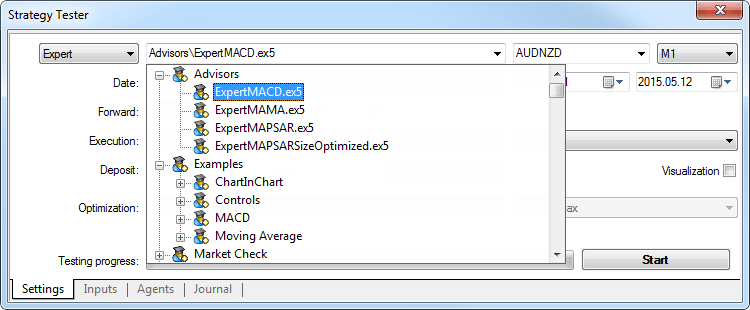
- Brought display of some indicators during a visualized test in
line with the client terminal.
- Fixed setting a leverage and a chart timeframe while debugging MQL5 programs via the strategy tester.
- Fixed debugging indicators when testing on history.
Updated documentation.
- Improved convenience of analytical objects. They only appear on the current chart now. Display on other symbols can be enabled in object settings. To optimize chart area, enable object display only for the timeframes you need.
- Turn on the display of higher timeframe borders on the current chart by enabling period separators.
- iOS 9 compatibility improved.