What's new in MetaTrader 5
The history of updates of the desktop, mobile and web platforms
In MetaTrader 5 for Android, it is now possible to easily create preliminary brokerage accounts. Select "Open a real account" from the menu and find your broker in the list of servers. You will only need attach two documents, including your identity document and a bank account statement. Your request will be forwarded to the broker, who may request additional information required for account opening.
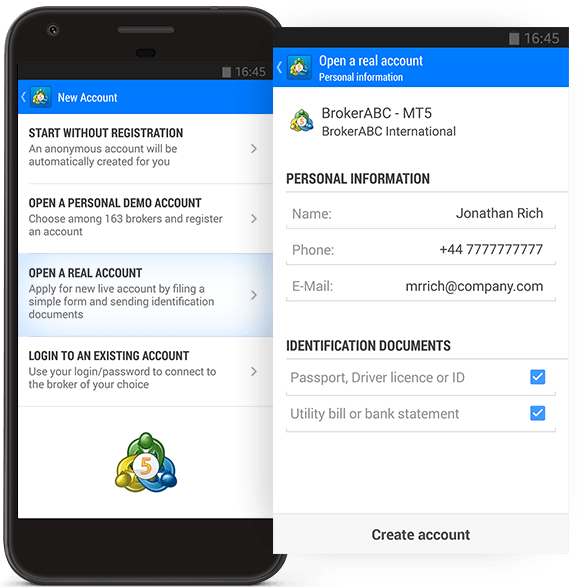
Terminal
- Now it is possible to create custom financial
instruments in the terminal. Using the new option, you can create any
symbol, configure its settings, import your price data to the symbol and
view its charts.
Creating a Custom Symbol
Open the symbol management window using the context menu of the "Market Watch" window and click on "Create Custom Symbol":
A large number of symbol parameters can be configured. The full list of parameters and their description is available in the documentation. You can quickly configure your custom symbol by copying parameters of any similar instrument and modifying them. Select an existing symbol in the "Copy from" field.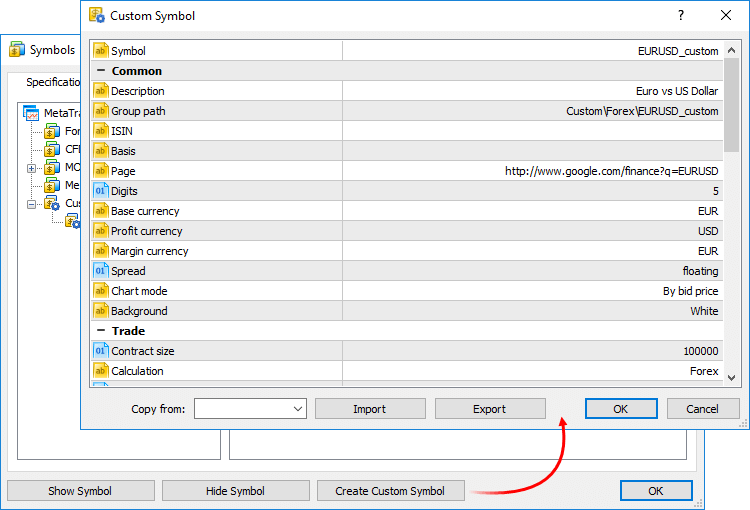
The name of the custom symbol must not match the names of symbols provided by the brokers. If you connect to the server, on which a symbol with the same name exists, the custom symbol will be deleted.Commands for importing and exporting parameters are also available here. You can easily share custom symbols or transfer symbols between your terminals. Settings are exported to JSON text files.
Managing Custom Symbols
All symbols are displayed in a separate Custom group. If you need to modify or delete a symbol, use the context menu of the list: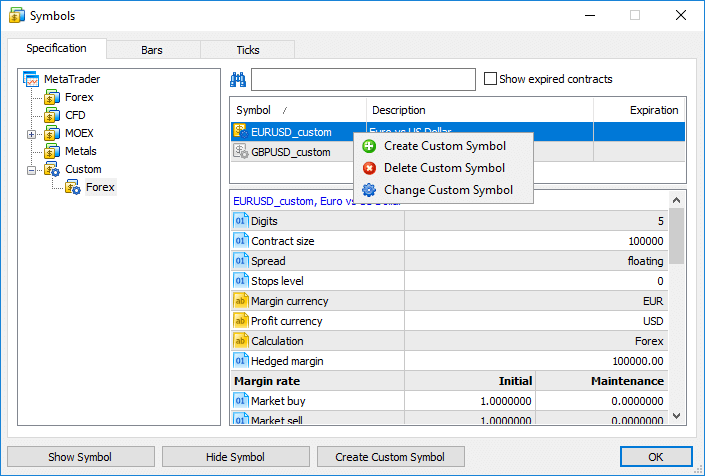
Importing the Price History
You can import price data to your custom symbol from any text file. Choose a symbol and go to the "Bars" tab.
In the import dialog, specify the path to the file and set the required parameters: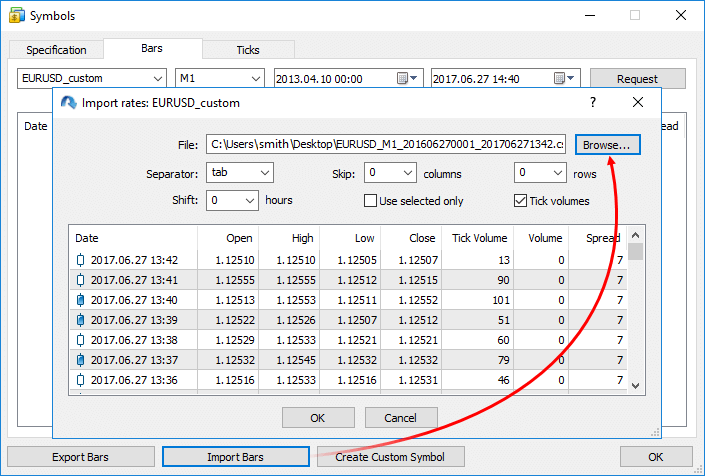
- Separator — element separator in a text file.
- Skip columns and rows — amount of columns (from left to right) and rows (top to bottom) to be skipped during an import.
- Shift — time shift by hours. The option is used when importing data saved in a different time zone.
- Use selected only — import only rows highlighted in the row view area. You can highlight rows with your mouse while holding Ctrl or Shift.
A file with 1-minute bars should have the following format: Date Time Open High Low Close TickVolume Volume Spread. For example;
2016.06.27 00:01:00 1.10024 1.10136 1.10024 1.10070 18 54000000 44You can use data from any existing instrument for your custom symbol. Export data (the option was added in the previous platform version), modify them if necessary, and import the data back.
2016.06.27 00:02:00 1.10070 1.10165 1.10070 1.10165 32 55575000 46
2016.06.27 00:03:00 1.10166 1.10166 1.10136 1.10163 13 13000000 46
2016.06.27 00:04:00 1.10163 1.10204 1.10155 1.10160 23 51000000 41
The price history is stored in the form of one-minute bars in MetaTrader 5. All other timeframes are created based on these bars. You can also import data of higher timeframes, but charts on lower timeframes will have gaps in this case. For example, if you import one-hour data, one bar per hour will be shown on the M1 chart.Price data of custom symbols are saved in a separate Custom directory (not in the directories where data of trade servers are stored):
C:\Users\[windows account]\AppData\Roaming\MetaQuotes\Terminal\[instance id]\bases\Custom
Using Custom Symbols
Use of custom symbols is similar to the use of instruments provided by the broker. Custom symbols are displayed in the Market Watch window; you can open charts of such symbols and apply indicators and analytical objects on them. Custom symbols cannot be traded.
Testing Strategies on Custom Symbols
Custom symbols can be used for testing trading robots and indicators in the strategy tester. This allows for optimization of strategies even for the financial symbols a broker is currently unable to provide. You just need to import history correctly and configure the custom symbol properties.
When calculating the margin and profit, the strategy tester automatically uses available cross rates. Suppose that we have created AUDCAD.custom symbol with the Forex type of margin calculation, and our account currency is USD. In this case, the tester searches for the necessary symbols in the following order based on the Forex symbol name: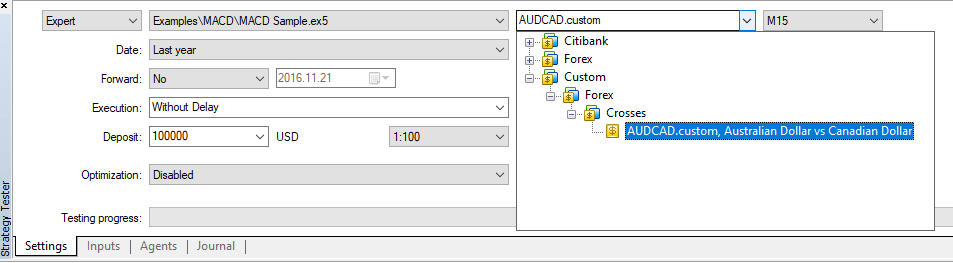
- first, the search is performed for the symbols of AUDUSD.custom (for calculating the margin) and USDCAD.custom (for calculating the trade profit) forms
- if any of these symbols is not present, the search is performed for the first symbol corresponding to the necessary currency pairs by name (AUDUSD and USDCAD respectively). For example, AUDUSD.b and NZDUSD.b symbols have been found. This means their rates are to be used to calculate the margin and profit.
Instruments with other types of margin calculation (Futures and Stock Exchange) require a currency pair to convert the instrument currency into the deposit one. Suppose that we have created a custom symbol with profit and margin currency expressed in GBP, while the deposit currency is CHF. In this case, the search for testing symbols is performed in the following order:
- The presence of a trading symbol corresponding to GBPCHF (GBP vs CHF) is checked.
- If no such symbol exists, the search is performed for the first trading symbol that corresponds to GBPCHF by its name, for example GBPCHF.b or GBPCHF.def.
When testing applications using custom instruments, make sure that the trading account has all the necessary currency pairs. Otherwise, the calculation of financial results and margin requirements during testing will not be possible.
More possibilities will be available in future platform versions
The development of custom symbols has not completed yet, and more functions will be added in the next builds of the platform. You will be able to import history to custom symbols straight from Expert Advisors, as well as broadcast data (add quotes) of such symbols in real time.
- Added filtering of the Time & Sales feature by volume.
Deals with the volume less than the specified value can be hidden from the Time & Sales table. If this filter is applied, only large deals will appear in the Time & Sales window.
Double click on the first line in the Time & Sales window, specify the minimum volume in lots, and then click on any other area of the Market Depth. Trades will be filtered, and the current filter value will appear in the volume column header.
You can also specify the minimum volume using the Time & Sales context menu.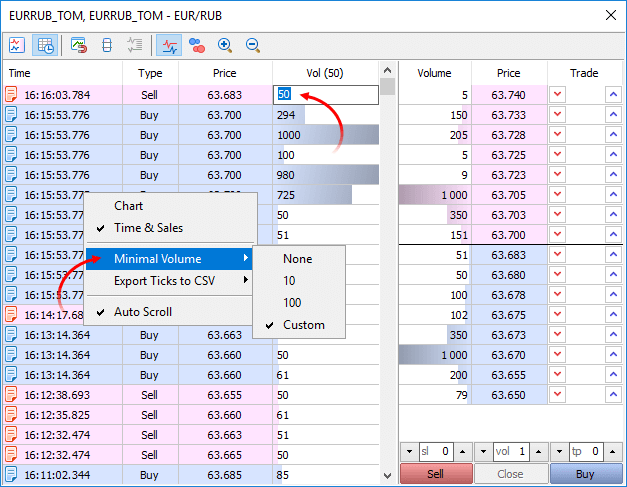
- Added an option for binding the Market Depth to an
active chart. Every time you switch to a chart of a financial
instrument, the same instrument will be automatically enabled in the
Market Depth window. So, you will not need to open the Market Depth
window for each new symbol.
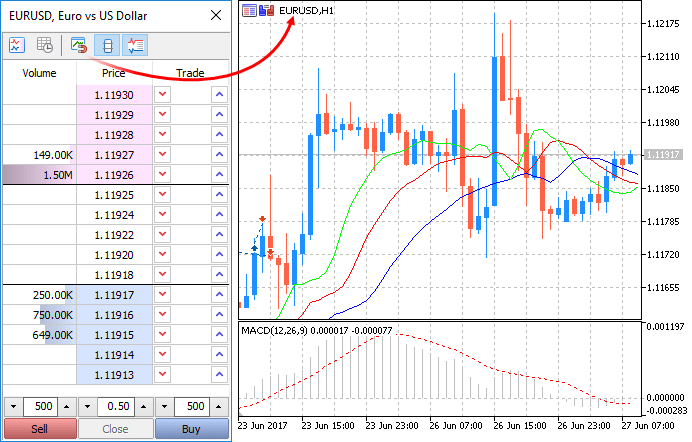
- Fixed refreshing of toolbars after minimizing and maximizing the terminal window.
- Fixed generation of position trading history if trade and position tickets overlap.
MQL5
- Added an option for profiling MQL5 programs on a price
history. This option allows checking the performance of programs without
waiting for new ticks.
When profiling based on real data, the program is launched in a normal chart of the terminal. Many programs, especially indicators, only perform calculations at the arrival of a new tick (OnTick, OnCalculate). Thus, in order to evaluate performance, you have to wait for new ticks in real time. If you test a program using history data, you can immediately provide the required load. Profiling is launched in the visual mode in the Strategy Tester, and you receive a lot of new tick events at a time.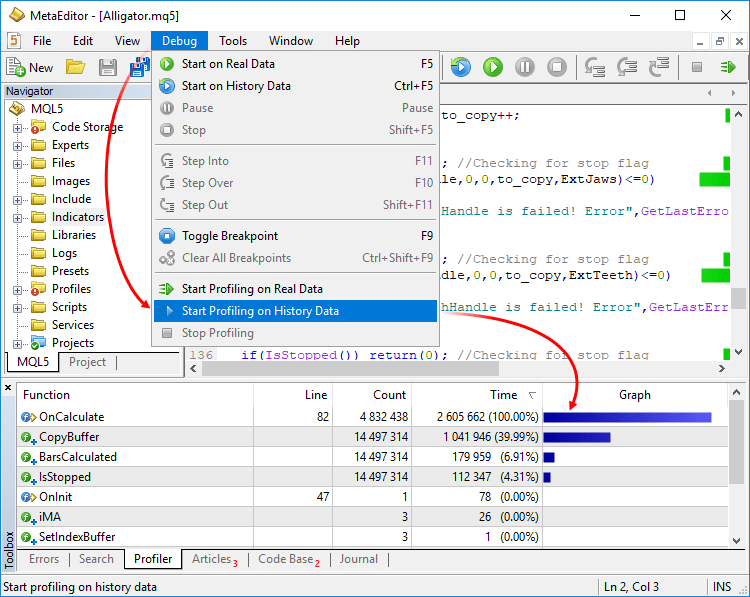
- Added support for union.
Union is a special data type consisting of several variables sharing
the same memory area. Therefore, the union provides the ability to
interpret the same bit sequence in two (or more) different ways. Union
declaration starts with the 'union' keyword.
union LongDouble { long long_value; double double_value; };
Unlike the structure, various union members belong to the same memory area. In this example, the union of LongDouble is declared with long and double type values sharing the same memory area. Please note that it is impossible to make the union store a long integer value and a double real value simultaneously (unlike a structure), since long_value and double_value variables overlap (in memory). On the other hand, an MQL5 program is able to process data containing in the union as an integer (long) or real (double) value at any time. Therefore, the union allows receiving two (or more) options for representing the same data sequence.
During the union declaration, the compiler automatically allocates the memory area sufficient to store the largest type (by volume) in the variable union. The same syntax is used for accessing the union element as for the structures, i.e. the point operator.
union LongDouble { long long_value; double double_value; }; //+------------------------------------------------------------------+ //| Script program start function | //+------------------------------------------------------------------+ void OnStart() { //--- LongDouble lb; //--- get and display the invalid -nan(ind) number lb.double_value=MathArcsin(2.0); printf("1. double=%f integer=%I64X",lb.double_value,lb.long_value); //--- largest normalized value (DBL_MAX) lb.long_value=0x7FEFFFFFFFFFFFFF; printf("2. double=%.16e integer=%I64X",lb.double_value,lb.long_value); //--- smallest positive normalized (DBL_MIN) lb.long_value=0x0010000000000000; printf("3. double=%.16e integer=%.16I64X",lb.double_value,lb.long_value); } /* Execution result 1. double=-nan(ind) integer=FFF8000000000000 2. double=1.7976931348623157e+308 integer=7FEFFFFFFFFFFFFF 3. double=2.2250738585072014e-308 integer=0010000000000000 */
- Added automatic generation of an implicit copy operator for
the objects of structures and classes. Now, the compiler automatically
creates copy operators, which allows writing simple entries for objects,
such as b=a:
class Foo { int value; public: string Description(void){return IntegerToString(value);}; //--- default constructor Foo(void){value=-1;}; //--- parameterized constructor Foo(int v){value=v;}; }; //+------------------------------------------------------------------+ //| structure containing Foo type objects | //+------------------------------------------------------------------+ struct MyStruct { string s; Foo foo; }; //+------------------------------------------------------------------+ //| Script program start function | //+------------------------------------------------------------------+ void OnStart() { //--- MyStruct a,b; Foo an_foo(5); a.s="test"; a.foo=an_foo; Print("a.s=",a.s," a.foo.Description()=",a.foo.Description()); Print("b.s=",b.s," b.foo.Description()=",b.foo.Description()); //--- Print("b=a"); b=a; //--- Print("a.s=",a.s," a.foo.Description()=",a.foo.Description()); Print("b.s=",b.s," b.foo.Description()=",b.foo.Description()); /* Execution result; a.s=test a.foo.Description()=5 b.s= b.foo.Description()=-1 b=a a.s=test a.foo.Description()=5 b.s=test b.foo.Description()=5 */ }
Memberwise copying of objects is performed in the implicit operator.
- If a member is an object, the corresponding copying operator for this object is called.
- If a member is an array of objects, the receiving array is
increased or reduced to the require size using ArrayResize before
calling the appropriate copying operator for each element.
- If a member is an array of simple types, the ArrayCopy function is used for copying.
- If a member is a pointer to an object, the pointer is copied rather than the object to which it points.
If necessary, you can override the behavior and create your own option instead of an implicit copy operator, using overloading.
- Optimized memory use when accessing the price history from Expert Advisors using the Copy* function. Memory consumption will be reduced manifold when working with large amounts of data.
- Now, the TimeToStruct function returns a boolean value, allowing to check the success of conversion of datetime to MqlDateTime.
- Added ban to use the FileWriteStruct and FileReadStruct functions for structures containing strings, dynamic arrays, object and pointers.
- The following response codes have been added:
- TRADE_RETCODE_REJECT_CANCEL — the request to activate a pending order is rejected, the order is canceled
- TRADE_RETCODE_LONG_ONLY — the request is rejected, because the rule "Only long positions are allowed" is set for the symbol
- TRADE_RETCODE_SHORT_ONLY — the request is rejected, because the rule "Only short positions are allowed" is set for the symbol
- TRADE_RETCODE_CLOSE_ONLY — the request is rejected, because
the rule "Only closing of existing positions is allowed" is set for the
symbol
- TRADE_RETCODE_REJECT_CANCEL — the request to activate a pending order is rejected, the order is canceled
- Added new return value of the SymbolInfoInteger function with the SYMBOL_ORDER_MODE parameter. SYMBOL_ORDER_CLOSEBY — permission of a Close By operation, i.e. closing a position by an opposite open position.
- The SYMBOL_CUSTOM boolean property has been added to the ENUM_SYMBOL_INFO_INTEGER enumeration. The property allows finding out if the symbol is custom. Use the SymbolInfoInteger function to get the property.
- Now it is possible to obtain the reason for the creation of an order, deal or position.
New properties
- The new position property POSITION_REASON has been added; it can be obtained using PositionGetInteger.
- The new deal property DEAL_REASON has been added; it can be obtained using HistoryDealGetInteger.
- The new order property ORDER_REASON has been added; it can be obtained using OrderGetInteger and HistoryOrderGetInteger.
Order, deal and position creation reasons
Three variables have been added for obtaining the reasons for the creation of trading operations:
ENUM_POSITION_REASON ENUM_DEAL_REASON ENUM_ORDER_REASON Reason description POSITION_REASON_CLIENT DEAL_REASON_CLIENT ORDER_REASON_CLIENT The operation was executed as a result of activation of an order placed from a desktop terminal POSITION_REASON_MOBILE DEAL_REASON_MOBILE ORDER_REASON_MOBILE The operation was executed as a result of activation of an order placed from a mobile application POSITION_REASON_WEB DEAL_REASON_WEB ORDER_REASON_WEB The operation was executed as a result of activation of an order placed from the web platform POSITION_REASON_EXPERT DEAL_REASON_EXPERT ORDER_REASON_EXPERT The operation was executed as a result of activation of an order placed from an MQL5 program, i.e. an Expert Advisor or a script - DEAL_REASON_SL ORDER_REASON_SL The operation was executed as a result of Stop Loss activation - DEAL_REASON_TP ORDER_REASON_TP The operation was executed as a result of Take Profit activation - DEAL_REASON_SO ORDER_REASON_SO The operation was executed as a result of the Stop Out event - DEAL_REASON_ROLLOVER - The deal was executed due to a rollover - DEAL_REASON_VMARGIN - The deal was executed after charging the variation margin - DEAL_REASON_SPLIT - The deal was executed after the split (price reduction) of a stock or another asset, which had an open position during split announcement
- Optimized synchronization and access to the tick history.
- Fixed returning of ticks to the statistic array in the CopyTicksRange function. In earlier versions, 0 ticks were always returned in this case.
- Various fixes have been made in the Fuzzy Logic Library.
Signals
- : Fixed opening of a signal from the website when there is no trading account connection.
Tester
- Optimized and accelerated work with the history of orders and deals. Operation speed will be increased manifold when working with large amounts of data (tens of thousands of history entries).
- Fixed calculation of position holding time in the testing report.
MetaEditor
- Fixed the display of the contents of static class member arrays in the debugger.
- Added a list of breakpoints in the debugged program. The list can be opened using the context menu of the Debug tab:
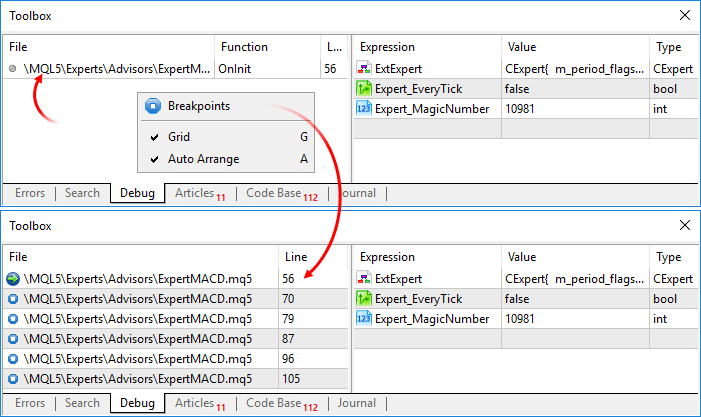
To jump to a breakpoint, double-click on it.
The new MetaTrader 5 for iOS build 1605 provides the possibility to easily open preliminary brokerage accounts. Select "Open a real account" from the menu and find your broker in the list of servers. Fill in your personal details, attach two documents to confirm your identity and address, and submit the request. Your broker will open a real account for you and request additional information if necessary.
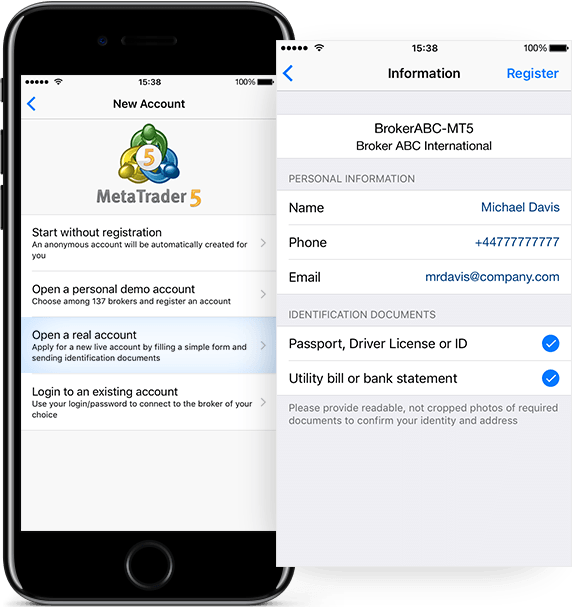
The new MetaTrader 5 iOS also features the optimized and redesigned email section:
- Related emails are now combined into threads and are displayed as one item in the list of emails.
- A preview of email attachments has been added.
- Up to five attachments can now be sent in one email (file size should not exceed 8 Mb).
Terminal
-
Added access to the bar and tick history. Now, it is possible to
download the full 1-minute and tick history from the server through the
trading platform interface, not only using the MQL5 language. Access to
price data is expanded as part of preparations for the launch of custom
data-feed functions. In the near future, the platform will provide the
possibility to build charts based on users' price data, as well as to
create synthetic symbols and use offline charts.
To download the data, open the symbol management dialog from the context menu of the "Market Watch" window:
The dialog features two new tabs: "Bars" and "Ticks". Select the symbol, the desired time interval and click "Request". The platform will request from the server all available data, and will immediately display the data if they have already been downloaded. Saved price data can be exported to a CSV file.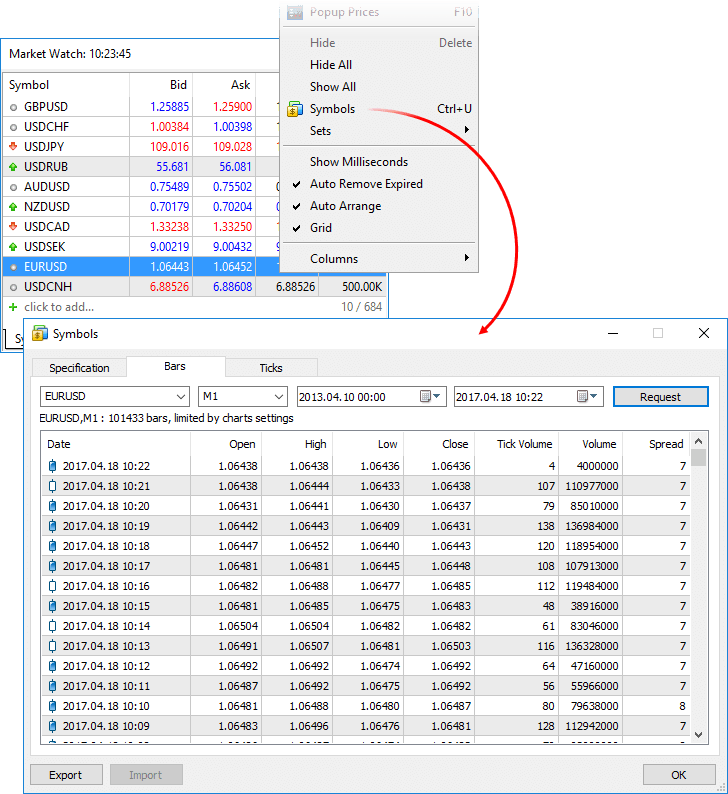
- Added display of time with a millisecond precision for positions, deals and orders.
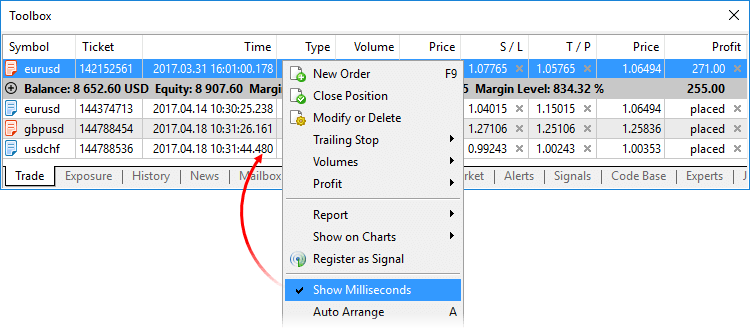
- In the trade dialog, fixed notifying about the refusal to execute a Close By request.
MQL5
- Fixed the PositionSelect function. The function could occasionally select a position different from the one having the lowest ticket number.
- Fixed operation of the CopyTicks and CopyTicksRange functions when requesting very deep tick history data.
Signals
-
Fixed copying of operations that increase the size of an existing
position. The error could occasionally occur on netting accounts.
Tester
-
Fixed processing of limit orders for exchange instruments. Orders
placed better than the market (the buy price is below the market price
or the sell price is above that) are executed without slippage. Orders
placed worse than the market or at the market price are executed
immediately at the market price as of the order placing time.
Updated documentation.
Trading history in MetaTrader 5 Android can be now presented in the
form of positions. Previously, the History tab contained only orders and
deals whereas now, trading can be also analyzed in terms of positions. All
deals related to one position are grouped together into one record and are displaying the following:
- Position Open and Close time (determined by the first and last deals)
- Position volume (if a position was closed partially, the record contains the closed and the initial volumes)
- The weighted average position Open and Close prices
- The total financial result of all position-related deals
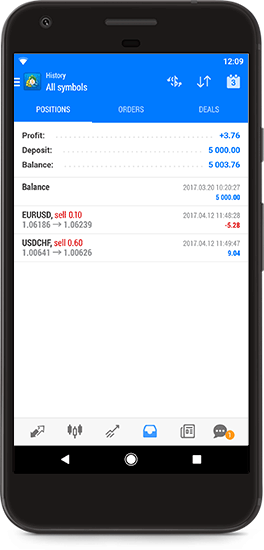
Now trading history can be presented in the form of positions. Previously, the History tab contained only orders and deals. Now, it features positions as well. The trading platform collects data on deals related to a position and then combines the data into one record. The record contains:
- Position opening and closing time determined by the first and last trades
- Position volume. If the position was closed partially, the record contains the closed and initial volumes
- The weighted average open and close prices of the position
- The total financial result of deals related to the position
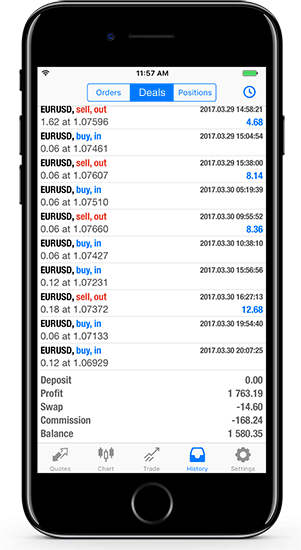
Terminal
- Updated the showcase of the MetaTrader Market store of applications.
Now, you can browse through trading robots and technical indicators
more conveniently. We have updated the design and added product
selections:
- The main page now features popular experts, indicators, new Market products, as well as top free applications.
- The Experts, Indicators and Utilities sections now have
subsections: grid and hedging robots, trend and multi-currency
indicators, and much more.
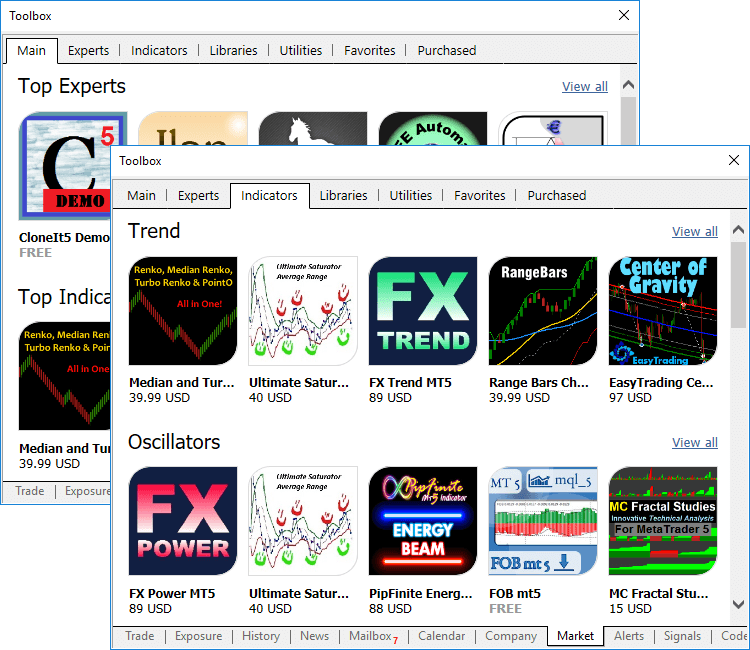
- Fixed the client terminal update and built-in purchases
in the Market, Signals and Virtual Hosting when using a Windows account
with limited rights.
- Fixed occasional incorrect sorting of position history.
- Optimized and fixed display of the Exposure tab.
MQL5
- Added support for overloading template functions using parameters. For example, we have a template function that writes
the value of the second parameter to the first one using typecasting.
MQL5 does not allow typecasting string to bool. However, we can do that
ourselves. Let's create an overload of a template function:
//+------------------------------------------------------------------+ //| Template function | //+------------------------------------------------------------------+ template<typename T1,typename T2> string Assign(T1 &var1,T2 var2) { var1=(T1)var2; return(__FUNCSIG__); } //+------------------------------------------------------------------+ //| Special overload for bool+string | //+------------------------------------------------------------------+ string Assign(bool &var1,string var2) { var1=(StringCompare(var2,"true",false) || StringToInteger(var2)!=0); return(__FUNCSIG__); } //+------------------------------------------------------------------+ //| Script program start function | //+------------------------------------------------------------------+ void OnStart() { int i; bool b; Print(Assign(i,"test")); Print(Assign(b,"test")); }
As a result of the code execution, we can see that the Assign() template function has been used for the int+string pair, while the overloaded version has already been used for the bool+string pair during the second call.
string Assign<int,string>(int&,string) string Assign(bool&,string)
- Added explicit specialization of template functions. To do
this, specify typification parameters before the list of the call
parameters:
template<typename T> T Func() { return (T)0; } void OnInit() { Func<double>(); // explicit template function specialization }
Thus, typification is performed by explicit specification of types rather than via the call parameters.
- Optimized display of custom indicators with the DRAW_ZIGZAG drawing type.
- Added the new values to the ENUM_DEAL_TYPE deal types enumeration:
- DEAL_DIVIDEND — dividend operations.
- DEAL_DIVIDEND_FRANKED — franked (non-taxable) dividend operations (tax is paid by a company, not a client).
- DEAL_TAX — charging a tax.
- Fixed display of custom indicators with the DRAW_FILLING drawing type. In case the upper and lower line coordinates coincide, a thin line is drawn.
- Fixed calculating the Bitmap Label object coordinates when setting the CHART_SHOW parameter to 'false'. The parameter is set by the ChartSetInteger function and allows hiding all price chart elements to create a custom program interface.
- Fixed re-encoding of 24-bit images when placing them to MQL5 application resources.
- Fixed printing structures using the ArrayPrint function.
- Updated the MQL5 standard libraries.
MetaEditor
- Added translation of the user interface into Malay.
Signals
- Signals: Fixed opening a signal page in the terminal when moving
from the MQL5.community website while not connected to a trading
account.
Tester
- Fixed the CopyTicks function operation in the strategy tester.
- Fixed sorting Withdrawal trades when generating a report.
- Fixed modifying pending orders.
Hosting
- Hosting: Fixed display of the virtual hosting wizard on ultra-high resolution screens (4К).
Updated documentation.
Terminal
- Fast switch between the 'Toolbox' and 'Strategy Tester' windows.
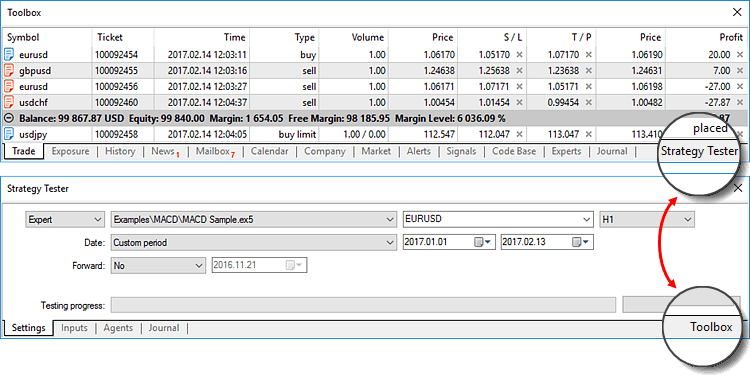
- New option allows editing prices and volumes of orders using the mouse wheel:
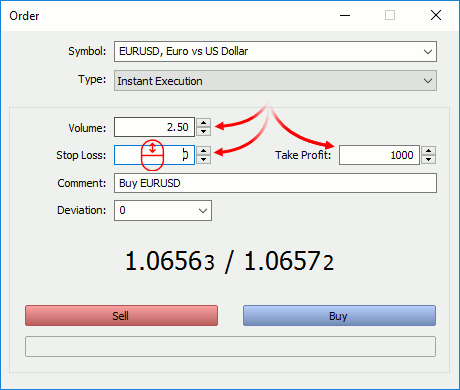
- Now, when you go to download mobile terminals, the list
of your trade servers is remembered. Then, when you install MetaTrader
on your iPhone or Android device, a ready list of servers will be shown
to you. You can quickly connect to your existing trading accounts. The
server of the currently connected account will be displayed first in the
mobile terminal.

- Significantly reduced load on the terminal, created by invisible (minimized) charts and objects.
- Fixed occasional incorrect triggering of trailing stop levels.
- Fixed filtering of trades by symbol in the account trading history.
- Fixed display of the 'Type' field in the history of positions.
- Fixed presentation of the trading history in the form of positions.
- Fixed display of custom indicators whose drawing type is DRAW_COLOR_LINE, DRAW_COLOR_ZIGZAG and DRAW_COLOR_SECTION, in case CLR_NONE is used for the color.
MQL5
- Fixed template typing using a constant pointer.
- Fixed control of access to private and protected class members.
Tester
- Fixed activation of limit orders on Exchange instruments, when the order trigger price is worse than the current market (the Buy price is higher than or the Sell price is lower than the market price).
- Removed restriction connected with testing of custom indicators having more than 64 input parameters.
- Added UI translation into Hindi.
Updated documentation.
-
Added the ability to sign up for and log in to your MQL5.com account with Facebook. If you have a profile in this social network, you can access the chats and the entire set of the MetaTrader 5 services in a few clicks.
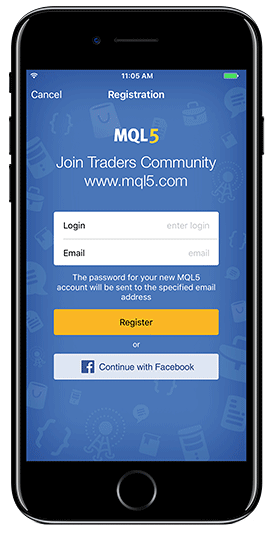
- Improvements and fixes.
Terminal
- Now trading history can be additionally displayed in the form of
positions. The terminal collects data on deals related to a position
(position opening, additional volume, partial and full closure), and
then combines the data into one record providing the following
details:
- Position opening and closing time determined by the first and last trade respectively
- Position volume. If part of the position has been closed, the record contains the closed volume and the initial volume
- The weighted average position opening price and its close price
- The total financial result of deals related to the position
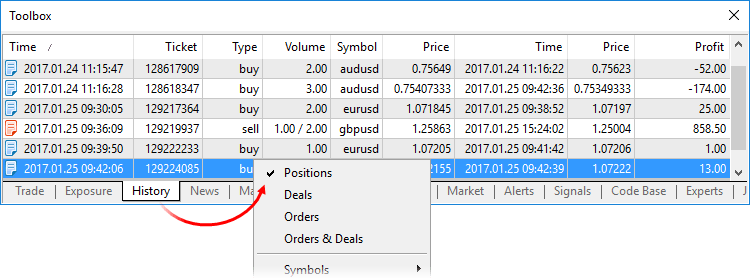
On hedging accounts, the new history form is similar to the account history used in MetaTrader 4.
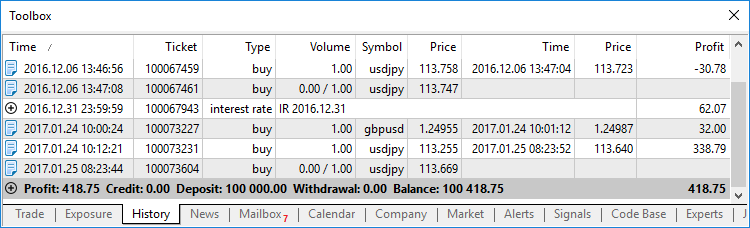
- Position opening and closing time determined by the first and last trade respectively
- A new command has been added, which allows visualizing trades on a symbol's chart.
- If you need to show deals of a selected position/symbol, click "Add [symbol name] Deals". Appropriate deals will be displayed on all currently open charts of the selected symbol. If there are no open charts of that symbol, a new chart will be opened.
- Click "Add All Deals" in order to show deals of all symbols from the account history. Appropriate deals of corresponding symbols will be added to all open charts.
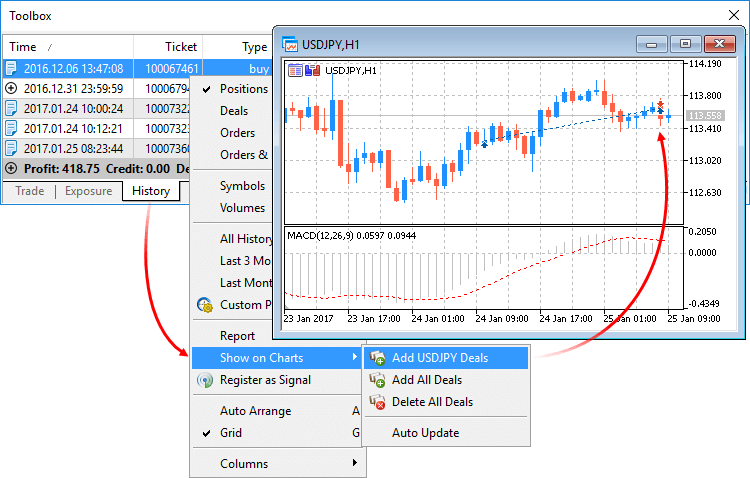
- Added display of the international name of a trading
instrument in contract specification, as well as search by the
international name in symbol management dialog.
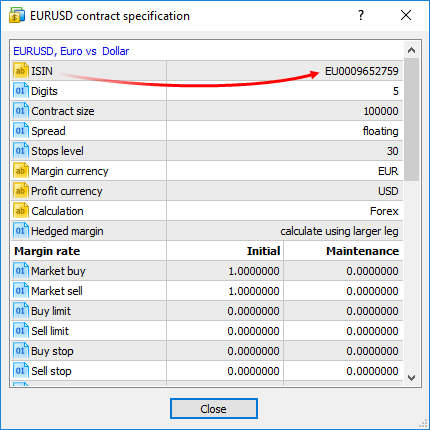
- Added command for terminal window resolution setup. The
function will be helpful for making videos. The menu provides the most
popular resolution options used in various video services, such as YouTube.
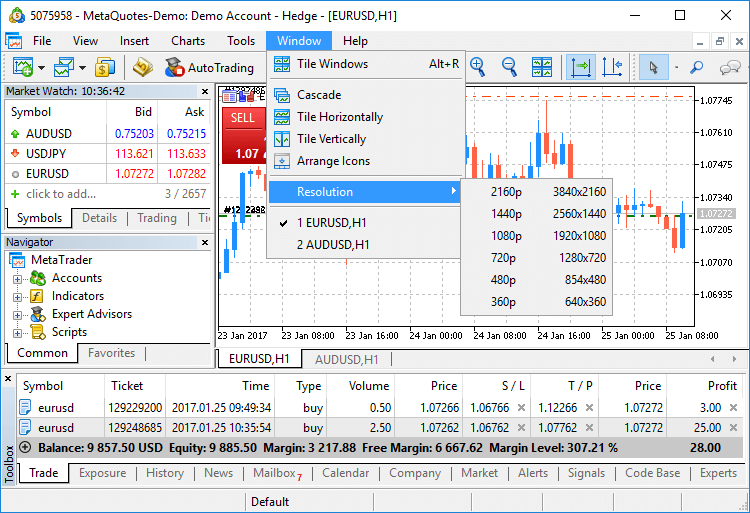
- Chart templates and profiles have been moved from
[Terminal Data Folder\Profiles] to [Terminal Data Folder\MQL5\Profiles].
Now you can easily add templates to the MQL5 Storage and access them from any PC.
MQL5
- Added support for resource variables. Development of some
programs can be greatly facilitated by using such variables. For
example, you can write a code of an OpenCL program in a separate CL file
and then include it as a string into your MQL5 program resources.
Before the update, such a code needed to be described as one large
string variable.
Declaration of the resource variable
#resource path_to_resource_file as type_of_resource_variable name_of_resource_variable
Features
- Encoding of string files is determined automatically based on
the BOM (the header). If BOM is absent, encoding is defined by the file
contents. ANSI, UTF-8 and UTF-16 are supported. All strings are
converted to Unicode.
- Data of such a resource can only be addressed via a variable. Automatic addressing using "::<resource name>" is not available.
- The special bitmap resource variable type shows to the compiler that the resource is an image. In this case, the resource variable gets the uint type.
- When using a 24-bit image, the alpha channel component is set to 255 for all the image pixels.
- When using a 32-bit image without the alpha channel, the alpha channel component is also set to 255 for all the image pixels.
- When loading a 32-bit image with the alpha channel, the pixels are not processed in any way.
- The bitmap type array resource variable may have two dimensions. In this case, the array size is defined as [image_height ][ image_width ].
- If an array of one dimension is specified, the number of elements is equal to image_height*image_width.
- If the resource file size is not a multiple of the array element size, the remaining data will be cropped. For example, if file size is 14 bytes, the number of elements for an int array will be equal to 3, while the other 2 bytes (14 - sizeof(int)*3) will be discarded.
Examples of Use
#resource "data.bin" as int ExtData[] // declaring the numeric array containing data from the data.bin file #resource "data.bin" as MqlRates ExtData[] // declaring the simple structures array containing data from the data.bin file #resource "data.txt" as string ExtCode // declaring the string containing the data.txt file data #resource "data.txt" as string ExtCode[] // declaring the string array containing the data.txt file data #resource "image.bmp" as bitmap ExtBitmap[] // declaring the one-dimensional array containing a bitmap from the BMP file, array size = width * height #resource "image.bmp" as bitmap ExtBitmap2[][] // declaring the two-dimensional array containing a bitmap from the BMP file, array size [hight][width]
- Encoding of string files is determined automatically based on
the BOM (the header). If BOM is absent, encoding is defined by the file
contents. ANSI, UTF-8 and UTF-16 are supported. All strings are
converted to Unicode.
- New property CHART_SHOW allows disabling chart display. Functions ChartGetInteger and ChartSetInteger are used to get and set the property.
If false, drawing of any price chart attributes is disabled and all chart border indents are eliminated, including time and price scales, quick navigation bar, Calendar event labels, trade labels, indicator and bar tooltips, indicator subwindows, volume histograms, etc.
Disabling the drawing is a perfect solution for creating a custom program interface using graphical resources.
The graphical objects are always drawn regardless of the CHART_SHOW property value.
- New property CHART_KEYBOARD_CONTROL allows
enabling/disabling chart control using the keyboard ("Home", "End",
"PageUp", "+", "-", "Up arrow", etc.). Setting CHART_KEYBOARD_CONTROL to
false disables chart scrolling and scaling while leaving intact the
ability to receive the keys pressing events in OnChartEvent().
Functions ChartGetInteger and ChartSetInteger allow getting and setting the property.
- Added new functions for working with OpenCL.
New properties for working with memory
Four new properties can be received through CLGetInfoIntegrer:
- CL_DEVICE_MAX_WORK_GROUP_SIZE — the total number of local working groups available for an OpenCL device.
- CL_KERNEL_WORK_GROUP_SIZE — the total number of local working groups available for an OpenCL program.
- CL_KERNEL_LOCAL_MEM_SIZE — size of the local memory in bytes
used by an OpenCL program for solving all parallel tasks in a group. Use
CL_DEVICE_LOCAL_MEM_SIZE to receive the maximum available value.
- CL_KERNEL_PRIVATE_MEM_SIZE — the minimum size of the private memory (in bytes) used by each task in the OpenCL program kernel.
bool CLExecutionStatus(int kernel)
Returns the OpenCL program execution status. The OpenCL program kernel handle is passed as the parameter.
bool CLSetKernelArgMemLocal(int kernel_handle,int arg_index,ulong local_mem_size)
Sets the local buffer as an argument of the kernel function. The OpenCL program kernel handle, the number of the OpenCL function argument and the buffer size are passed as parameters.
- CL_DEVICE_MAX_WORK_GROUP_SIZE — the total number of local working groups available for an OpenCL device.
- New response code TRADE_RETCODE_LIMIT_POSITIONS has been
added. The number of open positions simultaneously present on an account
can be limited by the server settings. After a limit is reached, the
server returns the TRADE_RETCODE_LIMIT_POSITIONS error when attempting
to place an order. The limitation operates differently depending on the
position accounting type:
- Netting — number of open positions is considered. When a limit is reached, the platform disables placing new orders whose execution may increase the number of open positions. In fact, the platform allows placing orders only for the symbols that already have open positions. The current pending orders are not considered since their execution may lead to changes in the current positions but it cannot increase their number.
- Hedging — pending orders are considered together with open positions, since a pending order activation always leads to opening a new position. When a limit is reached, the platform disables placing both new market orders for opening positions and pending orders.
- Fixed error that could occasionally cause skipping of ticks in the tick history.
- Fixed indirect template typing errors.
- Updated library of mathematical statistics functions.
- Added TranslateKey
function that returns a Unicode character by a virtual key code
considering the current input language and the status of control keys. The function uses ToUnicodeEx to convert keys pressed by a user into Unicode characters.void OnChartEvent(const int id,const long& lparam,const double& dparam,const string& sparam)
{
if(id==CHARTEVENT_KEYDOWN)
{
short sym=TranslateKey((int)lparam);
//--- if the entered character is successfully converted to Unicode
if(sym>0)
Print(sym,"'",ShortToString(sym),"'");
else
Print("Error in TranslateKey for key=",lparam);
}
}
Market
- Fixed product page opening when downloading a demo version.
Tester
- After optimization completion, results are now automatically sorted by the "Results" column.
- A new command in the context menu of the optimization results tab allows to automatically open results when the optimization completes.
- The Strategy Tester now stays in the optimization mode after starting a single testing run. In earlier versions, if a single test was started from the optimization results tab, the strategy tester switched to the single testing mode. The optimization mode needed to be enabled in the settings in order to perform further optimization.
- Now sets of input parameters can be saved as local
strategy tester settings, which can be conveniently accessed from the
context menu, in addition to traditional .set files.
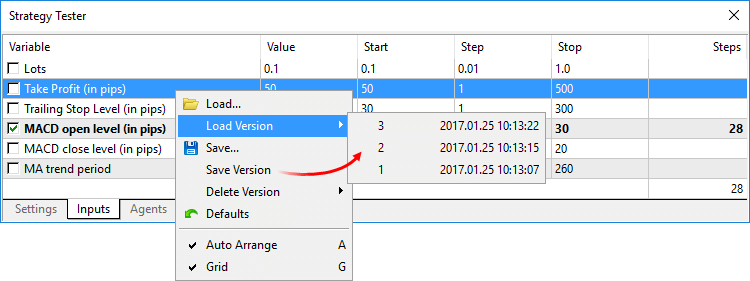
- Added UI translations into Mongolian, Hungarian, Romanian and Urdu.
MetaEditor
- Added ability to change the order of watched
expressions in the debugger window. An expression can be dragged to the
required position using the mouse.
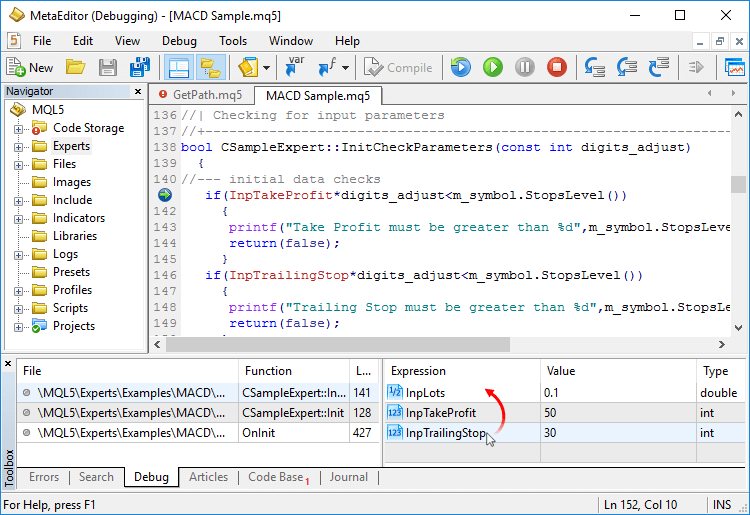
- Fixed determining of source file encoding.
- Fixed search by files in the UTF-8 encoding.
- Fixed text selection with a mouse in case the text contains tabs.
- Added UI translations into Hungarian and Romanian.
Updated documentation.
- Trade and History tabs now offer sorting by symbols (financial
instruments), orders and trading time. Apart from sorting, you can also
filter trades by symbols in the History tab.
- Working with charts in multi-window mode has been optimized. The improved menu allows you to open new windows, delete old ones, as well as re-arrange them and select a desired layout (vertical, horizontal or tile).
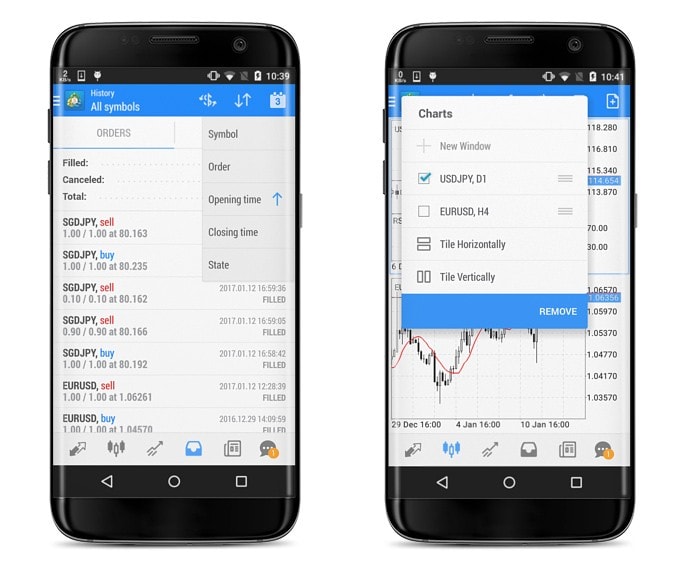
MQL5
- Added the CopyTicksRange function.
- Added improved anti-aliasing functions to CCanvas class:
- Added description of the graphical library to the MQL5 Reference. The library allows to quickly create histograms, distributions and line graphs right on the price charts.
- Added the identifiers of the state of system keys to the list of constants of Client Terminal Properties. A call to TerminalInfoInteger(TERMINAL_KEYSTATE_XXX) returns the same state code of a key as the GetKeyState() function in MSDN.
- Disabled the support for casting of string type to bool. To
check strings, one needs to use explicit conditions. For example, in the
new build, compilation of the following code will result in an error:
string str; ... if(str) // will result in "Cannot convert type 'string' to 'bool'" compilation error (no error would appear in the previous versions) Print("str is true");
One should use an explicit condition:
string str; ... //--- check if the string is initialized if(str!=NULL) Print("str is true"); or //--- check if the string value is "true" if(StringCompare(str,"true",false)) Print("str is true"); or //--- check if the string is integer and is not equal to zero if((int)str!=0) Print("str is true");
Fixed errors reported in crash logs.
- We have added the two-factor authentication option using one-time passwords, which improves protection of accounts against unauthorized access. In order to enable the two-factor authentication, launch the MetaTrader 5 mobile application. Log in and choose the One-time password (OTP) generator option in the Settings window. The OTP generator can bind all your trading accounts and automatically generate a unique one-time six-digit password for each account. Enter this password when logging in to the web platform.
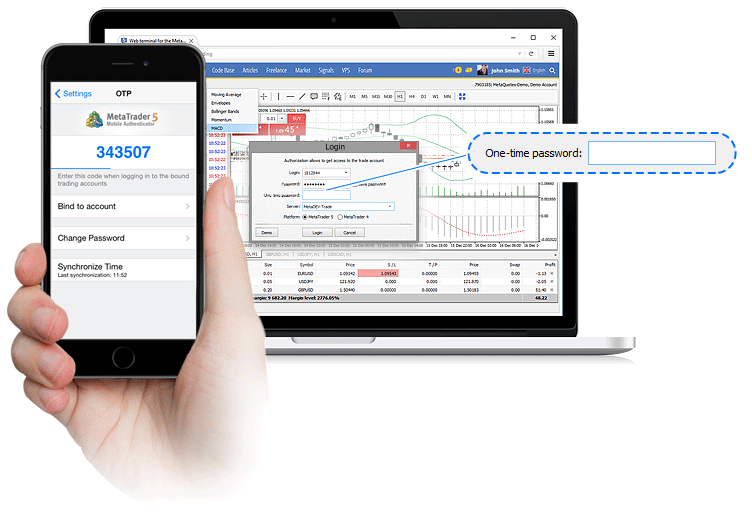
- Another new option allows changing the master and investor passwords. Take this opportunity to create an easy-to-remember personal ID.
- Also, the updated web platform can automatically generate demo accounts. Now, you can launch the MetaTrader 5 Web platform from any browser and start trading Forex, Stocks or Futures financial instruments immediately.
Terminal
- The order of entries in the terminal and MetaEditor journals has changed. Before the update, the latest log entries were featured first. Now the oldest entries are shown in the beginning of the journal. A more conventional reverse sorting order makes reading the journal easier.
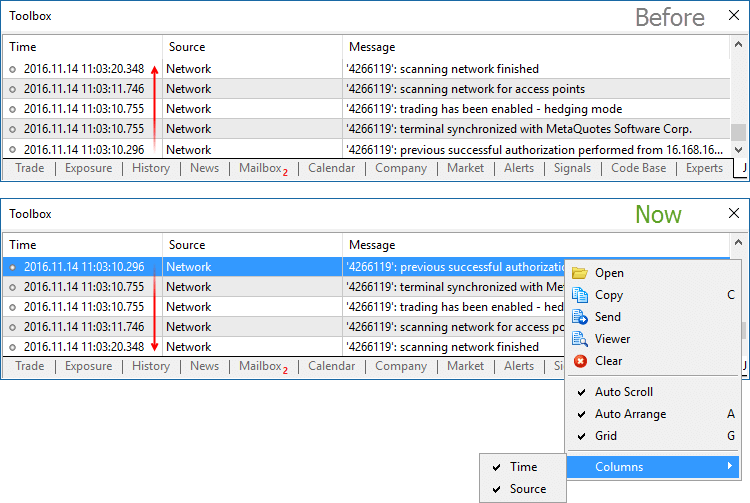
In addition, it is now possible to hide the 'Time' and 'Source' columns using the journal context menu. - In the hedging mode, the ticket of a closed position is now displayed for the orders and deals in the trading history. This makes it easier to find related opening and closing operations.
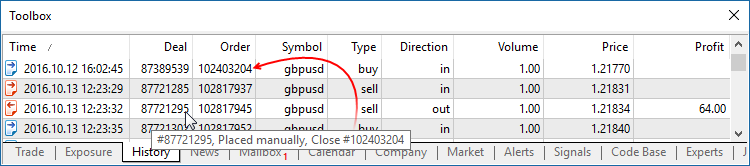
- Fixed an error that caused copying of SL/TP from an existing position to a new position on the same instrument. The error could occur when using One Click Trading functions (for example, from the chart or from the Market Watch window) in the hedging mode.
- Fixed display of arrow objects on ultra-high-definition screens (4K).
MQL5
- A new ArrayPrint function has been added, which prints simple types and structures to the array log.
void ArrayPrint( const void& array[], // Printed array uint digits=_Digits, // The number of decimal places const string separator=NULL, // A separator between the values of the structure fields ulong start=0, // The index of the first displayed element ulong count=WHOLE_ARRAY, // The number of displayed elements ulong flags=ARRAYPRINT_HEADER|ARRAYPRINT_INDEX|ARRAYPRINT_LIMIT|ARRAYPRINT_ALIGN );
ArrayPrint does not print all fields of a structure array to logs – array fields and pointer fields of objects are skipped. If you want to print all fields of a structure, you should use a custom function for the mass printing with a desired formatting.//--- Prints the values of the last 10 bars MqlRates rates[]; if(CopyRates(_Symbol,_Period,1,10,rates)) { ArrayPrint(rates); Print("Проверка\n[time]\t[open]\t[high]\t[low]\t[close]\t[tick_volume]\t[spread]\t[real_volume]"); for(int i=0;i<10;i++) { PrintFormat("[%d]\t%s\t%G\t%G\t%G\t%G\t%G\t%G\t%I64d\t",i, TimeToString(rates[i].time,TIME_DATE|TIME_MINUTES|TIME_SECONDS), rates[i].open,rates[i].high,rates[i].low,rates[i].close, rates[i].tick_volume,rates[i].spread,rates[i].real_volume); } } else PrintFormat("CopyRates failed, error code=%d",GetLastError()); //--- A log example /* [time] [open] [high] [low] [close] [tick_volume] [spread] [real_volume] [0] 2016.11.09 04:00:00 1.11242 1.12314 1.11187 1.12295 18110 10 17300175000 [1] 2016.11.09 05:00:00 1.12296 1.12825 1.11930 1.12747 17829 9 15632176000 [2] 2016.11.09 06:00:00 1.12747 1.12991 1.12586 1.12744 13458 10 9593492000 [3] 2016.11.09 07:00:00 1.12743 1.12763 1.11988 1.12194 15362 9 12352245000 [4] 2016.11.09 08:00:00 1.12194 1.12262 1.11058 1.11172 16833 9 12961333000 [5] 2016.11.09 09:00:00 1.11173 1.11348 1.10803 1.11052 15933 8 10720384000 [6] 2016.11.09 10:00:00 1.11052 1.11065 1.10289 1.10528 11888 9 8084811000 [7] 2016.11.09 11:00:00 1.10512 1.11041 1.10472 1.10915 7284 10 5087113000 [8] 2016.11.09 12:00:00 1.10915 1.11079 1.10892 1.10904 8710 9 6769629000 [9] 2016.11.09 13:00:00 1.10904 1.10913 1.10223 1.10263 8956 7 7192138000 Check [time] [open] [high] [low] [close] [tick_volume] [spread] [real_volume] [0] 2016.11.09 04:00:00 1.11242 1.12314 1.11187 1.12295 18110 10 17300175000 [1] 2016.11.09 05:00:00 1.12296 1.12825 1.1193 1.12747 17829 9 15632176000 [2] 2016.11.09 06:00:00 1.12747 1.12991 1.12586 1.12744 13458 10 9593492000 [3] 2016.11.09 07:00:00 1.12743 1.12763 1.11988 1.12194 15362 9 12352245000 [4] 2016.11.09 08:00:00 1.12194 1.12262 1.11058 1.11172 16833 9 12961333000 [5] 2016.11.09 09:00:00 1.11173 1.11348 1.10803 1.11052 15933 8 10720384000 [6] 2016.11.09 10:00:00 1.11052 1.11065 1.10289 1.10528 11888 9 8084811000 [7] 2016.11.09 11:00:00 1.10512 1.11041 1.10472 1.10915 7284 10 5087113000 [8] 2016.11.09 12:00:00 1.10915 1.11079 1.10892 1.10904 8710 9 6769629000 [9] 2016.11.09 13:00:00 1.10904 1.10913 1.10223 1.10263 8956 7 7192138000 */
- Fixed error in the addition of strings of type S1=S2+S1
- The behavior of the ArrayResize function has changed. If -1 is passed as the reserve_size parameter, the function only releases unused (reserved) memory if the function does not increase the array size. Setting the new array size to 0 with reserve_size=-1 is equivalent to the ArrayFree call. The new behavior allows optimizing memory usage in MQL5 programs.
void OnStart() { int arr[]; //--- Amount of memory initially used Print("Array size:",ArraySize(arr)," Memory used:",MQLInfoInteger(MQL_MEMORY_USED)," MB"); //--- Amount of memory used for the array of size 1, with a reserve ArrayResize(arr,1,1024*1024); Print("Array size:",ArraySize(arr)," Memory used:",MQLInfoInteger(MQL_MEMORY_USED)," MB"); //--- After the increase of the array, the amount of memory used will not change due to the reserve ArrayResize(arr,1024*512,1024*1024); Print("Array size:",ArraySize(arr)," Memory used:",MQLInfoInteger(MQL_MEMORY_USED)," MB"); //--- After reducing the array, the memory size will not change either ArrayResize(arr,1); Print("Array size:",ArraySize(arr)," Memory used:",MQLInfoInteger(MQL_MEMORY_USED)," MB"); //--- Unused memory will be released after the removal of the reserve ArrayResize(arr,1,-1); Print("Array size:",ArraySize(arr)," Memory used:",MQLInfoInteger(MQL_MEMORY_USED)," MB"); }
- Chart drawing functions have been added to the Standard Library. To use the new functionality, include MQL5\Include\Graphics\Graphic.mqh to your project.
Plotting a chart based on three data series using GraphPlot:#include <Graphics/Graphic.mqh> double Func1(double x) { return MathPow(x,2); } double Func2(double x) { return MathPow(x,3); } double Func3(double x) { return MathPow(x,4); } void OnStart() { GraphPlot(Func1,Func2,Func3,-2,2,0.05,CURVE_LINES); }
The result:
Plotting a chart based on a data array using GraphPlot: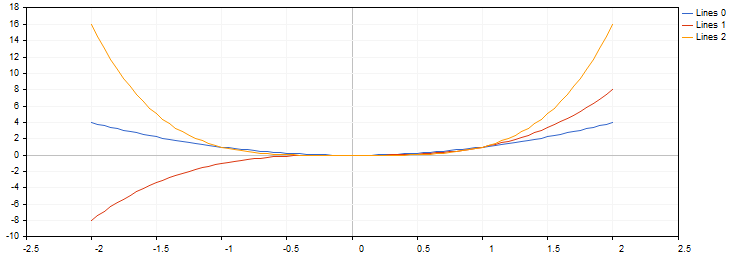
#include <Math/Stat/Binomial.mqh> #include <Graphics/Graphic.mqh> void OnStart(void) { double vars[101]; double results[101]; const int N=2000; //--- MathSequence(0,N,20,vars); MathProbabilityDensityBinomial(vars,N,M_PI/10,true,results); ArrayPrint(results,4); GraphPlot(results); //--- }
The result: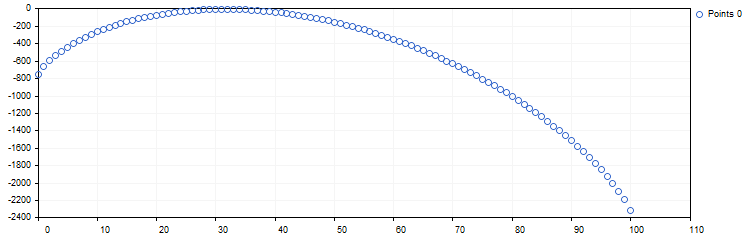
- Updated functions for working with mathematical statistics in the Standard Library. We have thoroughly checked the quality and accuracy of all functions both in the MQL5 version and in the source R language. Unit tests are distributed along with the static library; the tests enable control over the accuracy and performance speed. They are available in the directory \MQL5\Scripts\UnitTests\Stat.
- TestStat.mq5 — the main test script for checking calculation results
- TestPrecision.mq5 — test of calculation precision
- TestBenchmark.mq5 — the test includes computing performance measurement
Tester
- The updated version features advanced settings for configuring execution delays during testing. Now you can test your Expert Advisors in a variety of trading conditions, including the ideal case without a delay and any custom set delay.
Only the random delay mode was available in earlier versions.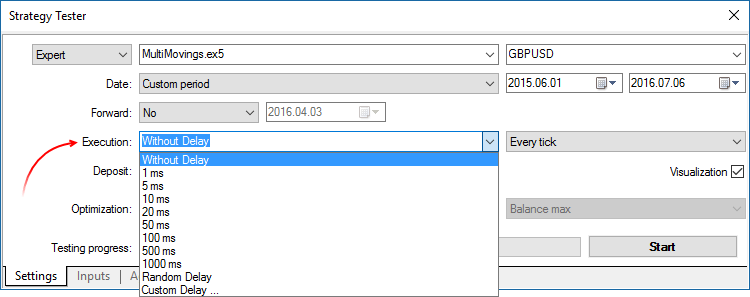
- Fixed generation of the tick volume of bars in the 'M1 based OHLC' mode.
- Fixed specification of order and position opening time up to milliseconds when trading in the hedging mode.
- Fixed "old tick" error, which could appear during multi-currency or multi-timeframe testing in the 'real ticks' mode.
- Improved CopyTicks performance speed when the requested ticks are read from a database located on a disk.
MetaEditor
- The file context menu in the Navigator and in the toolbox now features commands for working with the versioned source code repository MQL5 Storage.
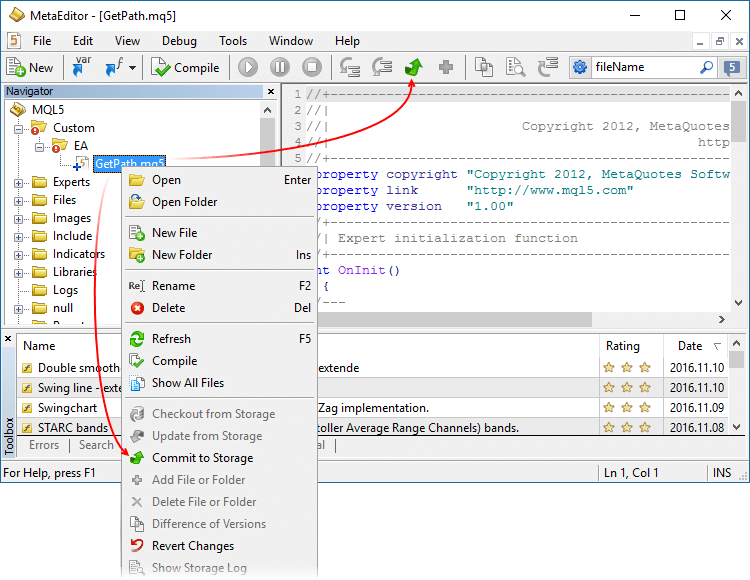
- Fixed an error that could occasionally break the integrity of the local MQL5 Storage database when working with more than 1024 files in the repository.
- Fixed display of the file tree of MQL5 Storage.
- Fixed file display after a mass text replacement.
Updated documentation.
- Improvements of the One Click Trading panel on the chart: it is now also available in the portrait mode; trade volume can be quickly changed by selecting a desired value from the list.
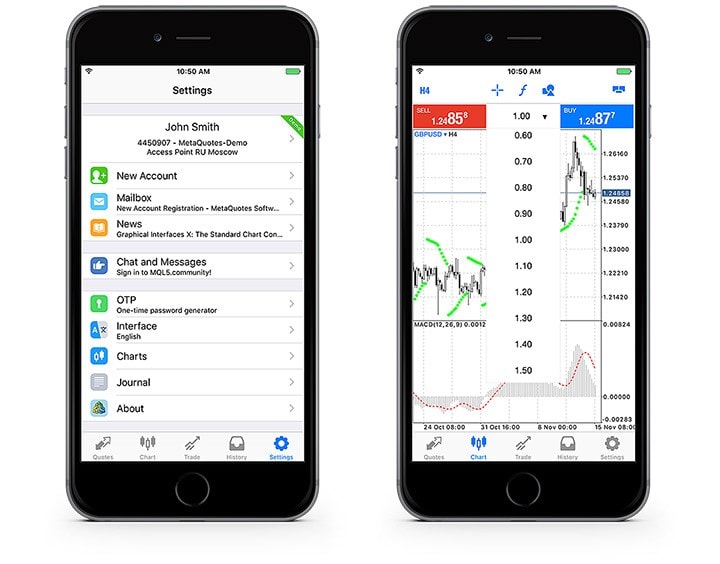
- The chart symbol can now be changed by tapping on the symbol name in the window header.
- Improvements in the app settings section: now it features information about the current account, properly arranged units, and improved designed.
- Multiple improvements and fixes.
Terminal
-
Added tooltips for the Buy, Sell and Close buttons in trade dialogs. The tooltips contain information about the security to be bought or sold during the operation, to help beginners understand the trading process.
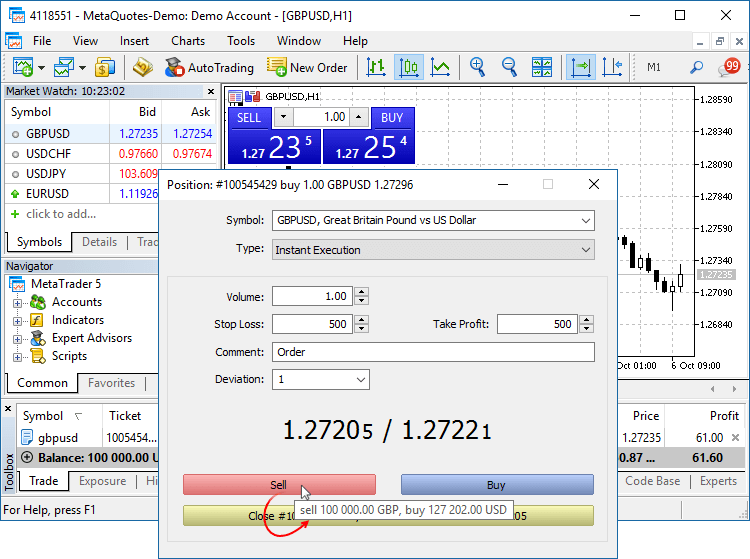
- Added new icons of orders, deals and positions in the "Trading" and "History" tabs.
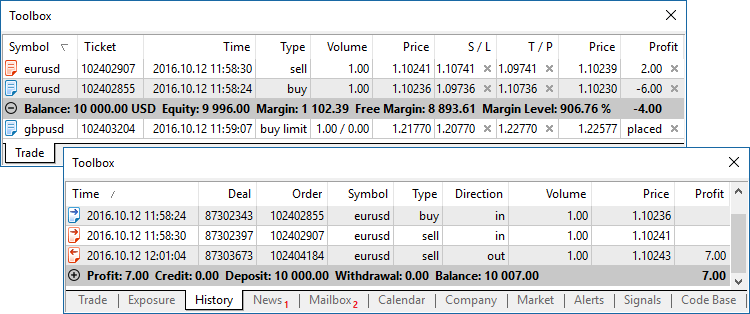
- The updated terminal provides optimized and much faster (up to 4-5 times) display and update of the Market Depth, of the tick chart in the Market Depth, and of the Time & Sales data.
- Fixed synchronization of tick history during non-trading hours. The process could consume an excessive amount of network traffic in some cases.
MQL5
An MQL5 version of the ALGLIB numerical analysis library has been included into the Standard Library.
Library Features
- Linear algebra
- Systems of linear and nonlinear equations
- Interpolation
- Optimization
- Fast Fourier transformation
- Numerical integration
- Linear and nonlinear least squares fitting
- Ordinary differential equations
- Special functions
- Descriptive statistics and hypothesis testing
- Data analysis - classification, regression
- Implementing algorithms of linear algebra, interpolation, etc. in multiple-precision arithmetic (using MPFR)
How to Use
ALGLIB files are located in \MQL5\Include\Math\Alglib. To use the functions, add the main library file into your program:
#include <Math\Alglib\alglib.mqh>
-
Mathematical statistics functions have been included into the Standard Library. MQL5 now provides the functionality of the R language, which is one of the best tools for statistical data processing and analysis.
Library Features
The statistical library contains functions for calculating the statistical characteristics of data, as well as functions for operations with statistical distributions:
- Functions for the calculation of statistical characteristics of array elements
- Options for operations with statistical distributions: normal distribution, lognormal distribution, beta distribution, etc.
How to Use
The statistical library files are located in \MQL5\Include\Math\Stat. To use the library, add the file with required functions into your program, for example:
#include <Math\Stat\Binomal.mqh> #include <Math\Stat\Cauchy.mqh>
The detailed description of the library functions is available in the article Statistical Distributions in MQL5 - Taking the Best of R.
-
The MQL5 version of the Fuzzy library has been included into the Standard Library. The Fuzzy library implements Mamdani and Sugeno fuzzy inference systems.
Library Features
- 13 membership functions
- Flexible form for developing fuzzy system rules
- Mamdani fuzzy inference system
- Sugeno fuzzy inference system
- 5 defuzzification method for Mamdani-type systems
- Unlimited amount of input and output variables
How to Use
Fuzzy Library files are located in \MQL5\Include\Math\Fuzzy. To use the library, add the file with required functions into your program, for example:
#include <Math\Fuzzy\mamdanifuzzysystem.mqh> #include <Math\Fuzzy\sugenofuzzysystem.mqh>
A detailed description of the library is available in the Code Base: Fuzzy - library for developing fuzzy models
- New property CHART_QUICK_NAVIGATION allows
enabling/disabling quick navigation bar in the chart. If you need to
modify and access the property state, use the ChartSetInteger and
ChartGetInteger functions.
The navigation bar is opened by pressing Enter or Space. It allows you to quickly move to the specified date on the chart, as well as to switch symbols and timeframes. If your MQL5 program processes Enter or Space key pressing, disable the CHART_QUICK_NAVIGATION property, in order to avoid interception of these events by the terminal. The quick navigation bar can still be opened by a double click.
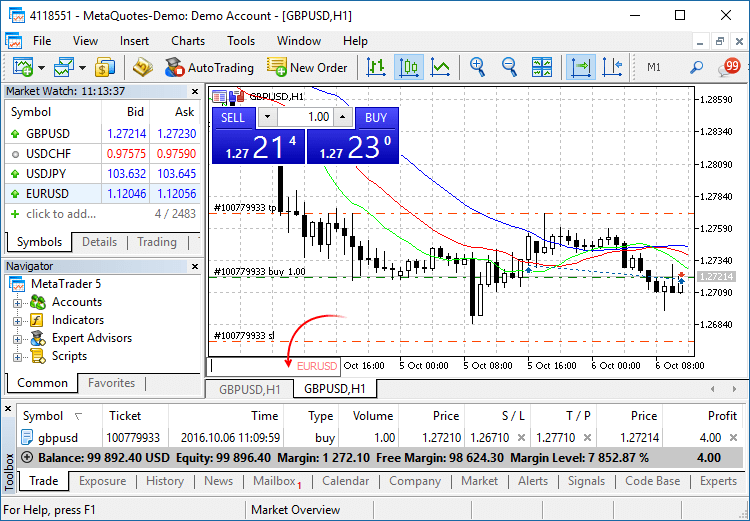
- New functions FileLoad and FileSave have been added.
They provide an easy method to read and save arrays to files. Unlike
FileRead* and FileWrite*, these functions do not require the indicator
handle. FileLoad and FileSave operate with arrays of numeric types, as
well as with simple structures that do not have strings, dynamic arrays
or class objects.
long FileLoad( const string filename, // [in] File name void &buffer[], // [out] An array to which the file is read uint common_flag=0 // [in] 0 - search for the file in the Files folder of the terminal, FILE_COMMON - search in the common directory of terminals ); bool FileSave( const string filename, // [in] File name const void &buffer[], // [in] An array to which the file is saved uint common_flag=0 // [in] 0 - create a file in the Files folder of the terminal, FILE_COMMON - create in the common directory of terminals );
An example of how to write ticks to a file and then read them://--- input parameters input int ticks_to_save=1000; // Number of ticks //+------------------------------------------------------------------+ //| Script program start function | //+------------------------------------------------------------------+ void OnStart() { string filename=_Symbol+"_ticks.bin"; MqlTick ticks[]; //--- int copied=CopyTicks(_Symbol,ticks,COPY_TICKS_ALL,0,ticks_to_save); if(copied!=-1) { PrintFormat(" CopyTicks(%s) copied %d ticks",_Symbol,copied); //--- If the tick history is synchronized, the error code is equal to zero if(!GetLastError()==0) PrintFormat("%s: Ticks are not synchronized. Error=",_Symbol,copied,_LastError); //--- Writing ticks to a file if(!FileSave(filename,ticks,FILE_COMMON)) PrintFormat("FileSave() failed, error=%d",GetLastError()); } else PrintFormat("Failed CopyTicks(%s), Error=",_Symbol,GetLastError()); //--- Now reading the ticks back to the file ArrayFree(ticks); long count=FileLoad(filename,ticks,FILE_COMMON); if(count!=-1) { Print("Time\tBid\tAsk\tLast\tVolume\tms\tflags"); for(int i=0;i<count;i++) { PrintFormat("%s.%03I64u:\t%G\t%G\t%G\t%I64u\t0x%04x", TimeToString(ticks[i].time,TIME_DATE|TIME_SECONDS),ticks[i].time_msc%1000, ticks[i].bid,ticks[i].ask,ticks[i].last,ticks[i].volume,ticks[i].flags); } } }
- Modified display of custom indicators with the
DRAW_CANDLES drawing mode. Now it is possible to set from one to three
colors for this mode. The display of candlesticks depends on how many
colors are set.
If one color is specified, all candlesticks on the chart will be fully painted in this color.
//--- Candlesticks painted in the same color #property indicator_label1 "One color candles" #property indicator_type1 DRAW_CANDLES //--- Only one color is specified, so all candlesticks are the same color #property indicator_color1 clrGreen
If two colors are specified, one color is used for candlestick edges, the other one is used for the body.
//--- The color of the candlesticks differs from the color of shadows #property indicator_label1 "Two color candles" #property indicator_type1 DRAW_CANDLES //--- Candlestick edges and shadows are green, body is white #property indicator_color1 clrGreen,clrWhite
If three colors are specified, one color is used for candlestick edges, two other colors are used for the bodies of bullish and bearish candlesticks.
//--- The color of the candlesticks differs from the color of shadows #property indicator_label1 "One color candles" #property indicator_type1 DRAW_CANDLES //--- Candlestick edges and shadows are green, the body of a bullish candle is white, the body of a bearish candle is red #property indicator_color1 clrGreen,clrWhite,clrRed
The DRAW_CANDLES style allows setting custom colors of candlesticks. All colors can also be changed dynamically while the indicator is running, using the function PlotIndexSetInteger(drawing_index_DRAW_CANDLES, PLOT_LINE_COLOR, modifier_number, color) where modifier_number can have the following values:
- 0 – the color of edges and shadows
- 1 – the color of the bullish candlestick body
- 2 – the color of the bearish candlestick body
//--- Setting the color of edges and shadows PlotIndexSetInteger(0,PLOT_LINE_COLOR,0,clrBlue); //--- Setting the color of the bullish candlestick body PlotIndexSetInteger(0,PLOT_LINE_COLOR,1,clrGreen); //--- Setting the color of the bearish candlestick body PlotIndexSetInteger(0,PLOT_LINE_COLOR,2,clrRed);
- Fixed bugs and improved operation with the tick history using CopyTicks functions.
- Starting with the new build, operators can be used in interfaces (was not allowed before).
Market
-
Fixed an error that could lead to the repeated request to sign in to
MQL5.community when buying products from the Market.
Tester
- Added UI translation into Greek, Malay and Hebrew.
Updated documentation.
- Added the ability to re-size the web application blocks, including Market Watch and price chart windows.
- Added the ability to sort by columns in Trade and History tabs of Toolbox window. The column width can be changed.
- Added Details tab and the ability to quickly add a symbol.
- Optimized the code to increase the overall web terminal operation speed. Account initialization, adding symbols and trading itself are now performed even faster.
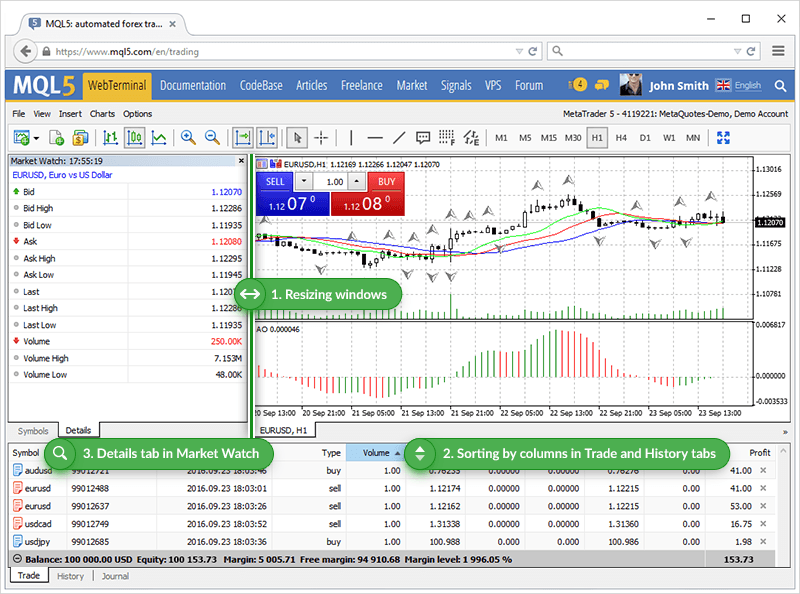
- Changed Trade section display — trading data representation now depends on the risk management system on a trading account: Retail
Forex, Futures or Exchange model.
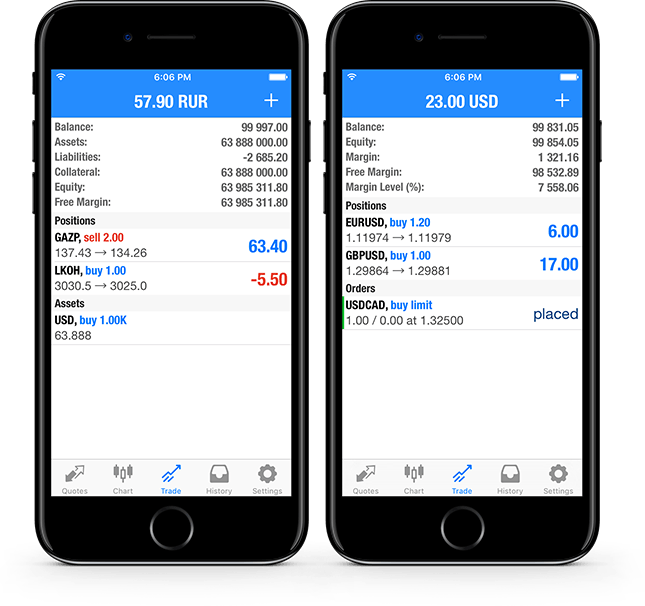
- Moved interface language selection to a separate menu item in the general settings.
- Fixes and improvements.
- The platform supports the multi-window mode allowing traders to monitor price changes on multiple symbols simultaneously.
- Added the ability to change an indicator subwindow height.
- Now, the mobile platform features a symbol fast selection button and a separate menu of chart settings.
- Added the ability to edit indicator levels.
- The interface is translated into Bulgarian.
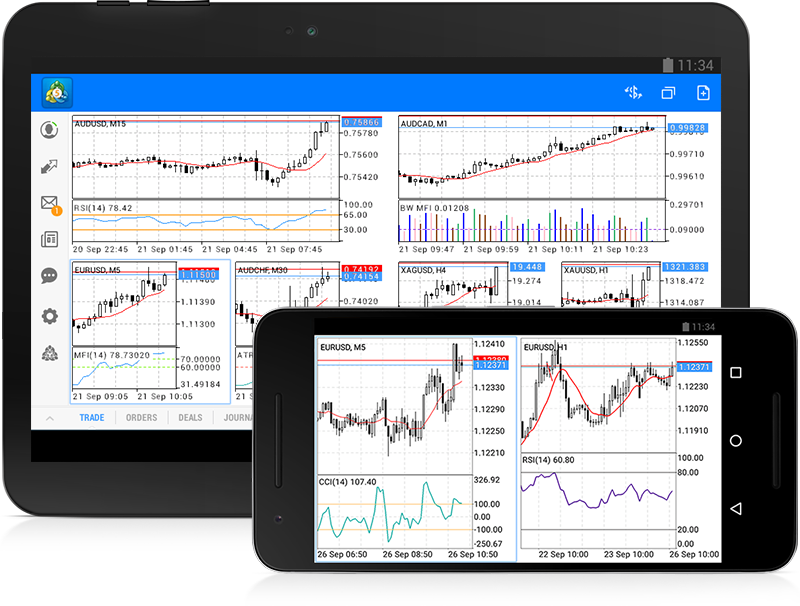
Terminal
- Implemented the new algorithm of forming the Exposure
tab for an exchange market. Now, the platform adapts the display of
assets depending on the risk management system applied to a trading
account: Retail Forex, Futures or Exchange model.
The Assets section is helpful for those trading Forex or futures at an exchange showing their current status on the market. Same currencies can be found in a variety of different symbols: as one of the currencies in a pair, as a base currency, etc. For example, you may have oppositely directed positions on GBPUSD, USDJPY and GBPJY. In this situation, it is very difficult to understand how much currency you have and how much you need. Having more than three positions further complicates the task. In this case, the total account status can be easily seen in the Assets tab.
Let's use the same three positions as an example:
Buy GBPJPY 1 lot at 134.027 — received 100 000 GBP, given 134 027 000 JPY
Sell USDJPY 1 lot at 102.320 — given 100 000 USD, received 102 320 000 JPY
Sell GBPUSD 1 lot at 1.30923 — given 100 000 GBP, received 103 920 USD
We have bought and sold 100 000 GPB simultaneously. We have 0 GBP, and the Assets tab does not display this currency. As of USD, we gave a currency in one case and received it in another. The Assets tab calculates the final outcome and adds it to the current balance since the deposit currency is USD as well. JPY participated in two deals meaning that the tab displays its total value.
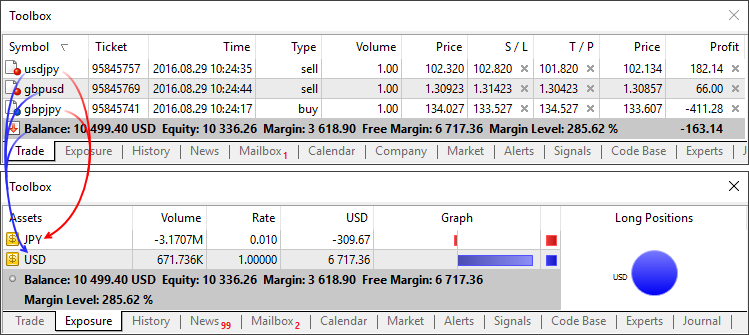
Those using the exchange model can use the section to understand how their money is used. Unlike the previous model, the funds are withdrawn/added right when deals are performed. For example, if you buy EURRUB, you receive EUR at once while the appropriate sum in RUB is withdrawn from the balance. During trading, the account balance may even become negative: when you use borrowed money while purchased assets are used as the collateral. In this case, the Assets tab allows you to easily understand the trading account status.
Additionally, you can see the liquidation value here — amount of funds on the account and the price (result) of closing all current positions at the market price.

- Fixed deal type display in the history of trading operations.
- Terminal: Fixed repeated risk notification window display when re-connecting to a trading account.
- Optimized and fixed working with the trading symbol selection dialog in case of a large number of symbols (several thousands and more).
- Fixed display of levels of built-in indicators calculated based on Moving Average (Bollinger Bands, Adaptive Moving Average, etc.). Previously, an error occurred when plotting indicators in a separate subwindow.
- Fixed an error that could occasionally interfere with placing a futures contract order in case an order price coincides with the upper or lower contract price limit.
MQL5
- Optimized and accelerated compilation of MQL5 applications.
- Added support for 'final' and 'override' modifiers for classes, structures and functions.
'final' modifier for classes and structures
The presence of the 'final' modifier when declaring a structure or a class prohibits the further inheritance from it. If there is no need to make any further changes in the class (structure) or such changes are unacceptable for security reasons, declare that class (structure) with the 'final' modifier. In this case, all class methods are also implicitly considered 'final'.
class CFoo final { //--- class body }; class CBar : public CFoo { //--- class body };
When attempting to inherit from a class with the 'final' modifier as shown above, the compiler displays an error:cannot inherit from 'CFoo' as it has been declared as 'final'
see declaration of 'CFoo'
'override' modifier for functions
The 'override' modifier means that a declared function should always override the parent class method. Using the modifiers allows you to avoid errors when overriding, such as accidental change of a method signature. For example, the 'func' method accepting the 'int' type variable is defined in the base class:
class CFoo { void virtual func(int x) const { } };
The method is overridden in the inherited class:
class CBar : public CFoo { void func(short x) { } };
But the argument type is mistakenly changed from 'int' to 'short'. In fact, the method overload instead of overriding is performed in that case. While acting according to the overloaded function definition algorithm, the compiler may in some cases select a method defined in the base class instead of an overridden one.
In order to avoid such errors, the 'override' modifier should be explicitly added to the overridden method.
class CBar : public CFoo { void func(short x) override { } };
If the method signature is changed during the overriding process, the compiler cannot find the method with the same signature in the parent class issuing the compilation error:'CBar::func' method is declared with 'override' specifier but does not override any base class method
'final' modifier for functions
The 'final' modifier acts in the opposite way — it disables method overriding in derived classes. If the method implementation is self-sufficient and fully completed, declare it with the 'final' modifier to ensure it is not changed later.
class CFoo { void virtual func(int x) final { } }; class CBar : public CFoo { void func(int) { } };
When attempting to override a method with the 'final' modifier as shown above, the compiler displays an error:'CFoo::func' method declared as 'final' cannot be overridden by 'CBar::func'
see declaration of 'CFoo::func'
- Fixed compiling template functions with default parameters.
Market
- Fixed a few errors in sorting Market products.
Tester
- Fixed updating the current market prices for open orders and positions in the visual testing mode.
- Removed slippage during Buy Limit and Sell Limit order execution when testing using exchange symbols.
- Fixed occasional generation of incorrect prices in "Open prices" testing mode.
- Fixed generation of OnTradeTransaction events when testing.
- When testing based on real ticks, the data on the mismatch of tick prices (bid or last depending on the price used to generate a bar) and low or high values of the existing minute bar appears in the tester log.
MetaEditor
- Fixed displaying the data profiling in source code files.
Updated documentation.