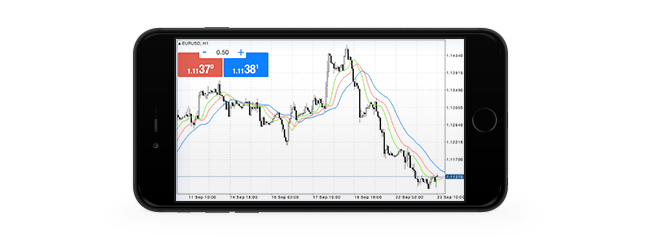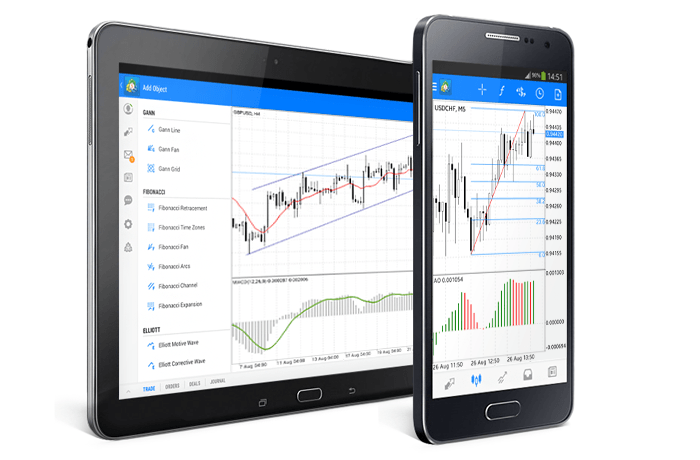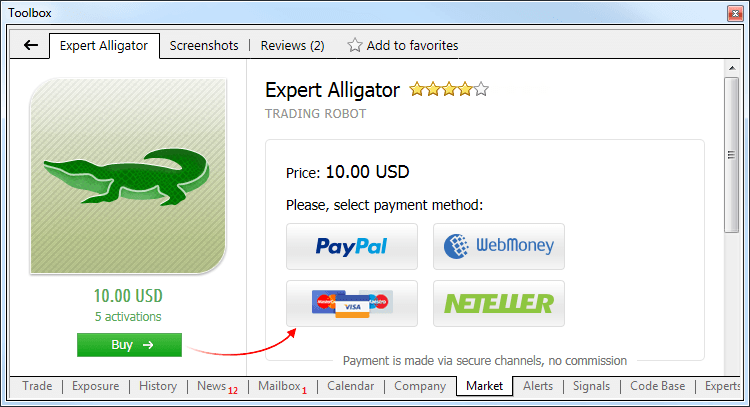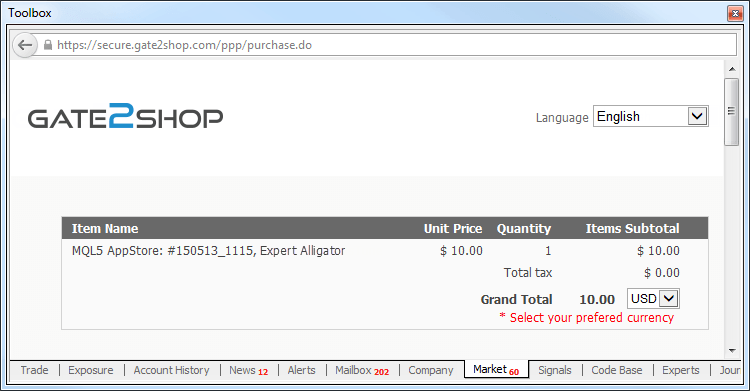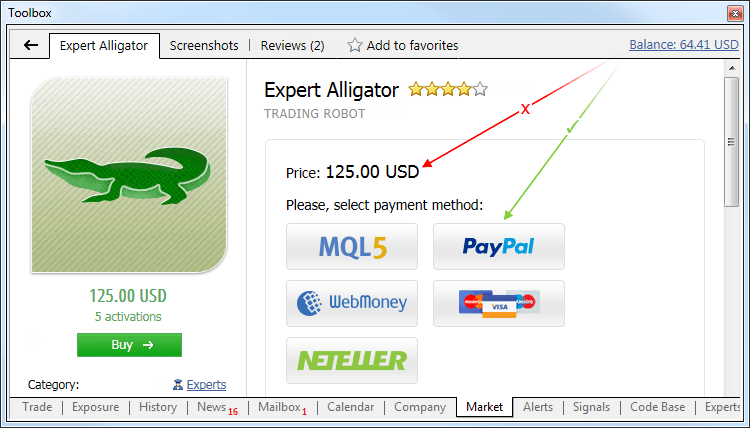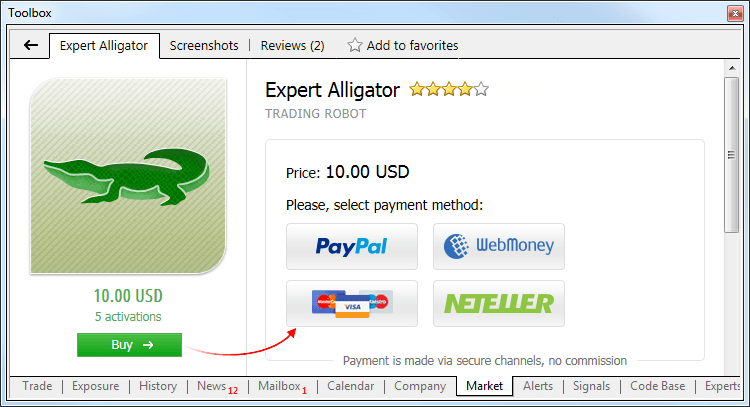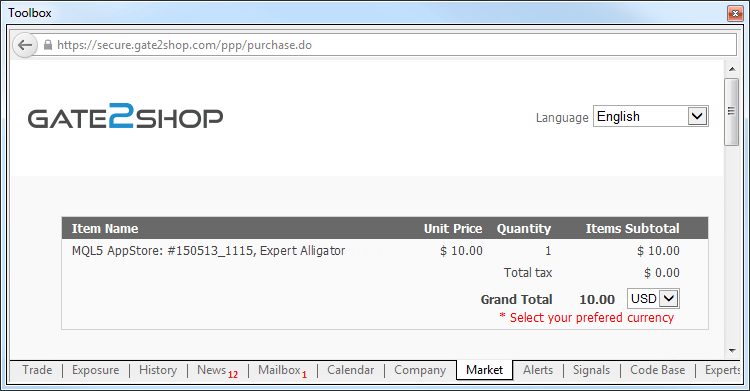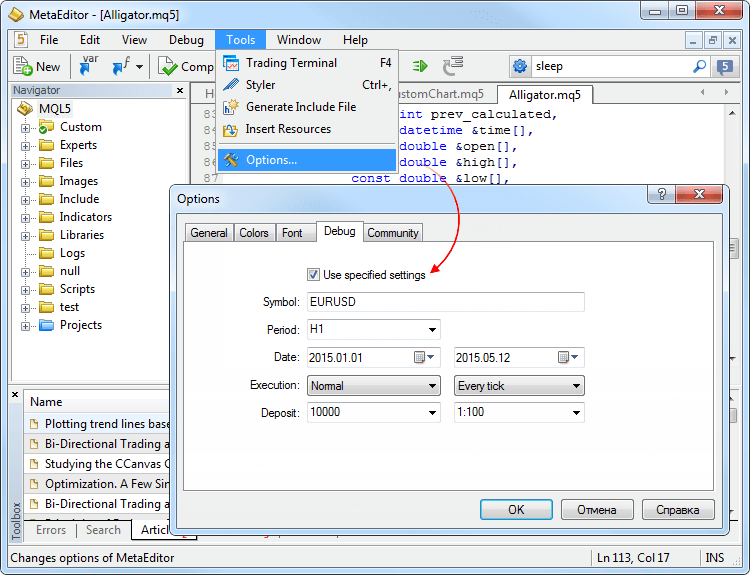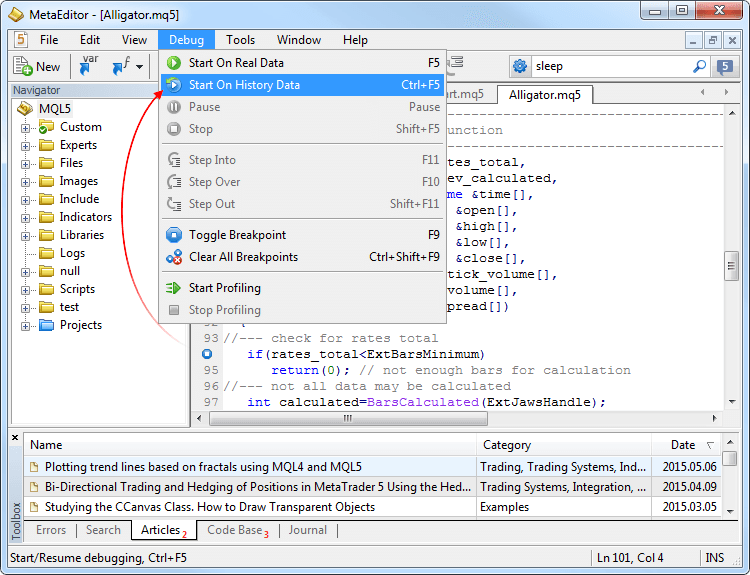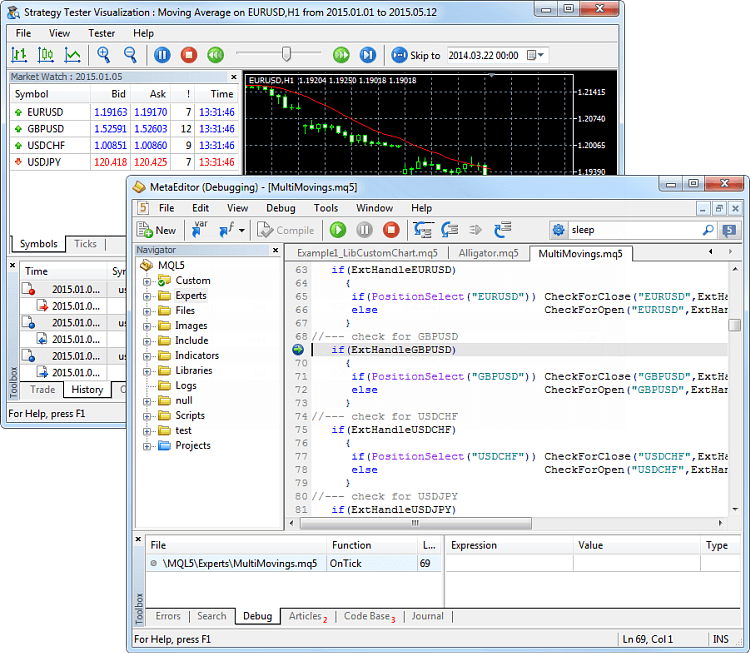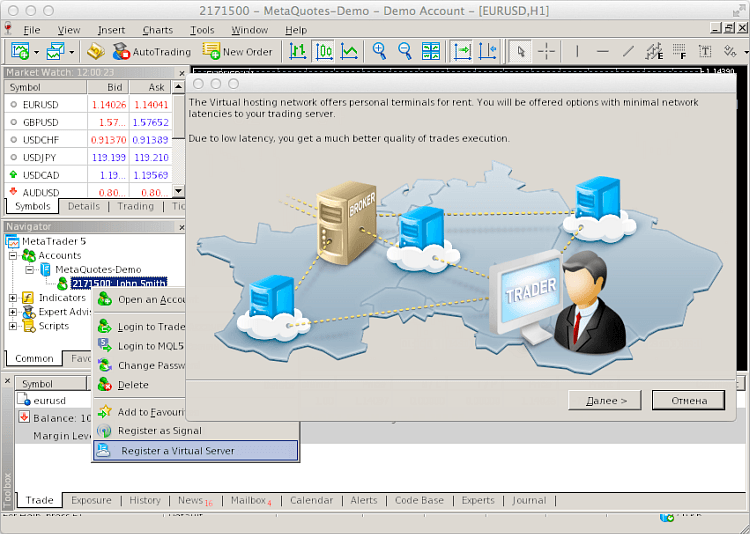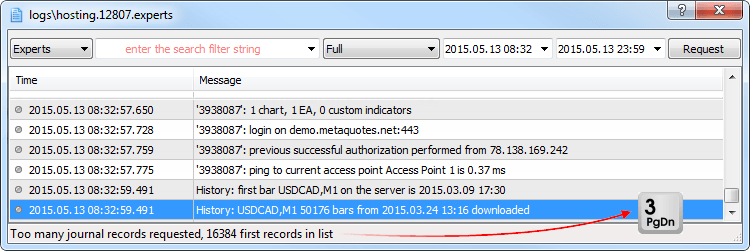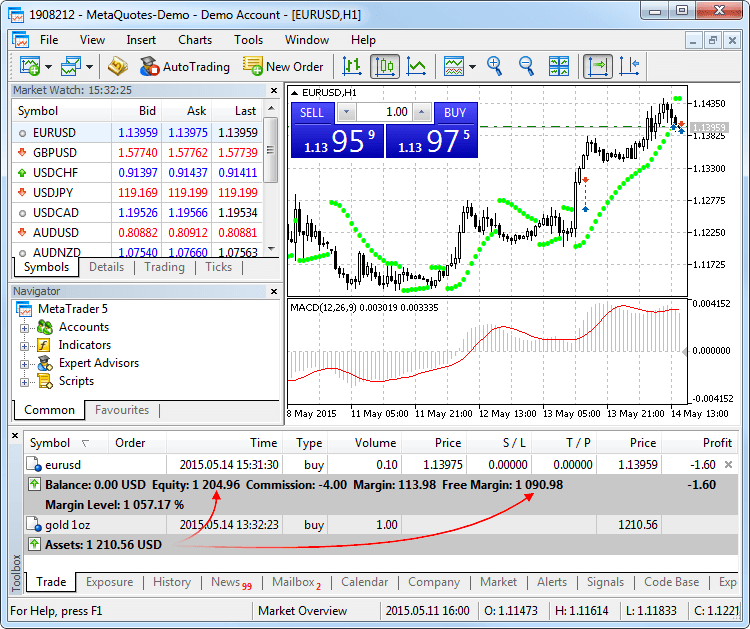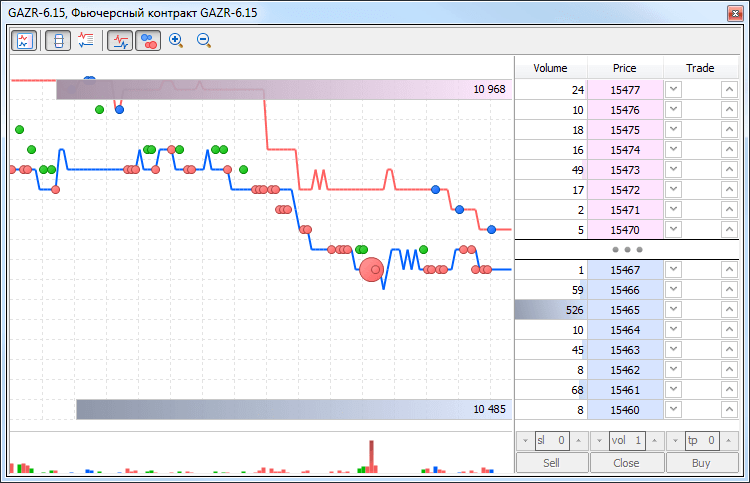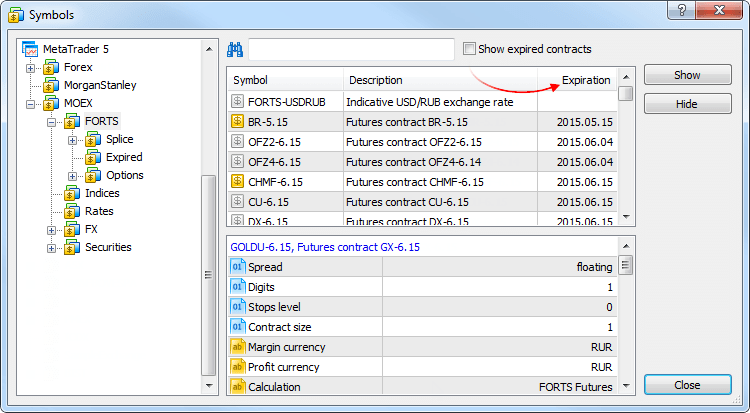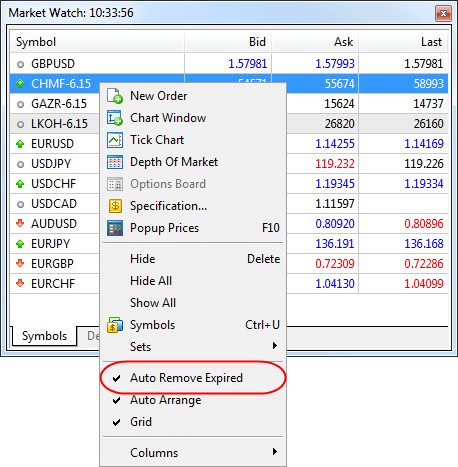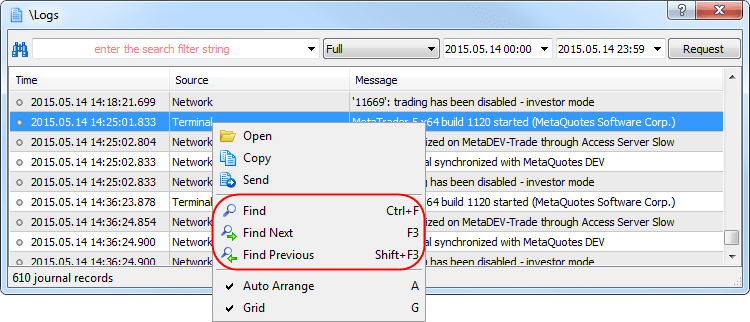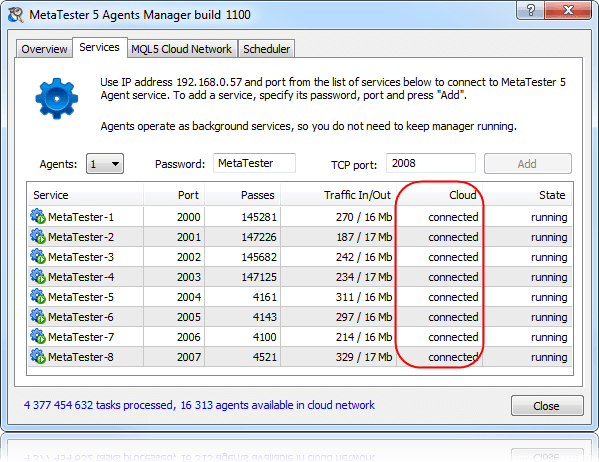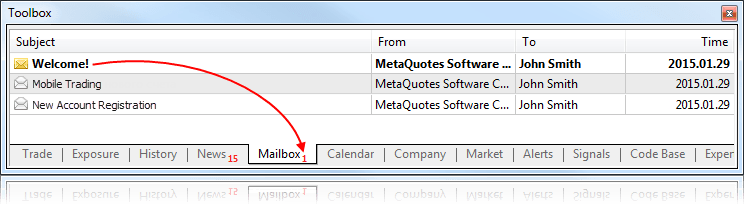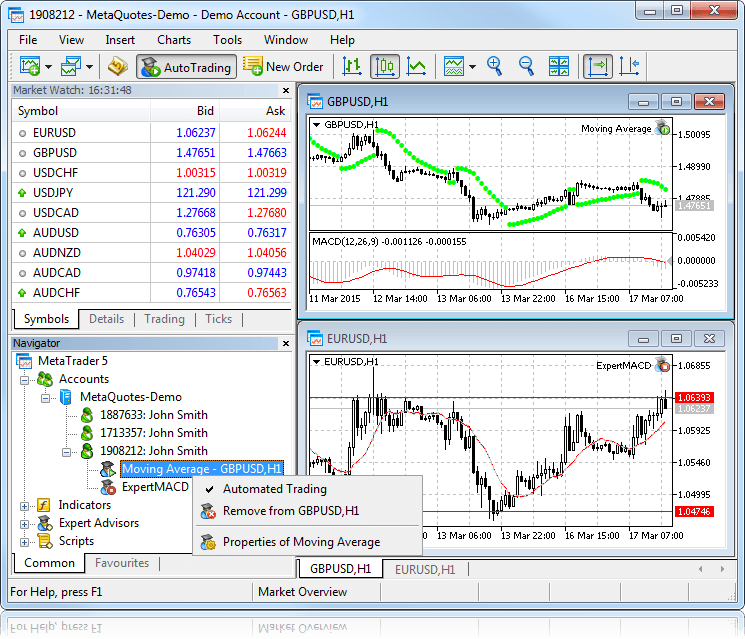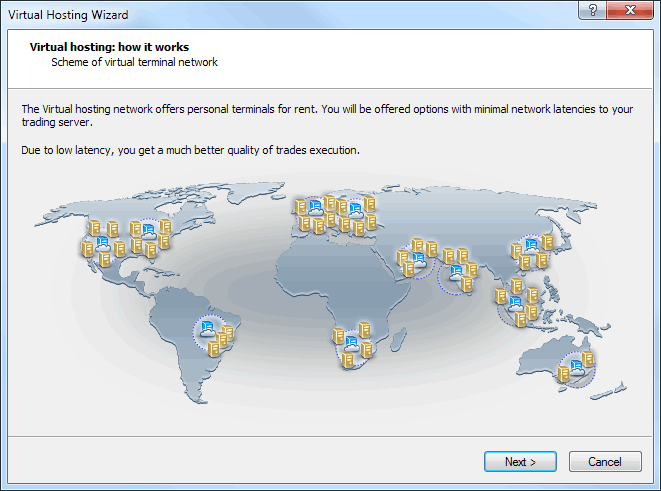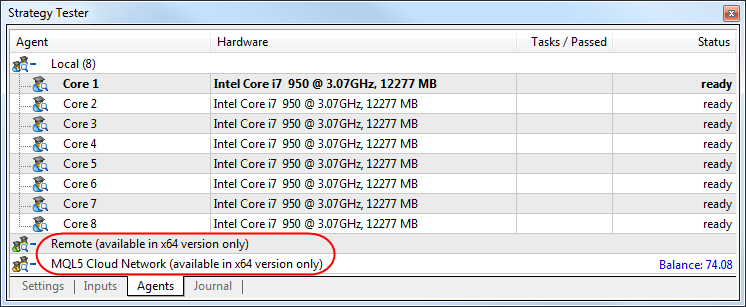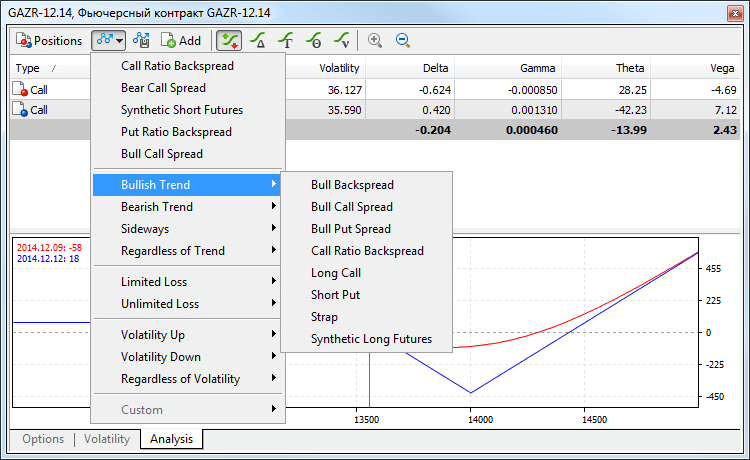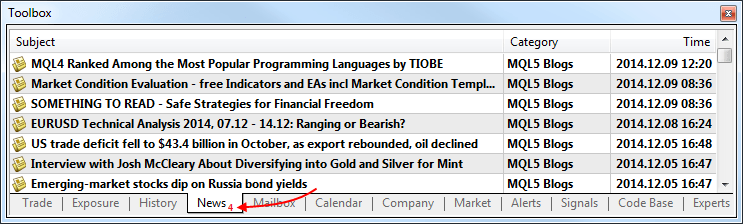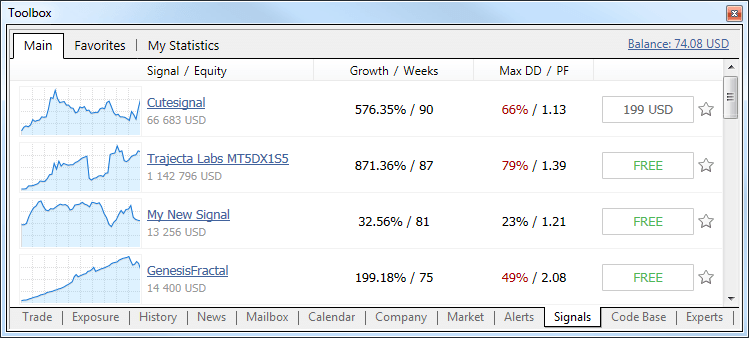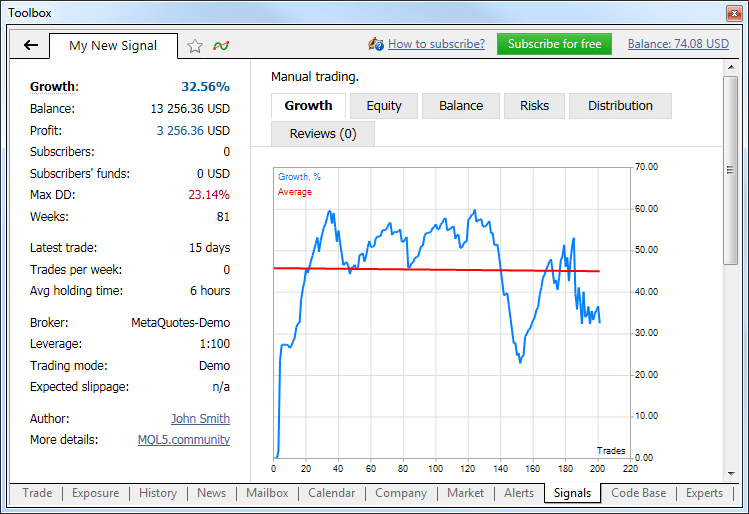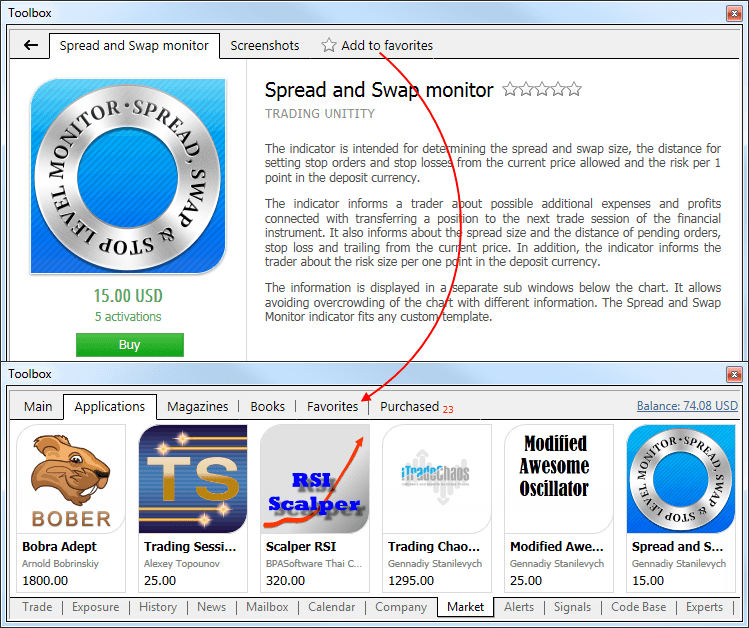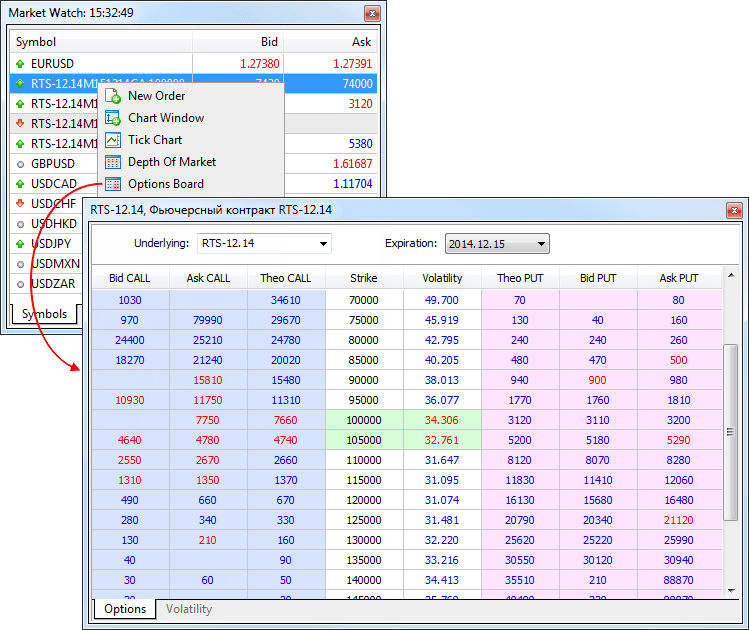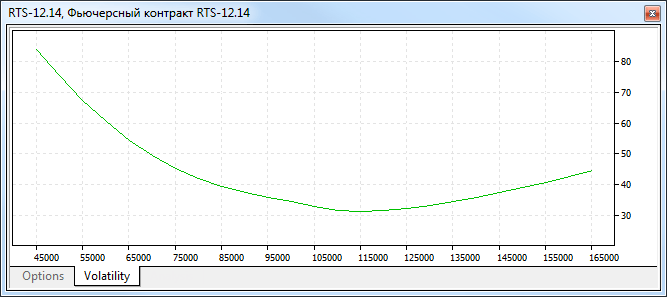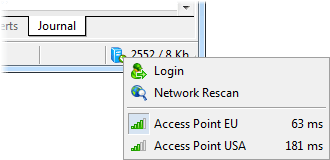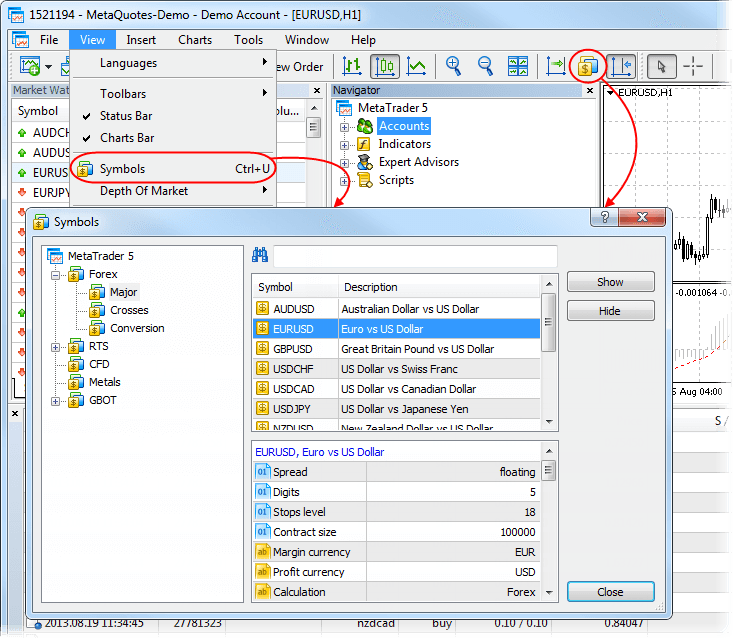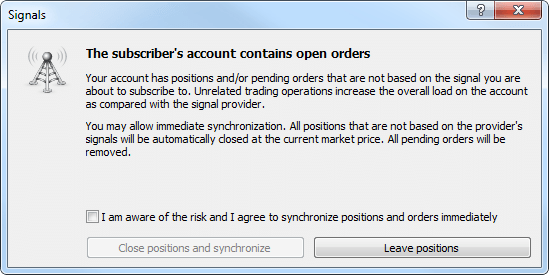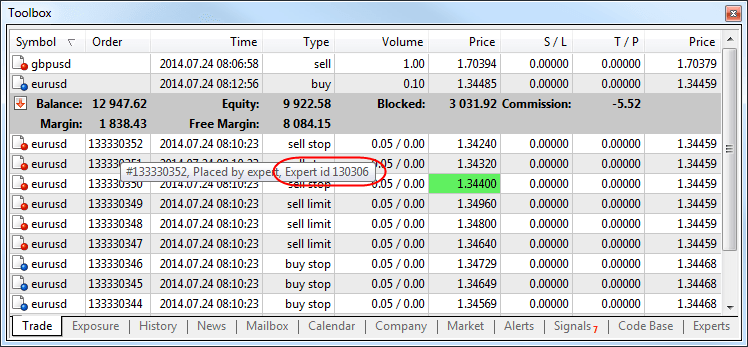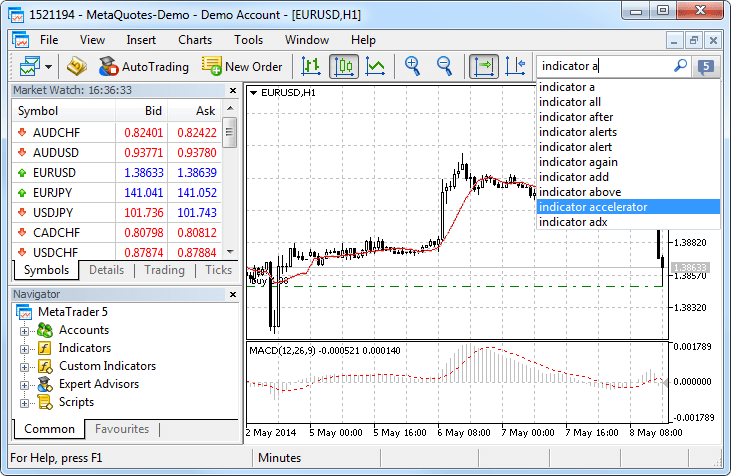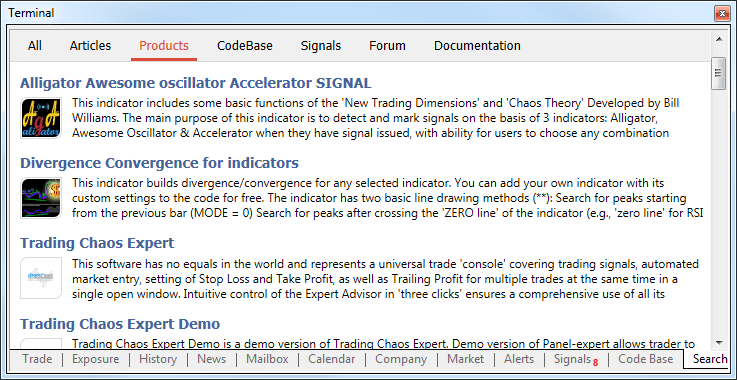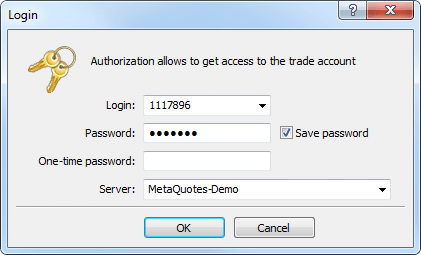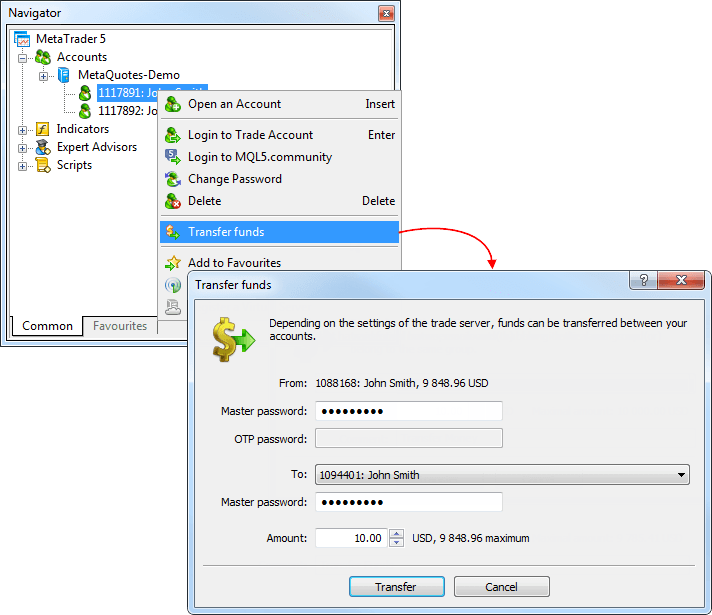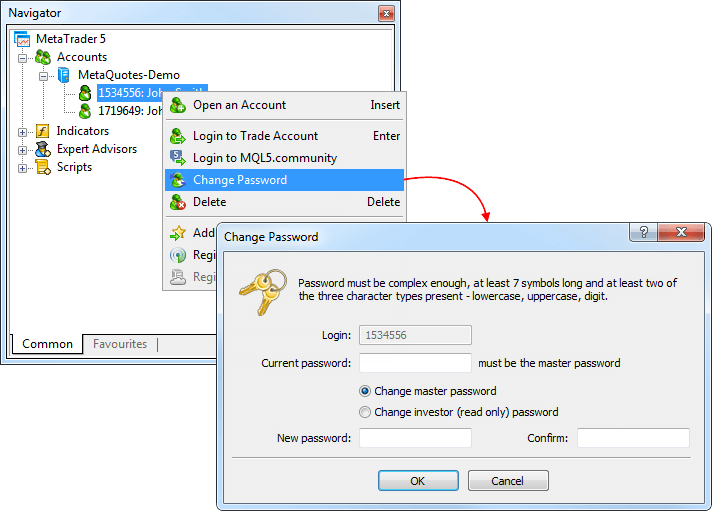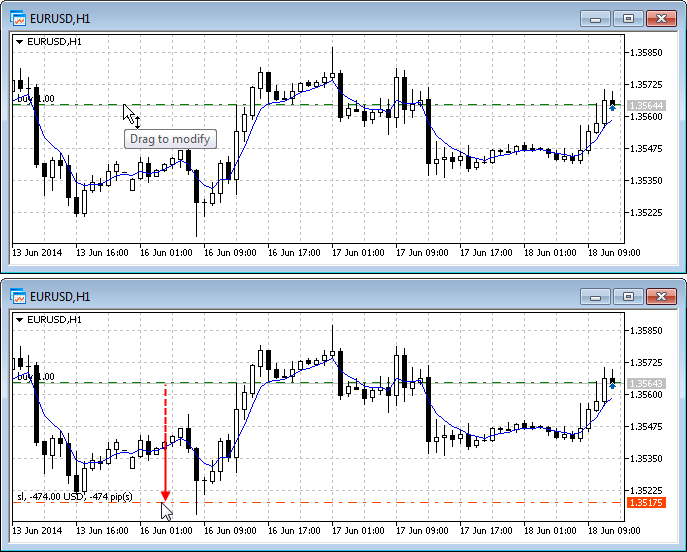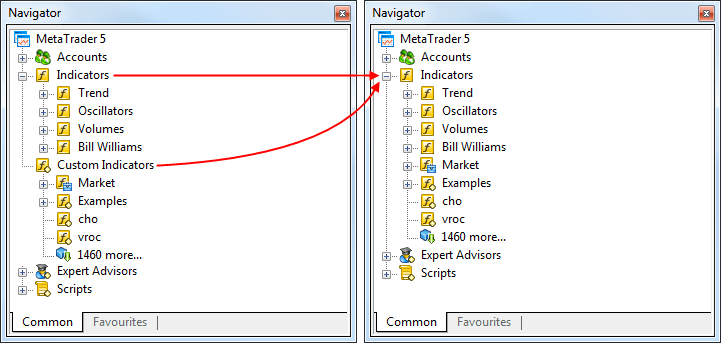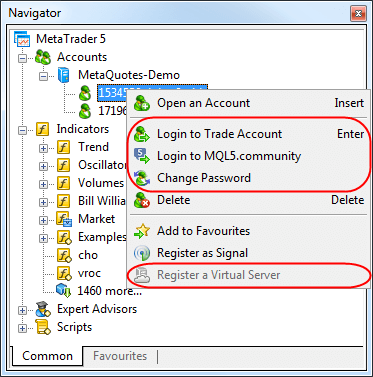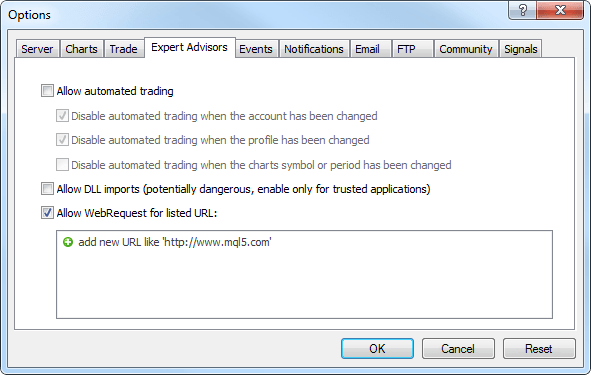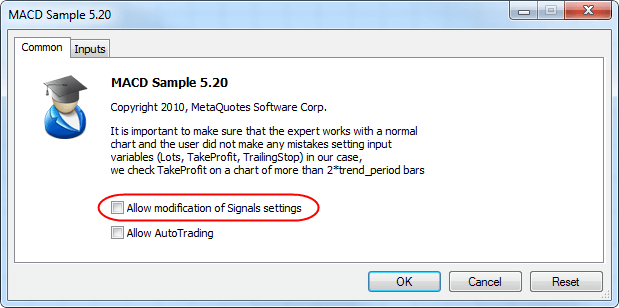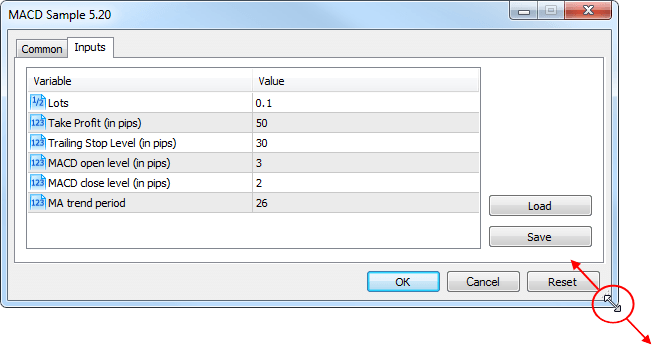New update of the MetaTrader 5 platform has been released. It contains the following changes:
- Terminal: New Virtual Hosting service is now available. A virtual server for a trading account can now be rented right from the client terminal. Providing consistent connection to the trading server and uninterrupted computer operation for Expert Advisors and copy trading is now even easier.
Virtual servers are hosted by MetaQuotes Software Corp.'s partner companies
Allocating a Virtual Server
To receive a virtual terminal on a virtual server, connect using the necessary trading account and execute "Register a Virtual Server" command in the context menu.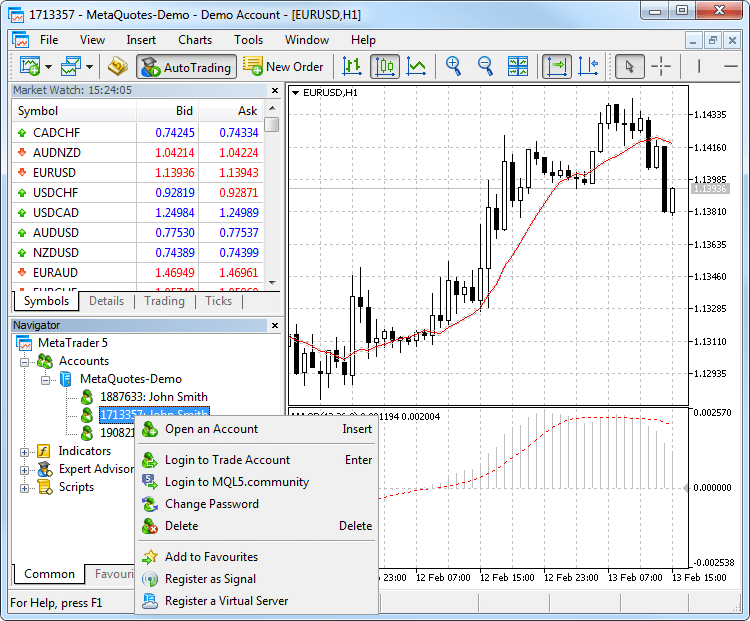
Virtual Hosting Wizard window appears. It shows how the virtual hosting network works. The process of obtaining a virtual server consists of three steps. First, you will find out how to prepare for migration. After that, you will select the nearest virtual server with minimal network latency to your broker's trade server.
You can choose 1 day of free hosting provided to each registered MQL5.community user or select one of the offered service plans. Finally, you will select the data migration mode depending on your objectives:- complete migration is necessary if you want to simultaneously launch Expert Advisors/indicators and trade copying;
- only Expert Advisors and indicators, if subscription to Signals is not required;
- only trade copying - only Signal copying settings (no charts or programs) are moved.
After selecting the migration mode, you can launch the virtual server immediately by clicking "Migrate now" or do that later at any time.
Preparing for Migration
Before launching the virtual terminal, you should prepare an active environment for it - charts, launched indicators and Expert Advisors, Signal copying parameters and the terminal settings.- Charts and Market Watch - hide all unnecessary trading instruments from the Market Watch to reduce the traffic. Close unnecessary charts. In the terminal settings, specify the required value of "Max. bars in the window "- the terminal should be restarted after that.
- Indicators and Expert Advisors - attached the required EAs and indicators to your charts. Products purchased on the Market and launched on the chart are also moved during migration. They remain completely functional, and the number of available activations is not decreased. All external parameters of indicators and Expert Advisors should be set correctly.
- Email, FTP and Signals - if an Expert Advisor is to send emails, upload data via FTP or copy Signal trades, make sure to specify all necessary settings. Set correct login and password of your MQL5.community account on the Community tab. This is necessary for Signal copying.
- Permission to trade and copy signals - the automated trading is always allowed in the virtual terminal. To work with the signals, set copying parameters in the Signals section.
- WebRequest - if a program that is to operate in the virtual terminal uses the WebReqest() function for sending HTTP requests, you should set permission and list all trusted URLs on the Expert Advisors tab.
Migration
Migration is transferring the current active environment from the client terminal to the virtual one.
Migration is performed during each synchronization of the client terminal. Synchronization is always a one-direction process - the client terminal's environment is moved to the virtual terminal but never vice versa. The virtual terminal status can be monitored via requesting the terminal's and Expert Advisors' logs as well as virtual server's monitoring data.
To perform synchronization, open the account context menu and select migration type.
Thus, you always can change the number of charts and the list of symbols, the set of launched programs and their input parameters, the terminal settings and Signal subscription.
When performing migration, all data is recorded in the client terminal's log.
After the synchronization, open the virtual terminal's main journal to examine the actions performed on it.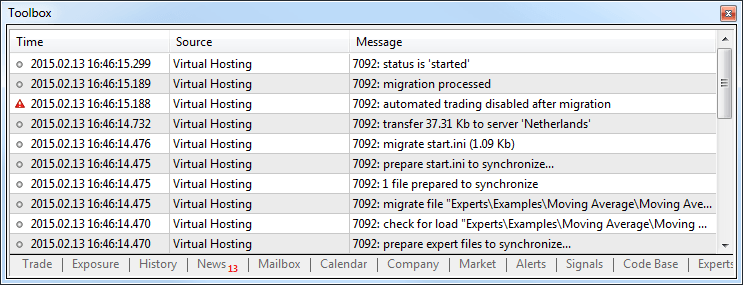
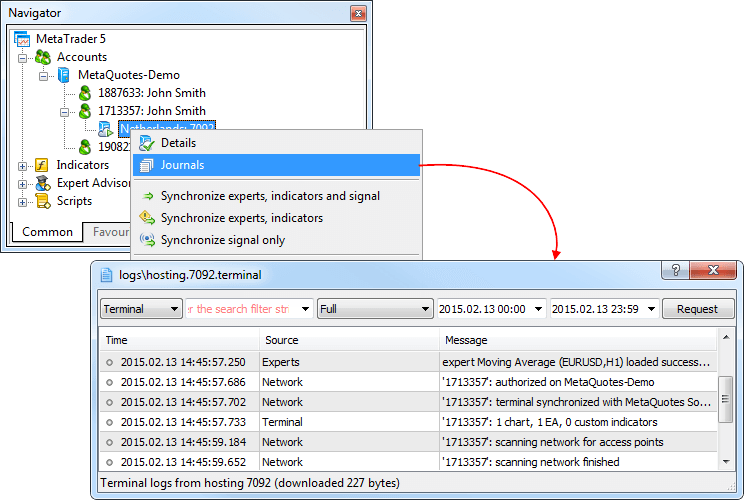
Working with the Virtual Terminal
The rented virtual server status can also be easily monitored from the client terminal. Execute "Details" command in the context menu.
The information is presented in four tabs: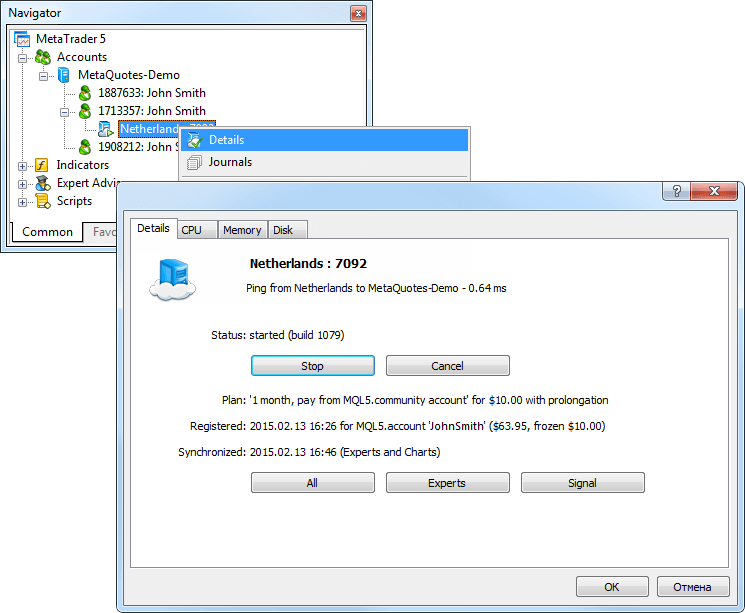
- Details - data on the virtual server itself and the terminal's active environment.
- CPU Usage - CPU usage graph, %.
- Memory Usage - memory usage graph, Mb.
- Hard Disk Usage - hard disk usage graph, Mb.
For more information about the service, please read the article "How to Prepare a Trading Account for Migration to Virtual Hosting" and "Rules of Using the Virtual Hosting Service". - Market: Now, it is possible to rent MetaTrader Market products for 1, 3, 6 or 12 months. This provides undeniable advantages both for developers and buyers. Authors are able to significantly increase user's confidence by allowing potential buyers to check out their products at a low cost. For buyers, the rent is another opportunity to assess a product before buying it. Unlike demo versions, rented products have no limitations except for validity period.
Any Market developer may choose whether or not their product is available for rent and set the rent price.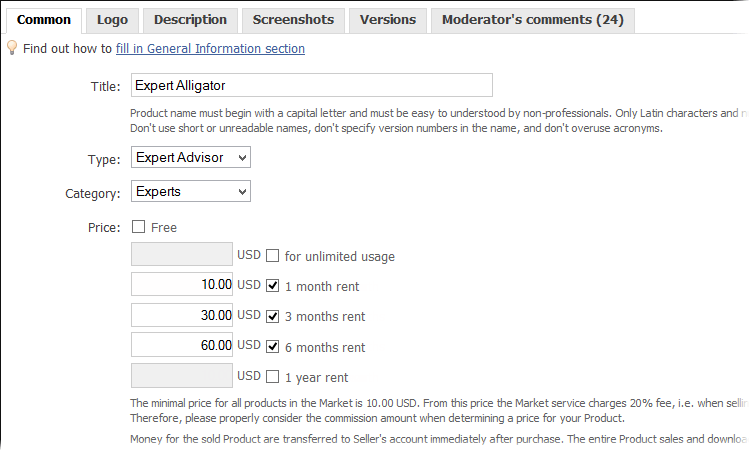
Developers may choose not to offer their products for rent selling only full licenses for unlimited use.
If rent is enabled for a product, its web page shows possible options: rental period and price. Click Rent and select the rental period.
After the period expires, users can renew the rent or buy a full license.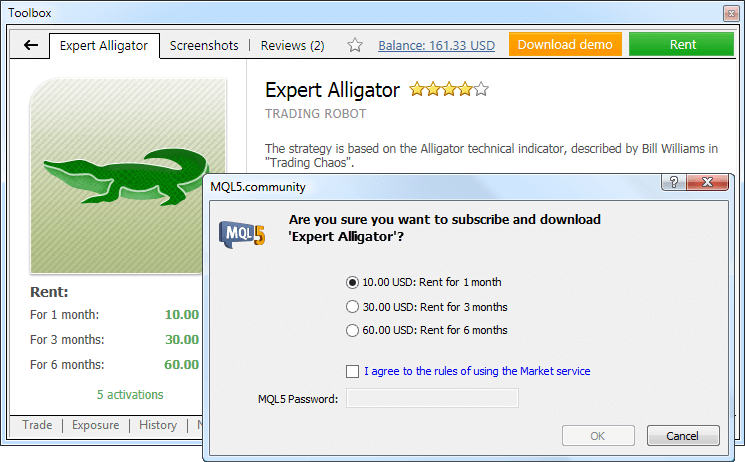
- Terminal: Removed "MetaTrader 5, @ 2001-2015 MetaQuotes-Software Corp." copyright when saving a chart screenshot using "Save As Picture" command in the terminal or via the MQL5 Screenshot() function. That simplifies distribution of screenshots.
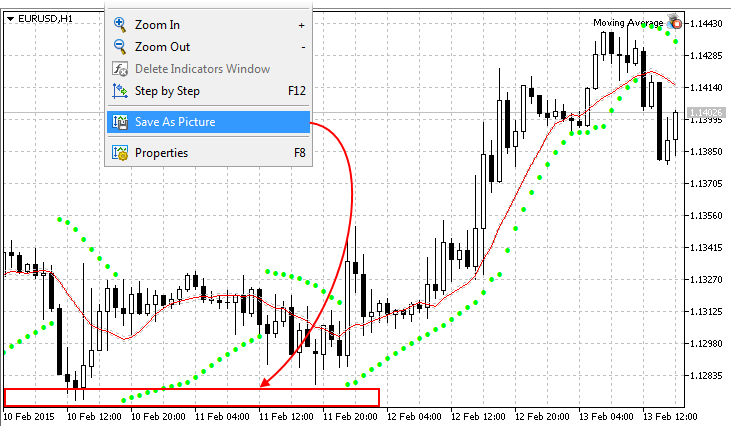
- Terminal: Fixed built-in Gator Oscillator technical indicator calculation and parameter management.
- Terminal: Improved scanning the points of connection to the trade server.
- Terminal: Fixed occasional LiveUpdate operation errors.
- MQL5: Added SIGNAL_BASE_CURRENCY signal property - signal provider's deposit currency - to ENUM_SIGNAL_BASE_STRING enumeration. The property can be received via SignalBaseGetString function.
- MQL5: Fixed compilation errors when determining the rights to access parent class members during inheritance.
- MQL5: Fixed a compilation error when overloading class methods by parameter constancy.
- Tester: Optimized work of MQL5 Cloud Network agents. Now, the agents do not spend time on the so-called "warming-up" - connection to the cloud network servers that distribute tasks. Instead, the agents are always ready to receive and execute a task. This speeds up the optimization via MQL5 Cloud Network.
- Tester: Improved presentation of local, remote and cloud agents in the strategy tester.
- Fixed errors reported in crash logs.
- Updated documentation.
MetaTrader 5 Android build 1052
The new version of MetaTrader 5 for Android is now available in Google Play. It features some fixes and improved stability. Analytical objects and messaging system are to be added soon.
The application can be downloaded here: https://download.mql5.com/cdn/mobile/mt5/android?hl=en&utm_source=www.metatrader5.com
The update is available through the LiveUpdate system.