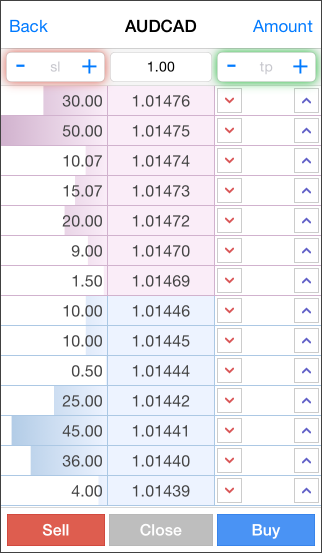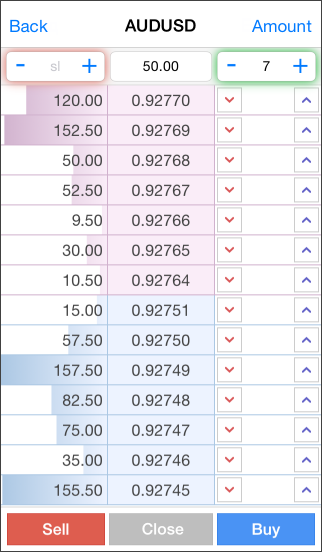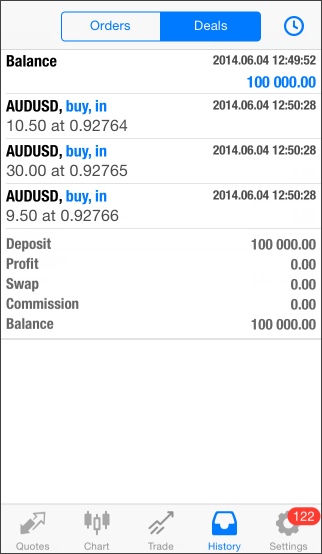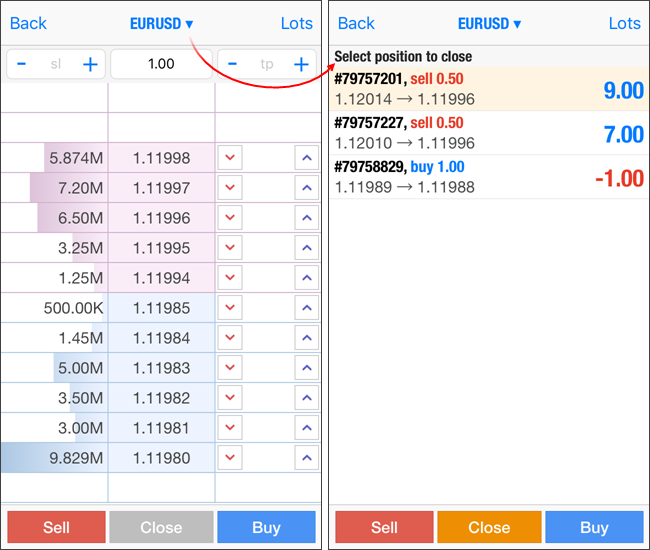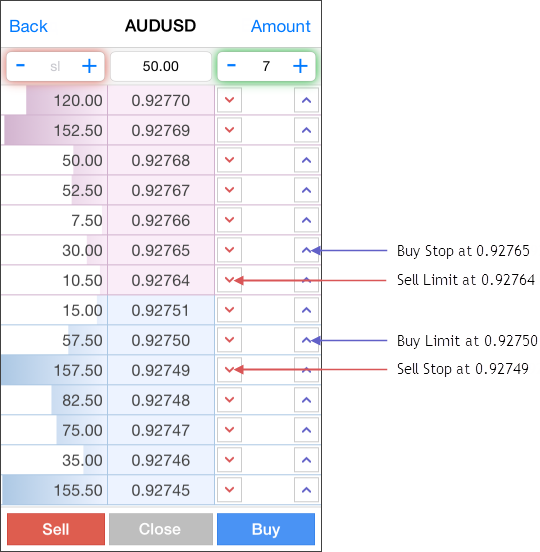- Getting Started
- Quotes
- Depth of Market
- Chart
- Trade
- History
- Accounts
- Mailbox
- News
- Messages
- Push Notifications
- Settings
- iPad Version
Depth of MarketThe Depth of Market (DOM) displays bids and asks for a particular instrument at the best prices (closest to the market) at the moment. The DOM window also shows the volume of each order. The Dept of Market is different on the exchange and over-the-counter markets:
|
|
||||||||||||
For more information about prices in the Depth of Market, please see the Price Data section. To open the Depth of Market window of a financial instrument, tap "Depth of Market" in its context menu in "Quotes".
|
|||||||||||||
Interface: Current Position #The name of the trading instrument is displayed at the top of the Depth of Market. If there are any open positions for this symbol, an arrow will be displayed next to its name. Tap on the arrow to view information about positions:
Lots/Amount button allows you to switch quotes volume display mode in the Depth of Market. Interface: List of RequestsThe main part of DOM is occupied by the list of trade requests which are closest to the market. The upper part (colored in red) displays bids, while the lower part (colored in blue) displays asks. List of requests is divided into three columns:
Interface: Trading Commands #Traders can send market and limit (Buy Limit and Sell Limit) orders. Pending OrdersButtons for placing pending orders are located at the right side of Trading column. The order is placed at the price with a pressed button.
Trading SettingsThe upper part of DOM shows trade operation settings:
Market OrdersMarket order commands are located below:
|
|||||||||||||