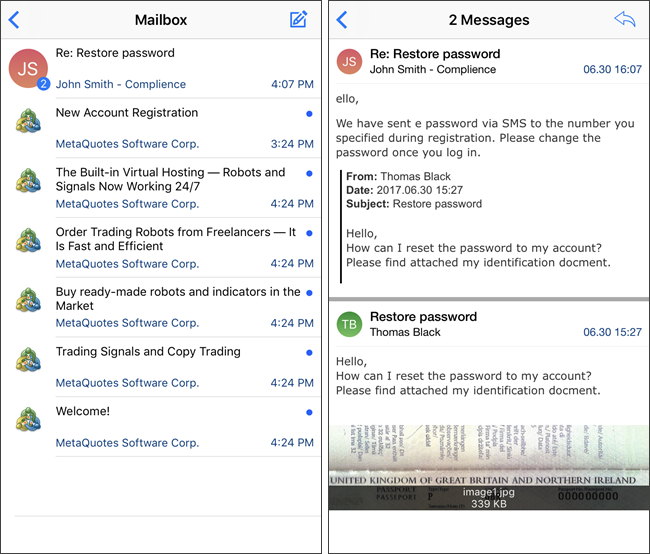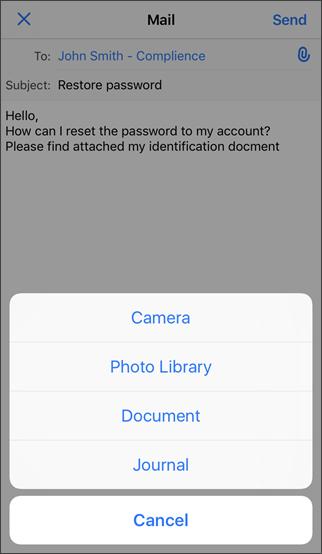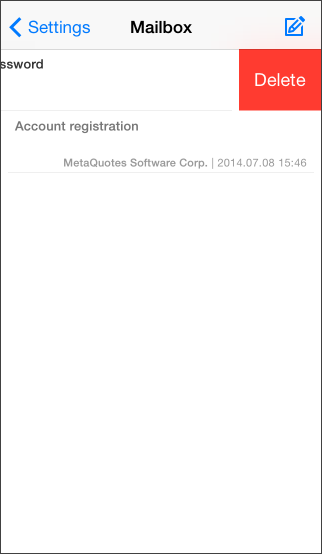This section allows you to work with the MetaTrader 5 internal mail system. All mails sent by a brokerage company are displayed here. Also, you can send an email to the company's administrator via this section. The email subject, the sender's name and a date are displayed in the list of mails. To view an email, tap on it.
Related emails are combined into threads when you send a reply. This option allows you to easily view all emails on a particular subject. The number of messages in the thread is shown as a sticker. Unread messages are marked with a blue dot on the right. |
|
Writing a MailTo write an email, tap Select one of the available administrators in the 'To' field. Next enter the email subject and type the desired text. You can attach image files and application logs to your email. Tap
|
|
To send an email, tap Send in the upper right corner of the screen. |
|
|
Deleting MailsTo delete an email, swipe its title in the list from right to left. Delete button will appear after that. |