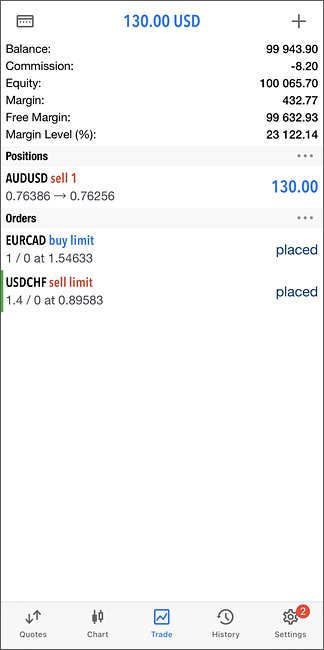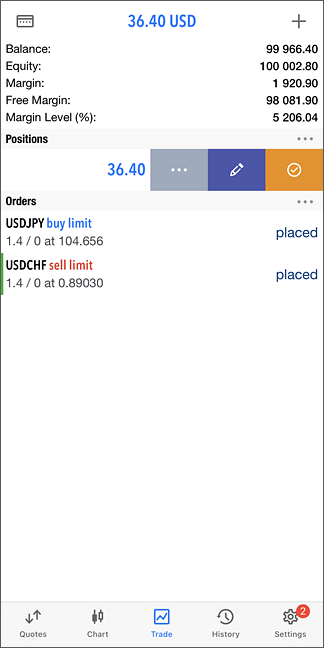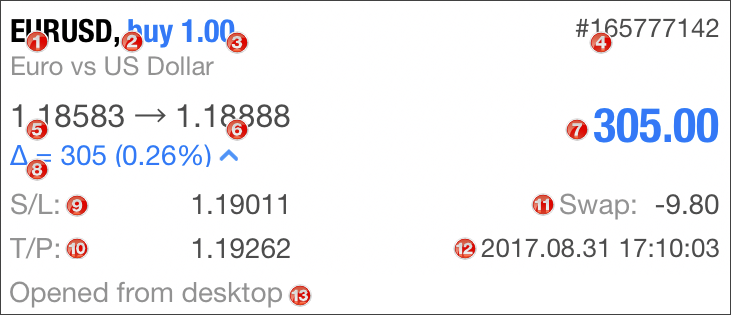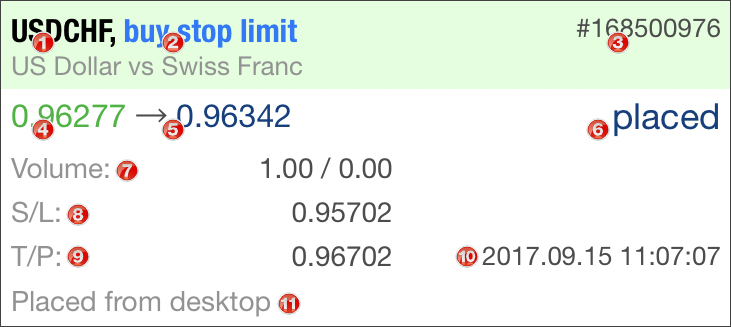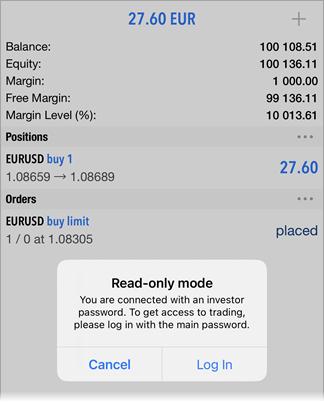How to Trade
The simple basis rule for profiting in financial markets is 'buy cheap and sell dear'. One of the main functions of the MetaTrader 5 mobile platform for iPhone is providing a user with wide opportunities to perform buy and sell operations.
The Trade tab features the current state of a trade account, as well as current positions and pending orders. To switch to this tab, use the bottom panel of the application.
Account State #
The current state of a trade account is shown at the top of the tab:
- Profit, currency – the total result of the current trade positions and the account deposit currency.
- Balance – money on the account, not taking into account the results of currently open positions (deposit).
|
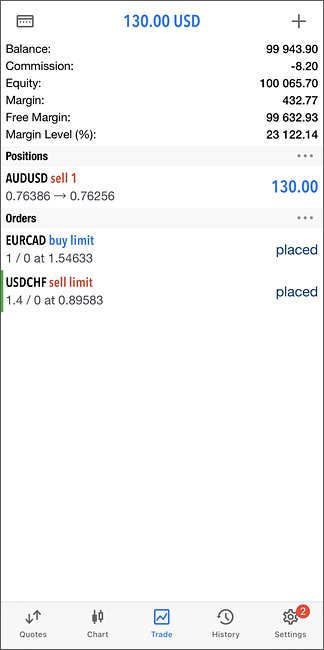
|
- Credit – amount of funds provided to a trader by a broker as a loan.
- Assets – the current value of purchased financial instruments (of long positions) defined in trader's deposit currency. The value is determined dynamically based on the price of the latest symbol deal taking into account the liquidity margin rate. In fact, the amount of assets is equivalent to the amount of money that the trader would receive in case of immediate closure of long positions. This rate is used on exchange markets.
- Liabilities – obligations on current short positions calculated as the value of these positions at the current market price. In fact, the amount of liabilities is equivalent to the amount of money that the trader would pay in case of immediate closure of short positions.
- Commission – commission by orders and positions accumulated during a day/month. Depending on conditions of collection of commission (determined by broker), a preliminary calculation of commission is performed during a day or a month. The corresponding amount of assets is blocked on the account and its value is shown in this field. Final commission calculation is performed at the end of a day/month and the appropriate sum is withdrawn from the account by the balance operation (which is displayed as a separate deal in the History tab), and the frozen amount is unblocked.
In case commission is charged immediately during execution of a deal, its value is shown in the Commission field of deals in the History tab.
- Blocked – under certain trading conditions (determined by a broker), a profit fixed during a day cannot be used to perform trade operations (not included in the free margin). This blocked profit is displayed in the "Blocked" field. At the end of the trading day, this profit is unblocked and deposited to the account balance.
- Equity – equity is calculated as Balance + Credit - Commission +/- Floating profit/loss - Blocked.
- Margin – money required to cover open positions and pending orders.
- Free Margin – the free amount of money that can be used to open positions. It is calculated as Equity - Margin. Depending on the trading conditions (defined by a broker), the equity value may or may not consider: floating profit, floating loss or floating profit and floating loss together.
- Margin Level – percentage of the account equity to the margin volume (Equity / Margin * 100).
- Total of deals – total financial result of all open positions.
|
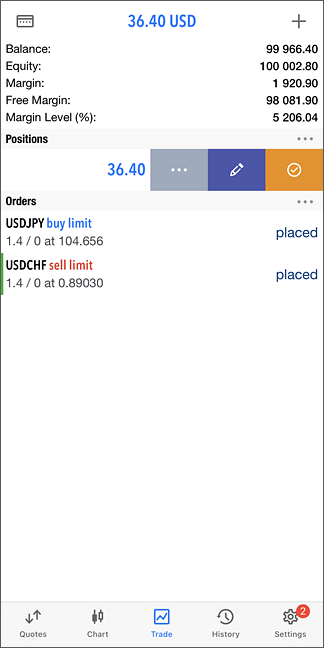
|
Trading Commands
To quickly modify or close a position or order, swipe on its row from right to left. This will open a menu of commands:
By dragging the menu further to the left, you can immediately switch to order closing or canceling screen.
The same commands are available in the context menu of positions and orders. To open the context menu, tap on the trading operation line in the list.
|
Positions #
Current open positions are shown in this part. By default, only brief information about positions is shown here. To see more details, tap once on the position line.
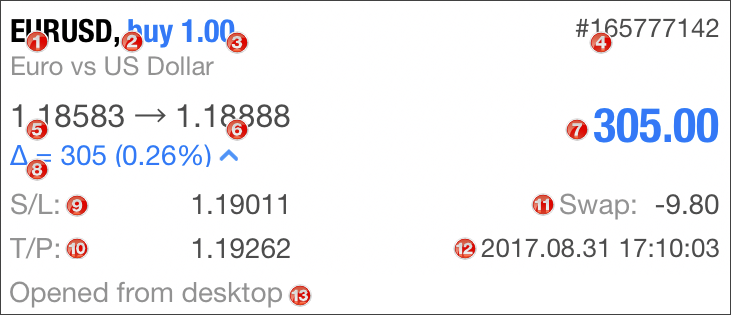
- Symbol – a financial instrument of the open position.
- Type – position type: "Buy" – long, "Sell" – short.
- Volume – volume of a trade operation (in lots or units). The minimal volume and its change step are limited by a brokerage company, the maximal value depends on the deposit size.
- # – position ticket (unique number).
- Price – the price of a deal, as a result of which the position was opened. If the opened position is a result of execution of several deals, then this field displays their weighted average price: (price of deal 1 * volume of deal 1 + ... + price of deal N * volume of deal N) / (volume of deal 1 + ... + volume of deal N). The accuracy of rounding of the the weighted average price is equal to the number of decimal places in the symbol price plus three additional characters.
- Price – the current price of the financial symbol.
- Profit – the financial result of the deal execution, taking into account the current price. A positive result indicates the profit, a negative value means the loss.
- Δ – the difference (delta) between the open price and the current price in points and in percentage terms.
- S/L – the Stop Loss level of the current position. If the order has not been placed, a dash is displayed.
- T/P – the Take Profit level of the current position. If the order has not been placed, a dash is displayed.
- Swap – amount of swaps charged.
- Time – time when the position was opened. The record is represented as YYYY.MM.DD HH:MM (year.month.day hour:minute).
- Comment – a comment to a position. A comment can only be added when placing an order from the PC version of the MetaTrader 5 platform. The comment cannot be changed when modifying an order. Also a comment on a trade operation can be added by a brokerage company.
Orders #
Existing pending orders are shown in this section. By default, only brief information about orders is shown here. To see more details, tap once on the order line.
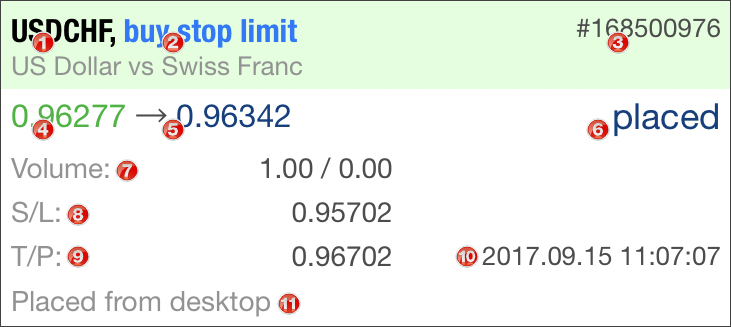
- Symbol – the financial instrument of the pending order.
- Type – type of the pending order: "Sell Stop", "Sell Limit", "Buy Stop", "Buy Limit", "Buy Stop Limit" or "Sell Stop Limit".
- # – ticket number (a unique identifier) of the pending order.
- Price – the current price of the financial symbol.
- Price – price reaching which the pending order will trigger.
- State – the current status of the pending order: "Started", "Placed" etc.
- Volume – volume requested in the pending order, and volume covered by the deal (in lots or units).
- S/L – level of the placed Stop Loss order. If the order has not been placed, a dash is displayed.
- T/P – level of the set Take Profit order. If the order has not been placed, a dash is displayed.
- Time – pending order placing time. The record is represented as YYYY.MM.DD HH:MM (year.month.day hour:minute).
- Comment – a comment to the order. A comment can only be added when placing an order from the PC version of the MetaTrader 5 platform. The comment cannot be changed when modifying an order. Also a comment on a trade operation can be added by a brokerage company.
When the market price approaches the order, a green bar appears to the left of the order.
|
Limited trading options #
Trading can be limited for various reasons: investor mode connection, a trading agreement has not been accepted, broker verification has not been completed and others. In this case, trading commands are hidden from all sections of the app, including the quotes menu, charts, trading operations menu, etc. The only available command is  at the top of the Trade section. If you tap on it, you will see the exact reason explaining why trading operations are not available, as well as further recommendations for solving the issue. at the top of the Trade section. If you tap on it, you will see the exact reason explaining why trading operations are not available, as well as further recommendations for solving the issue.
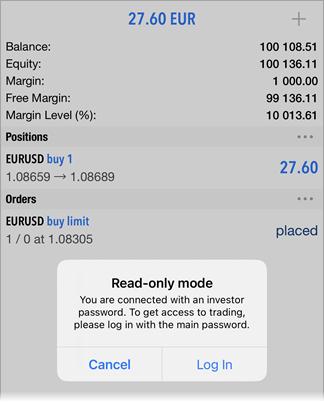
Context Menu #
To open the context menu, tap on the position or order line in the list.
Position Context Menu
- Close position – go to position closing.
- Modify position – modify the Stop Loss and Take Profit levels of a position.
- Trade – open the trade tab. In this case, the symbol and volume of the trade operation are automatically set in accordance with the position, on which the context menu is called.
- Chart – open the chart of the financial instrument, for which a position has been opened.
- Depth of Market – open Depth of Market for the symbol, at which the position has been opened, if available.
Order Context Menu
- Delete – go to order canceling.
- Modify – open the window of order modification.
- Chart – open the chart of the financial instrument, for which the order has been placed.
- Depth of Market – open Depth of Market for the symbol, at which the order has been opened, if available.
|