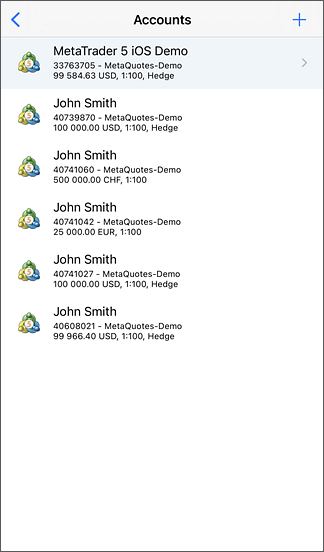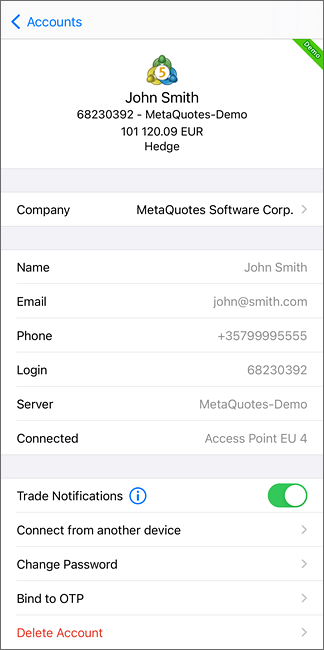AccountsTrading accounts can be managed in this section. To open the section, tap on the currently connected account in platform settings. The current account is displayed at the top. All previously used accounts are shown below. The following details are shown for each account: owner, account number, server name, last known balance, leverage and type – hedging or netting. Account Management #Each account that is used for connection is saved in the list. Tap on the current account line to open its management section, where you can view its details, change the password and so on. To connect to another account, tap on its line in the list. To open a new account or to connect using a previously opened account tap on To remove an account from the list, swipe its line from right to left. Then tap "Delete". |
|
||||
|
|||||