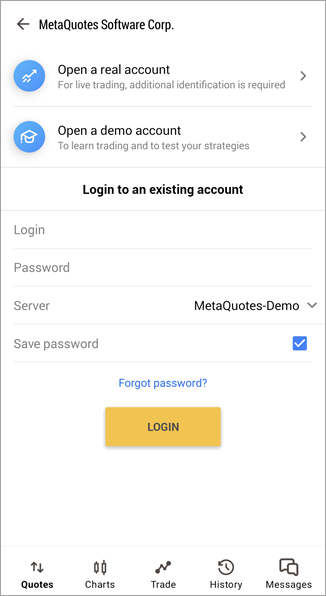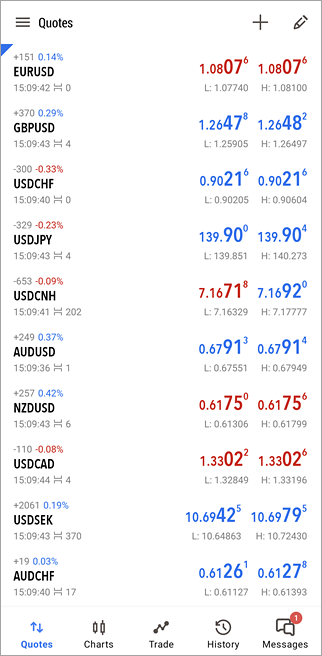Getting started
In order to start trading from your mobile device, download MetaTrader 5 from the application store Google Playor by using the Google Play application on your device.
After installation, run the application by tapping the icon  on the screen. on the screen.
- The MetaTrader 5 for Android can be used on a smartphone or a tablet PC powered by the Android 5.0 or higher. In addition, to connect to a broker's trading server, Internet access is required.
- It is recommended that you update MetaTrader 5 regularly, which will provide enhanced features and greater stability.
|
|
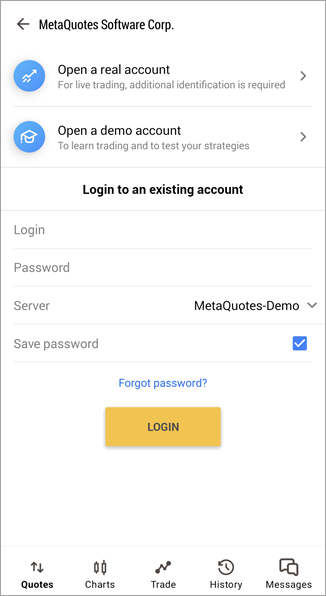
|
Connect to an Account/Open a Demo Account
When you start the application, you will be offered the following options:
- Open a demo account – select this option if you want to open a new demo account.
- Open a real account – request a new real account from a selected broker. You will need to specify personal information and provide identification documents.
- Login to an existing account – select this option if you have an existing account.
Find detailed instructions on how to work with accounts in a separate section.
|
Application GUI
The interface of the MetaTrader 5 mobile platform consists of the main working area, the bottom panel and the side panel, which allow switching between the main functions of the program.
- Quotes – a window with prices of financial instruments.
- Charts – view price charts.
- Trade – view the state of account and manage trade positions and pending orders.
- History – view the history of trade operations.
- Mailbox – view emails received via the internal mail system.
- News – view news messages.
- Economic calendar – download the Tradays app. The calendar provides hundreds of macroeconomic indicators related to the largest global economies. All relevant data is collected in real time. Each economic indicator is provided with a detailed description and historical values.
- Messages – view messages and push-notifications.
- Traders Community – opening the MQL5.community website. It is the largest online community of traders where you can communicate with like-minded people. The Community provides useful trader services, including automatic copying of other traders' deals, an application store, the Virtual Hosting service and more.
- Trading applications – open the largest store of applications for the MetaTrader 5 platform. It features a plethora of Expert Advisors, technical indicators, trading panels and other useful tools.
- Settings – mobile platform settings.
- Journal – view the logs of MetaTrader 5 for Android.
|
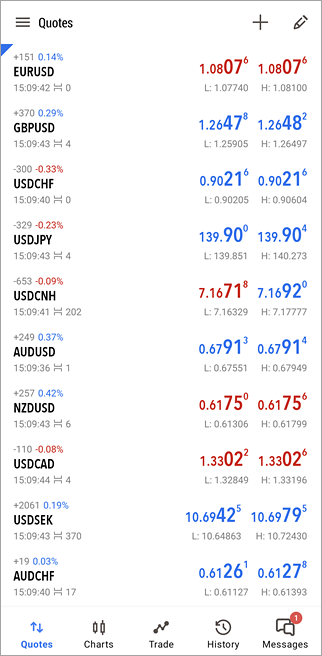
|
- About – view information about the program.
Using the "Menu" button, you can go to account or symbols management, or make trade operations, depending on the current tab.
|