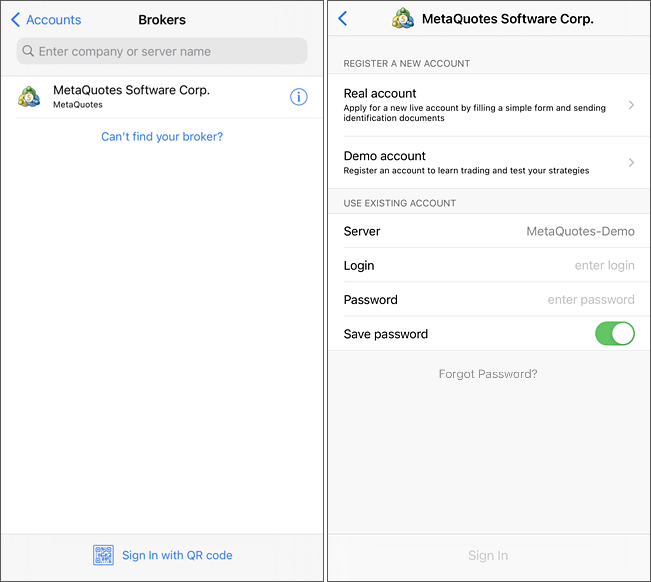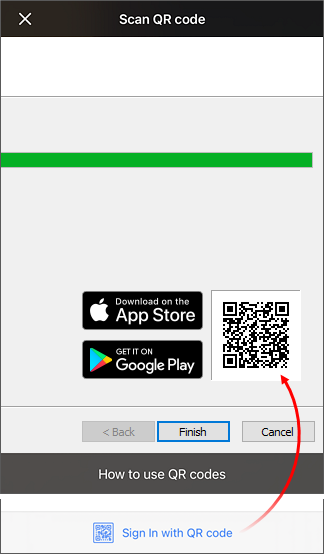Connecting to an AccountTo connect to an account, you need a login and password of a previously opened account. Two types of account access are available in the MetaTrader 5 app for iPhone: master and investor. When authorized with a master password, a user can access the entire functionality of the platform. When using investor authentication, a user can view the account state and analyze prices, but has no access to performing trading operations. The investor access is a convenient tool for demonstrating the trading process on the account.
To connect to an account, tap By default, the list does not display all available servers. To find the desired broker server, start typing its name into the search bar. First search results appear after you type three characters. You may contact your broker to find out the appropriate server name. After selecting the server, specify the connection data in the "Use Existing Account" block:
To log into your account, tap "Sign In" at the bottom of the screen. |
||
|
Sign In with QR CodeWhen you open an account in the desktop platform, a QR code is generated for you. Use this code for quick connection to your account from a mobile application. Tap "Sign In with QR Code" at the bottom of the screen. Then point your camera at the QR code, and the trading account will be instantly connected, without the need to specify login, password and server values. |
|
Contest Accounts #The platform offers a special account type, which can be used for hosting various trading contests and competitions. These accounts operate similarly to demo accounts, except that they can only be opened by a brokerage company. Contest accounts are marked with a blue ribbon and labeled "Contest". |
||