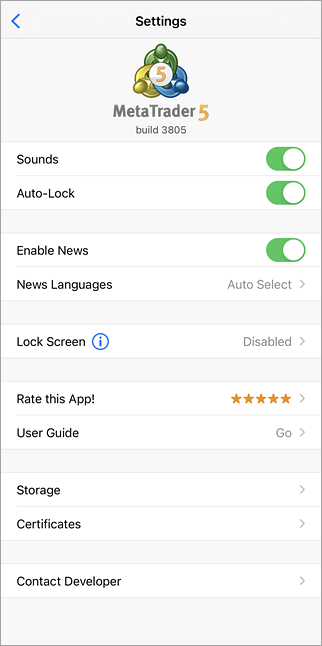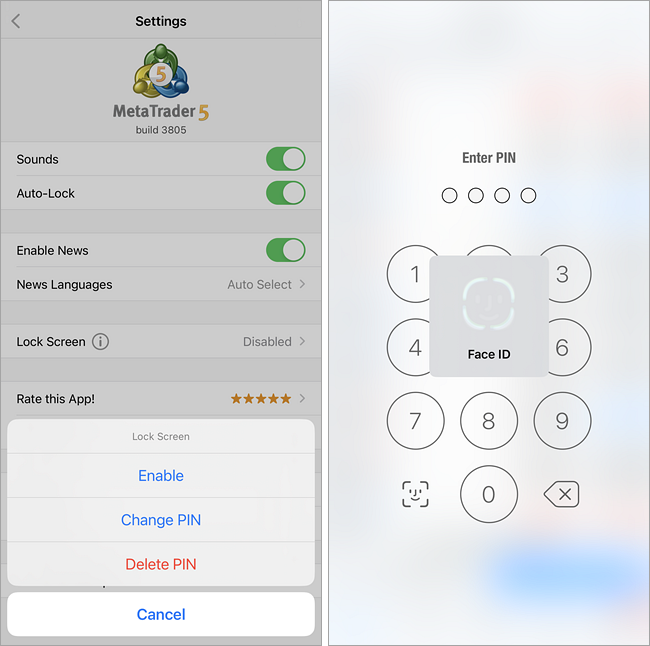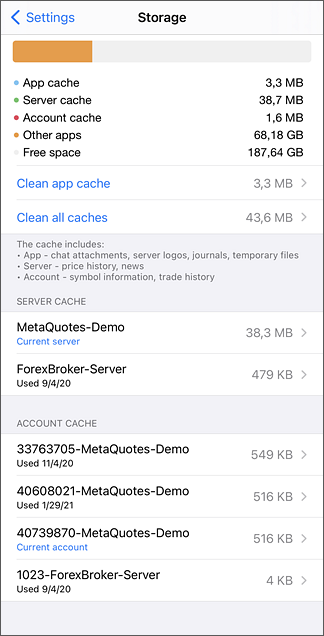- Charts
- Journal
- Settings
- Certificates
SettingsIn this section, you can view information about MetaTrader 5 for iPhone, as well as configure it. Information about MetaTrader 5 for iPhone is displayed at the top of the screen. The following settings follow below:
|
|
|
Lock ScreenYou can set a PIN or use Face ID/Touch ID to prevent other users from accessing the app. This function will keep your trading account secure even if your iPhone or iPad falls into the wrong hands. To activate the function, enable the Screen Lock option in the Settings/About window and set a four-digit PIN. Now, if the application is hidden for more than a minute, you will need to enter the PIN or unlock the app using Face ID/Touch ID. The app uses the same PIN for the screen lock feature and for access to the one-time password generator.
|
||
|
Storage #The running application uses various data downloaded from the broker's server: account information and trading history, prices for symbol charts and other data. Over time, the amount of accumulated data can become quite large. If your device does not have enough free space, you can delete some of this data. For example, you can delete the data of accounts that you have not used for a long time. Later, you will be able to download the relevant data at any time by simply connecting to the server. The data is not deleted from the server. The same applies to data from chats. The following cleaning options are available:
Also, you can clean the data associated only with a specific trading server. This can be done by tapping on the relevant server line in the list. To clean the data of a specific trading account, tap on this account in the list. |
|