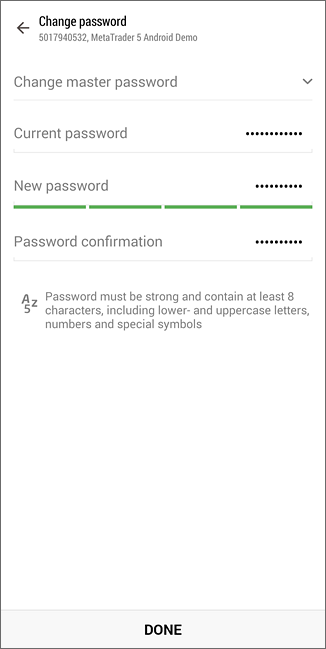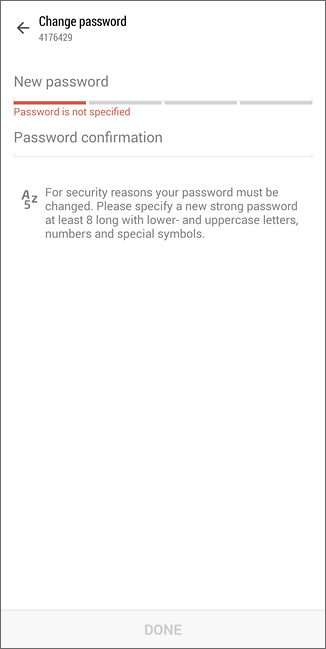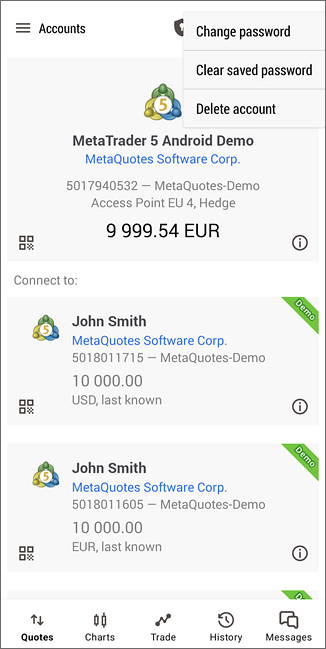Managing PasswordsFrom the MetaTrader 5 mobile platform for Android, a user can change trading account passwords. Go to the "Accounts" section and tap
The following data should be specified here:
|
|
|
The new password must meet the following requirements:
|
||
|
Forced Change of Password #Upon authentication, you may be requested to change the master password of the account. Forced password change can be enabled by the trade server administrator. The mechanism of forced change of the master password, required when you first connect or on a regular basis, increases safety. Enter your current master password in the "Current password" field. Enter the new password in the "New password" field and re-enter it in "Password confirmation". |
|
|
||
Deleting Saved Passwords #If "Save password" option is enabled when connecting to the account, the application saves the password, so that you do not have to enter it each time you connect. "Clear Saved Password" deletes such password. Thus, you will have to enter it again during the next connection.
|
|
|