6 December 2019
MetaTrader 5 Platform build 2265: DirectX functions for 3D visualization in MQL5 and symbol settings in Strategy Tester
More columns have become available in Market Watch. The main section now features 40 additional symbol parameters, which were previously available only under the Details tab
Terminal
- More columns have become available in Market
Watch. The main section now features 40 additional symbol parameters, which were previously available only under the Details tab.
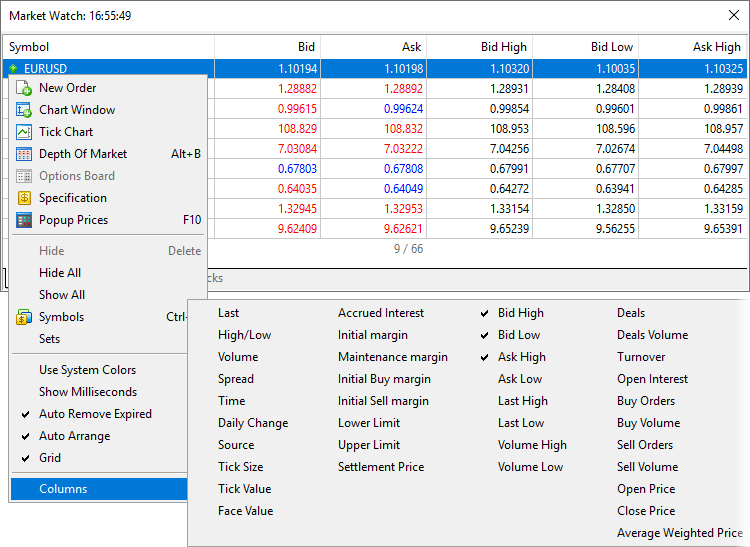
- Added highlighting of the currently connected account
and the current server in the Navigator. The function will be useful if
you
have multiple accounts with different brokers.
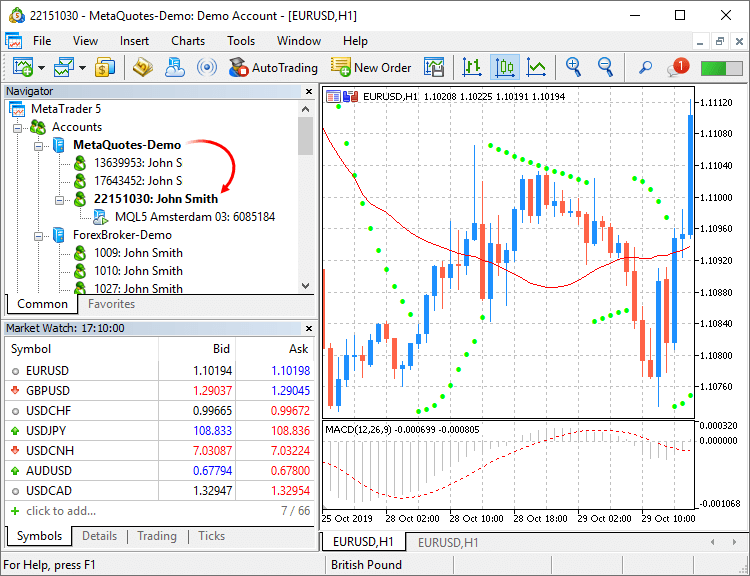
- Updated frame design for charts. Frames have become
smaller and thus more space is now available for useful information.
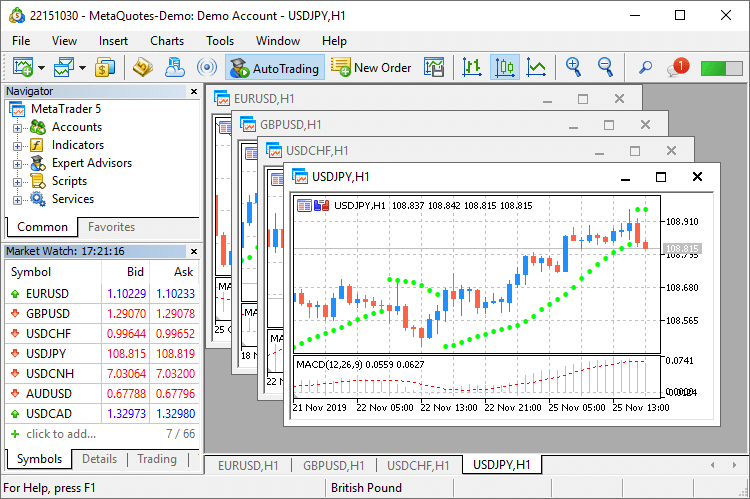
- Modified algorithm for calculating trading totals when displaying the trading
history as positions. The values are now calculated based on actual records.
To display the trading history as positions, the terminal uses information about deals executed during the requested period. Only the positions closed within this period will be shown in history. If the position is still open or its close time does not fall within the selected interval, it will not be displayed in the history. Therefore, the total profit and commission in the 'positions' mode can differ from those in the 'orders/deals' history mode.
For example, you are viewing the past week history. During this period, 100 deals were executed, 98 of which participated in the opening and closing of 20 positions. The last two deals opened new positions, which have not been closed up to now. In this case, the history of deals contains 100 records and appropriate total values calculated based on these deals. When viewing the history as positions, you will see 20 records collected based on 98 deals. Only this data will be taken into account when calculating total values. If the broker charges entry deal fees, the final commission value in the deals history will differ from the commissions shown in the positions history, because the two last deals will be ignored in the latter case.
- Implemented faster launching of MQL5 programs.
- New /beta key has been added for the terminal
installation file, which allows downloading the beta version. In normal
mode, the
release version should be installed first, which can then be updated
till a beta version. By skipping this step, you can save time and
traffic. Installation start example:
C:\mt5setup.exe /beta
- Fixed display of margin requirements for instruments with the "Exchange Stocks" type.
- Accelerated operation of all platform components
through the use of the Clang/LLVM compiler. In some cases compilation is
20%
faster.
MQL5
- Added new DirectX 11 functions and shaders for 3D
visualization. Now powerful three-dimensional graphics can be created
directly
in MQL5.
The new CCanvas3D class is an extension of the CCanvas custom graphics class. It is available in the \MQL5\Include\Canvas\ directory. The class features functions for rendering three-dimensional objects via DirectX API.
- Create — creates a scene.
- Attach — binds a scene to a chart.
- Destroy — destroys a scene.
- ObjectAdd — adds to the scene a descendant object inherited from the base CDXObject class.
- Render — the full render loop, with buffer clearing and rendering of all CDXObject, added via the ObjectAdd method.
- RenderBegin — starts scene rendering, fills the render
buffer with the specified color (if DX_CLEAR_COLOR flag is set) and the
depth
buffers (when using DX_CLEAR_DEPTH), as well as sets the
DXInputScene scene buffer for default shaders.
- RenderEnd — completes scene rendering and receives a result
to an internal buffer. If redraw==true, displays the image on the chart,
on
which it is running.
- ViewMatrixGet — receives a view matrix.
- ViewMatrixSet — sets a view matrix. The matrix is not compatible with ViewPositionSet, ViewRotationSet, ViewTargetSet and
ViewUpDirectionsSet methods.
- ViewPositionSet — sets camera position.
- ViewRotationSet — sets camera rotation matrix.
- ViewTargetSet — sets the point the camera is pointing at.
Together with ViewUpDirectionsSet, it is an alternative to
ViewRotationSet.
- ViewUpDirectionsSet — sets the vertical position of the
camera. Together with ViewTargetSet, it is an alternative to
ViewRotationSet.
- ProjectionMatrixGet — receives a projection matrix.
- ProjectionMatrixSet — sets a projection matrix.
Detailed documentation for the new library will be published soon.
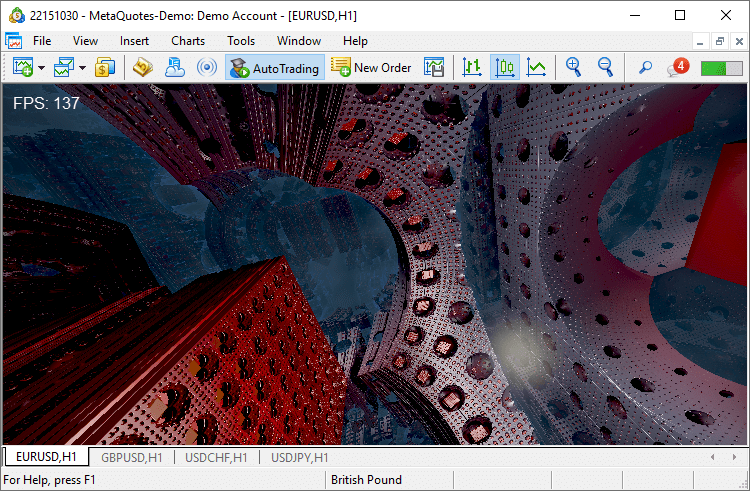
- Added support for operations with SQLite databases directly from MQL5.
This
enables easy execution of SQL queries without creating complex
instructions. The internal operation is implemented by the new
standard library extension.
The following functions are available:
- DatabaseOpen — opens or creates a database in the specified file
- DatabaseClose — closes a database
- DatabaseTableExists — checks if there is a table in the database
- DatabaseExecute — executes a query to the specified database
- DatabasePrepare — creates a query handle, which can be further executed using DatabaseRead()
- DatabaseRead — jumps to the next record in the query result
- DatabaseFinalize — deletes a query which was created in DatabasePrepare()
- DatabaseTransactionBegin — starts the execution of a transaction
- DatabaseTransactionCommit — completes the execution of a transaction
- DatabaseTransactionRollback — rolls back a transaction
- DatabaseColumnsCount — receives the number of fields in a query
- DatabaseColumnName — receives field name by number
- DatabaseColumnType — receives field type by number
- DatabaseColumnSize — receives field size in bytes
- DatabaseColumnText — receives a string value of a field from the current record
- DatabaseColumnInteger — receives an int value from the current record
- DatabaseColumnLong — receives a long value from the current record
- DatabaseColumnDouble — receives a double value from the current record
- DatabaseColumnBlob — receives an array of field values from the current record
The following error codes have been added for function operations:
- ERR_MQL_DATABASE_INTERNAL (5120) — internal database error
- ERR_MQL_DATABASE_INVALID_HANDLE (5121) — invalid database handle
- ERR_MQL_DATABASE_TOO_MANY_OBJECTS (5122) — maximum number of Database objects exceeded
- ERR_MQL_DATABASE_CONNECT (5123) — database connection error
- ERR_MQL_DATABASE_EXECUTE (5124) — request execution error
- ERR_MQL_DATABASE_PREPARE (5125) — request creation error
- ERR_MQL_DATABASE_NO_MORE_DATA (5126) — no more data to read
- ERR_MQL_DATABASE_STEP (5127) — error moving to the next query record
- ERR_MQL_DATABASE_NOT_READY (5128) — data to read query results is not yet ready
- ERR_MQL_DATABASE_BIND_PARAMETERS (5129) — SQL query auto-substitution error
- Added new property of MQL5 programs, which enables the selection of a default visualization method.
#property optimization_chart_mode "3d,InpX,InpY"
The property allows setting the type of chart which opens at the end of optimization, as well as program parameters for the X and Y axes.
The property only sets the default chart view. It can be changed manually at any time, using the context menu.
- MQL5: New MathArctan2 function. Returns the radian value of the
angle, the tangent of which is equal to the ratio of the two specified
numbers.
double MathArctan2( double y // the y coordinate of the point double x // the x coordinate of the point );
- We have performed the general optimization of programs to improve performance and reduce resource consumption.
- Added examples of math calculations which can be performed in the strategy tester. They are available under the \MQL5\Experts\Examples\Math 3D\ directory.
- Introduced tighter control of namespaces.
- Added loading of linked libraries when using .NET libraries in MQL5 programs. If the used .NET library requires other libraries for operation, the compiler will try to download required libraries automatically from \MQL5\Libraries.
- Fixed time operations in the MetaTrader module for Python integration. Now all output data use the time of the trading server to which the terminal is connected.
Tester
- A plethora of new features and improvements:
Custom settings for financial instruments
Now you can change settings of the main trading instrument, for which testing/optimization is performed. Almost all specification parameters can be overwritten: volumes, trading modes, margin requirements, execution mode and other settings. Thus, if you need to check an Expert Advisor under different conditions, there is no need to create a separate custom symbol and download its history. This can be done by changing standard symbol settings.
If the symbol specification is customized, the gear icon and the symbol icon are marked with an asterisk. This shows that custom parameters are used for the current test.
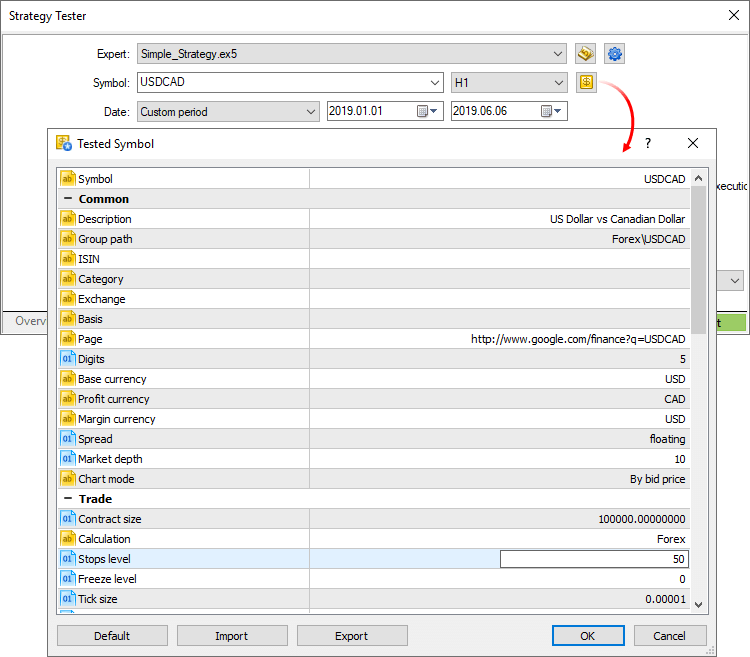
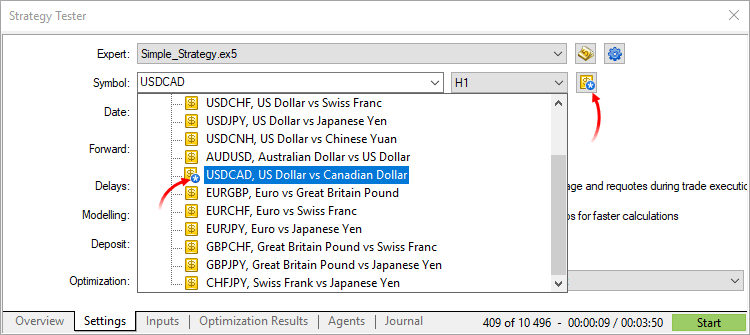
Last settings/Expert Advisors/charts
Use the new context menu commands for fast testing or optimization setup. Choose the last used tester settings, recent charts or applications:
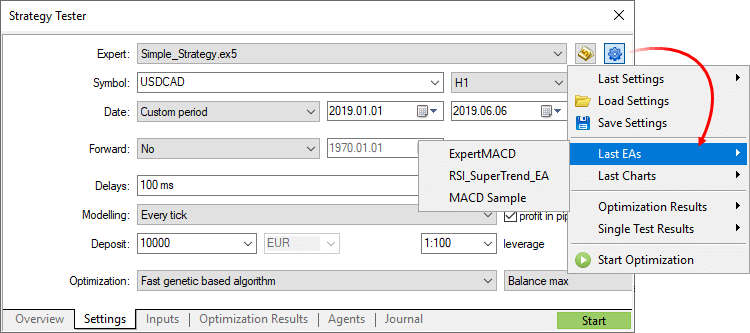
MetaEditor
- Added ability to work with C/C++ and Python projects
directly from MetaEditor. Now, multi-lingual projects can be managed
using
the built-in editor.
If appropriate compilers are installed on your PC, MetaEditor will detect them and add to settings. Optionally, you can specify paths to required components under the Compilers tab. From the same tab, you can download the components by clicking Install next to the appropriate field.
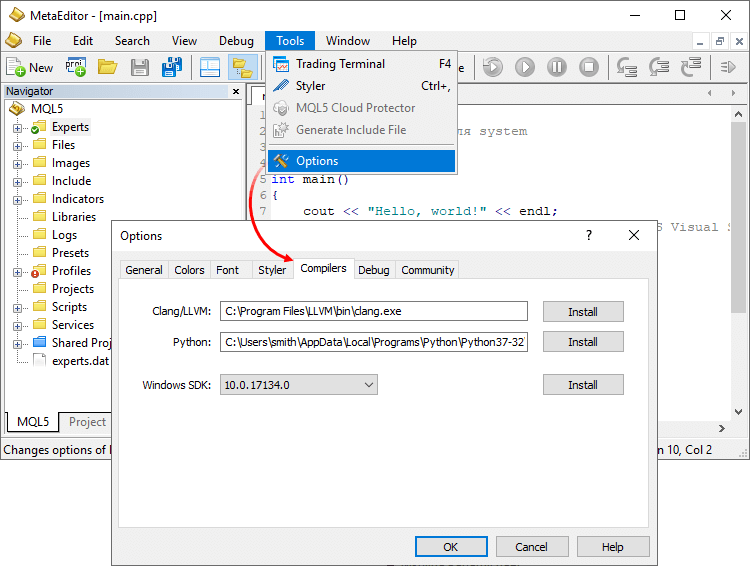
After that you can work with C/C++ and Python projects similarly to MQL5 programs.
- Added support for sub-projects inside the Shared Projects directory intended for shared project development via MQL5 Storage. Previously, only single projects could be created at the top level.
- Built-in debugger updates.
- Fixed addition of a function header when using a code styler.
- 'Jump to previous/next cursor position' commands are now available not only in the View menu, but also on the toolbar.
- Spaces can now be used in project names.
Android
- Added ability to quickly switch to deposit/withdrawal pages on the broker website.
There is no need to search for appropriate functions in a trader's room on the broker site. Fast navigation commands are available directly in terminals: users can switch to deposit and withdrawal pages from the Accounts and Trading sections:
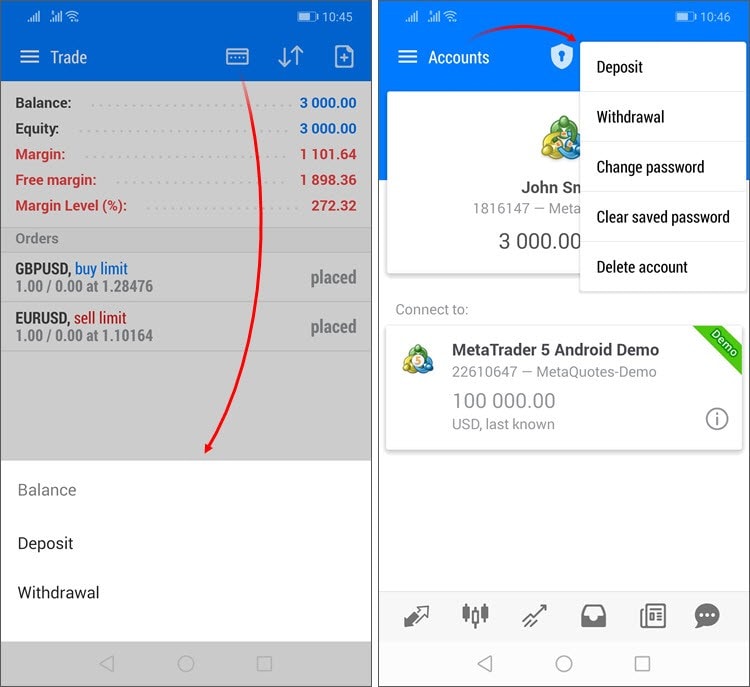
- Deposit/withdrawal operations are only available if appropriate functions are enabled for the trading account on the broker side.
- The trading terminal does not perform any account deposit/withdrawal operations. The integrated functions redirect the user to the appropriate broker website pages.
- Positions in history are sorted now by closing date.
- Added marking of positions closed by Stop Loss or Take Profit with red and green vertical lines in the history section.
- Added new fields in the trading
symbol specification:
- Category — the property is used for additional marking of financial instruments. For example, this can be the market sector to which the symbol belongs: Agriculture, Oil & Gas and others. The category is displayed only if the appropriate information is provided by the broker.
- Exchange — the name of the exchange in which the security is traded. The category is displayed only if the appropriate information is provided by the broker.
- Added Margin Call state indication in the trading
section. Upon the emergence of this state, Margin, Free Margin and Margin Level parameters will be shown in red.
- Fixed display of the OTP section opening button in tablets.
- Other fixes and improvements.
iPhone/iPad
- Added ability to quickly switch to
deposit/withdrawal pages on the broker website. For further details,
please see the What's New
list of MetaTrader 5 for Android.
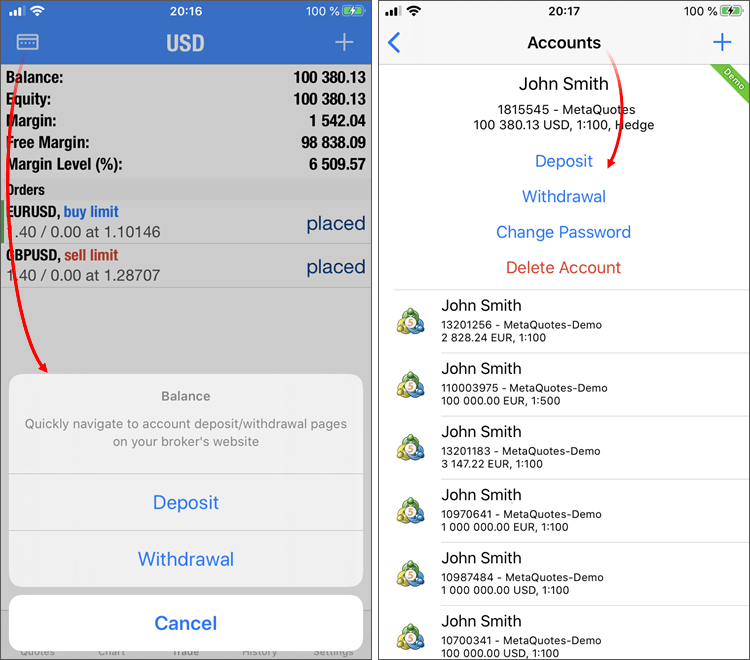
- Added dark mode support for iOS/iPadOS.
- The one-time password section has become available in the iPad version.
- The positions closed by Stop Loss or Take Profit are marked with red and green vertical lines in the history section.
- Positions in history are sorted now by closing date. If the position has not yet been closed, its opening date is used for sorting.
- Other fixes and improvements.
Earlier publications:
- MetaTrader 5 Platform Build 2190
- MetaTrader 5 platform build 2170: MQL5 scope, global Strategy Tester and built-in Virtual Hosting updates
- MetaTrader 5 platform build 2085: Integration with Python and Strategy Tester improvements
- MetaTrader 5 Platform build 2005: Economic Calendar, MQL5 applications as services and R language API
- MetaTrader 5 platform build 1930: Floating window charts and .Net libraries in MQL5