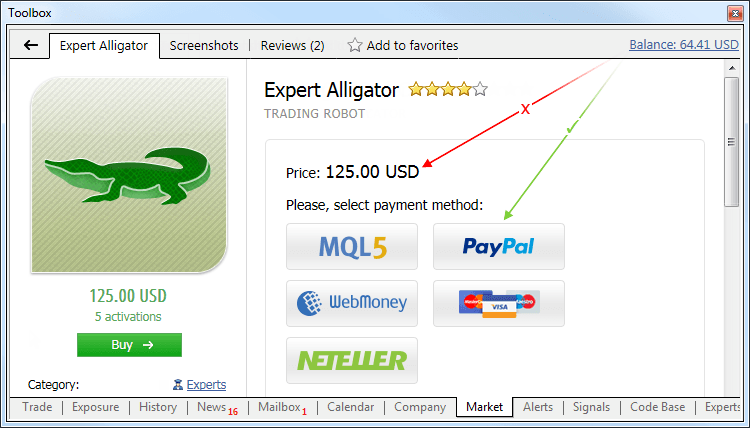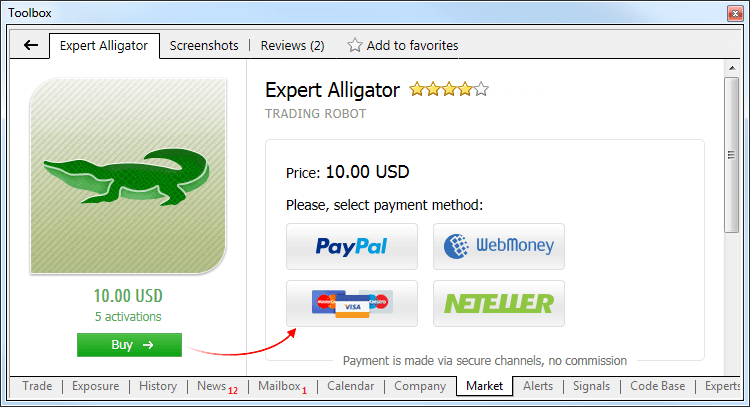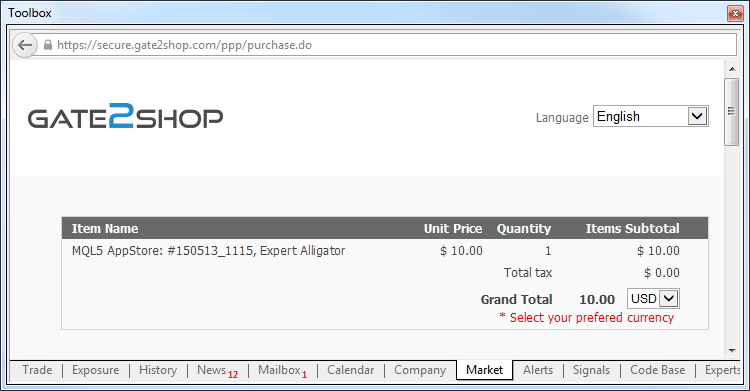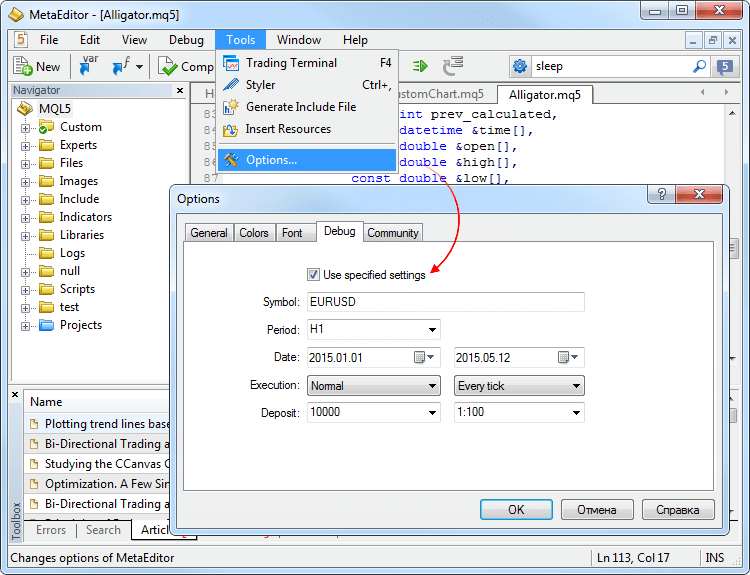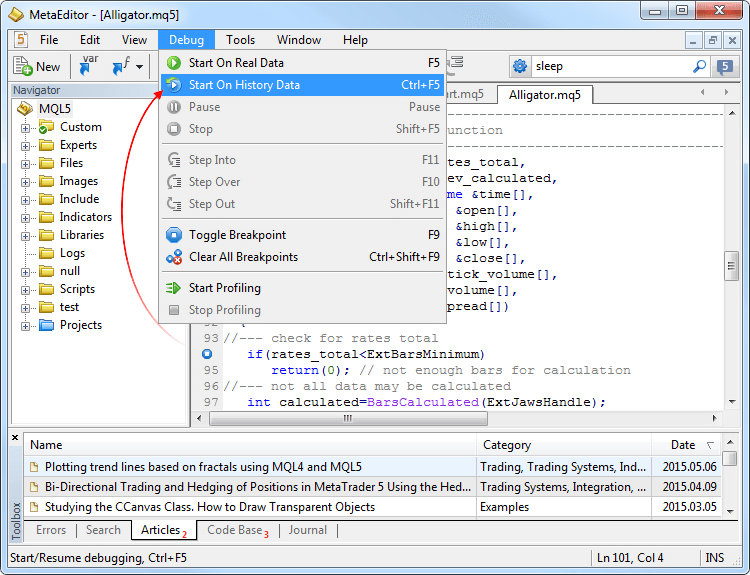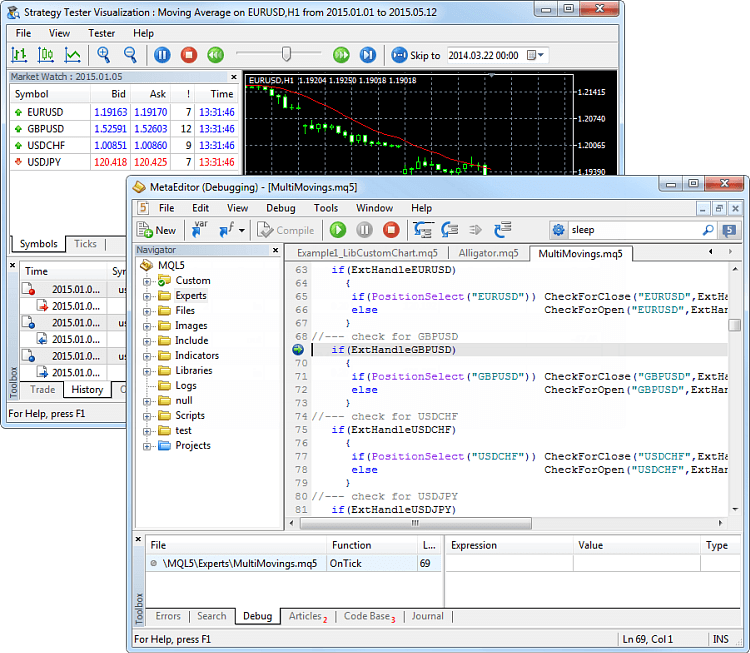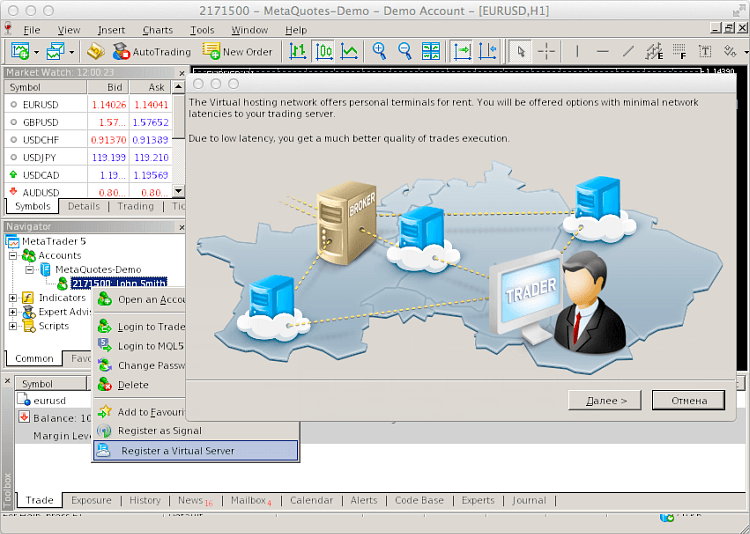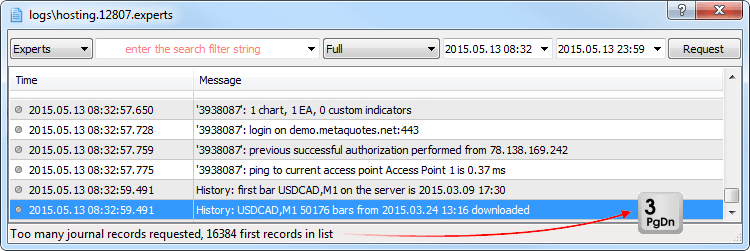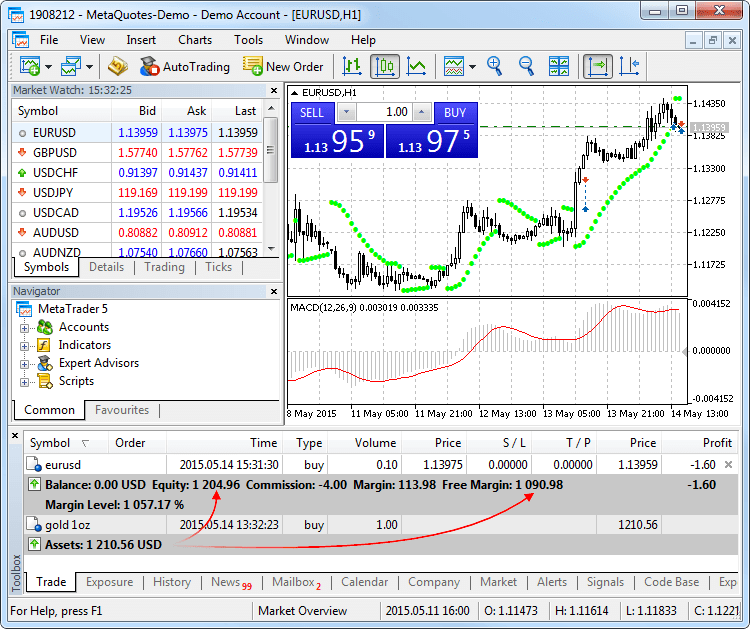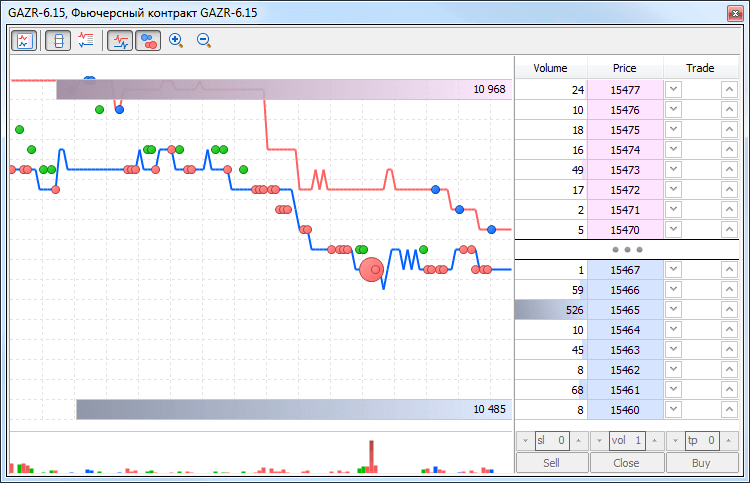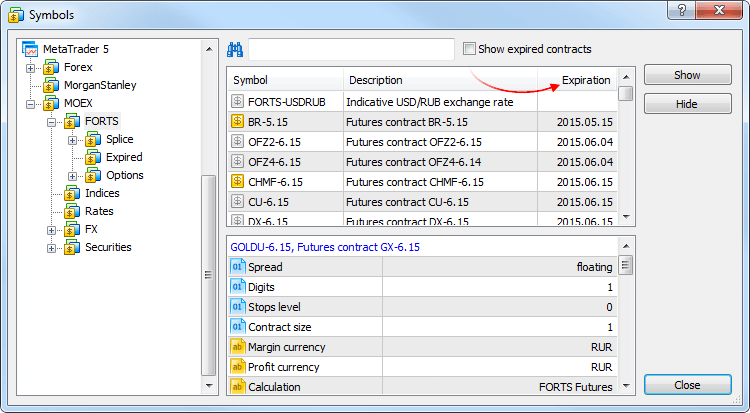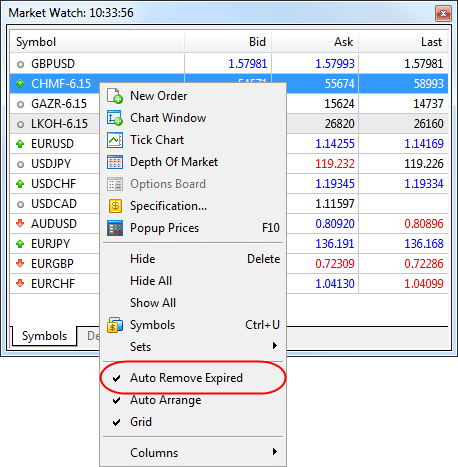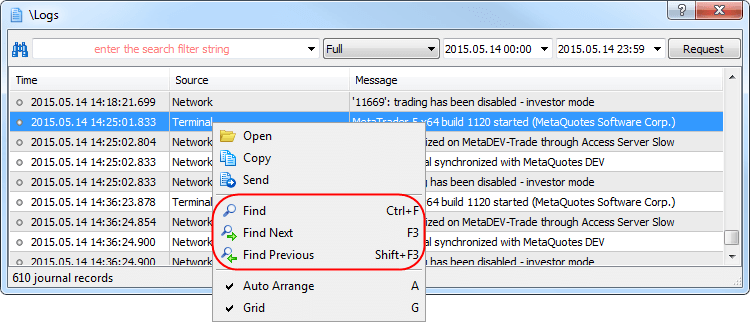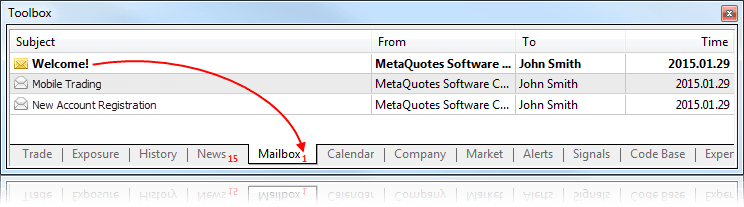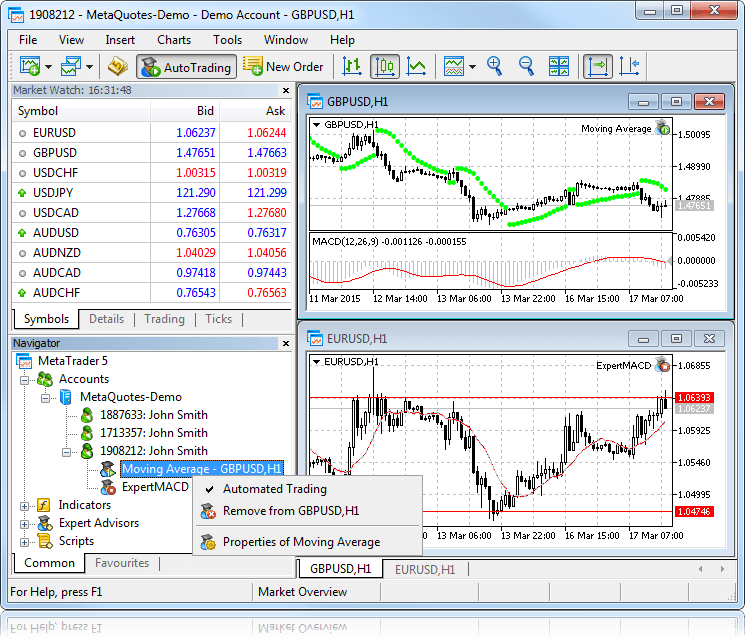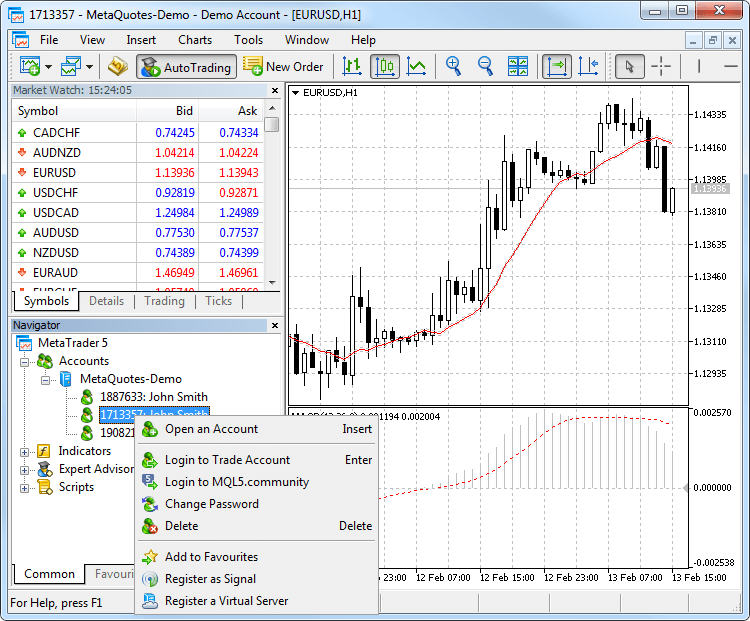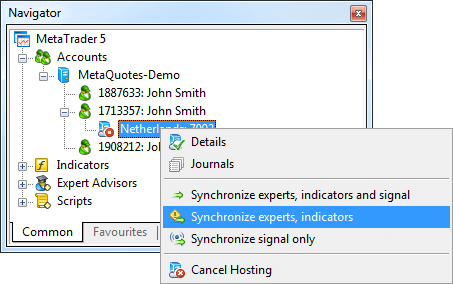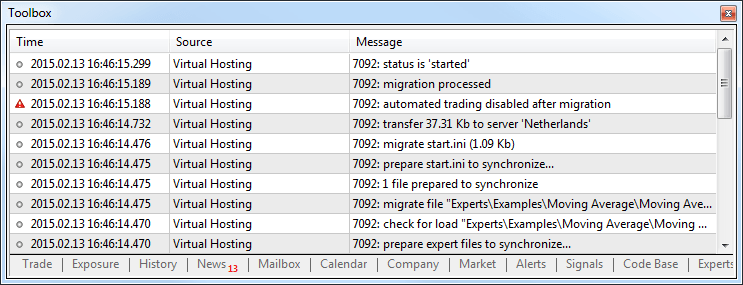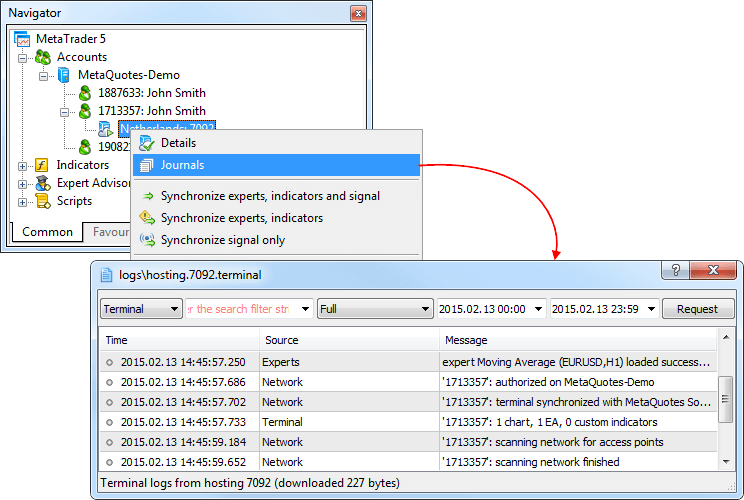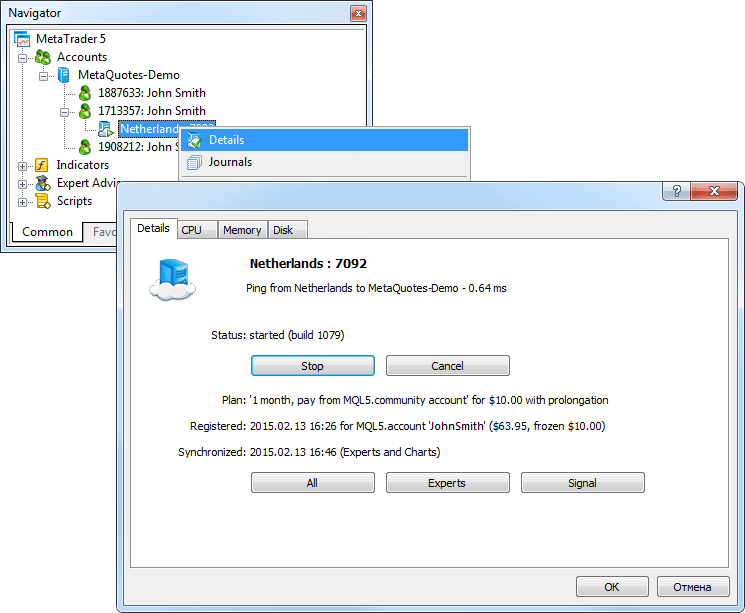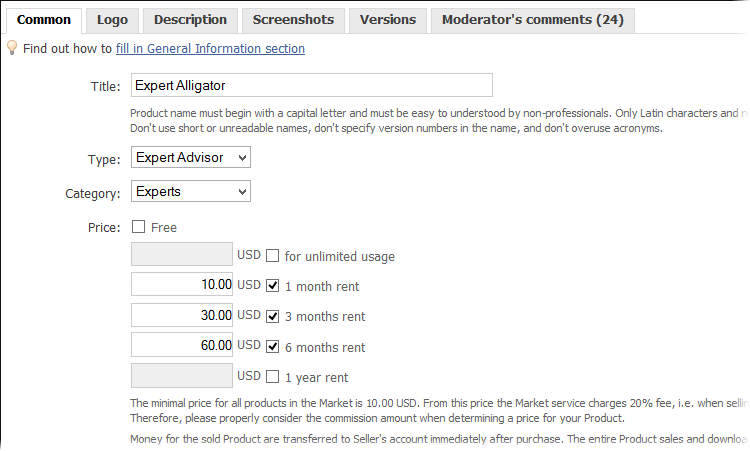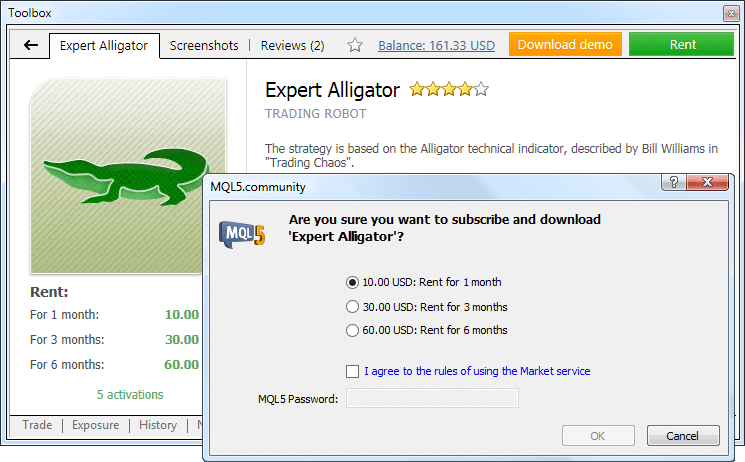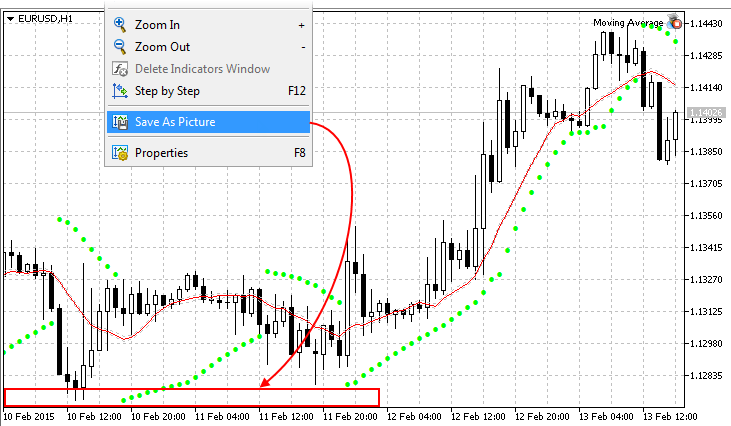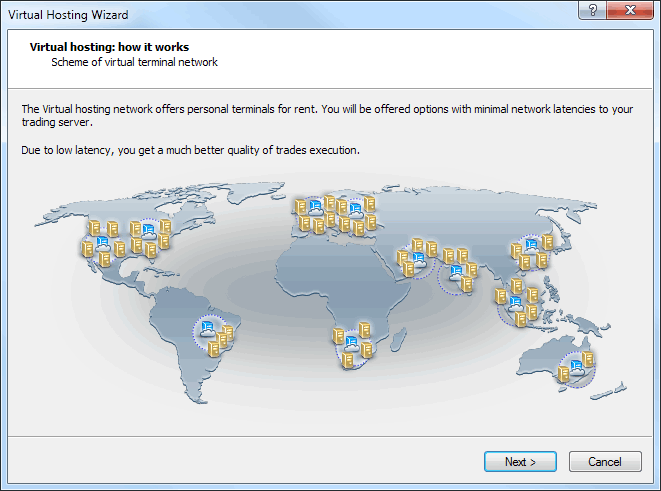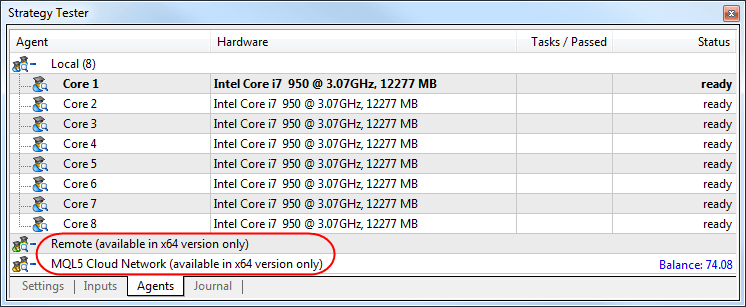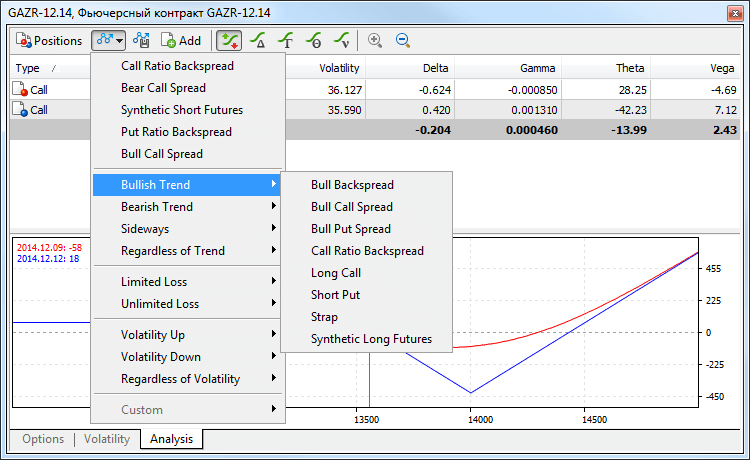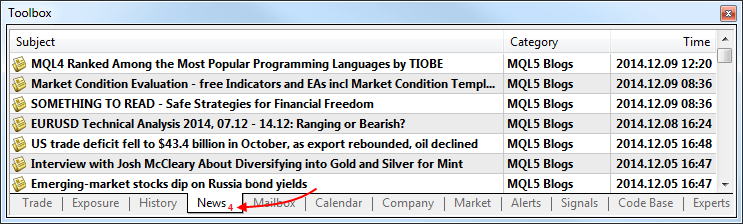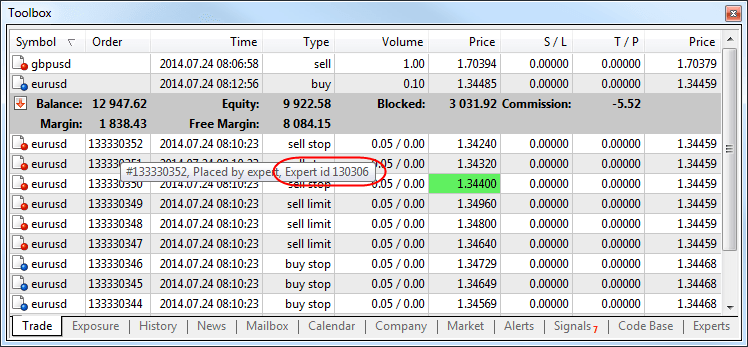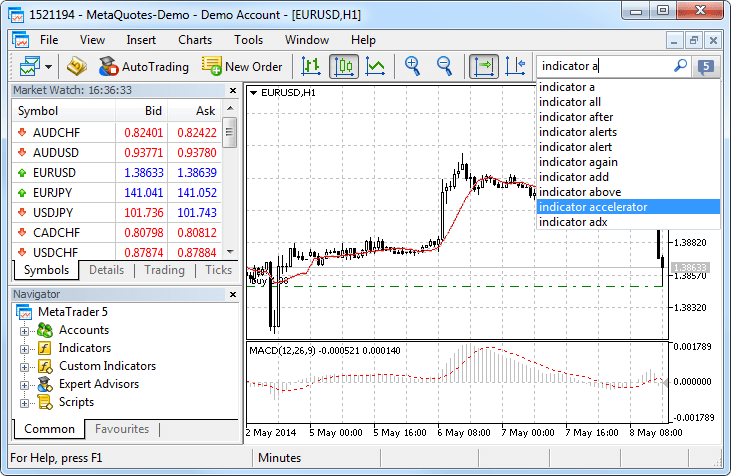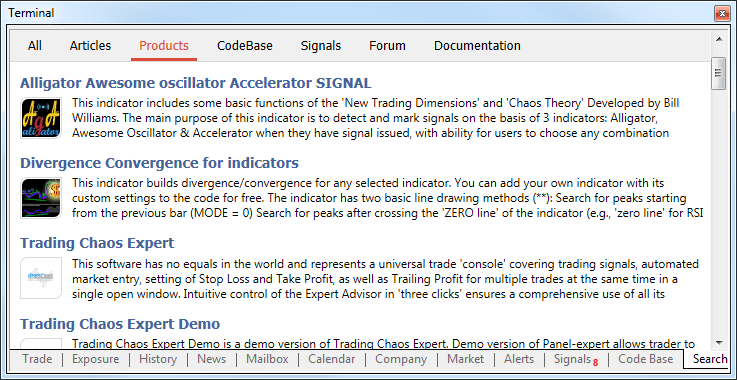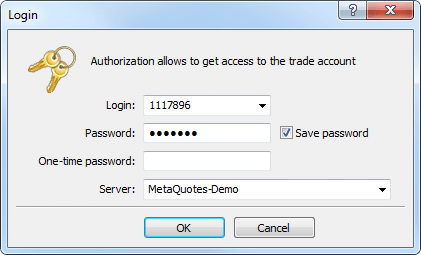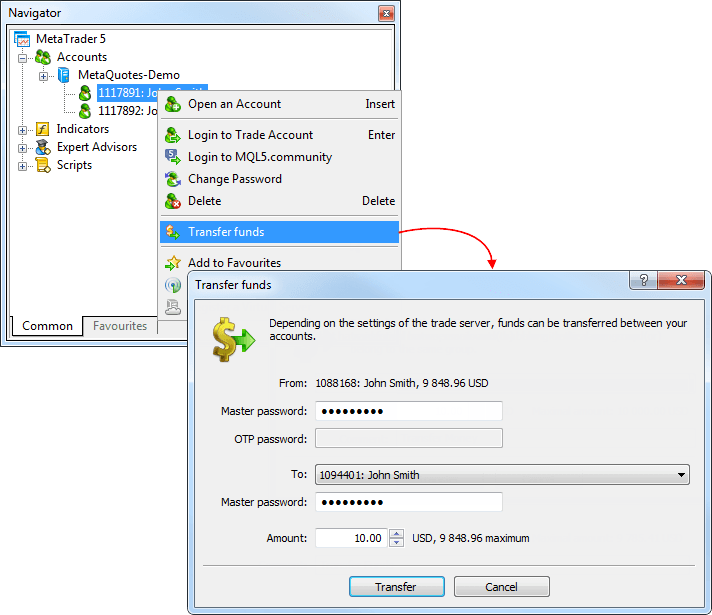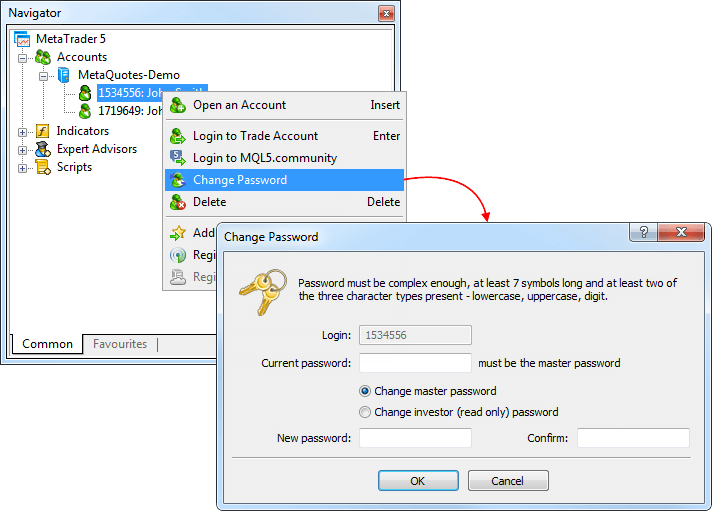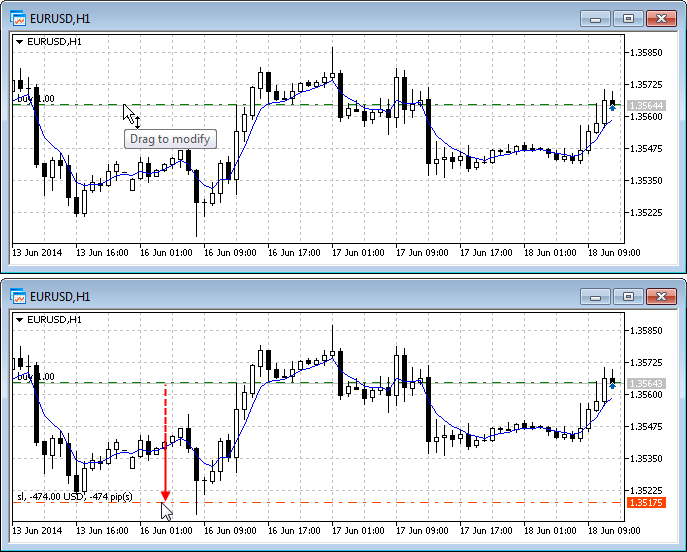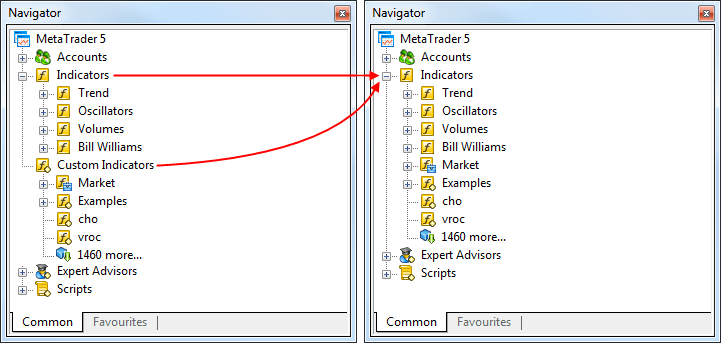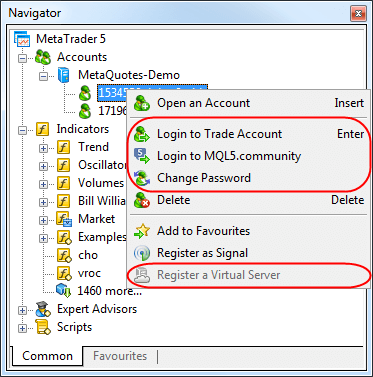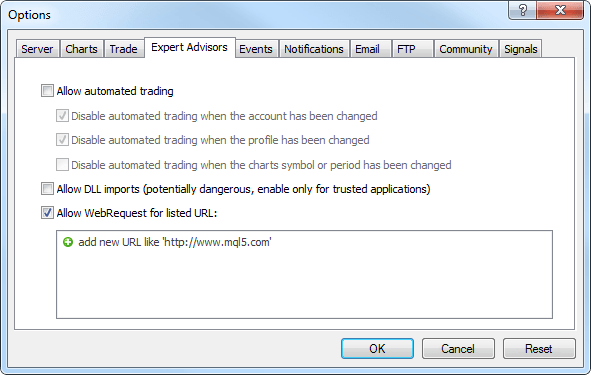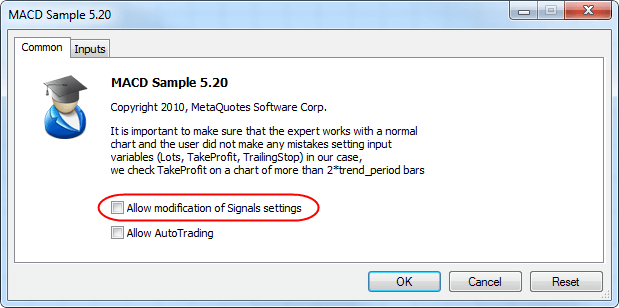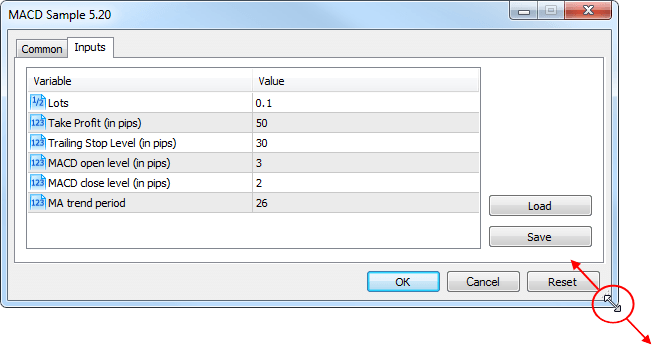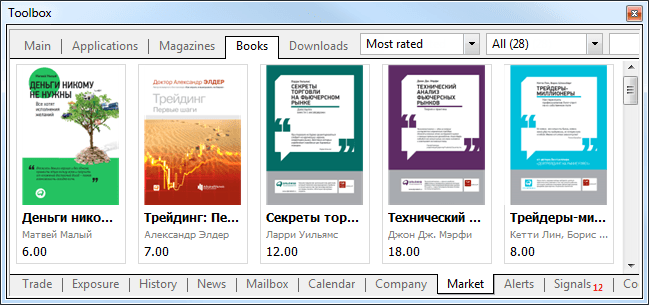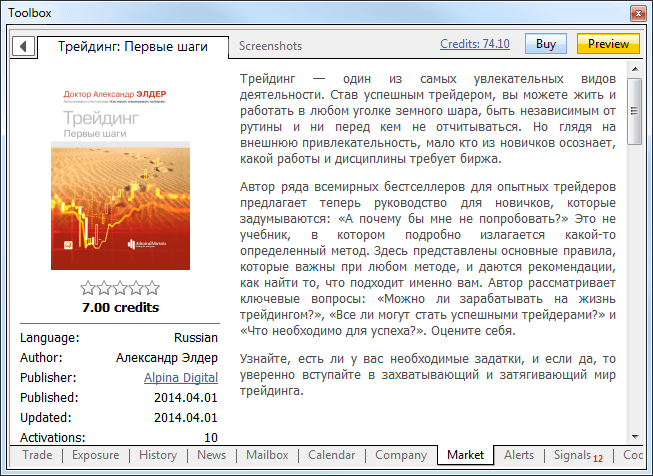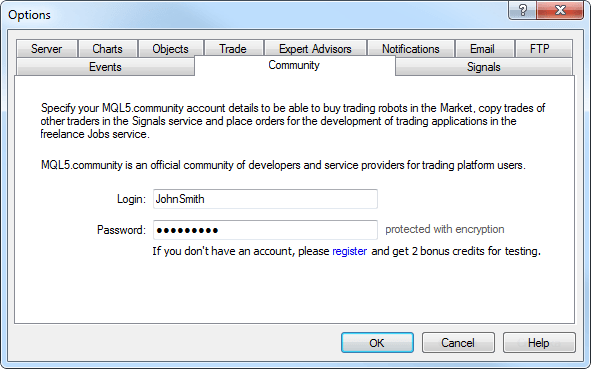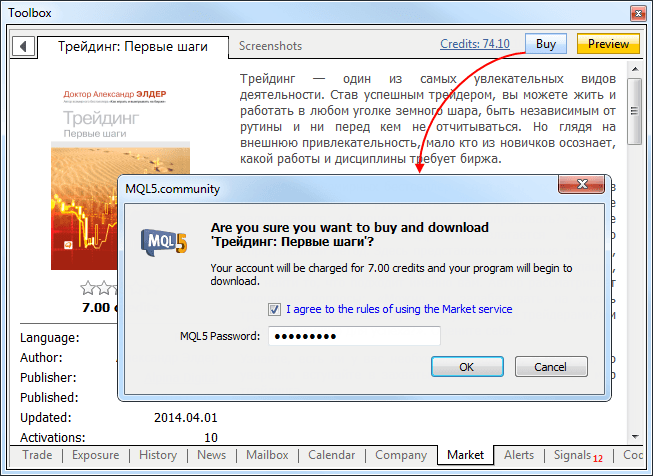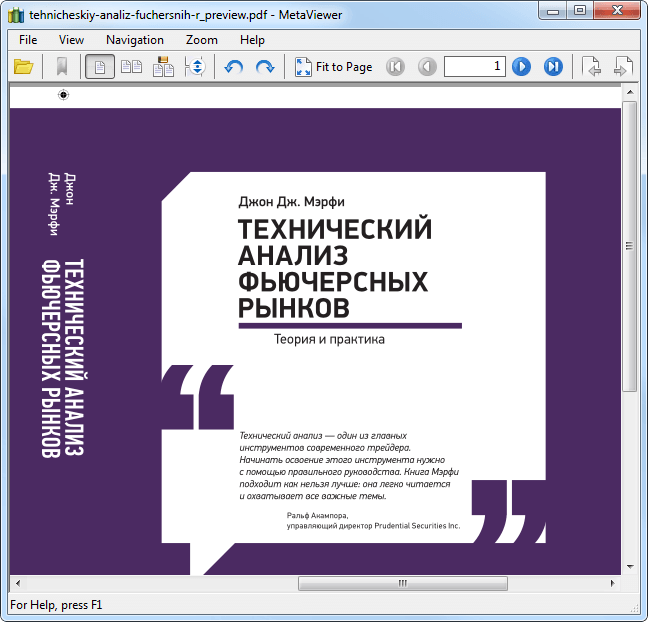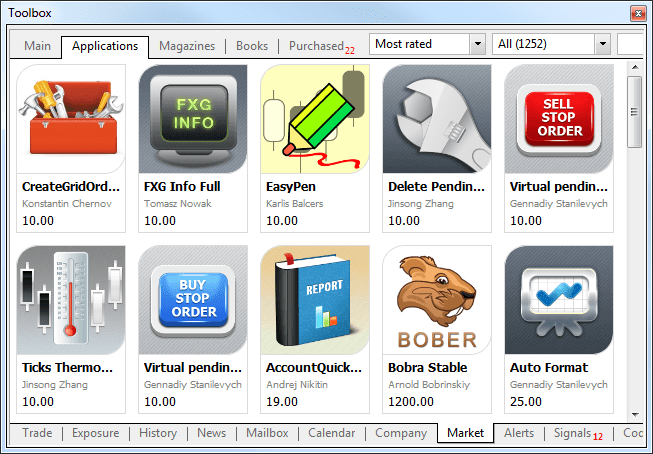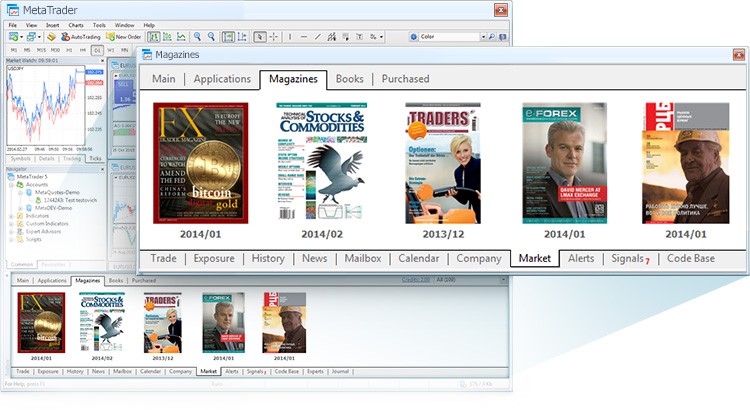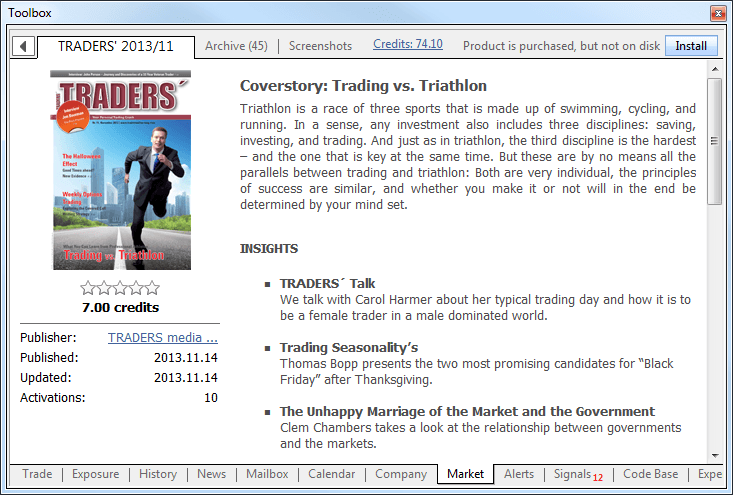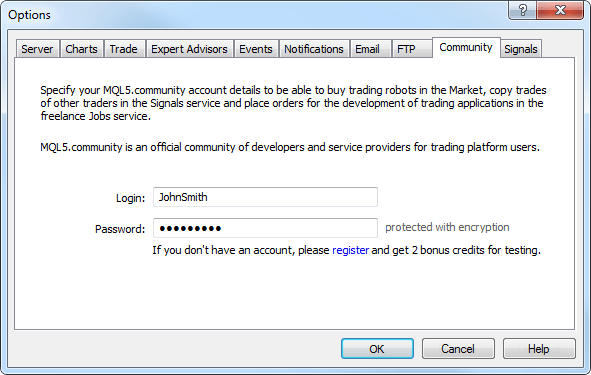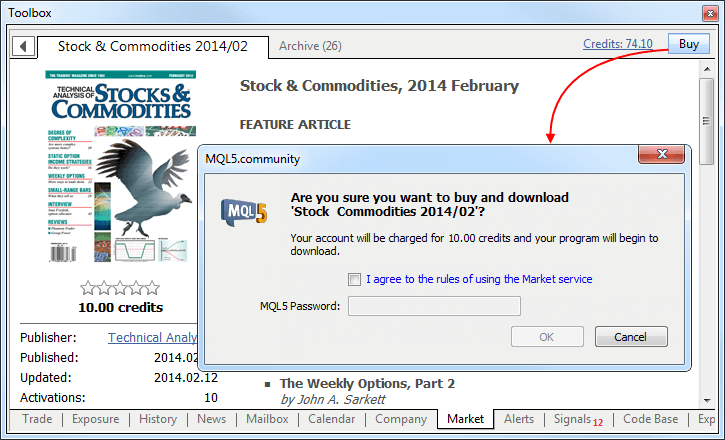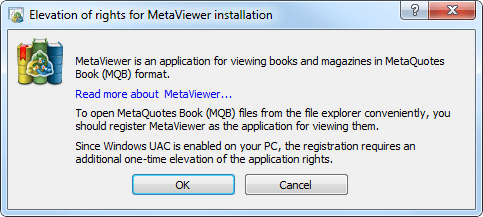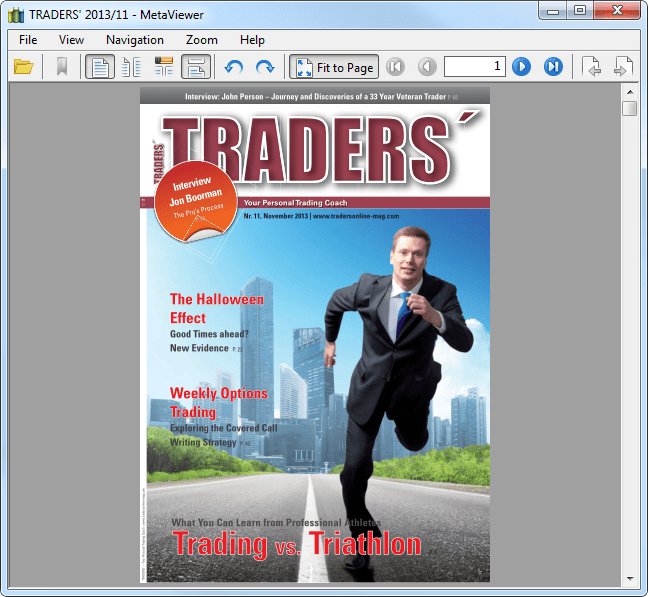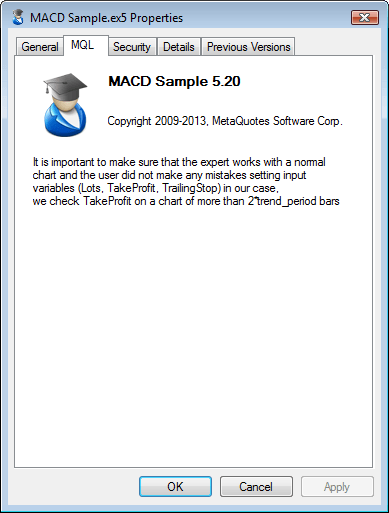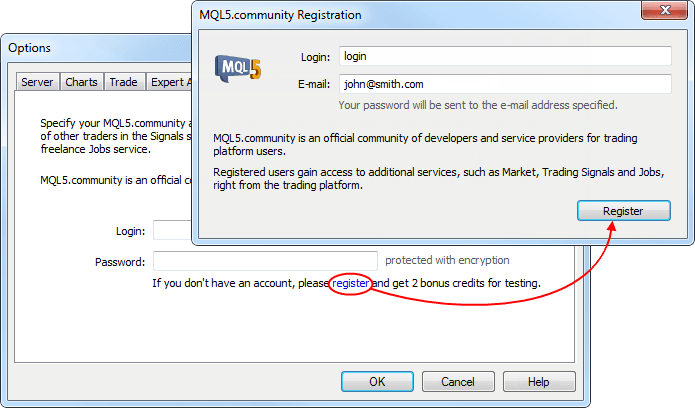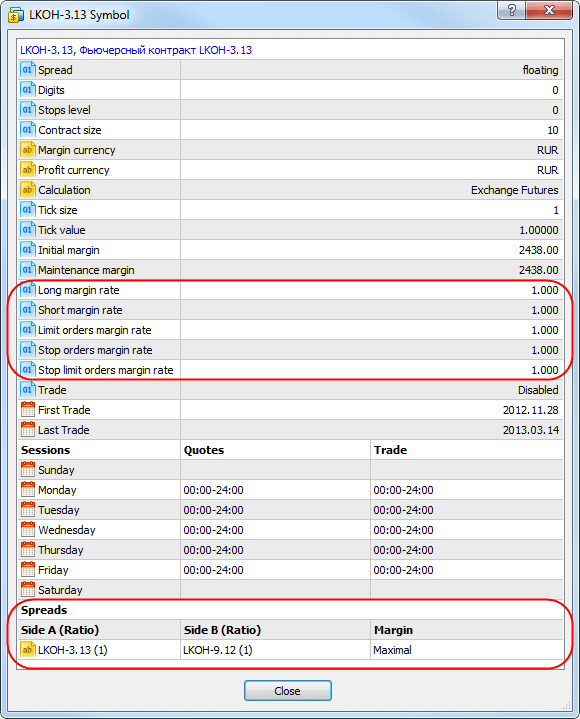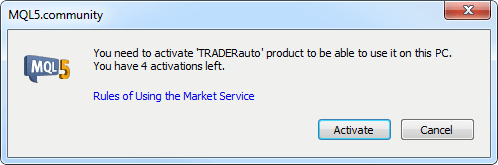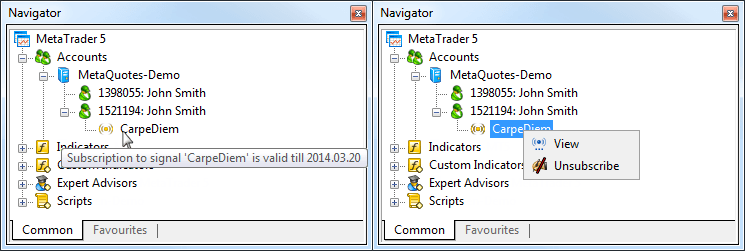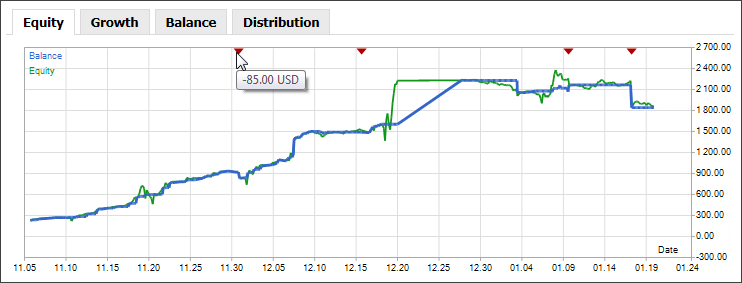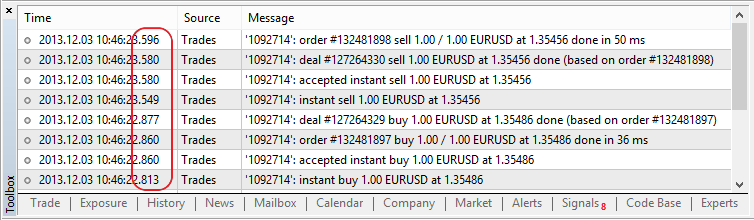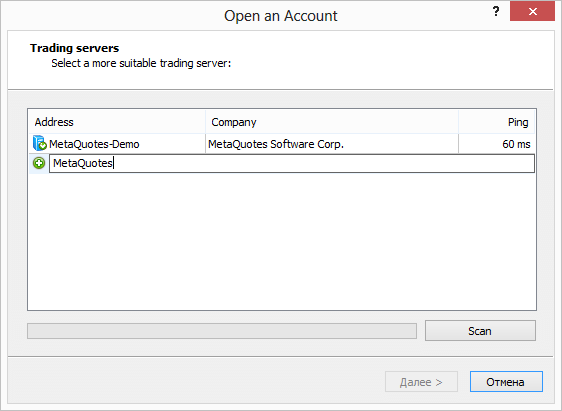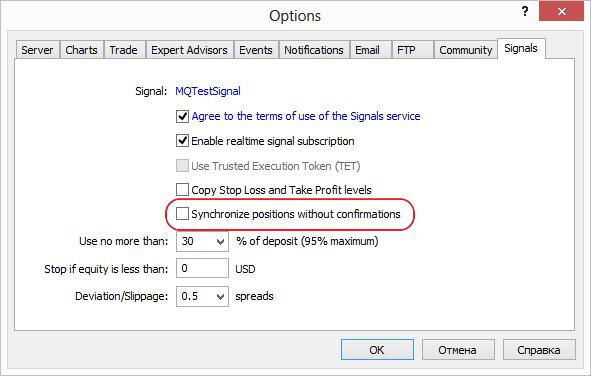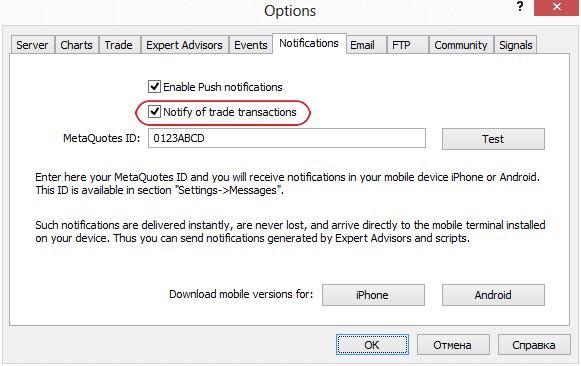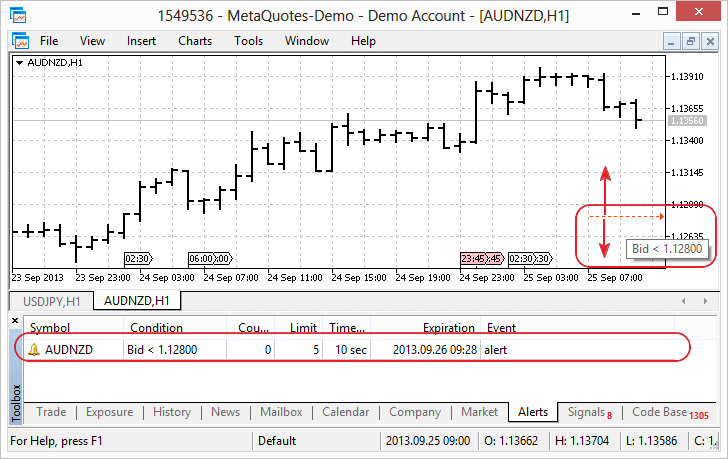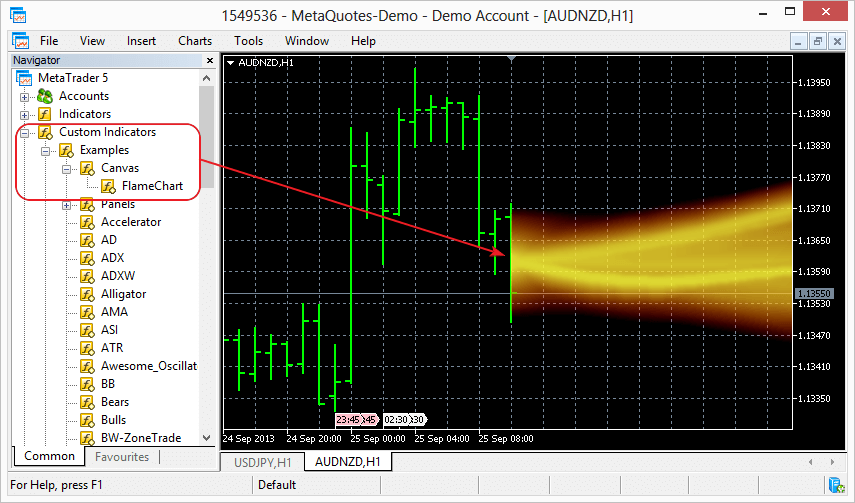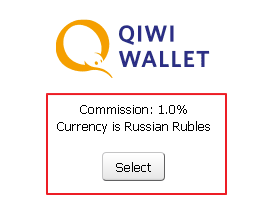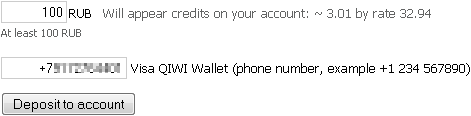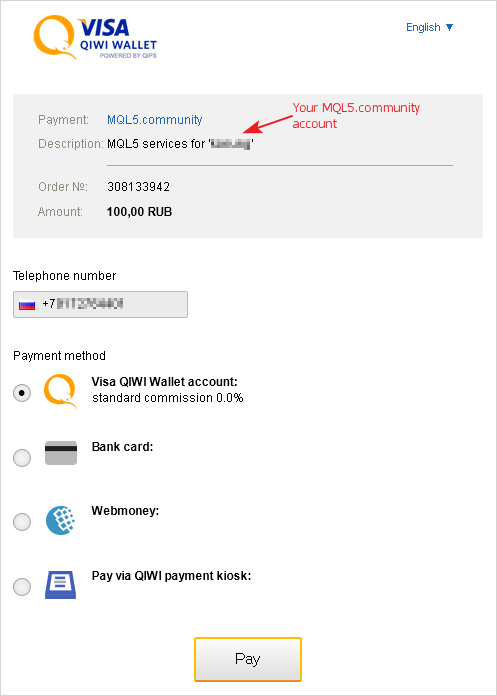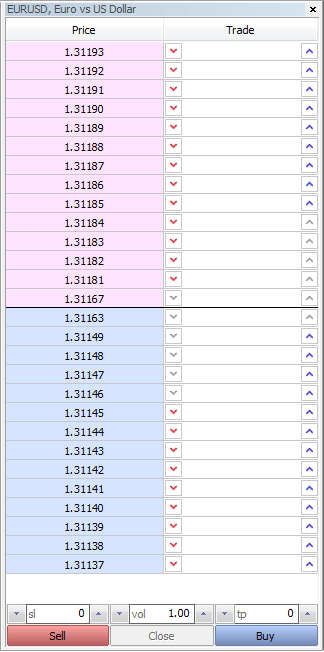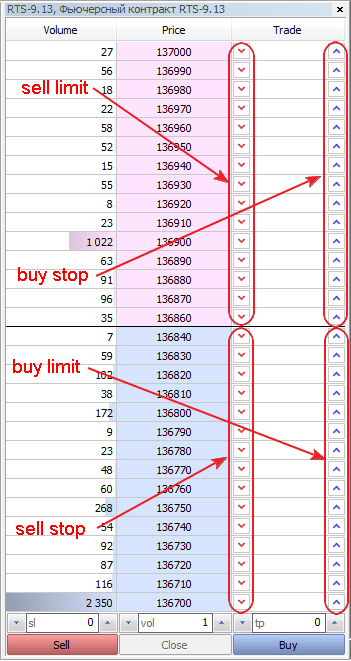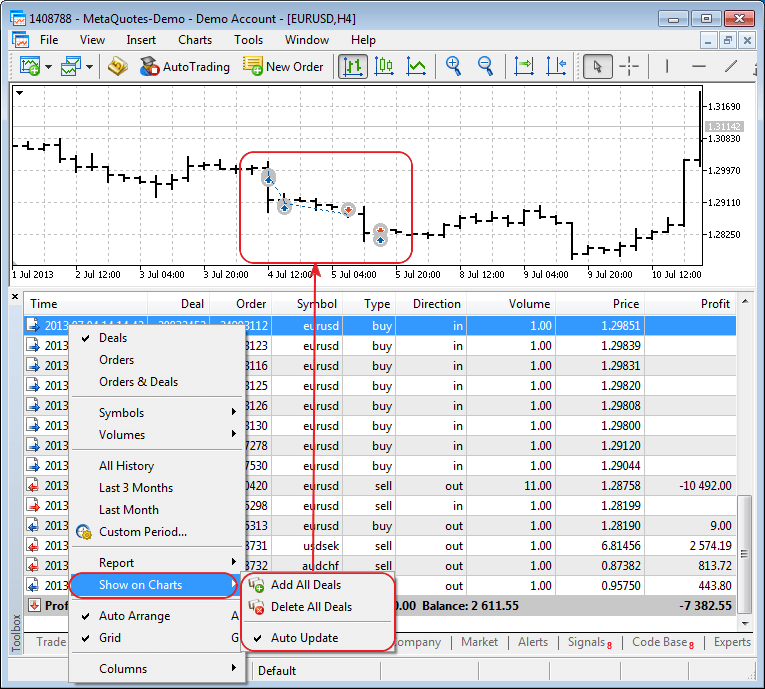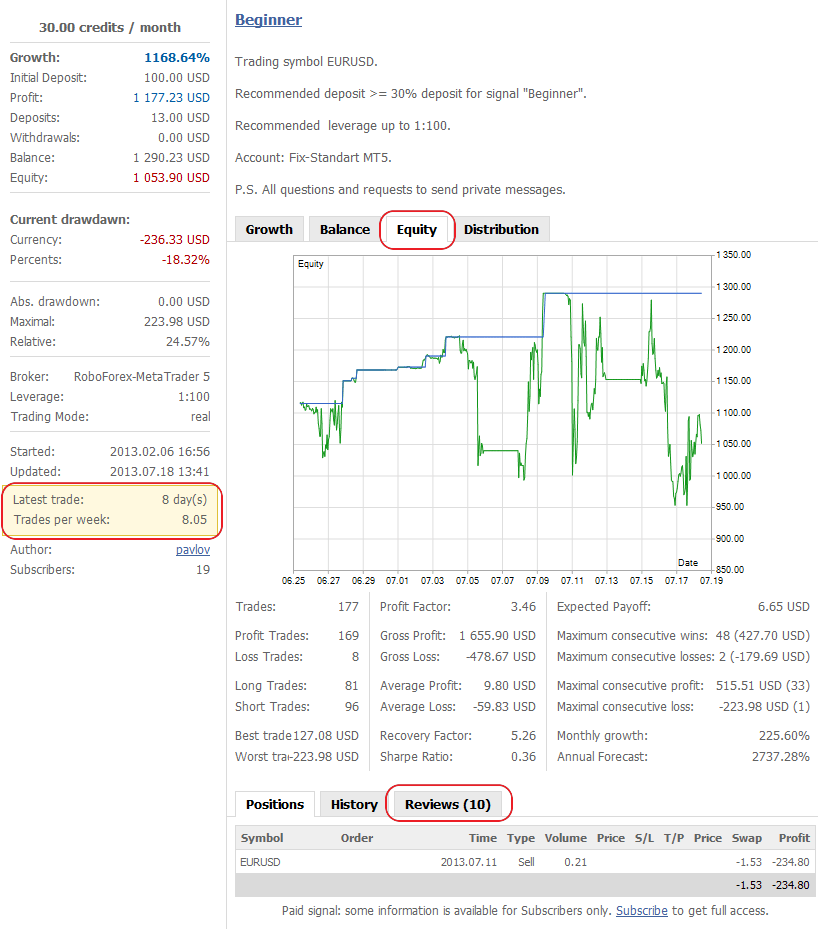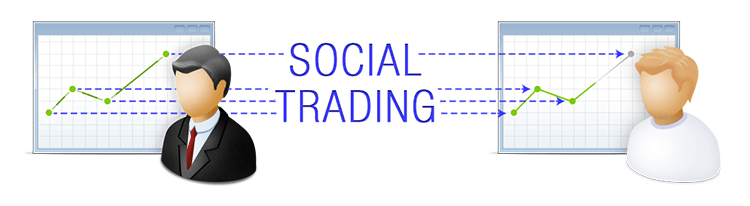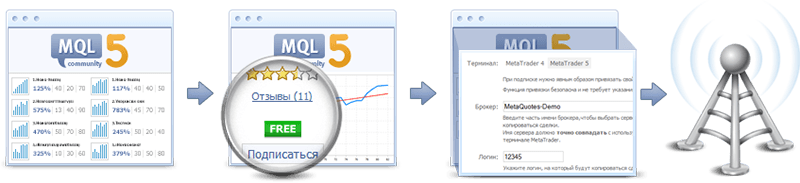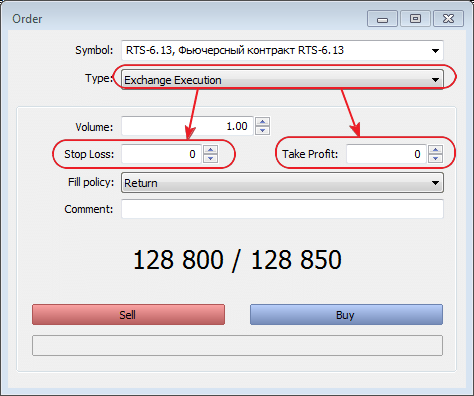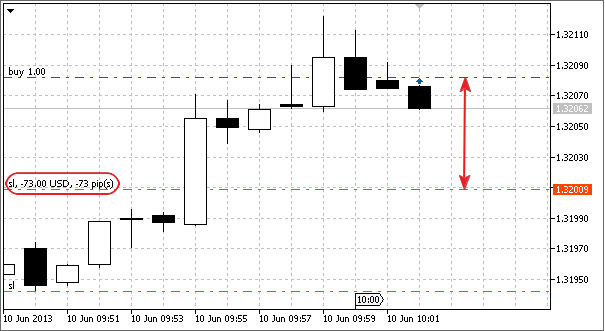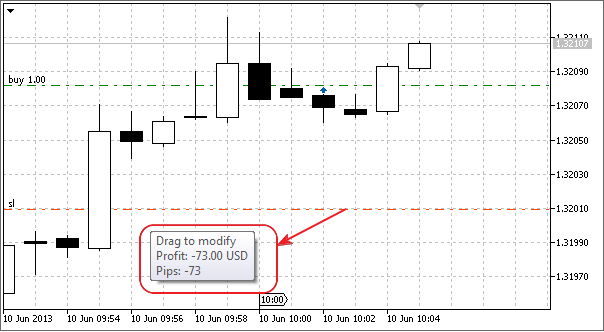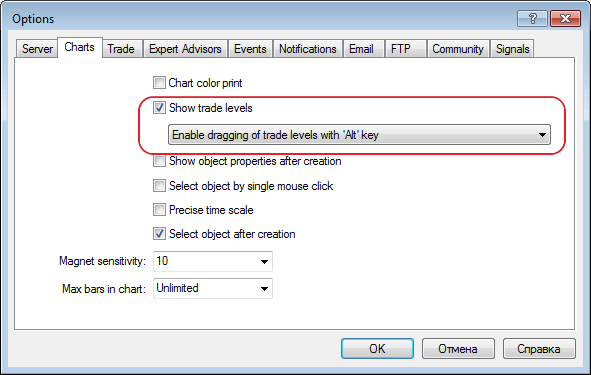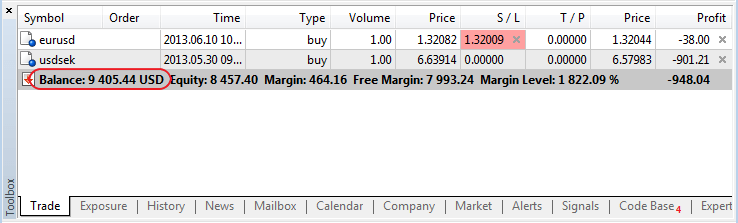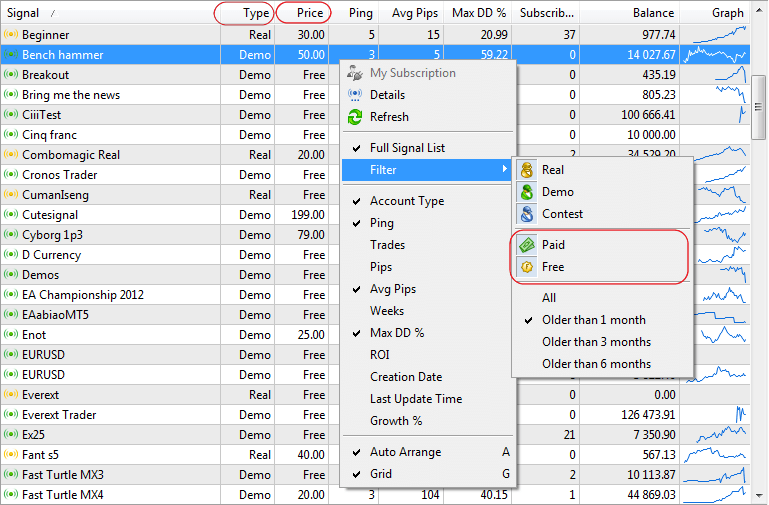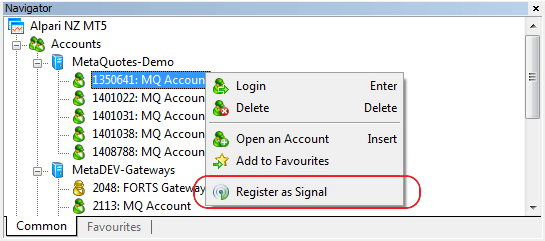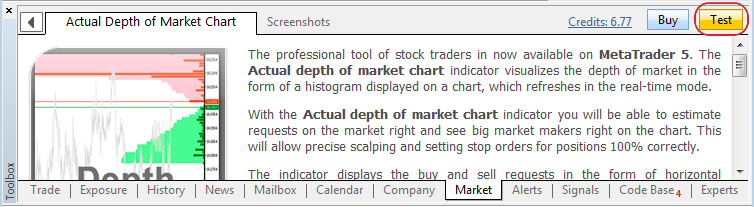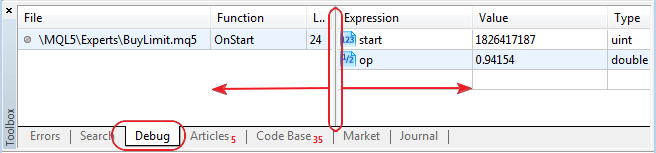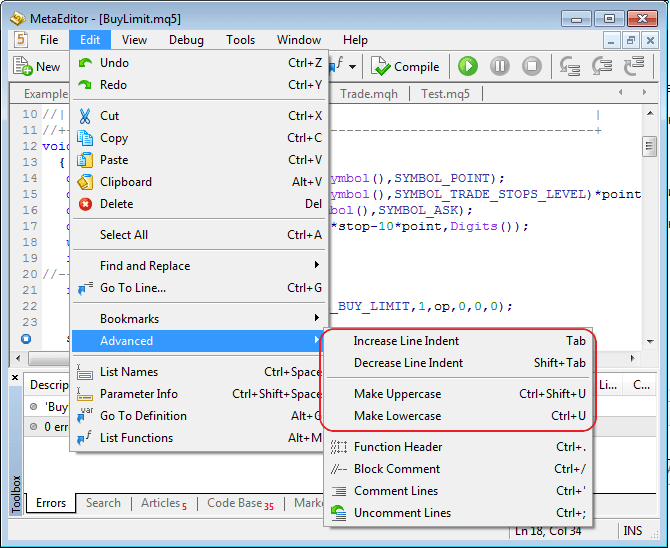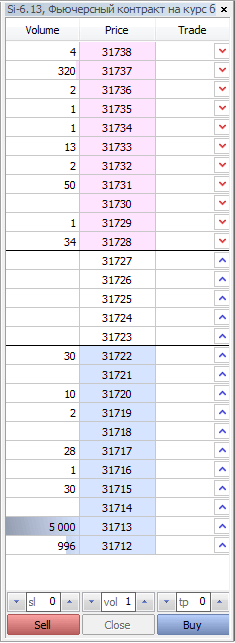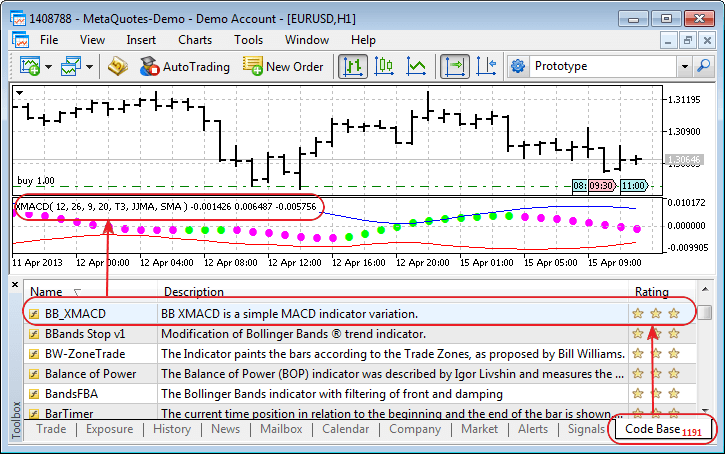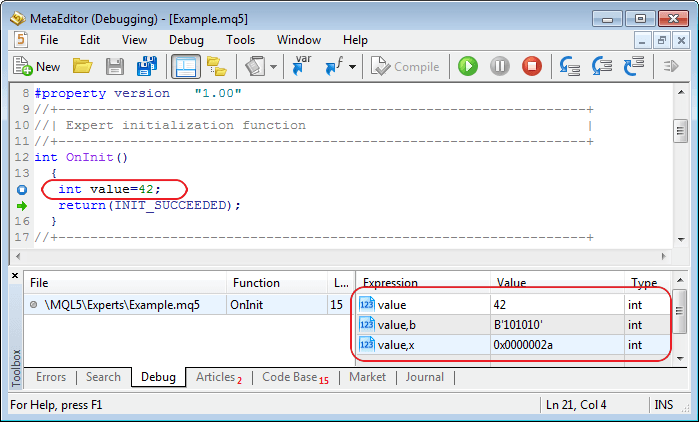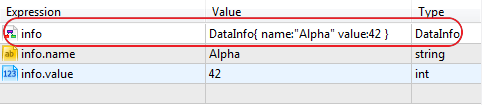- Hemos actualizado completamente la vitrina de las Señales. Han sido
agregadas nuevas funciones, ha sido mejorado el diseño, ahora trabajar
con las Señales será más cómodo.
Nuevas funciones de la lista de las Señales: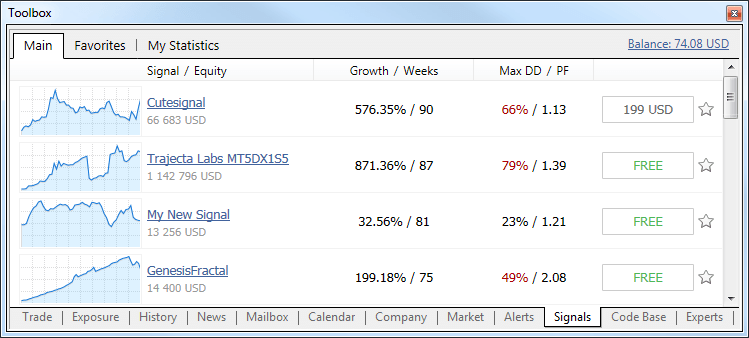
- En la lista de las Señales han aparecido los gráficos del crecimiento parecidos a los que se muestran en el sitio web de MQL5.community. El icono verde que figura en la esquina inferior izquierda del gráfico significa que la Señal ha sido creada a base de una cuenta real.
- Ahora Usted puede suscribirse a una Señal directamente desde la lista. Para eso tiene que pulsar el botón con la imagen del precio (o Free si la Señal es gratuita). Después de eso aparecerá el cuadro de confirmación de la suscripción.
- Ahora se puede agregar las Señales a los Favoritos. Haga clic en la estrella al final de la línea. Después de eso podrá encontrar fácilmente esta Señal en la pestaña «Favoritos».
- Ha sido quitado el menú contextual. Ahora para encontrar la Señal a la que está suscrito, entre en cualquier Señal. En el panel superior estará indicada la Señal a la que está suscrito y la referencia a ella.
Ha sido actualizada la página para ver las Señales. Ahora se puede agregar las Señales a los Favoritos. Si sitúa el cursor sobre «Crecimiento», aparece el estado general de la cuenta de la Señal.
La estadística de la Señal ha sido ampliada:- Volumen total de los fondos del suscriptor.
- Plazo de vida de la cuenta comercial desde el momento de la primera operación comercial.
- Tiempo medio del mantenimiento de la posición.
Además, han sido agregadas nuevas pestañas: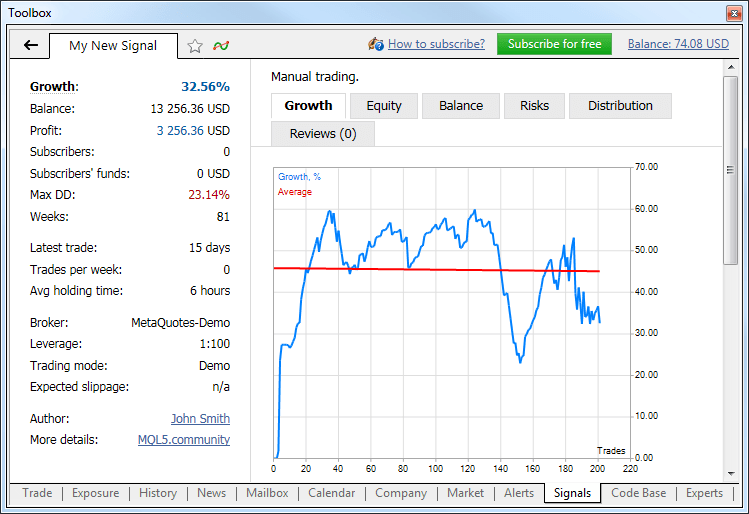
- Riesgos - información sobre las mejores y las peores operaciones comerciales y sobre las series de operaciones, así como sobre las reducciones.
- Comentarios - comentarios de los suscriptores de la Señal.
- Noticias - mediante esta pestaña el proveedor puede informar a los suscriptores sobre cualquier cambio en el funcionamiento de la Señal y publicar cualquier información útil.
Market
- Ha sido
cambiada la visualización de los productos en MetaTrader AppStore. Los
programas, revistas y los libros han sido rediseñados. Ha aparecido la
posibilidad de agregar producto en los Favoritos. Haga clic en la
estrella al revisar el producto. Después de eso podrá encontrarlo
fácilmente en la pestaña «Favoritos».
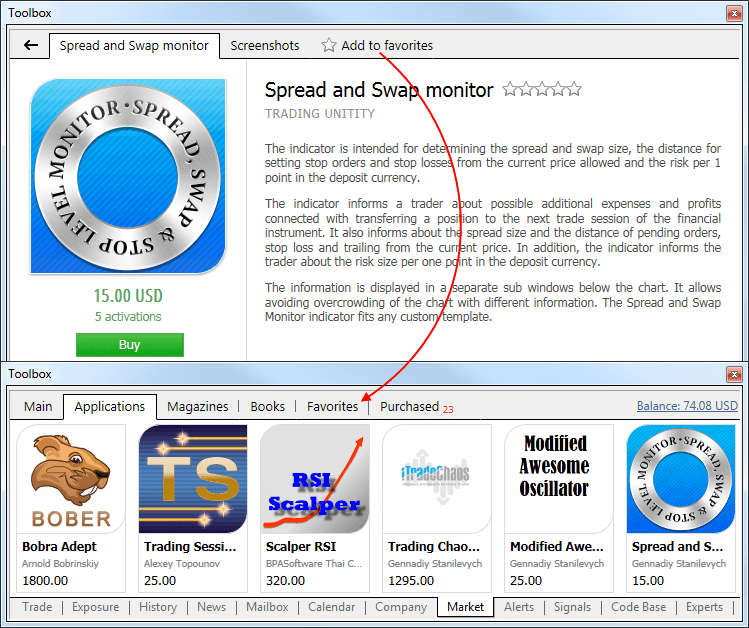
Trading terminal
- Ha sido agregada la tabla de opciones y el gráfico de volatilidad.
Sigue el trabajo de introducción de herramientas para comerciar con
opciones. Planeamos incluir las herramientas del análisis de estrategias
de opciones en la siguiente versión.
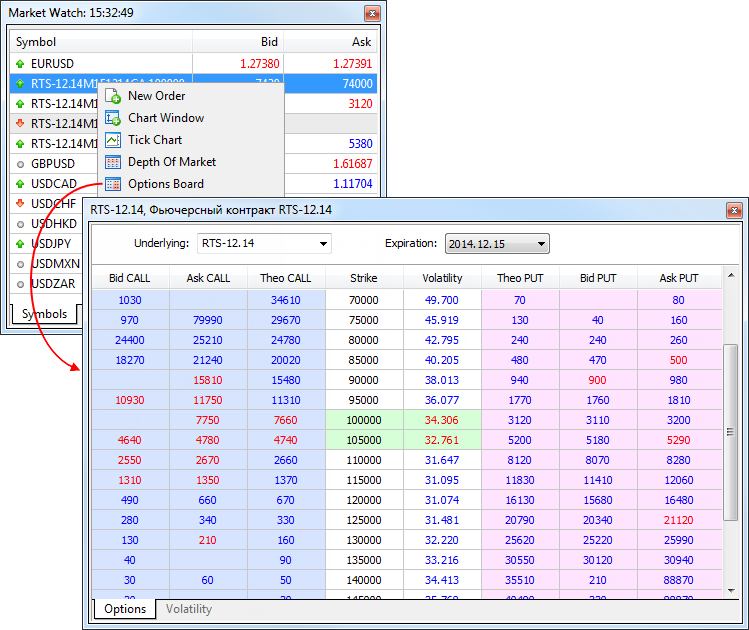
Tabla de opciones
En la tabla se muestra una serie de opciones según la fecha de vencimiento para el activo base (clase de opciones) seleccionado en el campo "Underlying". Para las opciones se muestran los siguientes parámetros:- Bid CALL - precio de venta de la opción call.
- Ask CALL - precio de compra de la opción call.
- Theo CALL - precio teórico (justo) de la opción call calculado para el strike indicado según los datos históricos.
- Strike - precio de ejecución de la opción.
- Volatility
- volatilidad implícita (implied). Se indica en por cientos y
caracteriza las expectativas de los participantes del mercado en cuanto
al coste del activo base de la opción.
- Theo PUT - precio teórico (justo) de la opción put calculado para el strike indicado según los datos históricos.
- Bid PUT - precio de venta de la opción put.
- Ask PUT - precio de compra de la opción put.
Gráfico de volatilidad
En el eje horizontal de este gráfico se muestran los strikes de la opción y en el eje vertical se muestra la volatilidad implícita.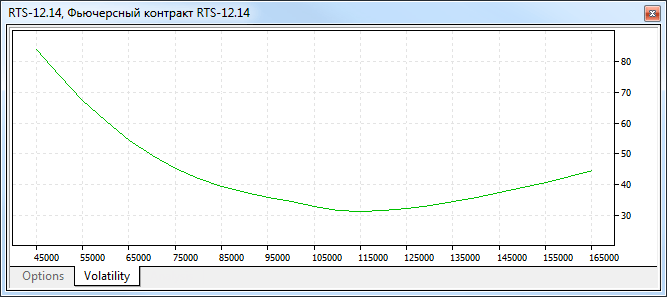
- Bid CALL - precio de venta de la opción call.
- Ha sido agregada la muestra de los valores del ping en la lista de los puntos de acceso.
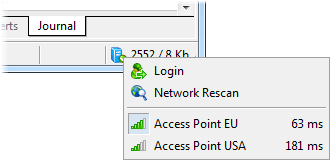
- Ha sido realizada la adaptación de la interfaz del terminal para las
pantallas de alta resolución- Full HD y superior. Ahora el menú, los
paneles de herramientas, títulos de las ventanas tienen el tamaño
suficiente para una cómoda revisión y el trabajo en las pantallas
táctiles de las tabletas Windows.
- Ha sido
agregado el comando de control de los símbolos comerciales en el menú
«Ver» y en la barra de herramientas. Ahora tendrá los ajustes de los
símbolos siempre a mano:
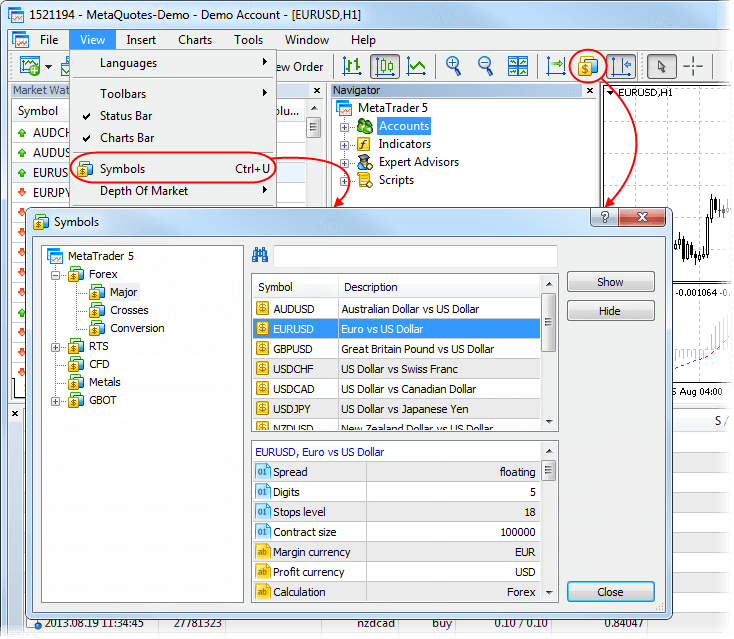
MQL5
- Ha sido agregada la conversión del parámetro de la macro en la línea y
la concatenación del parámetro de la macro. A continuación viene el
ejemplo en el que la concatenación de las macros permite organizar la
eliminación automática de las instancias de clase.
//+------------------------------------------------------------------+ //| MacroExample | //| Copyright 2014, MetaQuotes Software Corp. | //| https://www.metaquotes.net | //+------------------------------------------------------------------+ #property script_show_inputs input bool InpSecond=true; #define DEFCLASS(class_name) class class_name:public CBase{public:class_name(string name):CBase(name){}}; #define TOSTR(x) #x #define AUTODEL(obj) CAutoDelete auto_##obj(obj) #define NEWOBJ(type,ptr) do { ptr=new type(TOSTR(ptr)); \ Print("Create object '",TOSTR(type)," ",TOSTR(ptr),"' by macro NEWOBJ"); } \ while(0) //+------------------------------------------------------------------+ //| La clase base es necesaria para autoeliminación de objetos | //+------------------------------------------------------------------+ class CBase { protected: string m_name; public: CBase(string name):m_name(name) { } string Name(void) const{ return(m_name); } }; //+------------------------------------------------------------------+ //| Clase de autoeliminación de objetos permite no seguir los | //| objetos creados. Los elimina en su destructor | //+------------------------------------------------------------------+ class CAutoDelete { CBase *m_obj; public: CAutoDelete(CBase *obj):m_obj(obj) { } ~CAutoDelete() { if(CheckPointer(m_obj)==POINTER_DYNAMIC) { Print("Delete object '",m_obj.Name(),"' by CAutoDelete class"); delete m_obj; } } }; //+------------------------------------------------------------------+ //| Declaramos dos clases nuevas CFoo y CBar | //+------------------------------------------------------------------+ DEFCLASS(CFoo); DEFCLASS(CBar); //+------------------------------------------------------------------+ //| La función principal del script | //+------------------------------------------------------------------+ void OnStart() { CFoo *foo; //--- creamos el objeto de la clase CFoo NEWOBJ(CFoo,foo); //--- creamos la instancia de la clase de autoeliminación del objeto CFoo foo AUTODEL(foo); //--- if(InpSecond) { CBar *bar; //--- NEWOBJ(CBar,bar); AUTODEL(bar); } //--- No hace falta eliminar foo, será eliminado automáticamente } //+------------------------------------------------------------------+
- Ha sido agregada la propiedad OBJPROP_ANCHOR para los objetos gráficos "Bitmap" y "Bitmap Label". La propiedad determina el punto de anclaje del objeto gráfico sobre el gráfico: la esquina superior izquierda, a la izquierda en el centro, la esquina inferior izquierda, abajo en el centro, etc.
- Ha sido agregada la
lectura de la propiedad del gráfico CHART_BRING_TO_TOP (el gráfico se
muestra por encima de los demás) en la función ChartGetInteger.
- Han sido corregidos los errores de compilación y generación del operador ternario "?".
- Ha sido corregido el error de transmisión del array estático - miembro de la clase.
- Ha sido corregida la aplicación de la plantilla a la lista de inicialización de los miembros de la clase del constructor de plantillas.
Trading signals
- Han sido suavizadas considerablemente las limitaciones durante la suscripción a las Señales:
Si en el historial comercial de la Señal hay símbolos los que el suscriptor no tiene, la suscripción está permitida (antes estaba prohibida). Las acciones con las posiciones en las que el suscriptor no tiene símbolos se ignoran. En el diario se muestra el mensaje informativo:2014.08.26 16:44:29.036 '2620818': Signal - symbol GBPNZD not foundSi el suscriptor tiene posiciones y/o órdenes pendientes, se muestra el diálogo de aviso con la propuesta de cerrar/eliminarlos (como antes). Sin embargo, ahora no es una condición obligatoria para seguir trabajando con las Señales.
La sincronización con el proveedor de las Señales será realizada. Las posiciones y las órdenes que han sido abiertas no por la Señal a la que se realiza la suscripción se quedarán sin cambios. El usuario puede realizar cualquier operación con ellas.
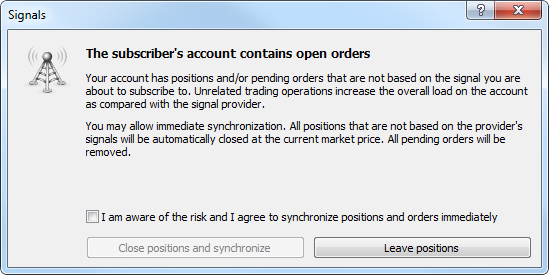
Ahora los usuarios pueden realizar las operaciones comerciales manualmente (o a través del Asesor Experto) estando suscritos a la Señal. El Servicio de las Señales va a ignorar las posiciones y órdenes abiertas por el trader.Hay que tomar en cuenta que la colocación manual de las órdenes influye en el volumen del margen disponible en la cuenta comercial. Al abrir una posición manualmente, la carga total sobre la cuenta se aumenta en comparación con la cuenta del proveedor de las Señales. - Ha sido agregado el mantenimiento del porcentaje del copiado de volúmenes con el punto flotante. Ha sido reducido el porcentaje del copiado de volúmenes de las Señales de 1% a 0.001%.
Tester
- Han sido corregidos los colgados del agente de simulación durante el trabajo con la red en nube MQL5 Cloud Network.
- Ha sido corregida la calculación de los swaps en puntos con los volúmenes mínimos de la posición comercial.
MetaEditor
- Ha sido corregido el funcionamiento de los atajos para los comandos "Navigate Forward" y "Navigate Backward".
MetaViewer
- Ha sido corregida la navegación por las páginas en la barra de herramientas.
- Ha sido corregida la búsqueda del texto en función del idioma actual de la interfaz.
Corregidos los errores de los crash logs.
Ha sido actualizada la documentación.
La actualización estará disponible a través del sistema LiveUpdate.