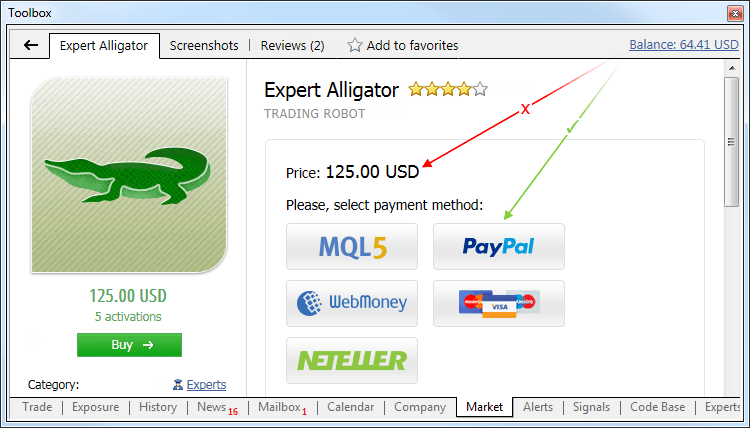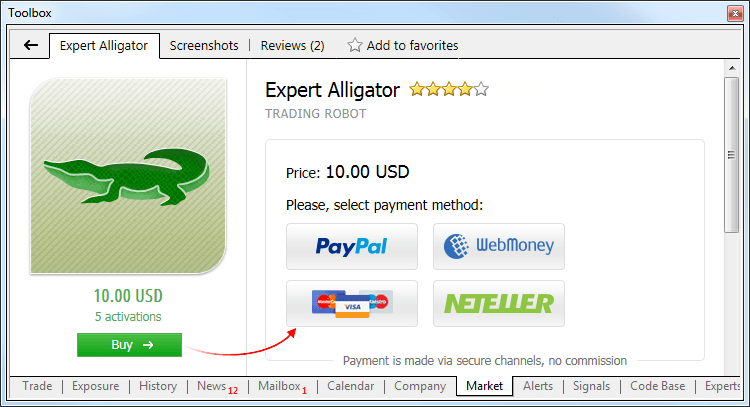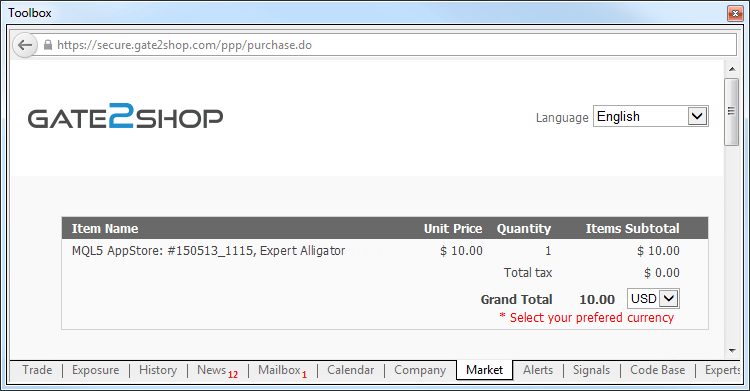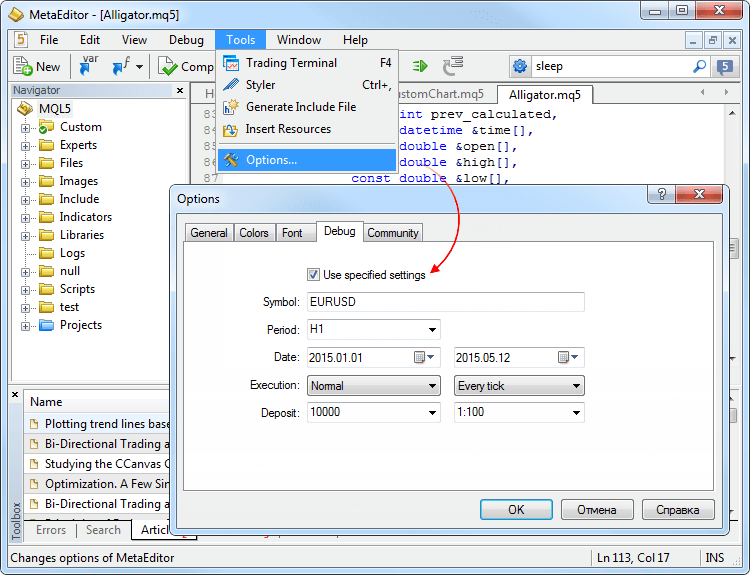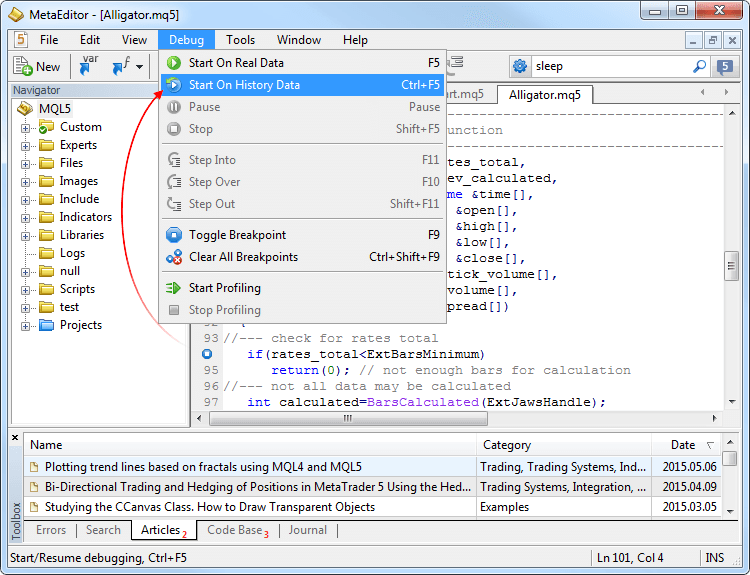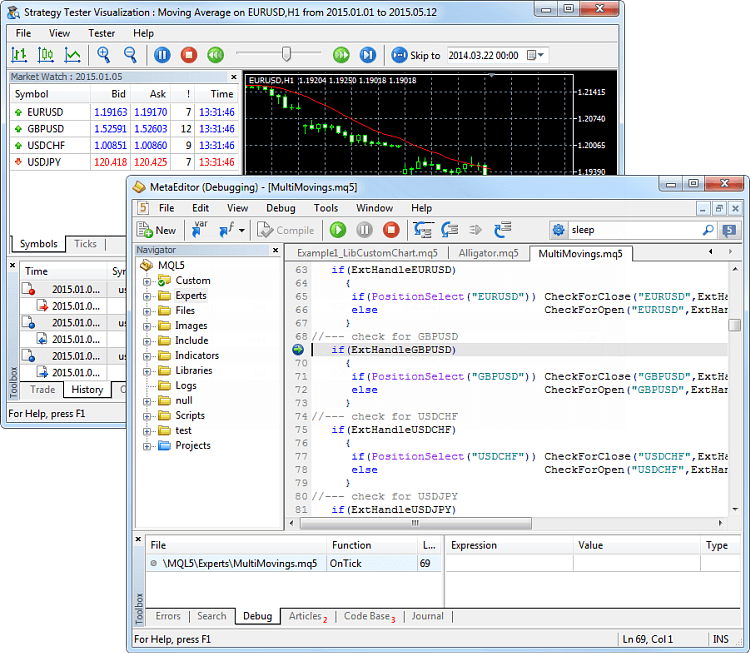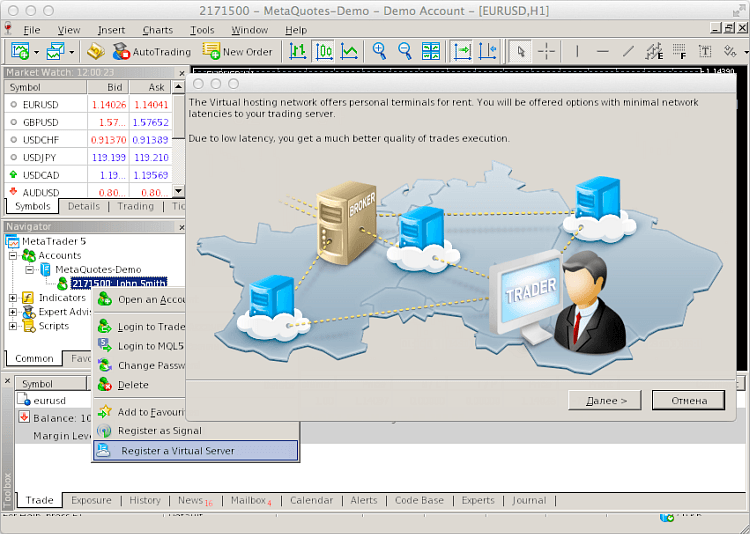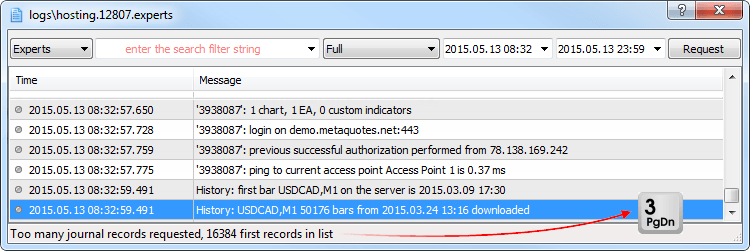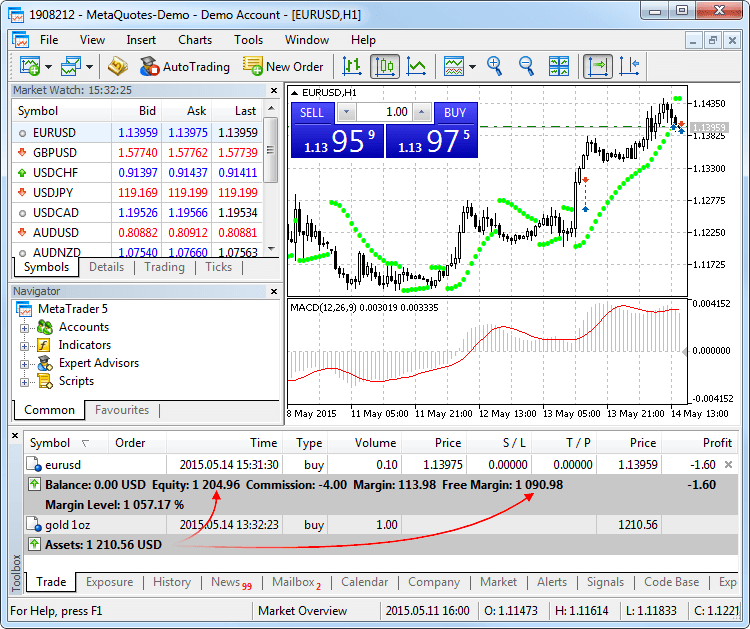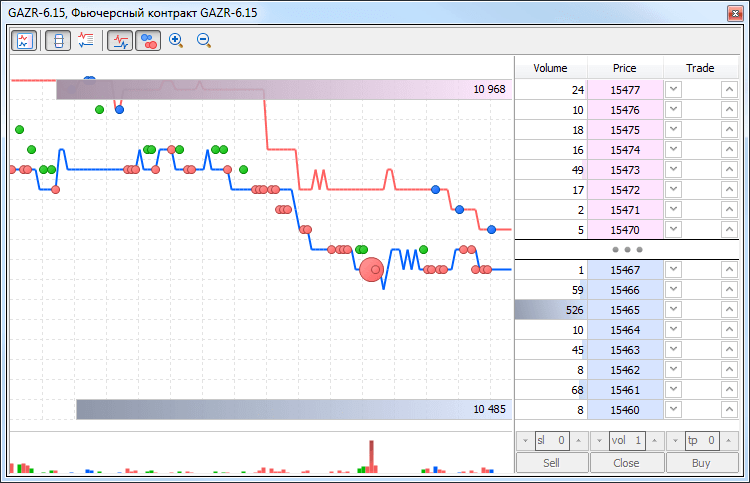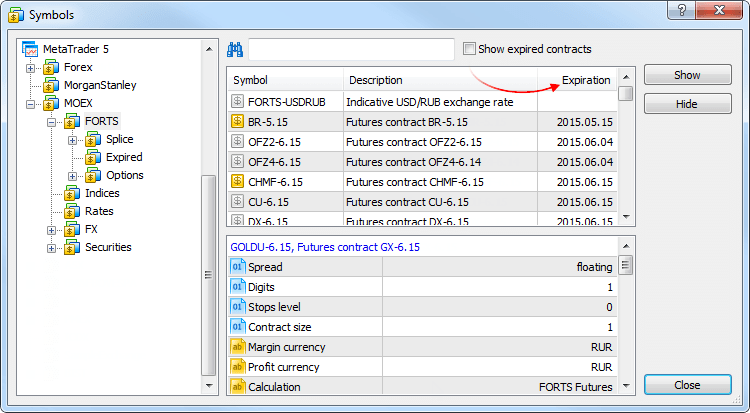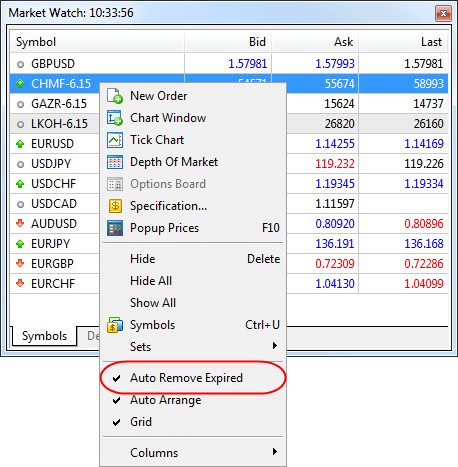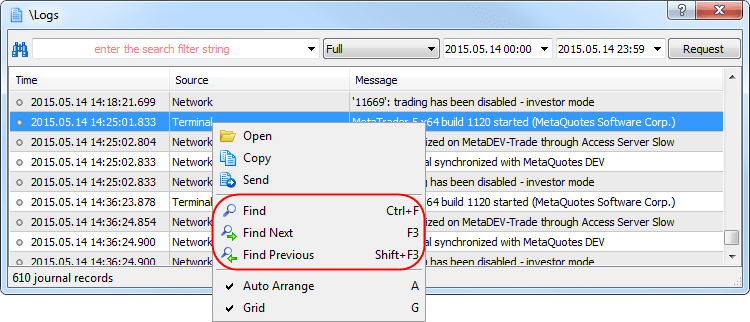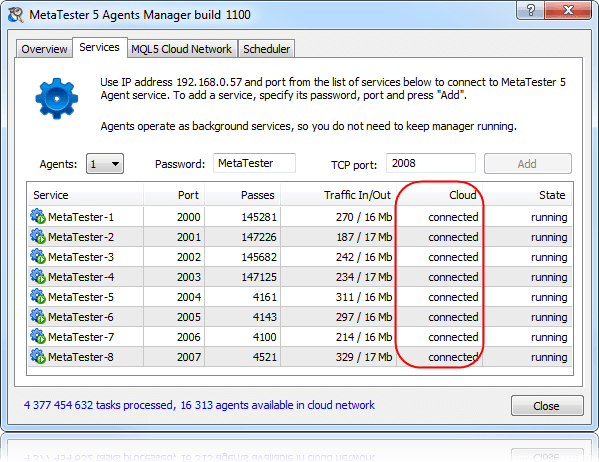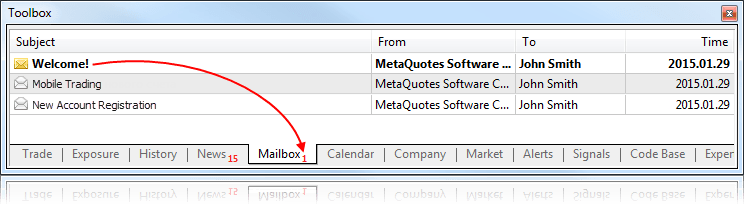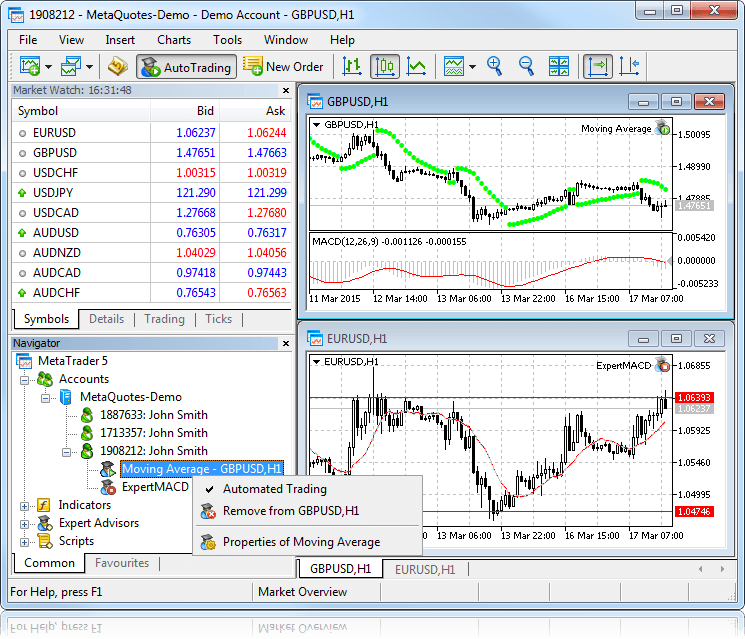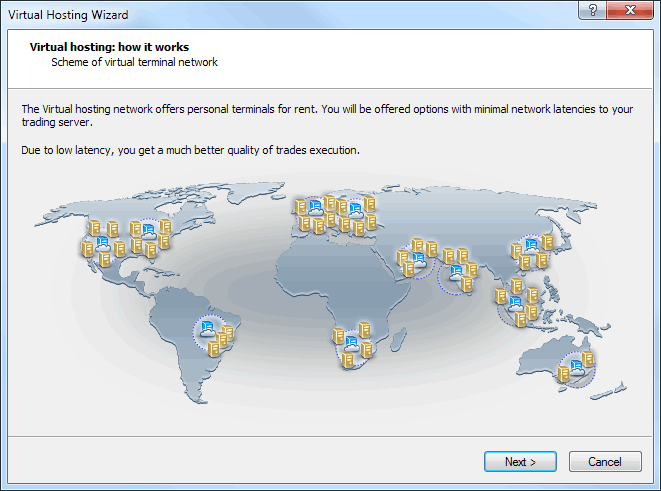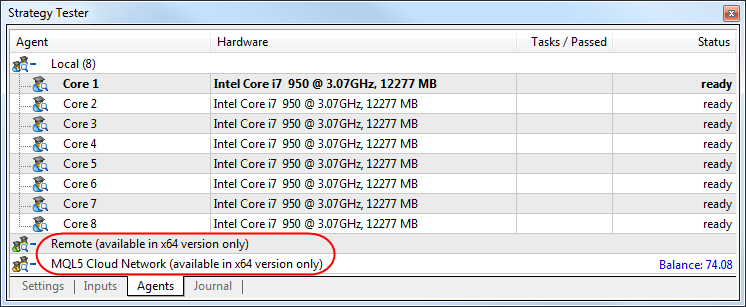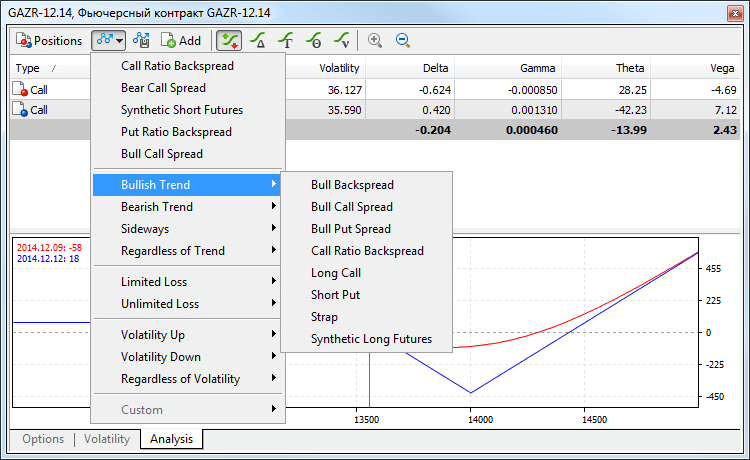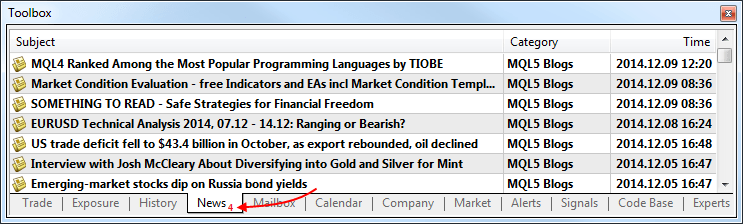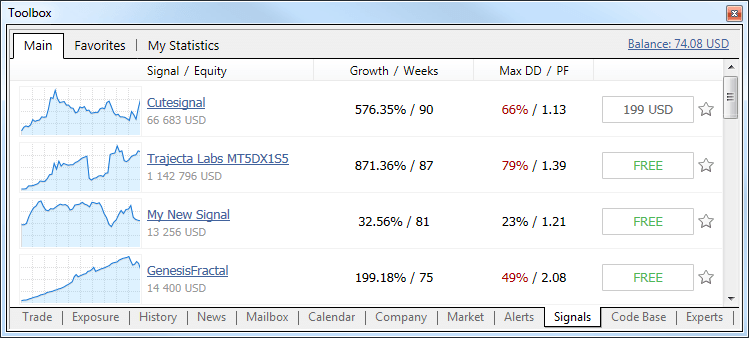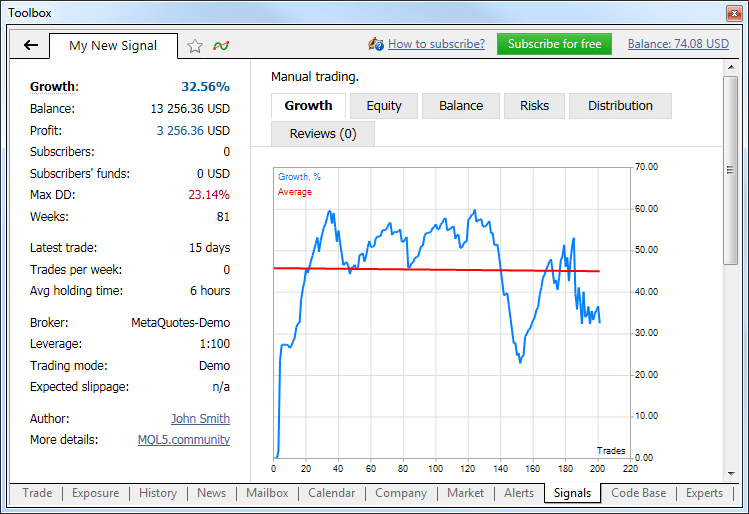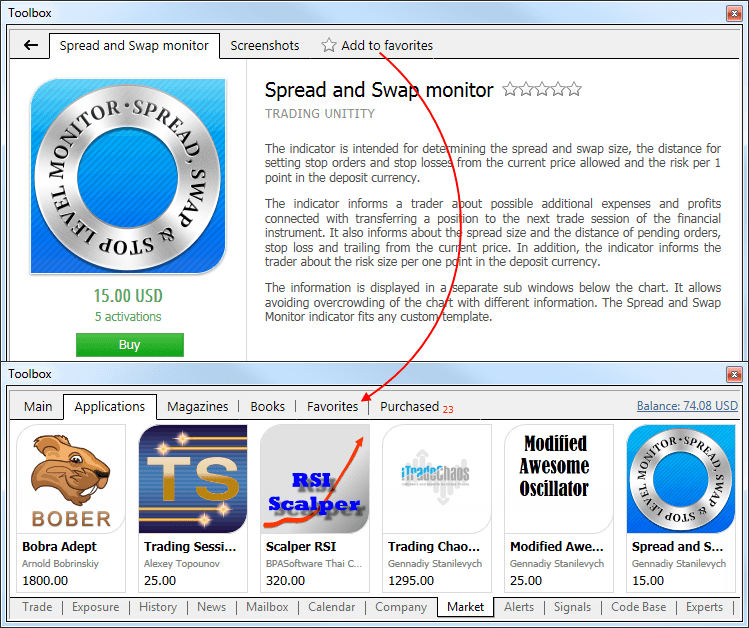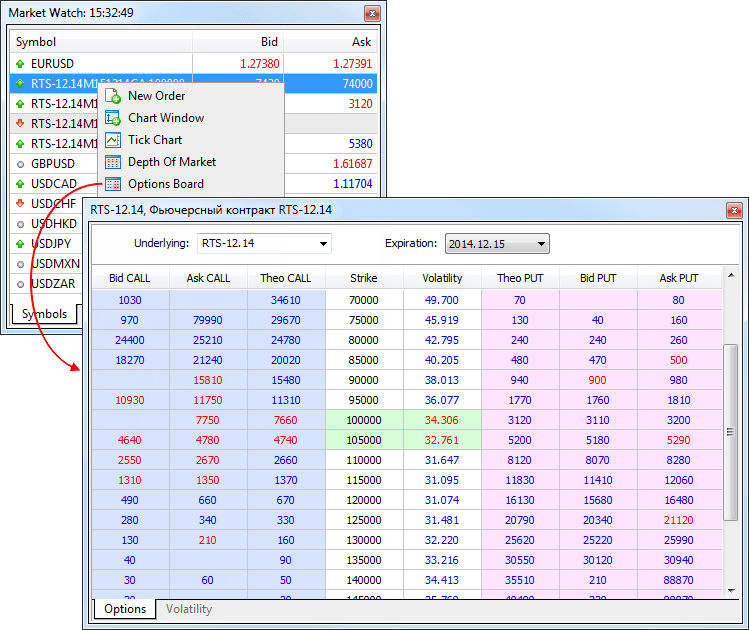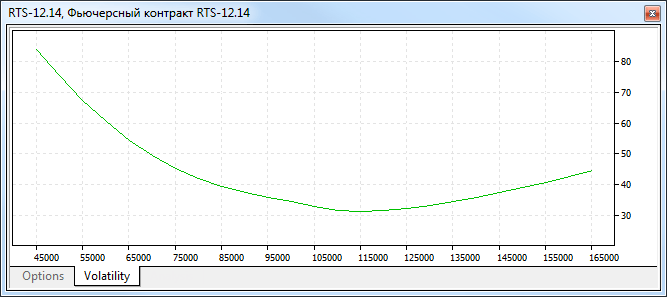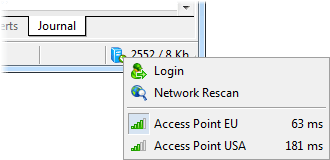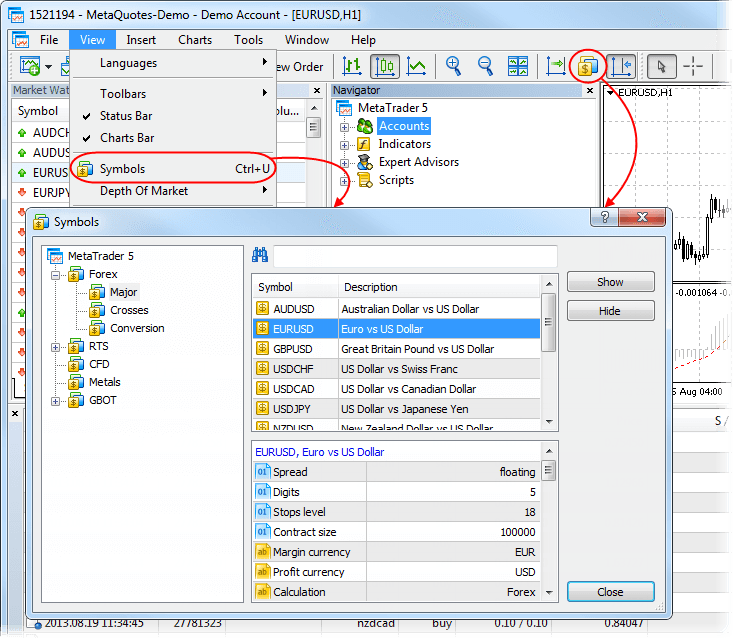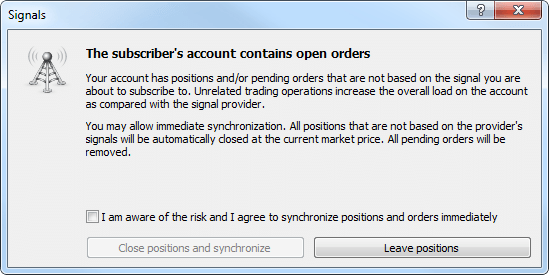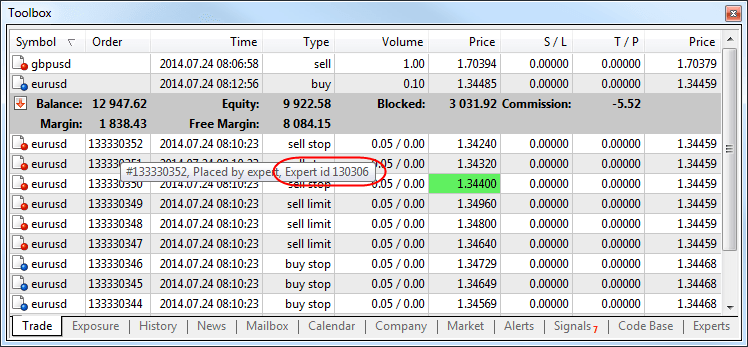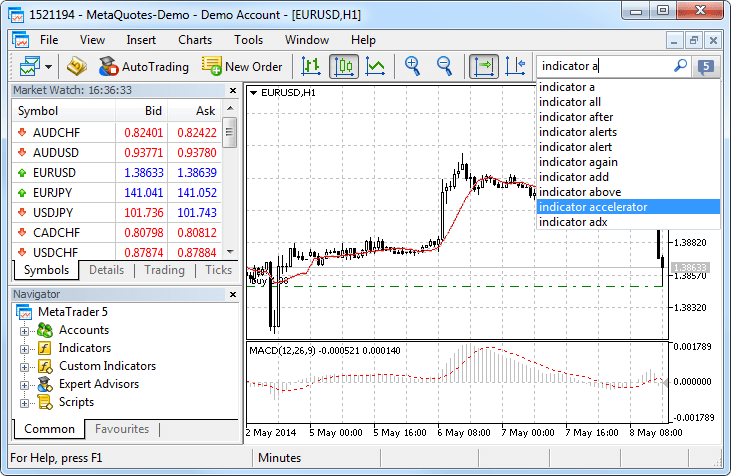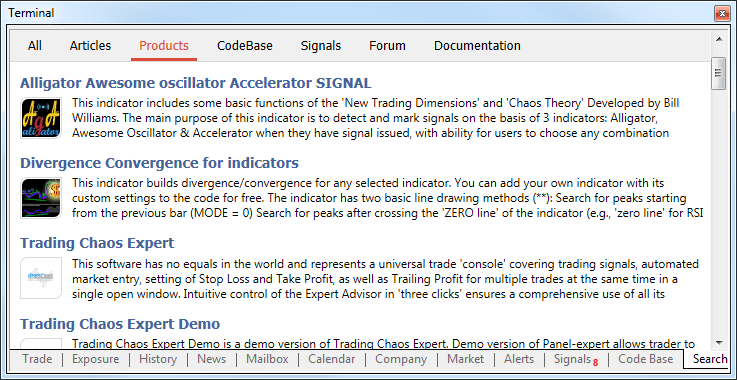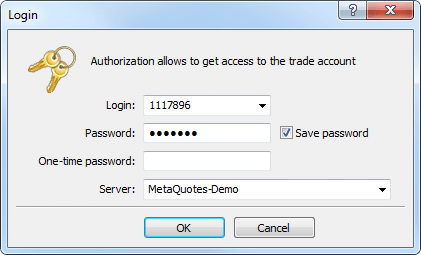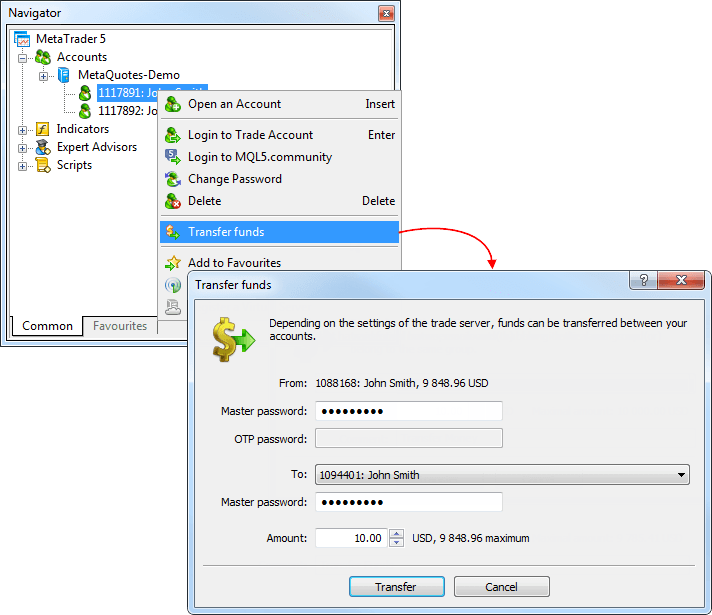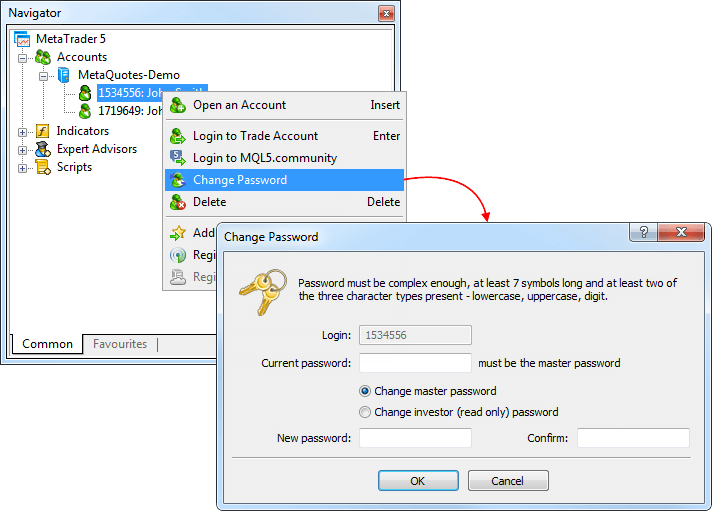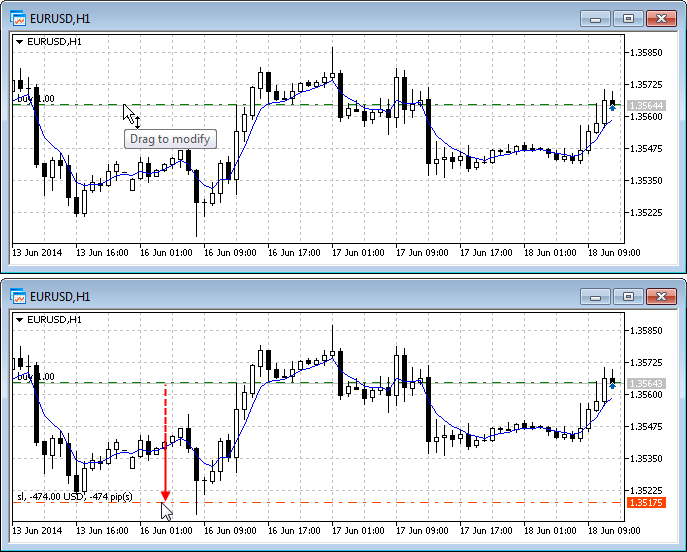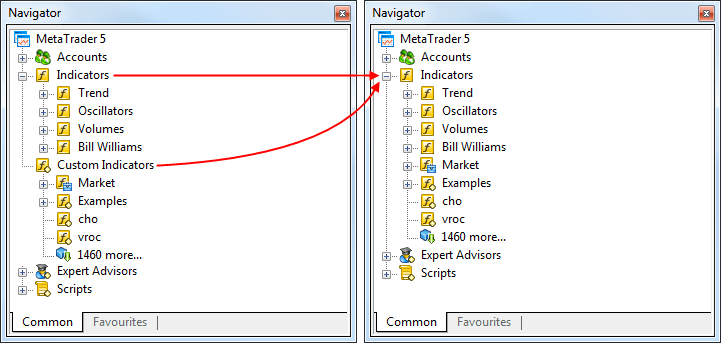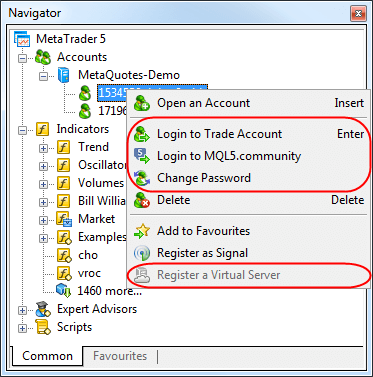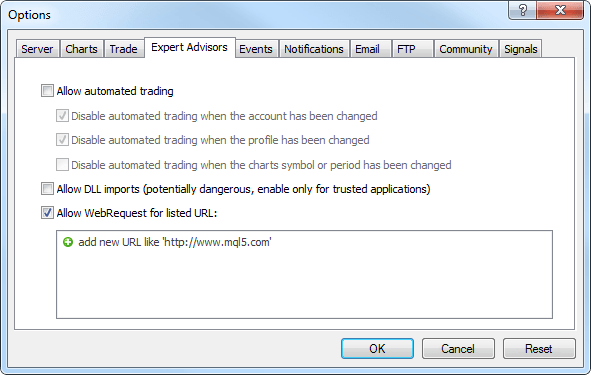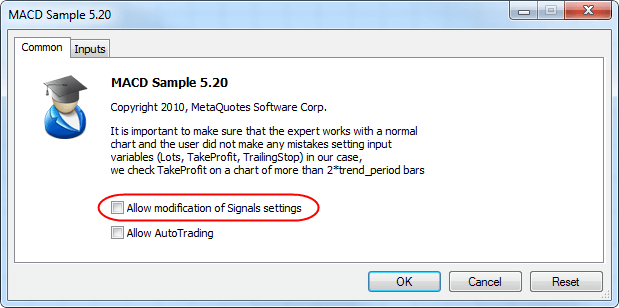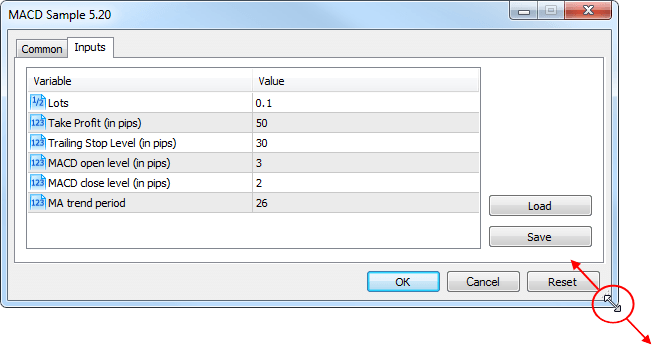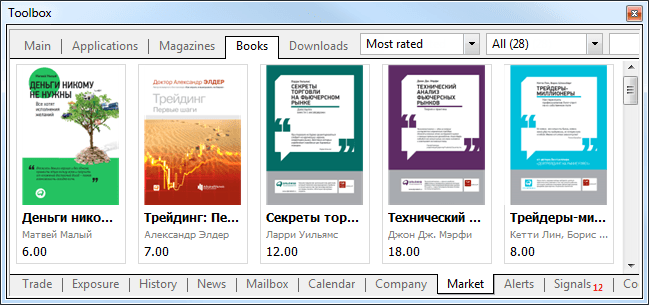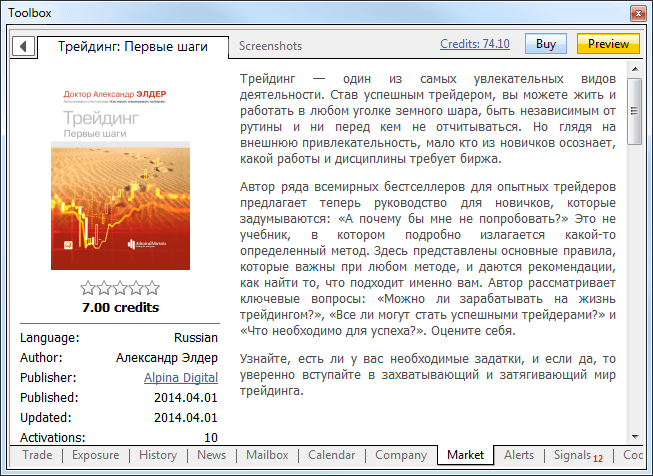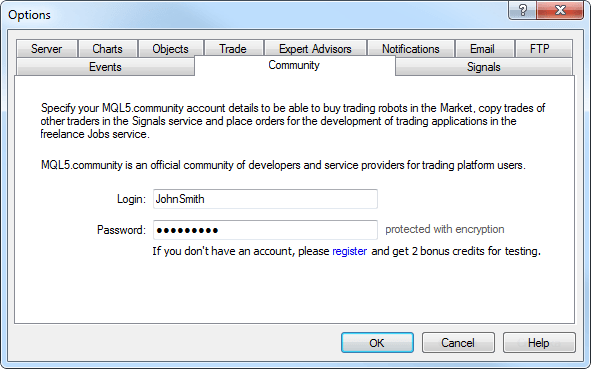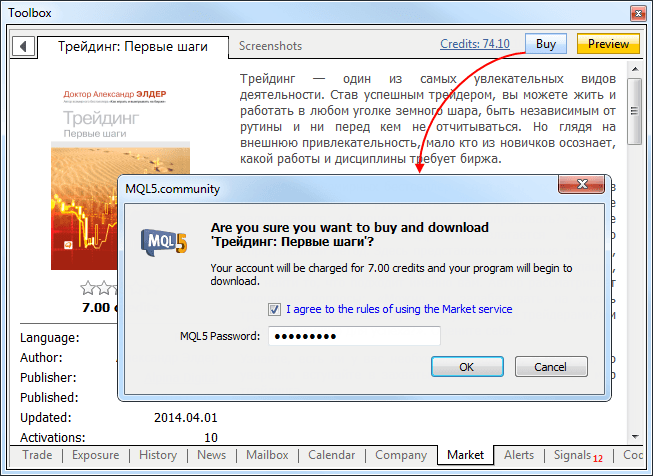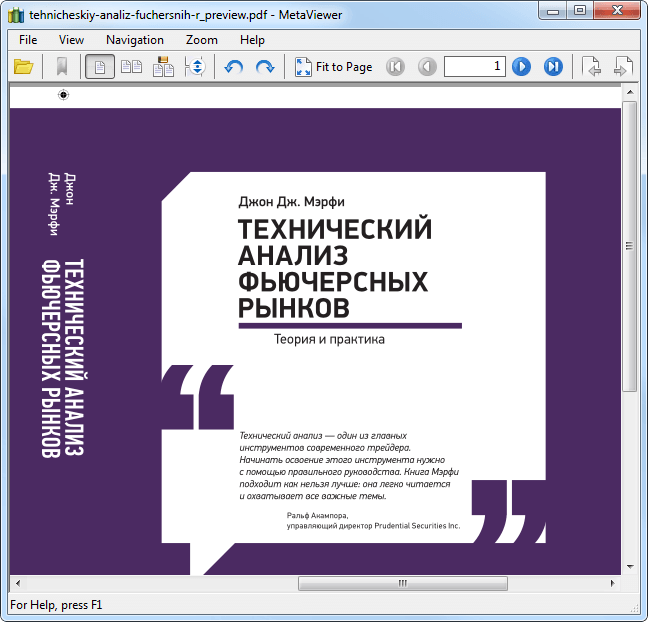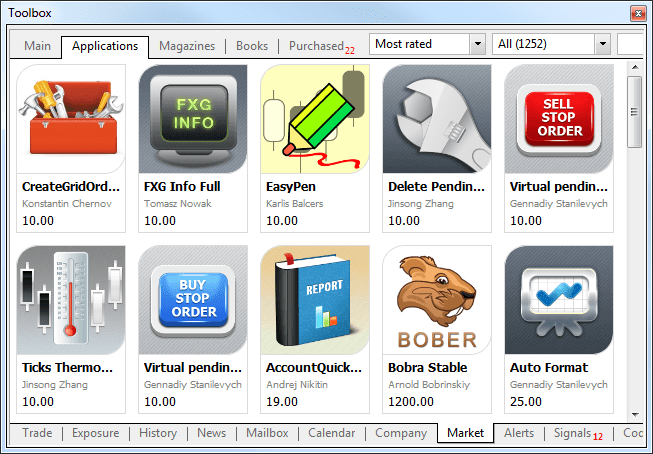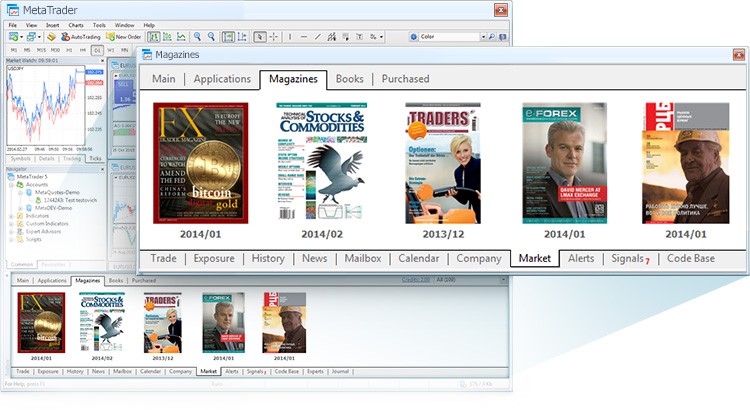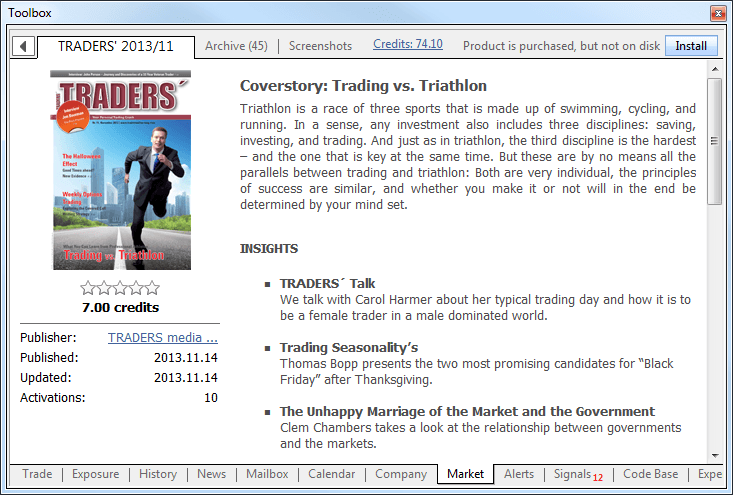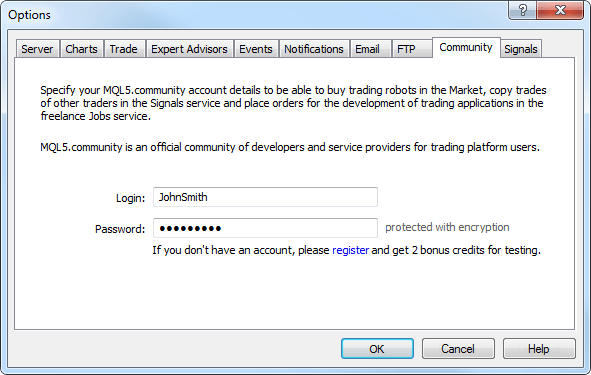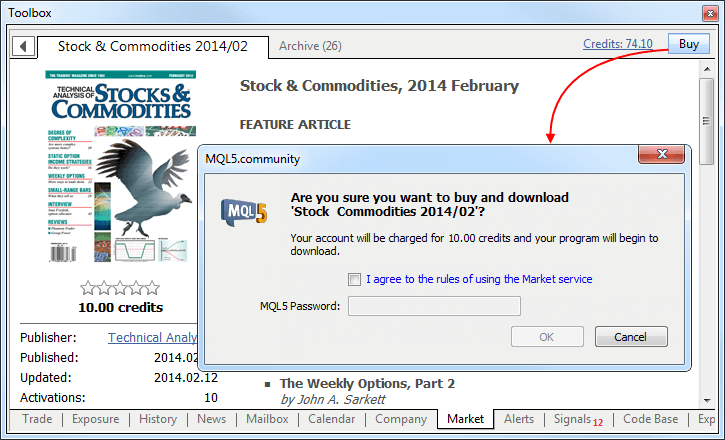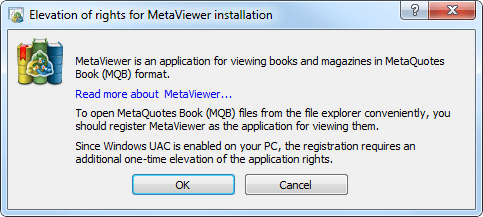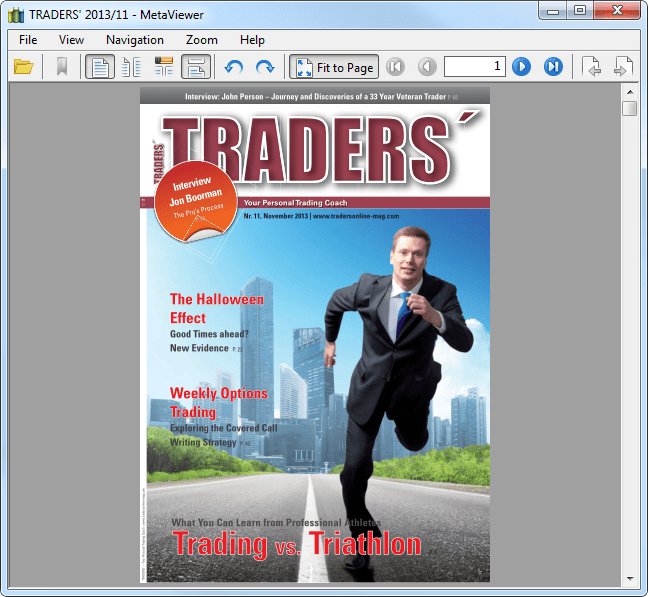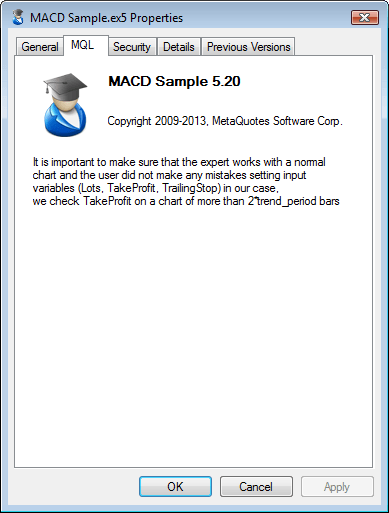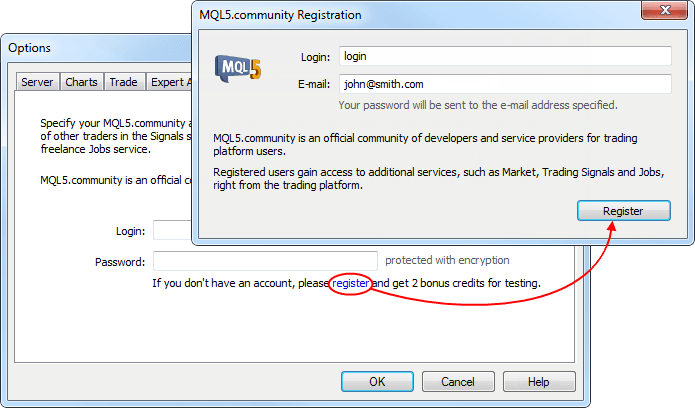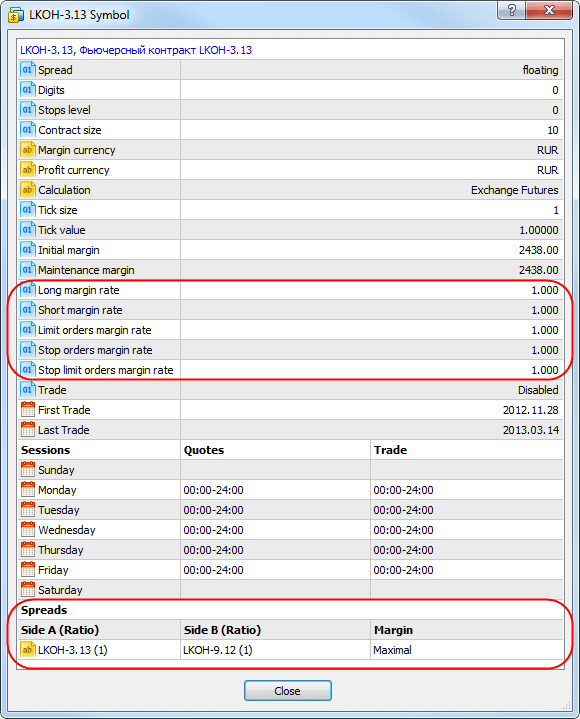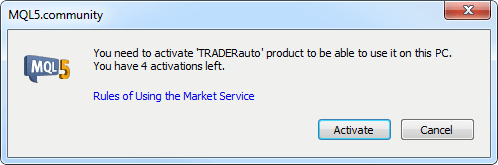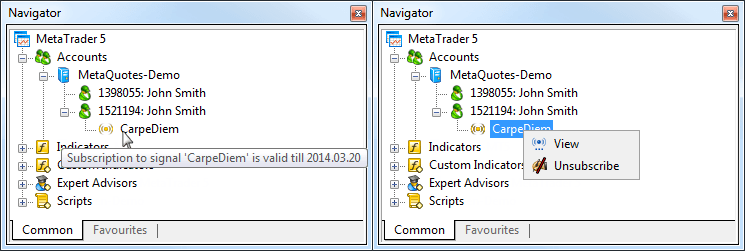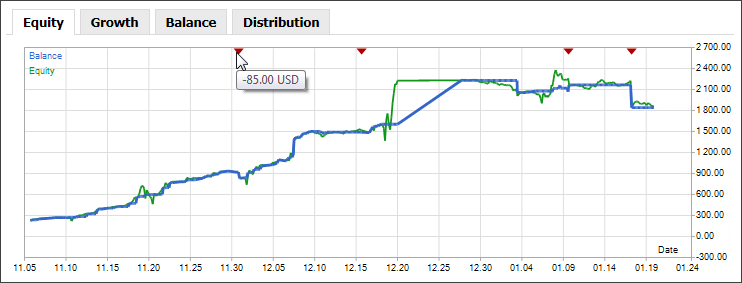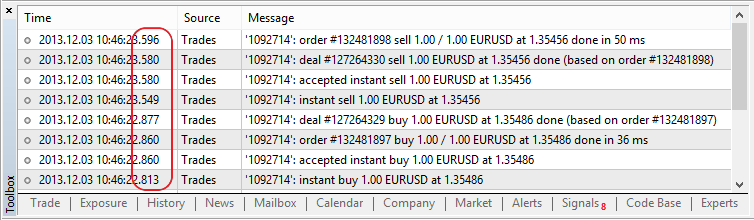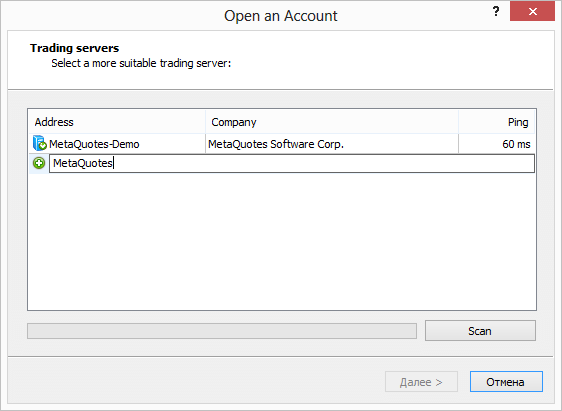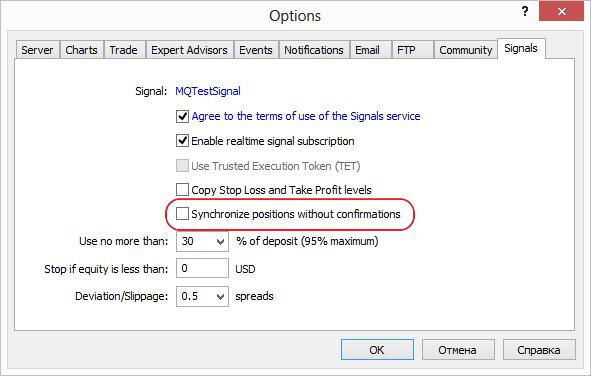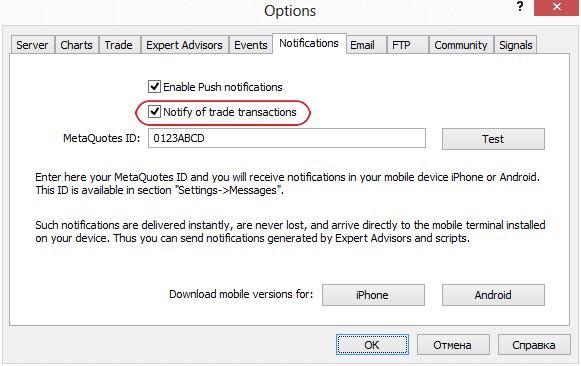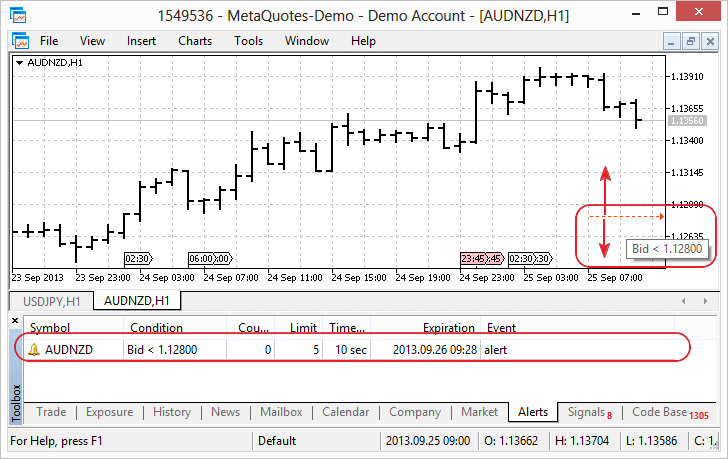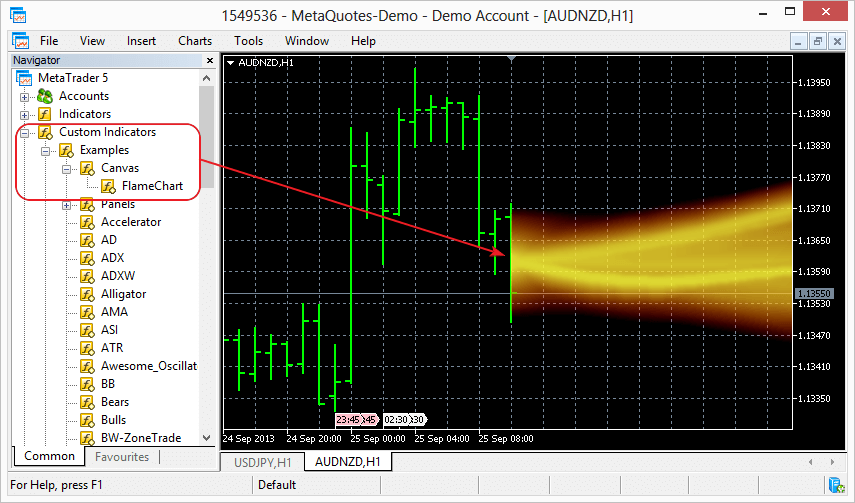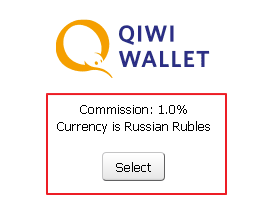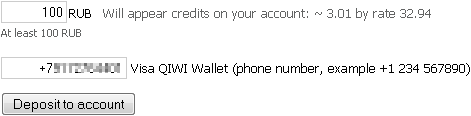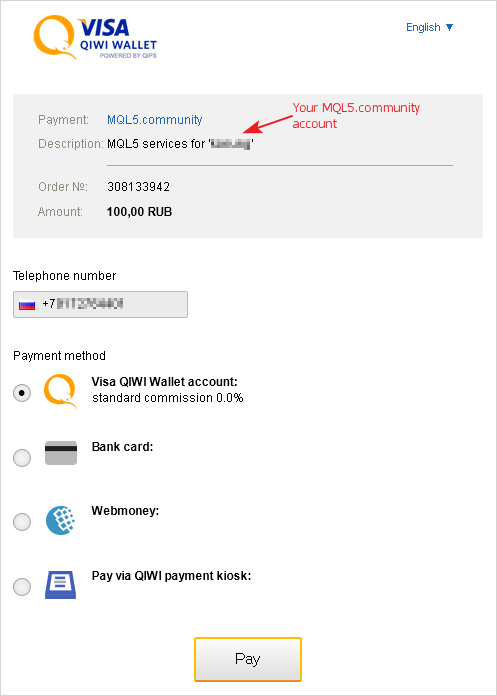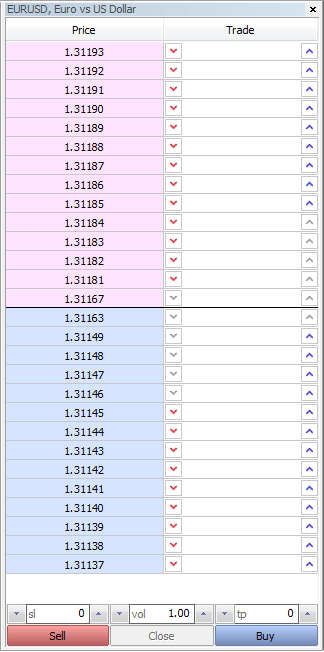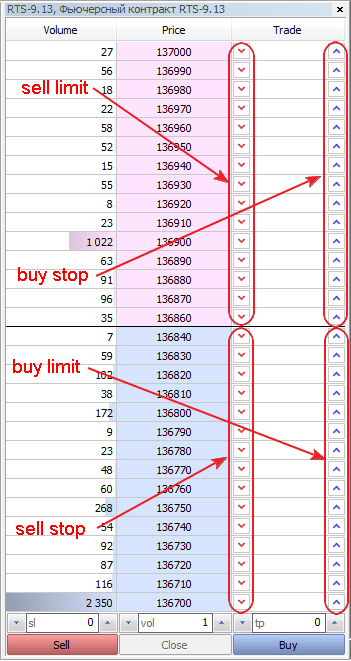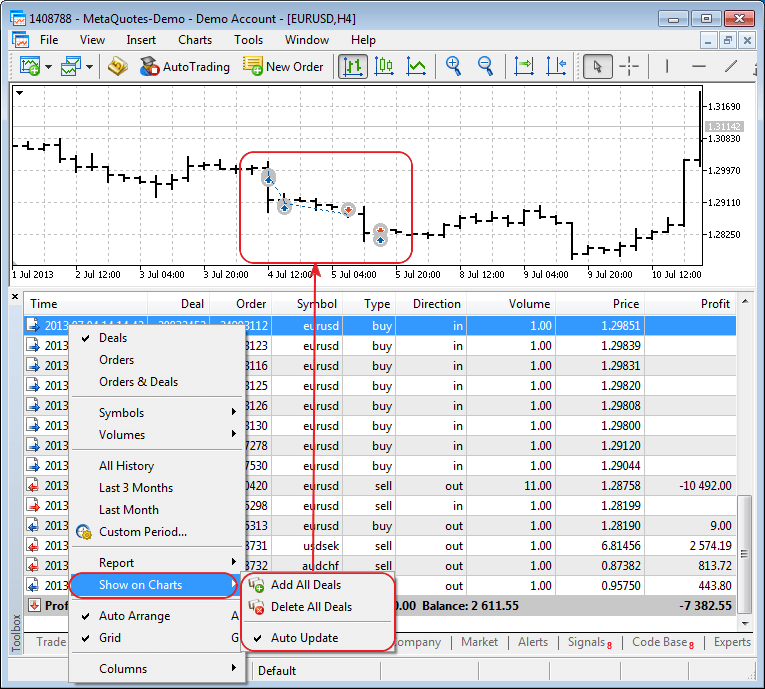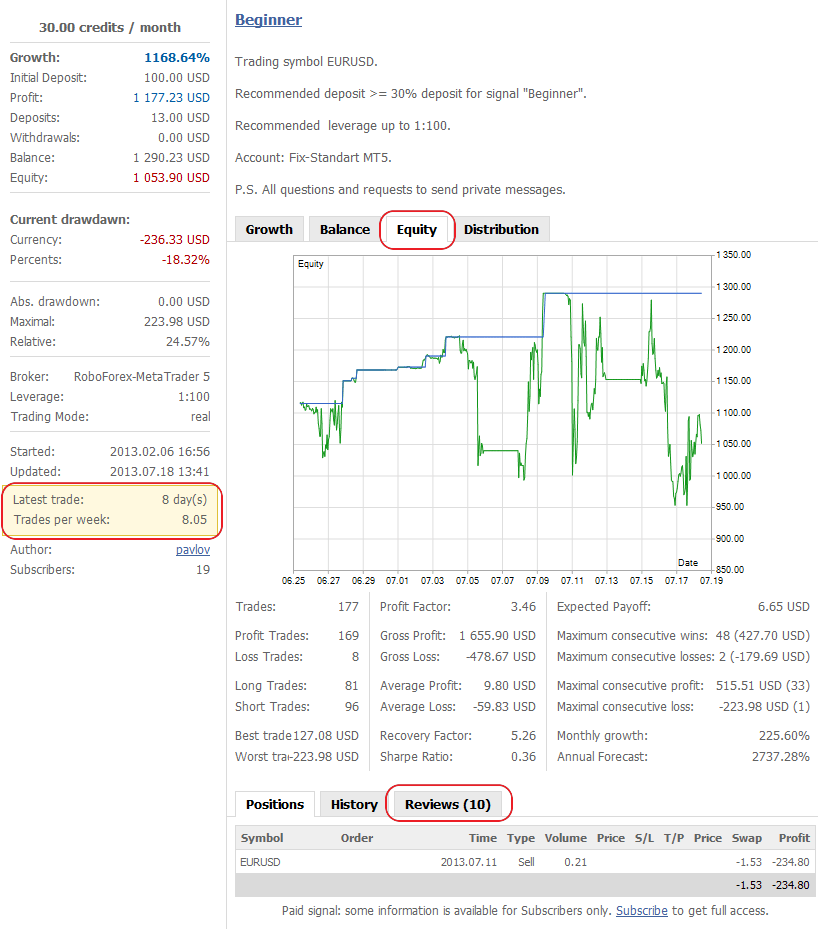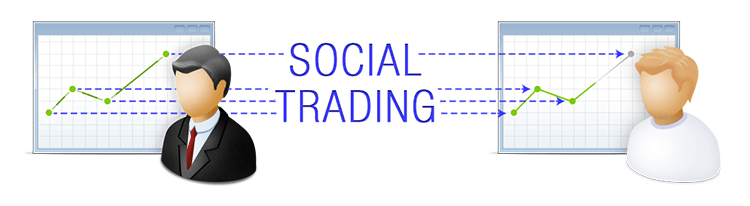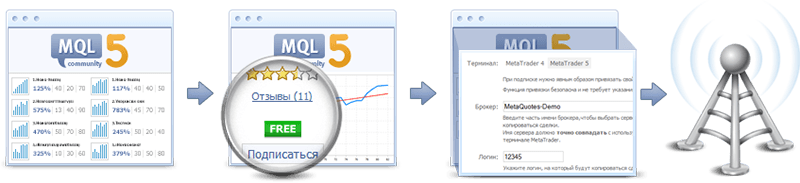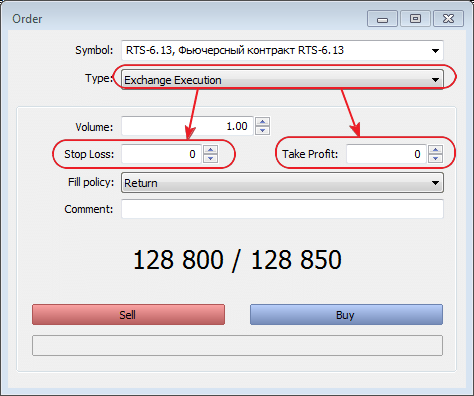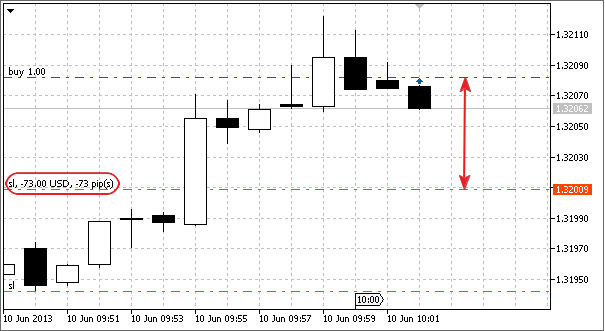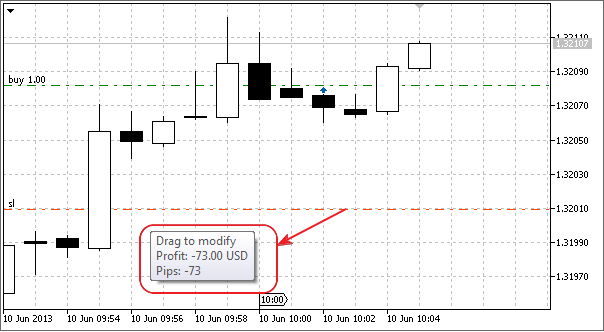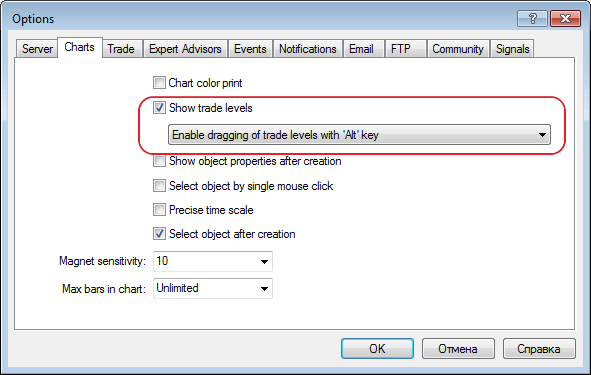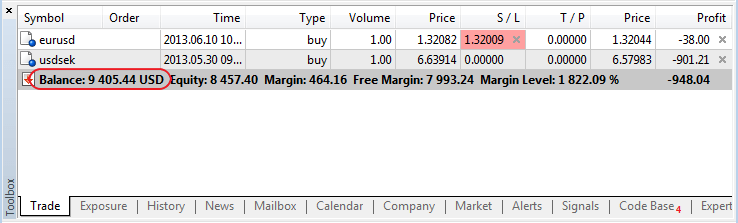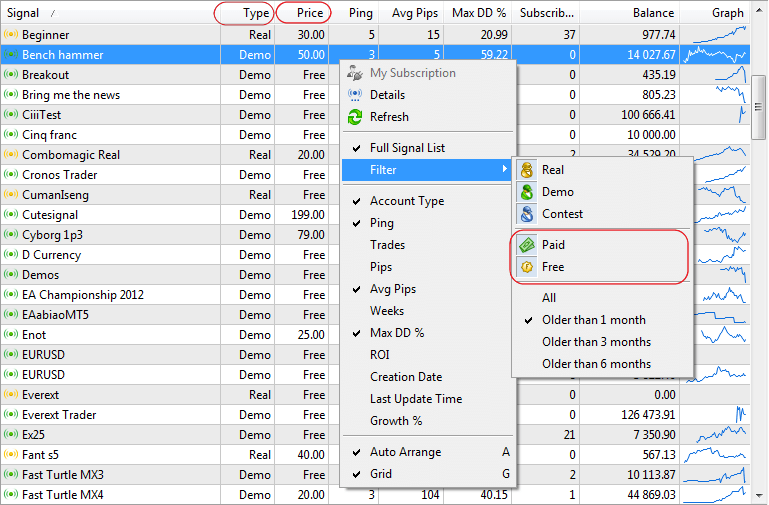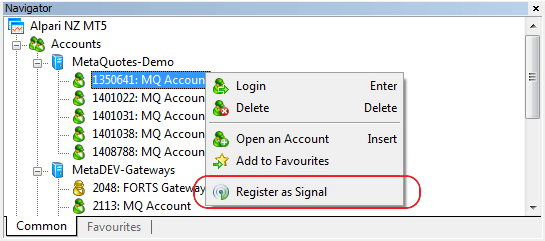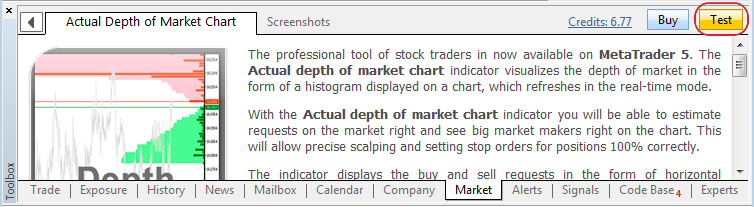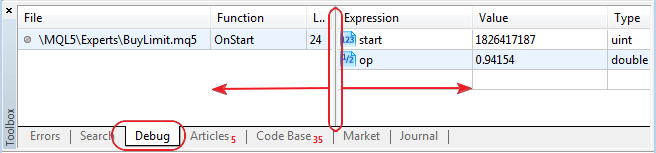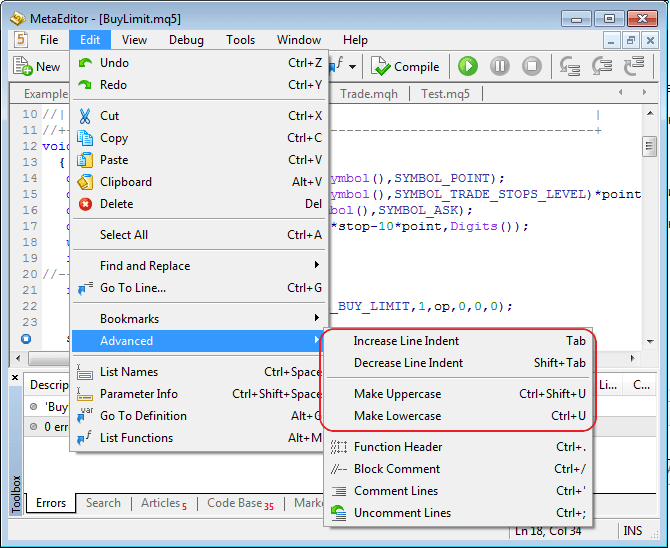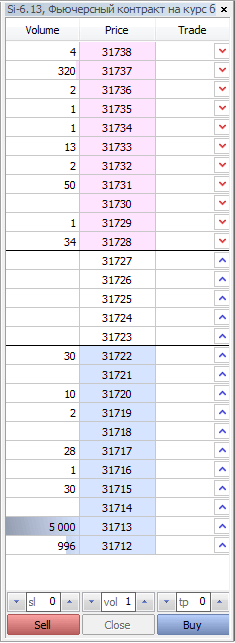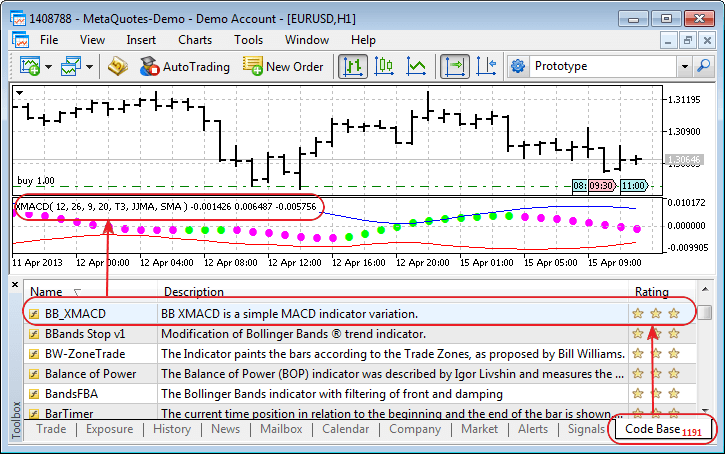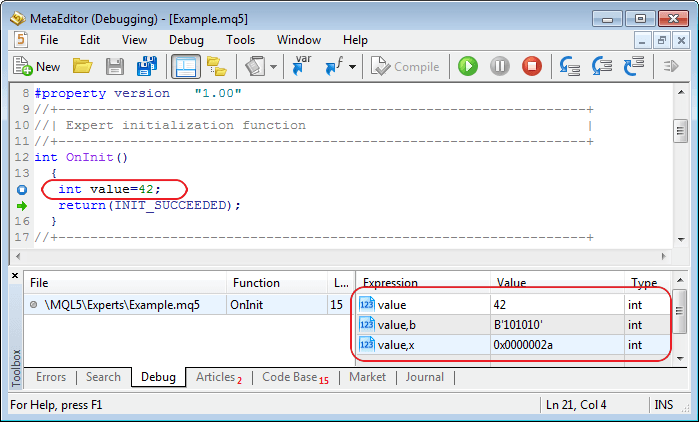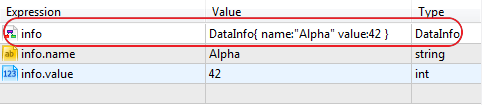MetaTrader 5 客户终端 build 1085
- 终端: 现在可以使用新的虚拟主机服务,可以在客户终端中位一个交易账户直接租用一个虚拟服务器,它提供了对交易服务器稳定的连接以及用于在EA进行的不间断的计算操作,交易复制现在也变得更加简单了。
虚拟服务器是由 MetaQuotes 软件公司的伙伴公司维护的。
分配一个虚拟服务器
为了在虚拟服务器上取得虚拟终端,请使用所需的交易账户连接并通过上下文菜单中的"注册一个虚拟服务器"命令来执行。
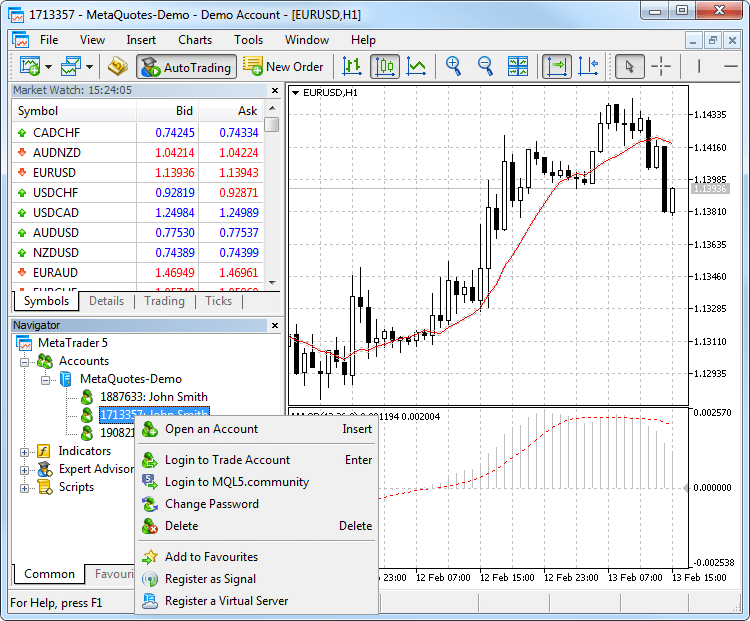
虚拟主机向导窗口出现,它展示了虚拟主机网络是如何工作的。获得一个虚拟服务器的过程包括三个步骤:首先, 您将了解到如何准备迁移;在那之后,您将可以选择距离经纪商交易服务器最近的虚拟服务器,以最小化网络延迟;
您可以选择提供给每个MQL5.community注册用户的免费一天主机服务,或者选择一种提供的服务计划;最后,您将可以根据您的目标来选择数据迁移的模式:
- 如果您需要同时运行EA交易/指标和复制交易,就需要完整迁移;
- 如果不需要订阅信号,则只有EA交易和指标;
- 只有交易的复制 - 只有信号复制设置(没有图表或者程序)被迁移。
在选择了迁移模式之后,您可以通过点击“现在迁移”来立即运行虚拟服务器,或者晚些在任何时候这样做。
准备迁移
在运行虚拟终端之前,您应当为它准备一个活动的环境 - 图表,载入的指标和EA交易,信号复制参数和终端设置。
- 图表和市场报价 - 从市场报价中隐藏所有不需要的资产以减少流量。关闭不需要的图表。在终端设置中,指定"窗口中的最大柱数"所需的值 - 终端在那之后会重新启动。
- 指标和EA交易 - 把所需的EA和指标附加到图表上。在市场上购买的以及在图表上载入的产品也会被迁移,它们会保留完整功能,并且可用的激活数不会减少。所有指标和EA交易的外部参数应当正确设置。
- 电子邮件, FTP 和信号 - 如果 EA 交易要发送电子邮件,通过 FTP 上传数据或者复制信号的交易,要确保指定了所有所需设置。在社区页面正确设置您MQL5.community账户的登录名和密码,这对信号复制是必需的。
- 交易和复制信号的许可 - 在虚拟终端中永远允许自动化交易,为了操作信号,要在信号部分设置复制的参数。
- WebRequest - 如果在虚拟终端中运行的程序使用WebReqest()函数来发送 HTTP 请求, 您应当设置许可并且在EA交易页面列出所有信任的URL。
迁移
迁移就是把当前活动的环境从客户终端中传输到虚拟终端中,
迁移是在每次客户终端的同步中进行的。同步永远是单方向的过程 - 客户终端的环境被转移到虚拟终端中,而永远不会反过来。虚拟终端的状态可以通过请求终端来监控,还有EA交易的记录以及虚拟服务器的监控数据。
为了进行同步,要打开账户的上下文菜单并选择迁移类型。

这样,您就一直都能改变图表的数量和交易品种列表,运行的程序和它们的输入参数,终端设置和信号的订阅等等。
当进行迁移时,所有的数据都记录在客户终端的记录中。
在同步之后,打开虚拟终端的主日志可以检查其中执行的操作。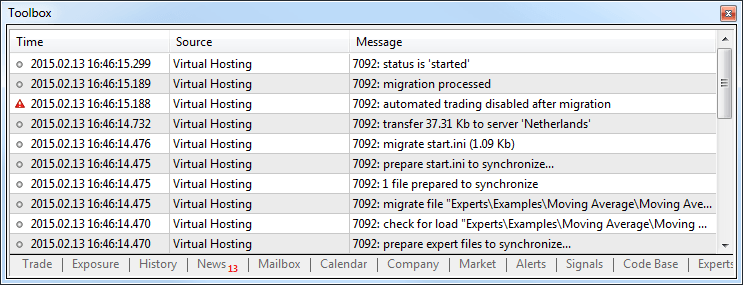
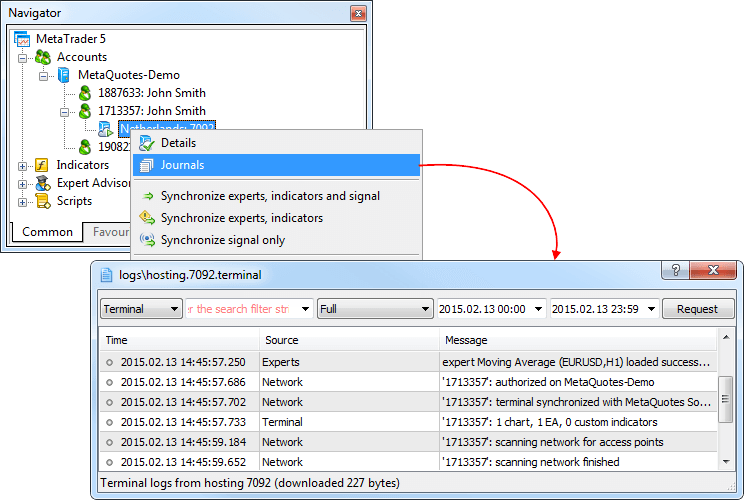
操作虚拟终端
租用的虚拟服务器状态也可以客户终端中很容易地监控,在上下文菜单中执行 "详细" 命令。
信息在四个页面中作展示: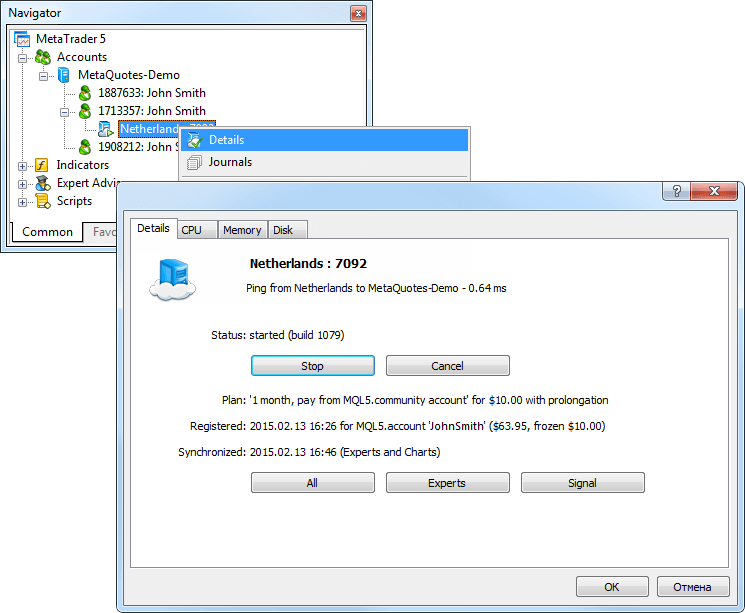
- 详细 - 虚拟服务器本身的数据以及终端的活动环境。
- CPU 使用 - CPU 使用图表, %.
- 内存使用 - 内存使用图表, Mb.
- 硬盘使用 - 硬盘使用图表, Mb.
- 市场: 现在, 可以租用MetaTrader 市场中的产品了,租期为1,3,6或者12个月。这对开发人员和买家来说都是很有利的,作者可以通过允许潜在买家以较低花费检验他们的产品而极大地增强用户的信心,对于买家来说,租用也是在买入产品之前对它进行评估的另一种方法。和试用版不同,租用的产品除了有效的使用期限之外没有任何限制。
任何市场产品的开发人员都可以选择他们的产品是否可以租用以及设置租用的价格。
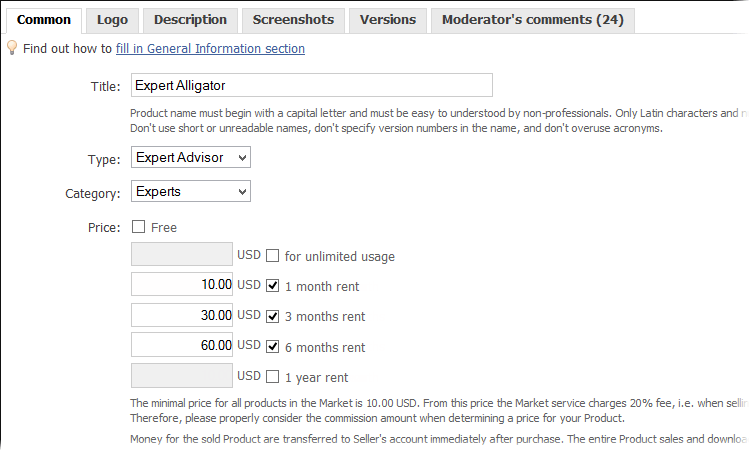
开发人员也可以选择不出租他们的产品,而只是在完整版中提供没有限制的使用。
如果产品可以租用,它的网页上显示的可能选项是: 租用时间和价格。点击租用并选择租用的时间,
在租期过期之后,用户可以续租或者购买完整版。
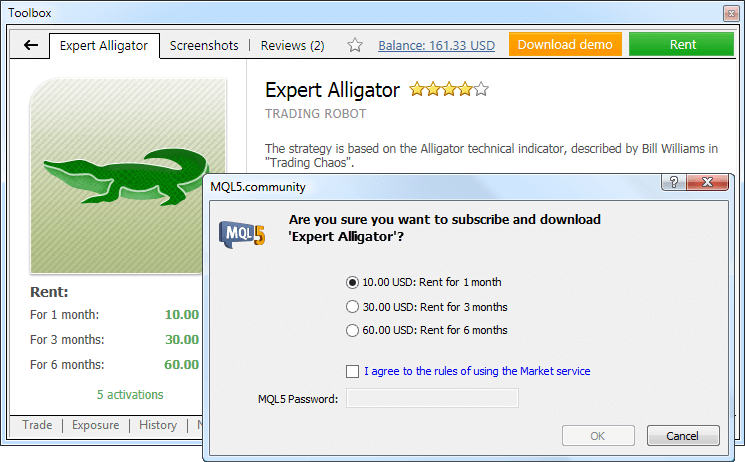
- 终端: 删除了在终端中使用“另存为图片”命令或者通过MQL5的Screenshot()函数保存图表截图中的 "MetaTrader 5, @ 2001-2015 MetaQuotes-Software Corp."版权信息,这使得屏幕截图的发布更为简单。
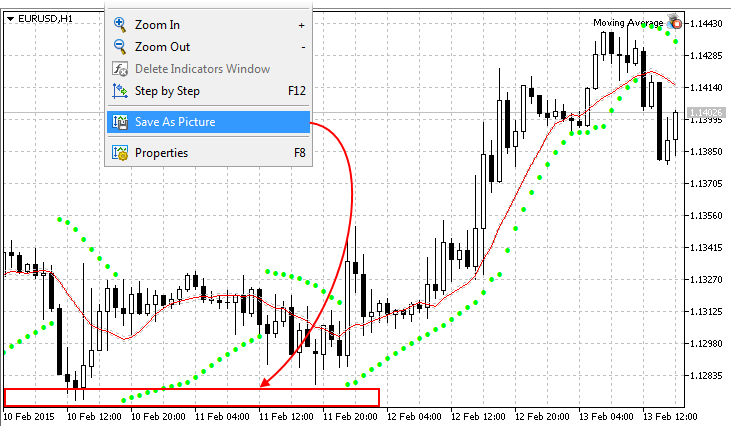
- 终端: 修正了内建的 Gator 振荡技术指标的计算和参数的管理。
- 终端: 提高了连接到交易服务器时对连接点的扫描。
- 终端: 修正了偶然发生的 LiveUpdate 运行错误。
- MQL5: 增加了 SIGNAL_BASE_CURRENCY 信号属性 - 信号提供商的存款币别 - 加到 ENUM_SIGNAL_BASE_STRING 枚举中。该属性可以通过 SignalBaseGetString 函数来读取。
- MQL5: 修正了在继承时确认访问父类成员权限时的编译错误。
- MQL5: 修正了通过参数调整重载类方法的编译错误。
- 测试器: 优化了 MQL5 云网络代理的工作,现在,代理不需要时间来做所谓的"热身" - 连接云网络服务器并发布任务,代理一直可以接收和执行任务了,这加速了通过 MQL5 云网络进行的优化。
- 测试器: 提高了在策略测试器中本地,远端和云代理的展示状态,
- 修正了崩溃记录中报告的错误;
- 更新了文档。
MetaTrader 5 安卓版 build 1052
新版本的安卓版 MetaTrader 5 已经在 Google Play 可以下载,它包含了一些错误修正,并且提高了稳定性,很快会再加上分析对象和信息系统。
该应用程序可以在这里下载: https://download.mql5.com/cdn/mobile/mt5/android?hl=en&utm_source=www.metatrader5.com
更新可以通过 LiveUpdate 系统完成。