MetaTrader 5新功能
桌面版,移动版和网页平台的更新历史
28 八月 2015
MetaTrader 5 iPhone Build 1165
- 改进新闻部分。根据您的兴趣选择新闻类别。添加喜爱的新闻条目到收藏夹,以便需要时快速访问。根据新闻提要搜索新闻。
- 在iPhone 版中现在可以从图表单击执行交易 - 把设备转成横屏并打开快速交易面板。
- 新增担保工具平仓选项,允许将对应资产转化为存款货币。
- 多种漏洞修复和改善。
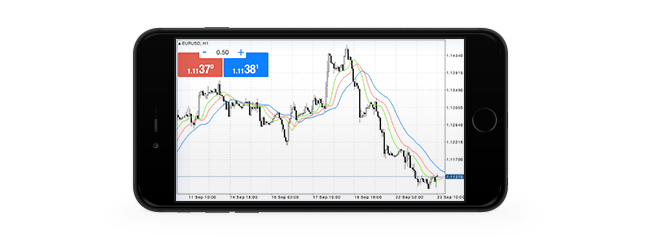
26 八月 2015
MetaTrader 5 Android build 1164
- 添加24种新的技术分析图形对象:线型图,通道,江恩和斐波纳契工具,埃利奥特波动和几何图形。
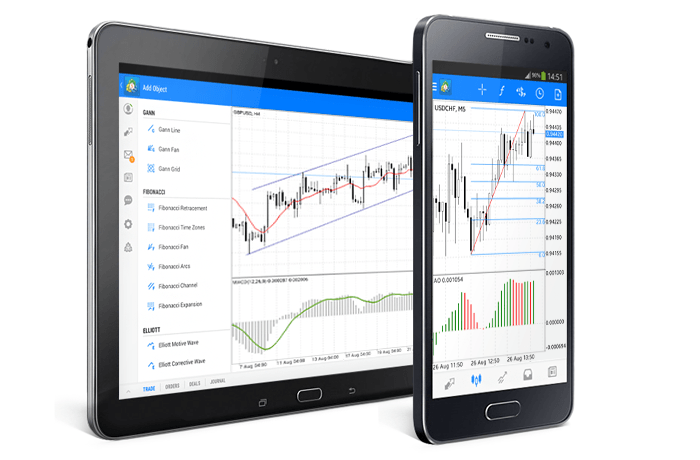
- 添加支持双重身份验证(一次性密码,OTP)用来连接交易账户
- 各种漏洞修复和改进