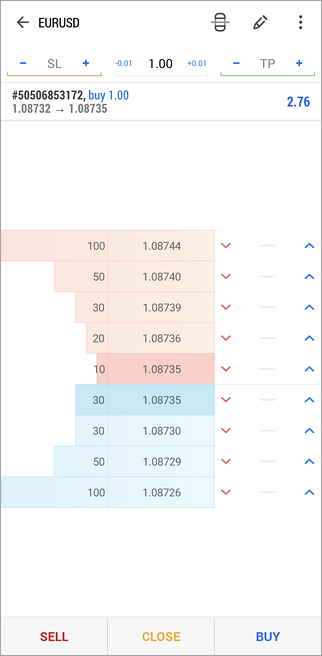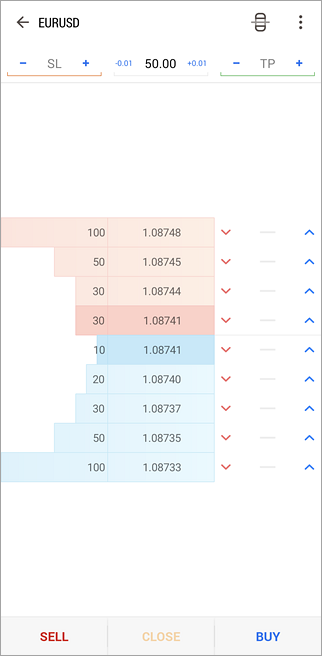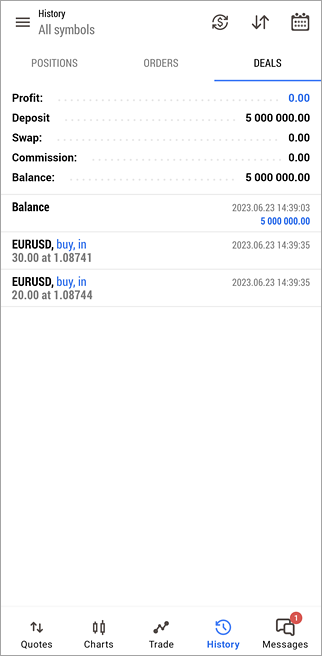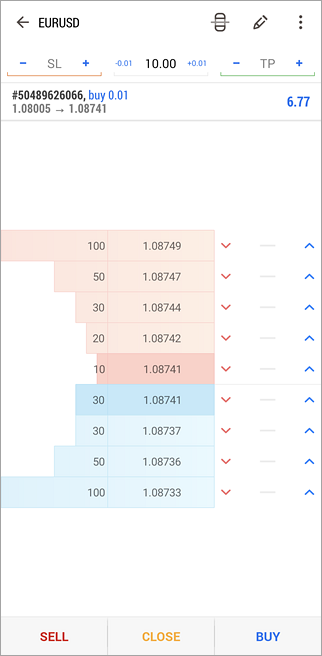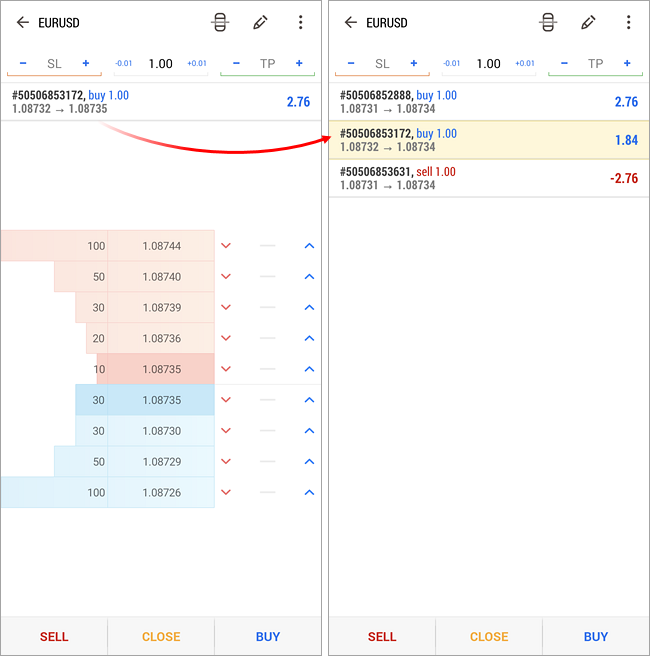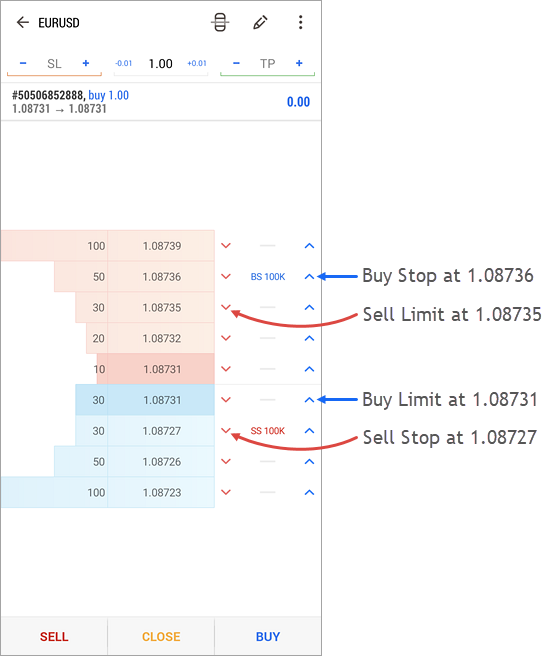Depth of MarketThe Depth of Market (DOM) displays bids and asks for a particular instrument at the best prices (closest to the market) at the moment. The DOM window also shows the volume of each order. The Dept of Market is different on the exchange and over-the-counter markets:
|
|
|
For more information about prices in the Depth of Market, please see the Price Data section. To open the Depth of Market window of a financial instrument, click "Depth of Market" in its context menu in "Quotes".
|
||
|
Market Operations #A market operation is buying/selling a financial instrument at the best price currently offered on the market. Market operations can be performed via the Depth of Market using Buy and Sell buttons below. From the Market Depth – execute the appropriate trading command in the Market Depth of the required symbol while specifying the required volume. This request to execute a trade operation will be immediately sent to the server without specifying any extra conditions. The volume must be specified before performing an operation.
|
|
An example of a market operationBelow is an example of a market operation: buying 50 lots of EURUSD. Sending the RequestLet's specify the volume of 50 lots and click Buy: |
|
|
|
Executing the RequestThe above screenshot shows that only 30 lots at the best price of 1.08741 were available at the moment of execution. Fill or Kill execution mode is used by default when sending market requests from the Depth of Market. It means that the request should be performed in the specified volume. If the specified volume is not available in the market, the request will not be executed. The necessary volume is available in the market but at a higher price. The requested volume will be reached using the best price offers. You can view the history of order execution in the History tab. The screenshot shows that the order was executed by two deals: 30 lots at 1.08741 and 20 lots at 1.08744. |
|
|
||
Closing PositionsThe Depth of Market allows you to view open positions by their symbol, as well as close them quickly if necessary. Position status is shown at the upper section of the Depth of Market. To close a position, tap Close at the bottom part of the Depth of Market. Click on it to close your position without any further confirmations. |
|
|
Closing Positions in Hedging ModeIf an account uses the hedging mode, a user can have multiple open positions of the same instrument. The current selected position, which will be closed by a tap on "Close", is shown at the top of the Market Depth. Tap on the position if you want to choose another one.
Trader Requests #Placing a trader request means creating a pending order to buy/sell a financial instrument at a specified price. 4 types of pending orders: Buy Limit, Sell Limit, Buy Stop and Sell Stop can be placed from the Depth of Market. The conventional way of performing trade operations should be used to place Buy Stop Limit and Sell Stop Limit orders. Placing an OrderTo place a pending order, click on the bid/ask volume cell having a required price:
After you tap on the appropriate field, a request for placing a pending order will be immediately sent to the server. The order will be displayed in the Depth of Market upon successful placement. As soon as there is a market participant ready to sell the financial instrument at the specified price, the order will be filled and will turn into a position. Transferring Orders to an External Trading SystemPending orders may or may not be transferred to an external trading system depending on broker's symbol settings. For example, a broker may transfer Limit orders directly to an external trading system while other order types (Stop and Stop Limit ones) will be processed in MetaTrader 5:
Interface: Current Position #The upper section contains the data on the current open position, if there is any.
Use the "Close" button at the bottom of the Depth of Market to close the current position. Lots/Amount button allows you to switch quotes volume display mode in the Depth of Market. Interface: List of RequestsThe main part of DOM is occupied by the list of trade requests which are closest to the market. The upper part (colored in red) displays bids, while the lower part (colored in blue) displays asks. List of requests is divided into three columns:
Tap Tap Tap Interface: Trading Commands #Traders can send market and limit (Buy Limit and Sell Limit) orders. Pending OrdersButtons for placing pending orders are located at the right side of the Trading column. The order is placed at the price with a pressed button.
Trade settingsThe upper part of DOM contains trade operation settings:
Market ordersMarket order commands are located below:
|
||