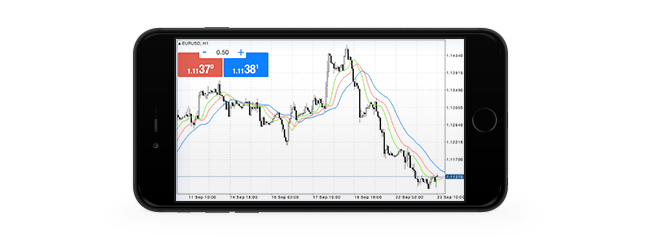Mises à jour : MetaTrader 5
L'historique des mises à jour des plateformes de bureau, mobile et web
- Une nouvelle conception des messages. Les messages MQL5.community et les notifications push depuis la plateforme de bureau sont maintenant affichés comme des discussions des messageries populaires sur mobiles.
- Il est maintenant possible de basculer dans l'une des 23 langues disponibles directement depuis la plateforme. Par exemple, si vous préférez utiliser l'interface en anglais, vous pouvez le choisir dans la page "A Propos" sans changer le paramètre de la langue de votre périphérique.
- Nouveau chat MQL5.community intégré.
- Nouvelle option de transfert des certificats SSL depuis la plateforme de bureau.
- Nouvelles traductions de l'interface en perse et en hollandais.
Terminal
- La fonctionnalité "Time & Sales" (Heures & Ventes) a été ajoutée au Market Depth.
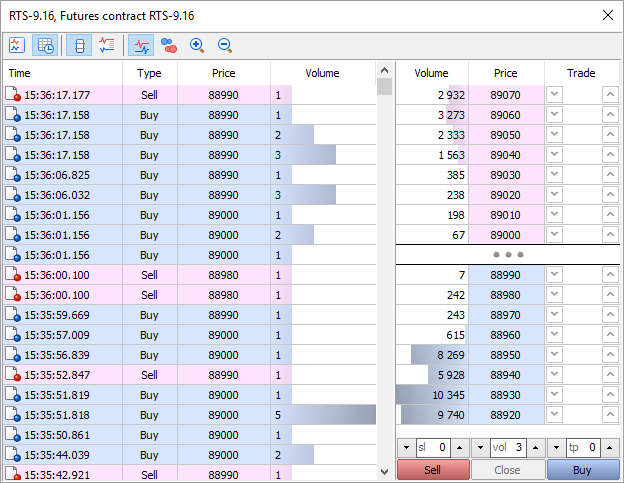
Qu'est-ce que Time & Sales ?
La fonctionnalité Time & Sales fournit le prix et l'heure de chaque trade exécuté en bourse. Les informations sur chaque trade incluent l'heure à laquelle le trade a été exécuté, sa direction (achat ou vente), mais également son prix et son volume. Pour chaque analyse visuelle, différentes couleurs sont utilisées pour indiquer différentes directions : bleu pour les trades Buy, rose pour les trades Sell, vert signifie une direction indéfinie. Les volumes des trades sont également affichés sous forme d'histogramme.
Comment Time & Sales peut vous aider à comprendre le marché
La fonctionnalité Time & Sales fournit des outils pour une analyse plus détaillée du marché. La direction du trade suggère qui l'a initié : l'acheteur ou le vendeur. Le volume des trades permet aux traders de comprendre le comportement des participants du marché : les trades sont-ils effectués par des gros ou des petits joueurs, quelle est leur activité. La vitesse d'exécution du trade et le volume des trades sur différents niveaux de prix peuvent aider les traders à estimer l'importance des niveaux.
Comment utiliser les données du Time & Sales
En plus de l'analyse visuelle du tableau, vous pouvez sauvegarder les détails des trades dans un fichier CSV. Ils peuvent ensuite être analysés avec d'autres logiciels, tels que MS Excel. Le fichier contient les données suivantes séparées par des virgules :Time,Bid,Ask,Last,Volume,TypeSi vous souhaitez sauvegarder les données dans un fichier, ouvrez le menu contextuel :
2016.07.06 16:05:04.305,89360,89370,89370,4,Buy
2016.07.06 16:05:04.422,89360,89370,89370,2,Buy
2016.07.06 16:05:04.422,89360,89370,89370,10,Buy
2016.07.06 16:05:04.669,89360,89370,89370,1,Buy
2016.07.06 16:05:05.968,89360,89370,89360,7,Sell
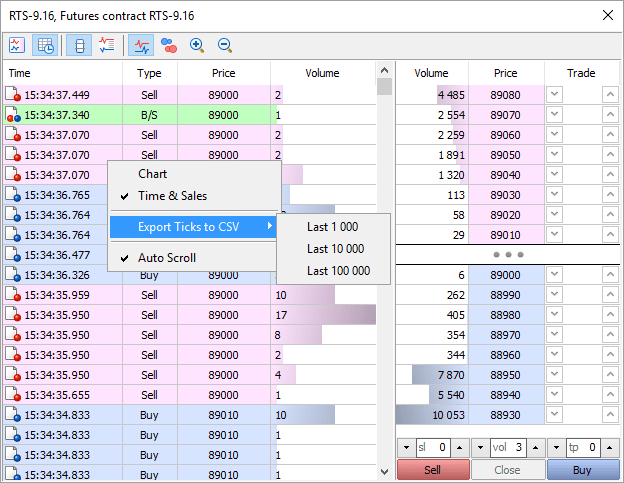
La plateforme du courtier doit être mise à jour avec la version 1365 pour activer la détection correcte de la direction des trades.
- Le temps entre l'arrivée d'un nouveau tick/changement du Market depth et l'appel aux fonctions OnTick et OnCalculate a été réduit significativement. Le temps entre l'arrivée d'un évènement de changement d'état d'un trade et l'appel aux fonctions OnTick et OnCalculate a également été réduit. Les programmes MQL5 fournissent maintenant une réponse plus rapide aux évènements du marché.
- Les demandes de trades sont maintenant envoyées plus rapidement lorsque l'authentification étendue avec les certificats SSL est utilisée.
- La traduction de l'interface utilisateur en perse a été mise à jour.
- Correction de l'affichage des commandes de fixation des SL/TP dans le menu contextuel du graphique lors de l'utilisation du mode de couverture.
Tester
- Une nouvelle fonctionnalité du tester permet de demander l'historique des ticks pendant les tests utilisant la fonction CopyTicks. Dans les versions précédentes, l'accès aux ticks n'était pas disponible dans le Strategy Tester.
- Dans le mode "Chaque tick", la fonction retournera l'historique des ticks générés. Il est possible de demander jusqu'aux 128.000 derniers ticks.
- Dans le mode "Chaque tick basé sur les ticks réels", la fonction retournera l'historique des ticks réels. La profondeur des données demandées dépend de la disponibilité des données d'historique. Cependant, notez que les derniers 128.000 ticks sont mis en cache dans le Strategy Tester, et que la demande sera effectuée rapidement. Un historique plus profond est demandé depuis le disque dur, donc l'exécution de la demande peut prendre plus de temps.
- La fonction ne fonctionnera pas dans les modes "Prix d'ouverture uniquement" et "1 minute OHLC", car l'historique des ticks n'est pas créé dans ces modes.
- Ajout du support des millisecondes. Dans les versions précédentes, l'unité de base du temps dans le Strategy Tester était égal à une seconde.
- Les fonctions EventSetMillisecondTimer et Sleep sont maintenant plus précises dans le Tester.
- La précision de la livraison des ticks pendant le test d'un EA multi-devises a été augmentée. Dans les versions précédentes, si une seconde contenait plusieurs ticks (c'est à dire que le volume des ticks d'une barre 1 minute excédait 60), la même heure était mise pour tous ces ticks. Cela n'importe pas lors du test d'un Expert Advisor sur une seule devise, car les ticks sont passés séquentiellement à l'Expert Advisor. Cependant, lors du test d'un Expert Advisor sur plusieurs paires, il est important de connaître la paire pour laquelle le tick est arrivé le premier. Dans les versions précédentes, les ticks de chaque symbole étaient passés à l'Expert Advisor séquentiellement : en premier tous les ticks dans la seconde pour un symbole, puis tous les ticks pour l'autre symbole. Ils sont maintenant envoyés en prenant en compte les millisecondes.
Lorsque les ticks réels sont utilisés pendant les tests, les millisecondes sont prises depuis les données source du tick. Lorsque les ticks sont générés, les millisecondes sont mises suivant le volume du tick. Par exemple, si 3 ticks tiennent dans une seconde, leurs nombres de millisecondes seront égaux à 000, 333 et 666.
- Dans les modes "Prix d'ouverture uniquement" et "1 minute OHLC", les ordres en attentes et les ordres SL/TP sont maintenant exécutés au prix demandé et non pas au prix courant au moment de l'exécution. L'algorithme d'exécution au prix du marché utilisé dans les modes précis (chaque tick et ticks réels) ne convient pas pour les modes moins précis. Dans certains modes, les ticks intermédiaires ne sont pas générés, une différence entre le prix demandé dans l'ordre et le prix courant (Open ou OHLC) peut donc être significative. L'exécution des ordres aux prix demandés dans les modes "Prix d'ouverture uniquement" et "1 minute OHLC" fournissent des résultats de test plus précis.
- Ajout du support du test avancé dans le mode visuel. Deux fenêtres distinctes sont maintenant ouvertes pour le test dans le passé et pour le test avancé, permettant aux utilisateurs de comparer les performances d'un Expert Advisor sur différents intervalles de temps.
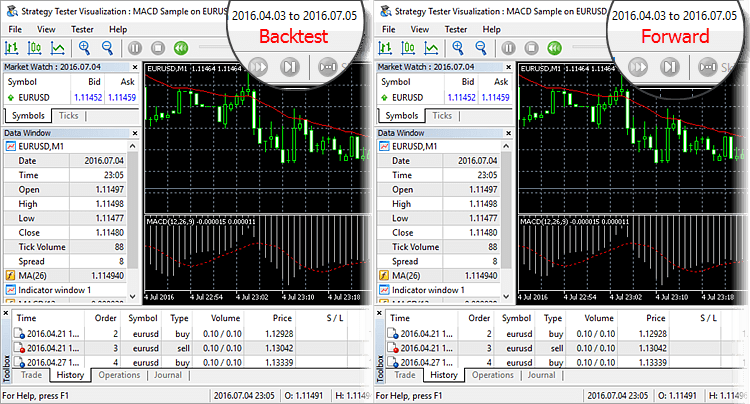
La fenêtre du test avancé n'est ouverte qu'une fois le test sur la période principale terminé.
- La charge du dépôt est maintenant affichée dans le graphique principal du test au lieu du niveau de marge. La charge est calculée comme étant le rapport marge/fonds propres.
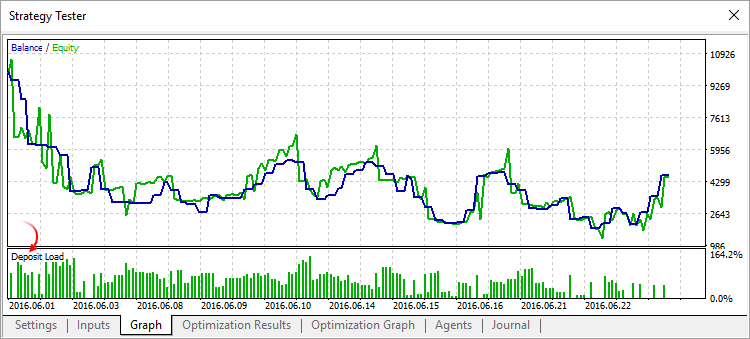
Tester : Correction du calcul des commissions comme un pourcentage annuel pendant le test.
MQL5
- Le comportement de la fonction OrderSend pendant le placement, la modification ou l'annulation d'un ordre a changé. Le changement ne s'applique qu'aux ordres envoyés vers des systèmes de trading externes. Dans les versions précédentes, le contrôle de la fonction OrderSend était retourné une fois que l'ordre avait été placé avec succès (pris en compte) par le serveur du courtier. Le contrôle n'est maintenant retourné qu'une fois une notification venant d'un système de trading externe, informant que l'ordre y a été placé avec succès, est reçue.
Le diagramme ci-dessous montre les comportements précédents (flèches rouges) et actuel de la fonction :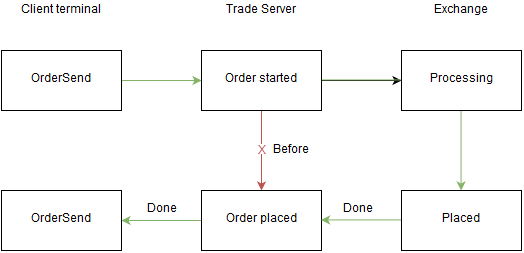
- Un nouveau champ dans la structure MqlTradeResult : retcode_external - un code d'erreur dans le système de trading externe. L'utilisation et les types de ces erreurs dépendent du courtier du système externe de trading auquel les opérations de trading sont envoyées. Par exemple, les valeurs de retcode_external remplies par le Moscow Exchange sont différentes de celles de DGCX.
- Nouvelles propriétés dans l'énumération ENUM_CHART_PROPERTY_STRING : CHART_EXPERT_NAME et CHART_SCRIPT_NAME. La fonction ChartGetString permet maintenant aux utilisateurs de trouver le nom d'un Expert Advisor et/ou d'un script attaché à un graphique défini par le paramètre chart_id.
Signaux
- Correction d'erreurs occasionnelles en raison desquelles la copie d'une opération 'close by' pouvait échouer.
- Amélioration de la correspondance automatique des paires de devises contenant RUB et RUR.
Market
- Correction du tri par catégorie des produits.
MetaEditor
- Correction de la mise en place du focus dans le champ du texte de remplacement lors de l'ouverture de la boîte de dialogue de remplacement.
- Correction du remplacement de plusieurs occurences de texte lors de la recherche en arrière à partir de la position actuelle.
Après deux mois de test public, la version web de la plateforme multi-actifs MetaTrader 5 a été publiée officiellement. Elle permet de trader le Forex et les bourses depuis n'importe quel navigateur et n'importe quel système d'exploitation. Seule une connexion Internet est nécessaire, aucune installation de logiciel n'est demandée.
L'application combine les principaux avantages des versions de bureau (haute vitesse, support de plusieurs marchés et fonctions étendues de trading) avec l'aspect pratique de la nature multi-plateformes du terminal web. La fonctionnalité principale de la nouvelle version est le Depth of Market, qui n'était pas présent dans la version beta.
La plateforme web permet aux traders d'effectuer des analyses
techniques et des opérations de trading comme dans la version de bureau.
La plateforme web fournit les fonctionnalités suivantes :
- Systèmes de comptabilisation des positions par compensation et par couverture
- 31 indicateurs techniques
- 23 objets d'analyse
- Trading-En-1-Clic et ensemble complet d'ordres de trading
- Interface en 41 langues
Il est maintenant plus facile de transférer les certificats SSL depuis la version de bureau vers la version mobile. Vous n'avez plus besoin d'iTunes pour le faire.
MetaTrader 5 vous permet d'ajouter une protection supplémentaire à votre compte en utilisant un certificat. Sans le certificat, la connexion est impossible. Si le certificat a été créé sur la version de bureau, vous devez le transférer pour pouvoir vous connecter à votre compte depuis votre appareil mobile.
Pour cela, ouvrez la plateforme de bureau, faites un clic droit sur le compte désiré dans la fenêtre Navigator, et sélectionnez Transfert. Définissez le mot de passe du certificat qui ne sera connu que par vous, ouvrez la plateforme mobile et connectez-vous à votre compte. Il vous sera alors immédiatement demandé d'importer le certificat.
De plus, la dernière version inclut la procédure de migration pour les comptes transférés depuis MetaTrader 4. Si votre compte a été transféré vers la plateforme de 5ème génération, vous serez chaleureusement accueilli, les dernières fonctionnalités vous sont présentées et il vous est proposé de changer votre mot de passe.
Terminal
- Les certificats utilisés pour la connexion avancée peuvent être transférés de façon pratique de la plateforme de bureau vers les terminaux mobiles.
La plateforme de trading supporte l'authentification étendue en protégeant un compte de trading en utilisant un certificat SSL en complément d'un mot de passe. Le certificat est un fichier qui est généré individuellement pour chaque compte sur le serveur de trading. Ce fichier est unique et la connexion au compte n'est pas possible sans le certificat.
Dans les versions précédentes de la plateforme, tout certificat demandé et généré depuis le terminal de bureau devait être copié manuellement et installé sur l'appareil pour permettre l'utilisation du compte de trading depuis MetaTrader 5 Mobile pour iPhone/iPad ou pour Android. Les certificats peuvent maintenant être transférés de façon plus pratique.
Processus de Transfert du Certificat
Un certificat est transféré via un serveur de trading :
- Un certificat est d'abord crypté sur le terminal de bureau : le détenteur du compte définit un mot de passe pour le cryptage du certificat en utilisant l'algorithme sécurisé AES-256. Ce mot de passe n'est connu que de l'utilisateur, il n'est pas envoyé sur le serveur.
- Par la suite, le certificat crypté est envoyé sur le serveur de trading, où il est stocké jusqu'à ce que le terminal mobile l'ai reçu, mais pas plus d'une heure.
- Pour recevoir le certificat sur un appareil mobile, l'utilisateur doit se connecter au compte de trading depuis le terminal mobile. Après s'être connecté, il est demandé à l'utilisateur d'importer le certificat. Pour effecture l'import, l'utilisateur doit spécifier le mot de passe utilisé pour le cryptage du certificat sur le terminal de bureau.
Le processus de transfert du certificat est sécurisé : le serveur de trading n'est utilisé que comme stockage intermédiaire, et le certificat est crypté du côté du client. Le mot de passe du certificat n'est pas transmis ou stocké sur le serveur de trading.
Comment Transférer un Certificat
Connectez-vous à votre compte depuis le terminal mobile et sélectionnez "Transférer le Certificat" dans son menu contextuel :
Saisissez le mot de passe principal du compte pour confirmer qu'il vous appartient bien. Définissez ensuite un mot de passe pour protéger le certificat avant de l'envoyer sur le serveur. Définissez un mot de passe composé d'au moins 8 chiffres.
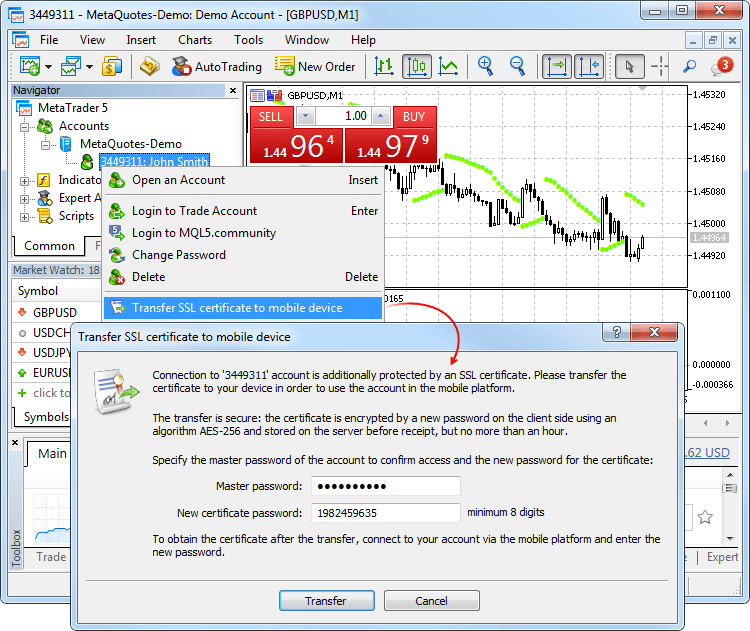
Après avoir envoyé le certificat sur le serveur avec succès, ouvrez le terminal mobile et connectez-vous à votre compte. Il vous sera demandé immédiatement d'importer le certificat. Confirmez et saisissez le mot de passe que vous avez défini dans le terminal de bureau.
Vous pouvez voir le certificat importé dans la section "A Propos - Certificats".
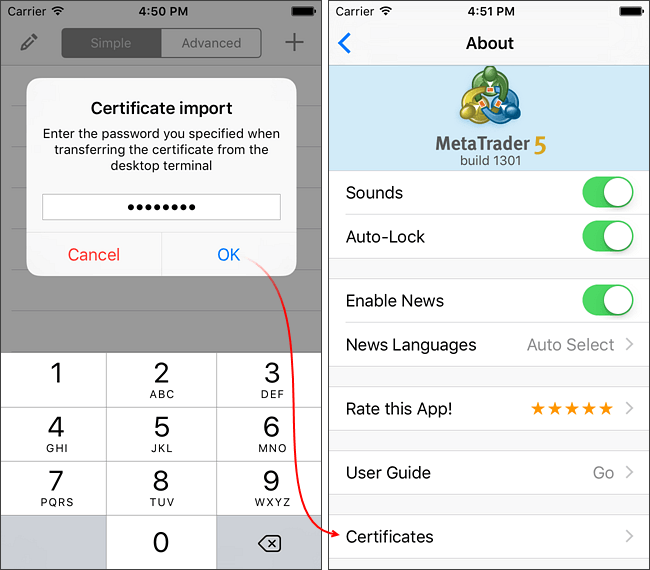
Les plateformes MetaTrader 5 pour iPhone/iPad et pour Android mises à jour pour le support du transfert du certificat seront publiées bientôt.
Tester
- Un algorithme mis à jour pour l'exécution des ordres en attente, des SL et des TP qui fournit des conditions de test plus précises. Options avancées de test visuel.
Quoi de Neuf pour les Instruments Boursiers
Sur le marché réel, les graphiques des instruments échangés sont générés sur la base du prix Last (le prix de la dernière transaction exécutée). Les Ordres Stop sont également déclenchés au prix Last. Les ordres Limit sont déclenchés aux prix Bid et Ask. Tous les types d'ordres sont toujours exécutés aux prix Bid/Ask actuels du marché. Le Strategy Tester a été mis à jour et émule dorénavant mieux les conditions réelles du marché :
Avant Après Déclencheur Bid/Ask pour tous les types d'Ordres en Attente et SL/TP Bid/Ask pour les Ordres Limit
Last pour les ordres Stop, Stop-Limit et SL/TPExécution Le prix spécifié dans l'ordre pour tous les types d'Ordres en Attente et les SL/TP Bid/Ask au moment du déclenchement de l'ordre pour tous les types d'Ordres en Attente et les SL/TP Considérons l'exemple sur le symbole Si-6.16. Un nouvel ordre Buy Stop au prix de déclenchement = 72580 est défini alors que les prix actuels sont : Bid=72570, Ask=72572, Last=72552. De nouveaux prix courants sont reçus dans un flux de prix :
- Bid=72588
- Ask=72590
- Last=72580
Le déclencheur pour les Ordres Stops des instruments échangés est le prix Last. Donc le prix Last=72580 reçu dans le flux active l'ordre Buy Stop. Dans les versions précédentes, le même prix était utilisé pour exécuter cet ordre. Ce comportement est incorrect car il n'y a plus de prix Ask=72580 sur la marché pour exécuter la transaction Buy.
Le prix actuel Ask=72590 est utilisé dans la version mise à jour du testeur, l'ordre Buy Stop est donc exécuté à ce prix. Le nouvel algorithme d'exécution du Tester est plus proche des conditions réelles du marché. L'opération de trading serait exécutée à un prix inexistant sur le marché en utilisant l'algorithme précédent, ce qui amènerait à des résultats de test inexacts.
Quoi de Neuf pour les Autres Instruments
L'algorithme n'a pas été changé pour les autres instruments : les prix Bid/Ask sont utilisés pour tous les types d'ordres en attente et pour les SL et TP. Cependant, le mode d'exécution a changé : dans les versions précédentes, les ordres étaient exécutés au prix spécifié dans l'ordre. Les prix Bid et Ask du marché au moment de l'activation de l'ordre sont maintenant utilisés.
Quoi de Neuf pour le Test Visuel
Durant le test visuel, les lignes des prix High Ask et Low Bid des barres ne sont pas affichées dans le testeur. Sur ces graphiques, il est plus pratique de tester les Expert Advisors qui tradent les instruments échangés car les barres de ces instruments, de même que le déclenchement des ordres, sont basées sur les prix Last, alors que les opérations au marché sont exécutées aux prix Bid et Ask.
Nouvelle option sur le graphique de test visuel : navigation jusqu'à une date spécifiée. Double-cliquez sur le graphique et saisissez la date et l'heure désirées. Il est également possible de naviguer jusqu'à n'importe quel ordre ou n'importe quelle position : double-cliquez sur l'opération de trading souhaitée dans les onglets Trade, Historique ou Opérations.
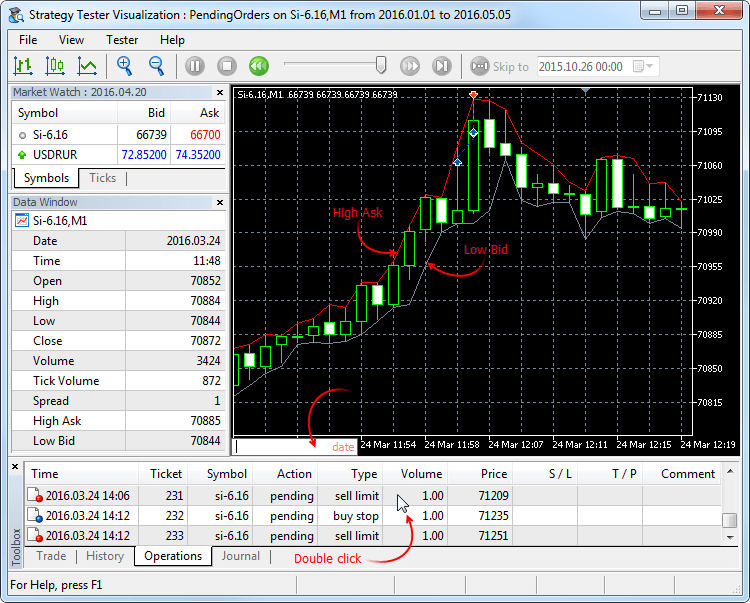
- Bid=72588
- Améliorations des entrées du journal à propos des prix et de l'historique des ticks chargés avant le démarrage du test. Le journal contient maintenant les informations sur l'avancement du chargement de l'historique et sur la quantité de données téléchargées et le temps passé :
2016.05.10 12:47:53 Core 1 5.10 Mb of history processed in 0:00.842
2016.05.10 12:47:53 Core 1 GBPUSD: history synchronization completed [5225 Kb]
MQL5
- Correction du comportement de la fonction CopyTicks : elle pouvait retourner moins de ticks que demandé.
- Correction de la génération des fonctions template.
- Documentation mise à jour.
Correction d'erreurs reportées dans les journaux des crash.
La version beta de la Plateforme Web MetaTrader 5 a été publiée. Le nouveau produit combine l'aspect pratique et la nature multi-plateformes du terminal web avec les avantages de la version de bureau de MetaTrader 5 – vitesse, support de plusieurs marchés et fonctions étendues de trading.
La plateforme web MetaTrader 5 est disponible sur la MQL5.community et elle permet aux traders d'effectuer des opérations de trading sur les marchés financiers depuis n'importe quel navigateur et n'importe quel système d'exploitation, incluant Windows, Mac et Linux. Vous n'avez besoin que d'une connexion internet. Aucun logiciel supplémentaire n'est requis.
Les fonctionnalités suivantes sont disponibles dans la version beta :
- Système de couverture
- 30 indicateurs techniques
- 24 objets d'analyse
- Ensemble complet d'ordres de trading de MetaTrader 5
- Interface en 41 langues
Terminal
- Nous avons ajouté le second système de comptabilisation - la couverture (hedging) qui étend les possibilités des traders Forex. Il est maintenant possible d'avoir plusieurs positions par symbole, incluant des positions dans des directions opposées. Cela ouvre la voie à l'implémentation des stratégies de trading basées sur le fameux "blocage" - si le prix se déplace contre un trader, il peut ouvrir une position dans la direction opposée.
Puisque le nouveau système est similaire à celui utilisé dans MetaTrader 4, il sera familier aux traders. En même temps, les traders pourront profiter de tous les avantages de la 5ème version de la plateforme - remplissage des ordres avec des transactions multiples (incluant les remplissages partiels), multi-devises et testeur multi-threads avec le support du réseau MQL5 Cloud Network, et bien plus.
Vous pouvez maintenant utiliser un compte pour trader les marchés qui adhèrent au système de compensation et permettent de n'avoir qu'une seule position par instrument, et utiliser un autre compte dans la même plateforme pour trader le Forex et appliquer la couverture (hedging).
Ouverture d'un compte couvert et visualisation du type de comptabilisation des positions
Un système de comptabilisation des positions est défini au niveau du compte et affiché dans l'en-tête de la fenêtre du terminal et dans le Journal :
Pour ouvrir un compte de démo avec la couverture, activez l'option correspondante :
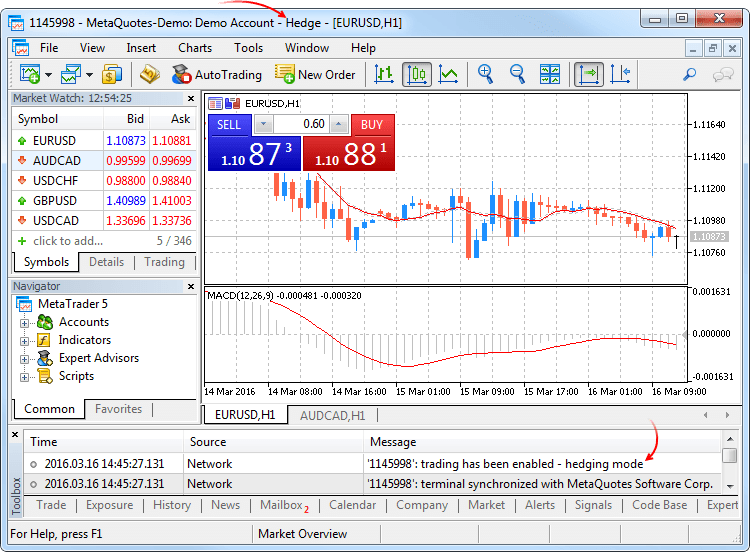
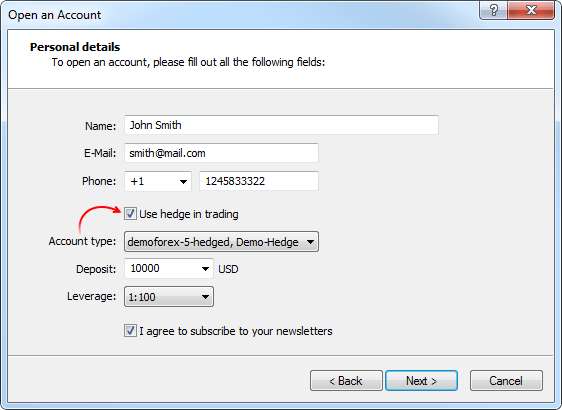
Système de compensation
Avec ce système, vous ne pouvez avoir qu'une seule position pour un symbole au même moment :- Si une position ouverte existe pour un symbole, l'exécution d'une transaction dans la même direction augmente le volume de cette position.
- Si une transaction est exécutée dans la direction opposée, le volume de la position existante peut être diminué, la position peut être fermée (lorsque le volume de la transaction est égal au volume de la position) ou renversé (si le volume de la transaction opposée est supérieur à celui de la position actuelle).
Ce qui a causé la transaction opposée n'importe pas - un ordre au marché exécuté ou un ordre en attente déclenché.
L'exemple ci-dessous montre l'exécution de deux transactions Buy sur l'EURUSD de 0,5 lots chacunes :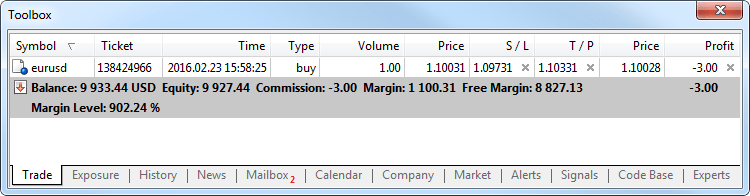
L'exécution des deux transactions a résulté en une seule position d'1 lot.
Système de couverture
Avec ce système, vous pouvez avoir plusieurs positions ouvertes d'un seul et même symbole, incluant des positions opposées.
Si vous avez une position ouverte pour un symbole et que vous exécutez une nouvelle transaction (ou qu'un ordre en attente est déclenché), une nouvelle position est ouverte en supplément. Votre position actuelle ne change pas.
L'exemple ci-dessous montre l'exécution de deux transactions Buy sur l'EURUSD de 0,5 lots chacunes :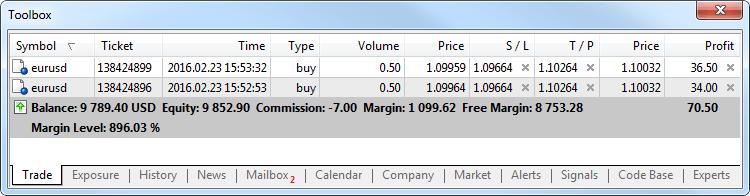
L'exécution de ces transactions a résulté dans l'ouverture de deux positions séparées.
Nouveau type d'opération - Close By
Un nouveau type d'opération de trading a été ajouté pour les comptes de couverture - fermer une position par une position opposée. Cette opération permet de fermer deux positions dans des directions opposées d'un même symbole. Si les positions opposées ont des nombres de lots différents, un seul des deux ordres reste ouvert. Son volume sera égal à la différence des lots des positions fermées, tandis que la direction de la position et le prix d'ouverture correspondront (en volume) à la plus grande des positions fermées.
Comparée à une fermeture simple des deux positions, la fermeture par une position opposée permet aux traders d'économiser un spread :- Dans le cas d'une fermeture simple, les traders doivent payer un spread deux fois : lors de la fermeture d'une position buy à un prix inférieur (Bid) et lors de la fermeture d'une position sell à un prix supérieur (Ask).
- Lors de l'utilisation d'une position opposée, le prix d'ouverture de la seconde position est utilisé pour fermer la première, tandis que le prix d'ouverture de la première position est utilisé pour fermer la seconde position.
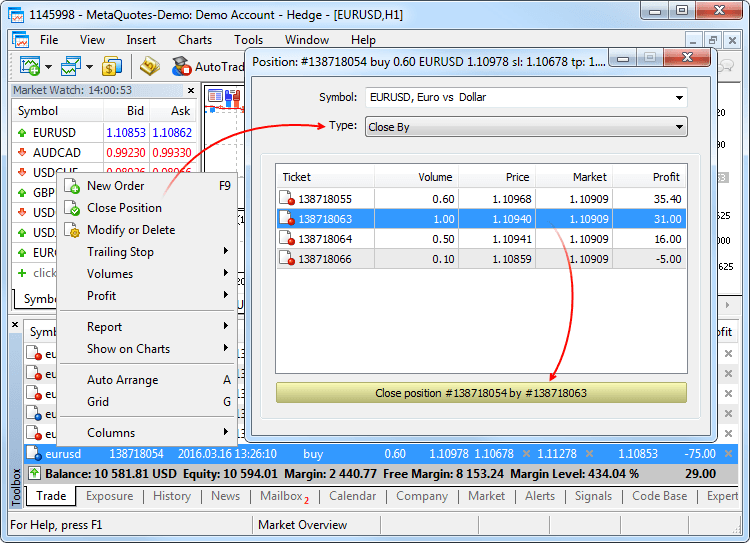
Dans ce dernier cas, un ordre "close by" est placé. Les tickets des positions fermées sont spécifiés dans leurs commentaires. Une paire de positions opposées est fermée par deux transactions "out by". Le profit/perte résultant de la fermeture des deux positions n'est spécifié que dans une seule transaction.
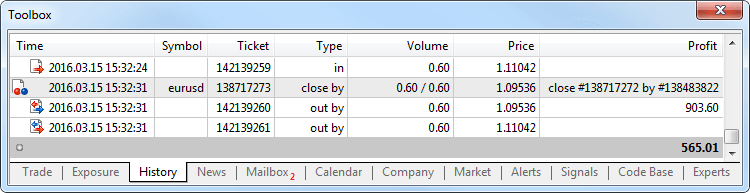
- En plus du support de la couverture, la version de la nouvelle plateforme fournit de plus grandes opportunités pour migrer les comptes depuis MetaTrader 4. Les courtiers peuvent maintenant transférer automatiquement les comptes vers MetaTrader 5, en incluant toutes les opérations : ordres ouverts et ordres en attente, et historique de trading complet.
Une fenêtre de bienvenue s'affiche lors de la première connexion au compte migré depuis MetaTrader 4. La transmission des données est cryptée de façon sécurisée pendant la migration. Pour commencer, spécifiez le mot de passe de votre compte que vous avez utilisé dans MetaTrader 4, et saisissez un nouveau mot de passe.
Une fois connecté, vous pourrez continuer à utiliser votre compte, comme s'il avait été ouvert depuis MetaTrader 5. L'historique complet de toutes les positions de MetaTrader 4 est ajouté automatiquement au nouveau compte.
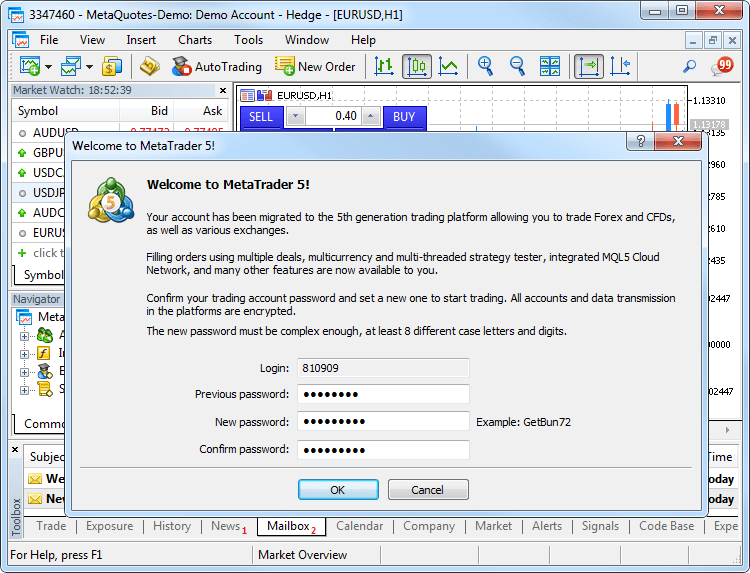
Les tickets des ordres et des positions (incluant l'historique des ordres) ne sont pas conservés pendant l'import, car un enregistrement de l'historique de MetaTrader 4 peut être importé en 4 opérations d'historique dans MetaTrader 5. Les nouveaux tickets sont assignés à tous les enregistrements de trading.
Les numéros des comptes peuvent être préservés ou remplacés suivant la façon dont le courtier les importe. - Ajout du Chat (messagerie instantanée). Maintenant, vous pouvez communiquer avec vos amis et collègues de la MQL5.community. Le chat affiche tous les messages personnels de votre compte MQL5. Pour commencer à communiquer, connectez-vous à votre compte directement depuis la fenêtre de chat ou via les paramètres de la plateforme : Outils -> Options -> Communauté.
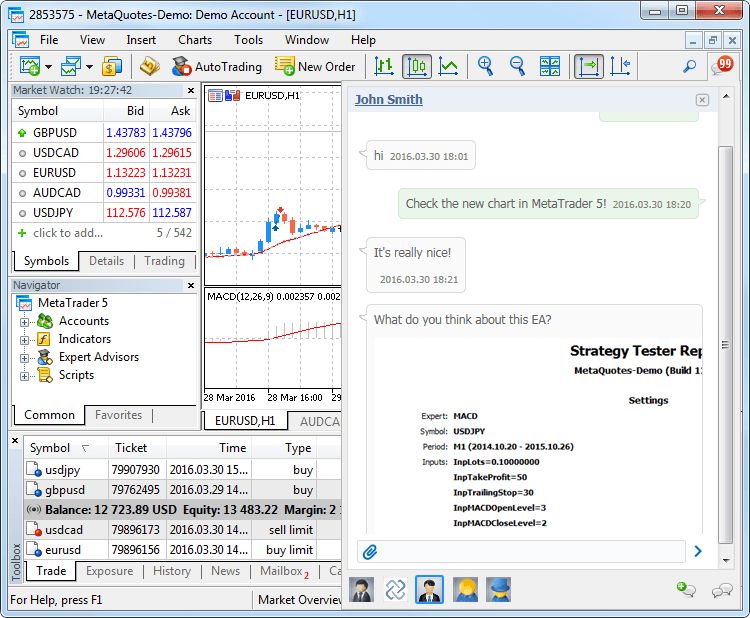
- Fenêtre de création d'un compte de démo simplifiée, ajout de la possibilité de créer des comptes utilisant la couverture (hedging). Vous n'avez plus besoin de remplir le formulaire en entier. Il suffit de spécifier les données de base et de sélectionner les paramètres de trading : type de compte, dépôt, effet de levier, et la capacité de couverture.
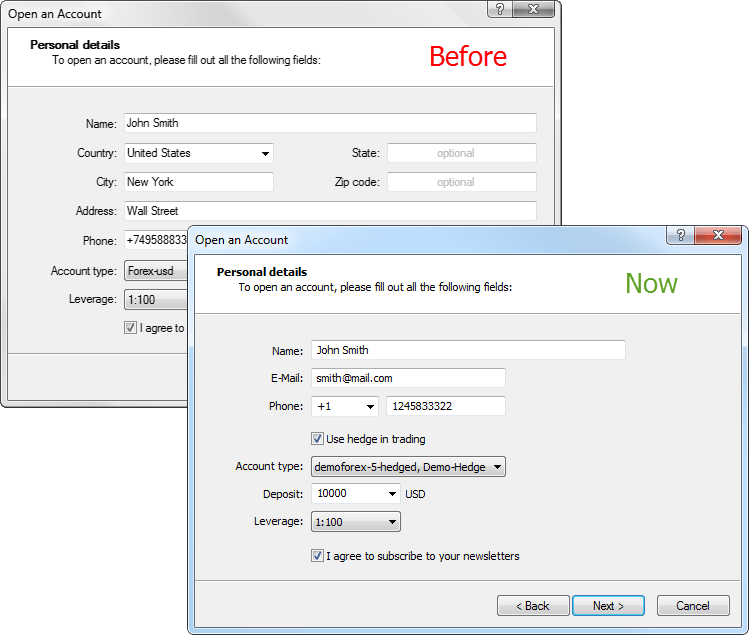
- Ajout de l'attribution automatique d'un compte de démonstration pour un démarrage rapide. Si la plateforme n'a pas encore de compte, un compte de démonstration sur le premier serveur disponible est alloué lors du lancement. Après l'ouverture, la connexion au compte est immédiatement établie.
- Maintenant, chaque position a un ticket - un numéro unique. Il correspond habituellement au ticket d'un ordre utilisé pour l'ouverture de la position, sauf si le ticket a changé comme étant le résultat d'une opération de service sur le serveur, par exemple, lors de la facturation d'un swap pour la réouverture d'une position. Un ticket est attribué automatiquement à toutes les positions disponibles après la mise à jour du terminal.
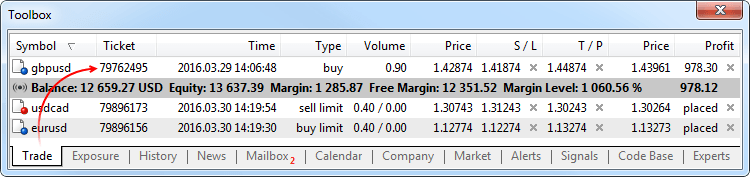
- Correction de la définition des niveaux de Stop Loss et de Take Profit lors du placement d'un ordre au marché menant à un renversement de position. Jusqu'à récemment, aucun des niveaux correspondants n'étaient définis pour une nouvelle position.
- Correction des prix affichés avec quatre décimales ou plus sur les éléments du panneau de trading en un clic.
- Corrrection de l'affichage des nouvelles dans la fenêtre d'aperçu avant impression.
- Correction de l'affichage du graphique des ticks.
- Correction de l'ouverture du Market Depth après l'arrêt d'urgence du terminal.
- Ajout d'une vérification si les ordres du marché sont autorisés lors de l'affichage des éléments de contrôle du panneau de trading en un clic.
- Calculs du profit et de la marge optimisés dans le cas d'un grand nombre d'ordres et de positions ouvertes.
- Ajout de la traduction de l'interface utilisateur en malais.
- Manuel Utilisateur entièrement révisé. Nouveau design, des captures d'écran interactifs et des vidéos intégrées - apprenez le trading dans MetaTrader 5 avec un maximum de confort :
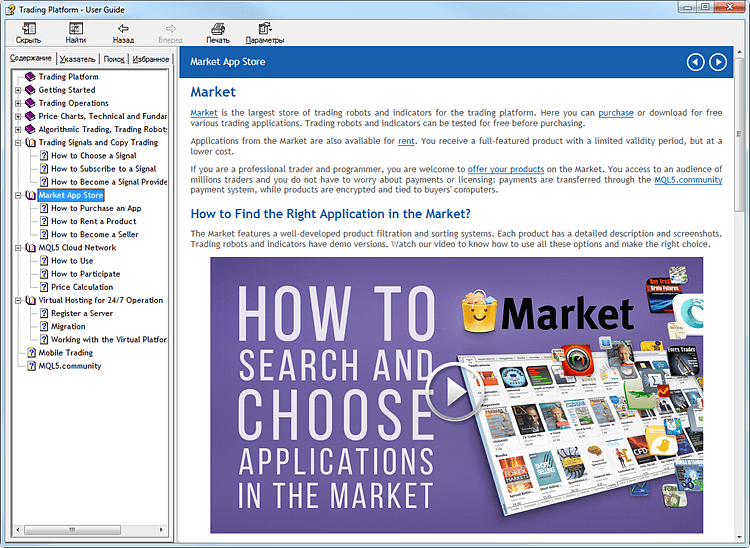
- Correction de l'affichage des objets graphiques dans le mode "Graphique en arrière plan".
Tester
- Ajout de la possibilité de tester les robots de trading et les indicateurs techniques avec l'historique réel des ticks.
Le test et l'optimisation sur les ticks réels est aussi proche que possible des conditions réelles. Au lieu de générer des ticks basés sur les données 1-minute, il est possible d'utiliser les ticks réels accumulés par un courtier. Ce sont les ticks reçus des bourses et des fournisseurs de liquidités.
Pour commencer le test ou l'optimisation en ticks réels, sélectionnez le mode correspondant dans le testeur de stratégie :
Les données des ticks sont plus grosses comparées à celles en 1-minute. Les télécharger peut prendre un peu plus de temps lors du premier test. Les données téléchargées des ticks sont stockées par mois dans les fichiers TKC situés dans \bases\[nom du serveur de trading]\ticks\[nom du symbole]\.
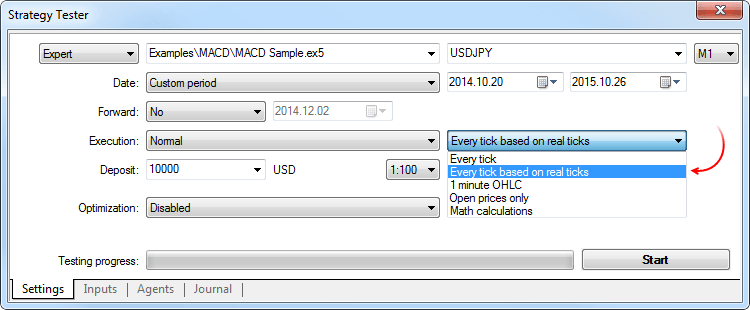
Test sur des ticks réels
Lors d'un test sur des ticks réels, un spread peut changer pendant une barre d'une minute, tandis qu'en générant les ticks pendant une minute, le spread est fixé si la barre correspondante est utilisée.
Si le Market of Depth est affiché pour un symbole, les barres sont construites selon le dernier cours de transaction exécuté (Last). Sinon, le tester essaye d'abord de construire les barres sur les prix Last, et s'ils n'existent pas, il utilise les prix Bid. L'évènement OnTick est déclenché sur tous les ticks, indépendamment de la présence ou non du prix Last.
Veuillez noter que les opérations de trading sont toujours effectuées aux prix Bid et Ask, même si le graphique est construit sur les prix Last. Par exemple, si un Expert Advisor, qui n'utilise que les prix d'ouverture des barres pour le trading (par exemple la Moyenne Mobile intégrée), reçoit un signal au prix Last, il effectue une opération à un autre prix (Bid ou Ask suivant la direction). Si le mode "Chaque tick" est utilisé, les barres sont construites avec les prix Bid, alors que les trades sont effectués aux prix Bid et Ask. Le prix Ask est calculé comme Bid + spread fixe de la barre 1 minute correspondante.
Si l'historique d'un symbole a une barre 1-minute sans données de ticks, le tester génère les ticks dans le mode "Chaque tick". Cela permet de tester l'EA sur une certaine période dans le cas où les données des ticks d'un courtier sont insuffisantes. Si l'historique d'un symbole n'a pas de barre 1-minute mais que les données des ticks pour la minute sont présentes, ces ticks sont ignorés. Les données en minute sont considérées comme plus fiables.
Test sur des ticks réels sur le réseau MQL5 Cloud Network
Le test sur les ticks réels est disponible non seulement sur les agents locaux et distants, mais également sur le réseau MQL5 Cloud Network. L'optimisation d'une stratégie qui pourrait prendre des mois peut être terminée en seulement quelques heures en utilisant la puissance de calcul de milliers d'ordinateurs.
Pour tester une stratégie en utilisant le réseau MQL5 Cloud Network, activez l'utilisation des agents du cloud :
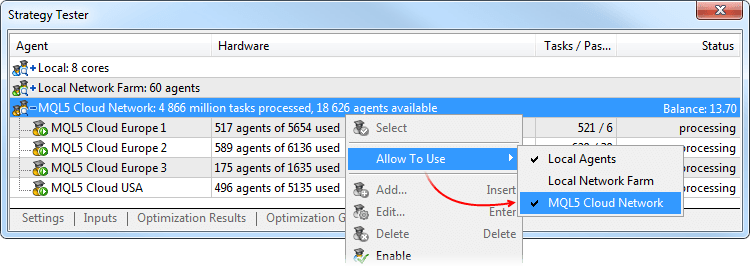
Les tests sur des ticks réels en utilisant le réseau MQL5 Cloud Network peuvent consommer beaucoup de données. Ceci peut affecter de manière significative le paiement pour l'utilisation de la puissance du réseau. - Correction d'une erreur qui empêchait le calcul des commissions sur plusieurs types de symboles de trading.
- Correction du remplissage du champ Expert pour les ordres de trading résultant de l'activation des SL/TP selon le champ Expert de la position correspondante. Auparavant, il n'était pas rempli.
- Correction du basculement entre les onglets de résultats des tests normaux et avancés.
- Correction du calcul et de l'affichage de l'indicateur "Enveloppes".
- Test visuel optimisé.
- Calculs du profit et de la marge optimisés dans le cas d'un grand nombre d'ordres et de positions ouvertes.
- Opérations de trading optimisées pendant le trading à haute fréquence.
- La synchronisation de l'historique n'est maintenant plus effectuée si une demande pour des propriétés non critiques du symbole (ne nécessitant pas les cotations actuelles) a été faite. Par exemple, SYMBOL_SELECT, SYMBOL_DIGITS, SYMBOL_SPREAD_FLOAT, SYMBOL_TRADE_CALC_MODE, SYMBOL_TRADE_MODE, SYMBOL_TRADE_STOPS_LEVEL, SYMBOL_TRADE_FREEZE_LEVEL, SYMBOL_TRADE_EXEMODE, etc. Auparavant, l'historique était synchronisé à chaque demande d'une propriété du symbole, même non critique.
- Correction du calcul des swaps comme pourcentage par an.
MQL5
- Le format des fichiers exécutables EX5 a changé pour implémenter les nouvelles fonctionnalités du langage MQL5 et la nouvelle option de couverture dans MetaTrader 5. Toutes les applications EX5 compilées avec les builds précédents de MetaEditor fonctionneront correctement après la mise à jour, c'est à dire que la compatibilité ascendante est complètement préservée.
Les programmes EX5 compilés avec le build 1325 et supérieur ne fonctionneront pas avec les anciens builds du terminal - la compatibilité descendante n'est pas supportée.
- Ajout du support des classes abstraites et des fonctions virtuelles pures.
Les classes abstraites sont utilisées pour créer des entités génériques que vous prévoyez d'utiliser pour créer des classes dérivées spécifiques. Une classe abstraite ne peut être utilisée que comme classe de base pour d'autres classes, c'est pourquoi il est impossible de créer un objet du type d'une classe abstraite.
Une classe contenant au moins une fonction virtuelle pure est abstraite. Les classes dérivées d'une classe abstraite doivent donc implémenter toutes ses fonctions virtuelles pures, autrement, elles seront également des classes abstraites.
Une fonction virtuelle est déclarée "pure" en utilisant la syntaxe du spécificateur pure. Considérons l'exemple de la classe CAnimal, qui n'est créée que pour fournir des fonctions communes - les objets du type CAnimal sont trop généraux pour un usage pratique. La classe CAnimal est donc un bon exemple de classe abstraite :
class CAnimal { public: CAnimal(); // Constructeur virtual void Sound() = 0; // Une fonction virtuelle pure private: double m_legs_count; // Le nombre de pattes de l'animal };
Ici Sound() est une fonction virtuelle pure, car elle est déclarée avec le spécificateur de fonction virtuelle pure (=0).
Les fonctions virtuelles pures sont les fonctions virtuelles pour lesquelles le spécificateur pure est utilisé : (=NULL) ou (=0). Exemple de déclaration et d'utilisation d'une classe abstraite :
class CAnimal { public: virtual void Sound()=NULL; // méthode PURE, doit être surchargée dans la classe dérivée, CAnimal est maintenant abstraite et ne peut pas être créée }; //--- Dérivée d'une classe abstraite class CCat : public CAnimal { public: virtual void Sound() { Print("Myau"); } // la méthode pure est surchargée, CCat n'est pas abstraite et peut être créée }; //--- exemples de mauvaises utilisations new CAnimal; // Erreur de 'CAnimal' - le compilateur retourne l'erreur "ne peut pas instantier une classe abstraite" CAnimal some_animal; // Erreur de 'CAnimal' - le compilateur retourne l'erreur "ne peut pas instancier une classe abstraite" //--- exemples d'utilisations correctes new CCat; // aucune erreur - la classe CCat n'est pas abstraite CCat cat; // aucune erreur - la classe CCat n'est pas abstraite
Restrictions concernant les classes abstraites
Si le constructeur d'une classe abstraite appelle une fonction virtuelle pure (directement ou indirectement), le résultat est indéterminé.
//+------------------------------------------------------------------+ //| Une classe de base abstraite | //+------------------------------------------------------------------+ class CAnimal { public: //--- une fonction virtuelle pure virtual void Sound(void)=NULL; //--- fonction void CallSound(void) { Sound(); } //--- constructeur CAnimal() { //--- un appel explicite à la méthode virtuelle Sound(); //--- un appel implicite (en utilisant une troisième fonction) CallSound(); //--- un constructeur et/ou un destructeur appelle toujours ses propres fonctions, //--- même si elles sont virtuelles et surchargées par une fonction appellée dans une classe dérivée //--- si la fonction appelée est purement virtuelle //--- l'appel génère une erreur critique d'exécution "appel à une fonction virtuelle pure" } };
Cependant, les constructeurs et les destructeurs des classes abstraites peuvent appeler d'autres fonctions membres.
- Ajout du support des pointeurs de fonctions pour simplifier l'organisation des modèles d'événements.
Pour déclarer un pointeur de fonction, spécifiez le type "pointeur de fonction", par exemple :
typedef int (*TFunc)(int,int);
TFunc est maintenant un type, et il est possible de déclarer une variable pointant vers la fonction :
TFunc func_ptr;
La variable func_ptr peut stocker l'adresse de la fonction pour la déclarer par la suite :
int sub(int x,int y) { return(x-y); } int add(int x,int y) { return(x+y); } int neg(int x) { return(~x); } func_ptr=sub; Print(func_ptr(10,5)); func_ptr=add; Print(func_ptr(10,5)); func_ptr=neg; // erreur : neg n'est pas du type int (int,int) Print(func_ptr(10)); // erreur : il devrait y avoir 2 paramètres
Les pointeurs de fonctions peuvent être stockés et passés comme paramètres. Vous ne pouvez pas avoir un pointeur vers une méthode de classe non statique.
- MqlTradeRequest comporte deux nouveaux champs :
- position - ticket de la position. Remplissez-le lorsque vous changez et fermez une position pour une identification claire lors du trading en mode "couverture" (hedging). Dans le système de compensation, le remplissage de ce champ n'affecte rien puisque les positions sont identifiées par le nom du symbole.
- position_by - ticket de la position opposée. Il est utilisé lors de la fermeture d'une position par la position opposée (ouverte sur le même symbole mais dans une direction opposée). Le ticket est utilisé uniquement dans le système de couverture (hedging).
- position - ticket de la position. Remplissez-le lorsque vous changez et fermez une position pour une identification claire lors du trading en mode "couverture" (hedging). Dans le système de compensation, le remplissage de ce champ n'affecte rien puisque les positions sont identifiées par le nom du symbole.
- Ajout de la valeur TRADE_ACTION_CLOSE_BY dans l'énumération ENUM_TRADE_REQUEST_ACTIONS des types d'opérations de trading - ferme une position par une position opposée. Le ticket est utilisé uniquement dans le système de couverture (hedging).
- Ajout des tickets de l'opération de trading dans les énumérations des propriétés des ordres, des transactions et des positions correspondantes :
- Ajout de la propriété ORDER_TICKET à ENUM_ORDER_PROPERTY_INTEGER - ticket de l'ordre. Un numéro unique attribué à chaque ordre.
- Ajout de la propriété DEAL_TICKET à ENUM_DEAL_PROPERTY_INTEGER - ticket de la transaction. Un numéro unique attribué à chaque transaction.
- Ajout de la propriété POSITION_TICKET à ENUM_POSITION_PROPERTY_INTEGER - ticket de la position. Numéro unique attribué à chaque nouvelle ouverture de position. Il correspond habituellement au ticket d'un ordre utilisé pour l'ouverture de la position, sauf si le ticket a changé comme étant le résultat d'une opération de service sur le serveur, par exemple, lors de la facturation d'un swap pour la réouverture d'une position. Pour trouver l'ordre utilisé pour ouvrir une position, appliquez la propriété POSITION_IDENTIFIER. La valeur POSITION_TICKET correspond à MqlTradeRequest::position.
- Ajout de la propriété ORDER_TICKET à ENUM_ORDER_PROPERTY_INTEGER - ticket de l'ordre. Un numéro unique attribué à chaque ordre.
- Ajout de la valeur ORDER_TYPE_CLOSE_BY à l'énumération ENUM_ORDER_TYPE des types d'ordres - ordre close by.
- Ajout de la valeur ORDER_POSITION_BY_ID à l'énumération ENUM_ORDER_PROPERTY_INTEGER des propriétés de l'ordre - l'identifiant de la position opposée pour les types d'ordres ORDER_TYPE_CLOSE_BY.
- Ajout de la valeur DEAL_ENTRY_OUT_BY à l'énumération ENUM_DEAL_ENTRY des directions de transactions - une transaction est exécutée comme le résultat d'une opération close by.
- MqlTradeTransaction comporte également deux champs similaires :
- position - ticket d'une position affectée par une transaction. Il est rempli pour les transactions liées à la manipulation des ordres du marché (TRADE_TRANSACTION_ORDER_* excepté TRADE_TRANSACTION_ORDER_ADD, où le ticket de la position n'est pas encore assigné) et de l'historique de l'ordre (TRADE_TRANSACTION_HISTORY_*).
- position_by - ticket de la position opposée. Il est utilisé lors de la fermeture d'une position par la position opposée (ouverte sur le même symbole mais dans une direction opposée). Il n'est rempli que pour les ordres fermant une position par une position opposée (close by) et les transactions fermées par une transaction opposée (out by).
- Ajout de la fonction PositionGetTicket - retourne le ticket de la position par son index dans la liste des positions ouvertes et la sélectionne automatiquement pour travailler avec par la suite en utilisant les fonctions PositionGetDouble, PositionGetInteger et PositionGetString.
ulong PositionGetTicket( int index // index dans la liste des positions );
- Ajout de la fonction PositionSelectByTicket - sélectionne une position ouverte pour la poursuite du travail avec un ticket spécifié.
bool PositionSelectByTicket( ulong ticket // ticket de la position );
- Ajout de la valeur SYMBOL_MARGIN_HEDGED à l'énumération ENUM_SYMBOL_INFO_DOUBLE des propriétés des symboles - taille d'un contrat ou marge pour un lot de positions couvertes (positions opposées pour un même symbole).
- Si la marge initiale (SYMBOL_MARGIN_INITIAL) est spécifiée pour un symbole, la marge couverte est spécifiée comme une valeur absolue (en termes monétaires).
- Si la marge initiale n'est pas définie (égale à 0), une taille de contrat à utiliser dans le calcul de la marge est spécifiée dans SYMBOL_MARGIN_HEDGED. La marge est calculée en utilisant l'équation correspondant au type du symbole (SYMBOL_TRADE_CALC_MODE).
La calcul de la marge pour les positions couvertes est décrit en détails dans l'Aide de la plateforme de trading MetaTrader 5.
- Ajout de la valeur ACCOUNT_MARGIN_MODE à l'énumération des propriétés du compte ENUM_ACCOUNT_INFO_INTEGER - mode de calcul de marge pour le compte de trading actuel :
- ACCOUNT_MARGIN_MODE_RETAIL_NETTING - utilisé pour le marché over-the-counter avec le mode de compensation des positions (une position par symbole). Le calcul de la marge est basé sur le type du symbole (SYMBOL_TRADE_CALC_MODE).
- ACCOUNT_MARGIN_MODE_EXCHANGE - utilisé sur les marchés des changes. La calcul de la marge est basé sur les remises spécifiées dans les paramètres du symbole. Les remises sont définies par le courtier, elles ne peuvent cependant pas être inférieures aux valeurs définies par la place boursière.
- ACCOUNT_MARGIN_MODE_RETAIL_HEDGING - utilisé pour le marché over-the-counter avec comptabilisation indépendante des positions (couverture, il peut y avoir plusieurs position pour un même symbole). Le calcul de la marge est basé sur le type du symbole (SYMBOL_TRADE_CALC_MODE). La taille de la marge couverte (SYMBOL_MARGIN_HEDGED) est également prise en compte.
- ACCOUNT_MARGIN_MODE_RETAIL_NETTING - utilisé pour le marché over-the-counter avec le mode de compensation des positions (une position par symbole). Le calcul de la marge est basé sur le type du symbole (SYMBOL_TRADE_CALC_MODE).
- Ajout de la valeur TERMINAL_SCREEN_DPI à l'énumération ENUM_TERMINAL_INFO_INTEGER des propriétés du terminal client - la résolution d'affichage des données est mesurée en points par pouce (PPP ou DPI). La connaissance de ce paramètre permet de spécifier la taille des objets graphiques afin qu'ils apparaissent de façon similaire sur des écrans ayant des résolutions différentes.
- Ajout de la valeur TERMINAL_PING_LAST aux propriétés du terminal client - la dernière valeur connue du ping vers le serveur de trading en microsecondes. Une seconde contient un million de microsecondes.
- Correction du résultat de retour de l'appel à la fonction SendFTP. Auparavant, FALSE était retourné après un envoi réussi au lieu de TRUE.
- MQL5 : Correction d'une erreur dans la fonction StringConcatenate qui provoquait occasionnellement des erreurs d'exécution "Access violation".
- Correction d'erreurs pouvant survenir lors de l'utilisation de fonctions templatées.
- Ajout de la possibilité d'afficher des lignes dépassant 4.000 caractères pour les fonctions Print, Alert et Comment.
- Correction d'une erreur dans la fonction ArrayCompare qui se produisait lors de la comparaison d'un tableau avec lui-même avec des points de départ différents.
- Ajout du support de la couverture (hedging) à la Bibliothèque Standard :
CPosition
Méthodes ajoutées :
- SelectByMagic - sélectionne une position par son nombre magique et son symbole pour l'utiliser ensuite.
- SelectByTicket - sélectionne une position par son ticket pour l'utiliser ensuite.
CTrade
Méthodes ajoutées :
- RequestPosition - retourne le ticket de la position.
- RequestPositionBy - retourne le ticket de la position opposée.
- PositionCloseBy - ferme la position avec le ticket spécifié par une position opposée.
- SetMarginMode - définit le mode de calcul de la marge en fonction des paramètres du compte courant.
Ajout de la prise en compte de la surcharge des méthodes :
- PositionClose - ferme la position par son ticket.
- PositionModify - modifie la position par son ticket.
CAccountInfo
Méthodes modifiées :
- MarginMode - retourne le mode de calcul de la marge. Jusqu'à récemment, la méthode fonctionnait de façon similaire à la nouvelle méthode StopoutMode.
- MarginDescription - retourne le mode de calcul de la marge sous forme de chaîne de caractères. Jusqu'à récemment, la méthode fonctionnait de façon similaire à la nouvelle méthode StopoutModeDescription.
Méthodes ajoutées :
- StopoutMode - retourne le mode de spécification du niveau minimum de marge.
- StopoutModeDescription - retourne le mode de spécification du niveau minimum de marge sous forme de chaîne de caractères.
CExpert
Méthodes ajoutées :
- SelectPosition - sélectionne une position pour l'utiliser ensuite.
- Ajout de quelques améliorations à la Bibliothèque Standard.
- Correction du déchargement des DLL.
- Ajout du support des constructeurs de classes templatées.
Signaux
- Corrections de quelques signaux de trading présentant des erreurs d'affichage.
MetaEditor
- Correction de la recherche de mots par fichiers en mode "Mot Entier Uniquement".
- Ajout du déplacement vers un fichier en double cliquant sur la ligne correspondante du résultat de la compilation.
- Correction de l'affichage de certains éléments de contrôle dans Windows XP.
Terminal
- Pour étendre les possibilités des traders de Forex, nous avons ajouté un second système de comptabilisation - la couverture (hedging). Il est maintenant possible d'avoir plusieurs positions par symbole, incluant des positions dans des directions opposées. Cela ouvre la voie à l'implémentation des stratégies de trading basées sur le fameux "blocage" - si le prix se déplace contre un trader, il peut ouvrir une position dans la direction opposée.
Puisque le nouveau système est similaire à celui utilisé dans MetaTrader 4, il sera familier aux traders. En même temps, les traders pourront profiter de tous les avantages de la 5ème version de la plateforme - remplissage des ordres avec des transactions multiples (incluant les remplissages partiels), multi-devises et testeur multi-threads avec le support du réseau MQL5 Cloud Network, et bien plus.
Vous pouvez maintenant utiliser un compte pour trader les marchés qui adhèrent au système de compensation et permettent de n'avoir qu'une seule position par instrument, et utiliser un autre compte dans la même plateforme pour trader le Forex et appliquer la couverture (hedging).
Ouverture d'un compte couvert et visualisation du type de comptabilisation des positions
Un système de comptabilisation des positions est défini au niveau du compte et est affiché dans l'en-tête de la fenêtre du terminal et dans le Journal :
Pour ouvrir un compte de démo avec la couverture, activez l'option correspondante :
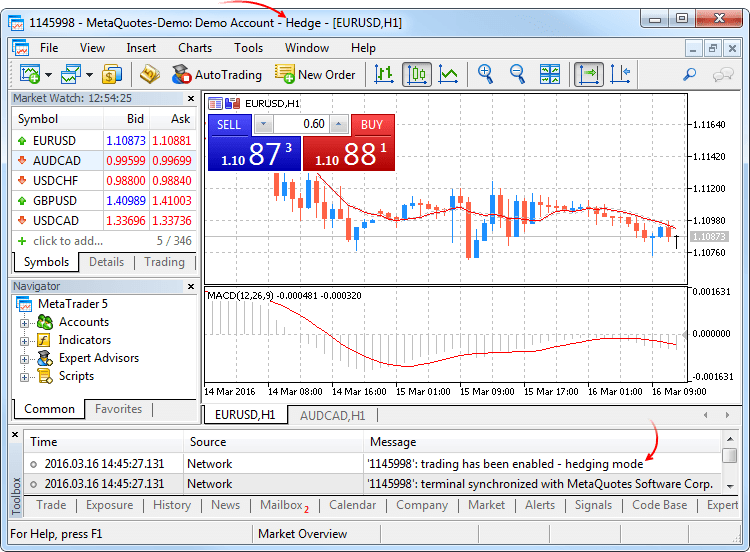
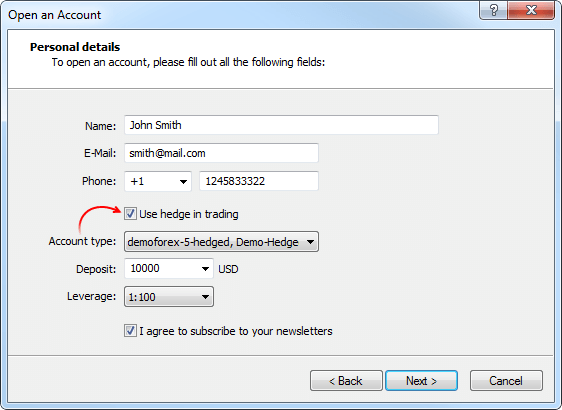
Système de compensation
Avec ce système, vous pouvez n'avoir qu'une seule position commune pour un symbole à la fois :
- Si une position ouverte existe pour un symbole, l'exécution d'une transaction dans la même direction augmente le volume de cette position.
- Si une transaction est exécutée dans la direction opposée, le volume de la position existante peut être diminué, la position peut être fermée (lorsque le volume de la transaction est égal au volume de la position) ou renversé (si le volume de la transaction opposée est supérieur à celui de la position actuelle).
Ce qui a causé la transaction opposée n'importe pas - un ordre au marché exécuté ou un ordre en attente déclenché.
L'exemple ci-dessous montre l'exécution de deux transactions Buy sur l'EURUSD de 0.5 lots chacunes :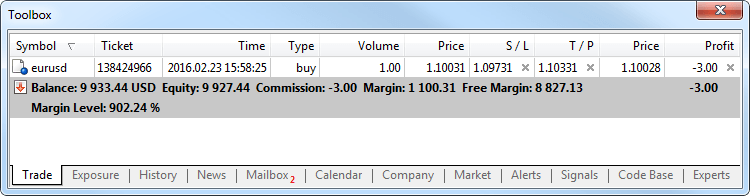
L'exécution des deux transactions a résulté en une seule position d'1 lot.
Système de couverture
Avec ce système, vous pouvez avoir plusieurs positions ouvertes d'un seul et même symbole, incluant des positions opposées.
Si vous avez une position ouverte pour un symbole et que vous exécutez une nouvelle transaction (ou qu'un ordre en attente est déclenché), une nouvelle position est ouverte en supplément. Votre position actuelle ne change pas.
L'exemple ci-dessous montre l'exécution de deux transactions Buy sur l'EURUSD de 0.5 lots chacunes :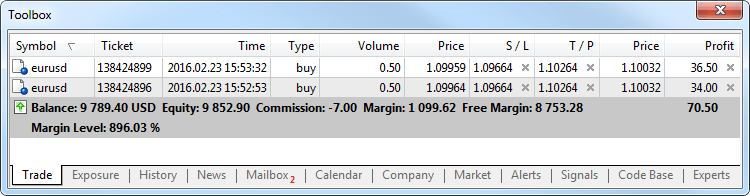
L'exécution de ces transactions a résulté dans l'ouverture de deux positions séparées.
Nouveau type d'opération - Close By
Un nouveau type d'opération de trading a été ajouté pour les comptes de couverture - fermer une position par une position opposée. Cette opération permet de fermer deux positions dans des directions opposées d'un même symbole. Si les positions opposées ont des nombres de lots différents, un seul des deux ordres reste ouvert. Son volume sera égal à la différence des lots des positions fermées, tandis que la direction de la position et le prix d'ouverture correspondront (en volume) à la plus grande des positions fermées.
Comparée à une fermeture simple des deux positions, la fermeture par une position opposée permet aux traders d'économiser un spread :
- Dans le cas d'une fermeture simple, les traders doivent payer un spread deux fois : lors de la fermeture d'une position buy à un prix inférieur (Bid) et lors de la fermeture d'une position sell à un prix supérieur (Ask).
- Lors de l'utilisation d'une position opposée, le prix d'ouverture de la seconde position est utilisé pour fermer la première, tandis que le prix d'ouverture de la première position est utilisé pour fermer la seconde position.
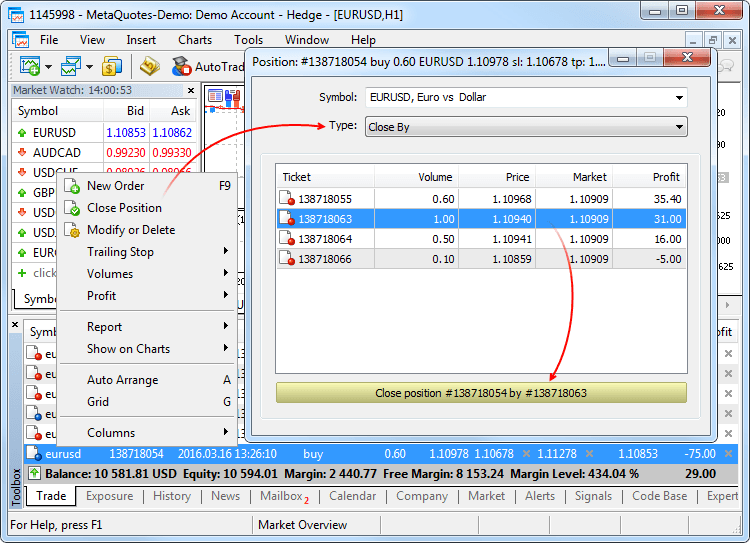
Dans ce dernier cas, un ordre "close by" est placé. Les tickets des positions fermées sont spécifiés dans leurs commentaires. Une paire de positions opposées est fermée par deux transactions "out by". Le profit/perte résultant de la fermeture des deux positions n'est spécifié que dans une seule transaction.
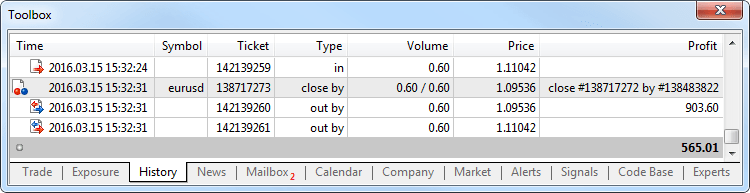
- Ajout de la possibilité de tester les robots de trading et les indicateurs techniques avec l'historique réel des ticks.
Le test et l'optimisation sur les ticks réels est aussi proche que possible des conditions réelles. Au lieu de générer des ticks basés sur les données 1-minute, il est possible d'utiliser les ticks réels accumulés par un courtier. Ce sont les ticks reçus des bourses et des fournisseurs de liquidités.
Pour commencer le test ou l'optimisation en ticks réels, sélectionnez le mode correspondant dans le testeur de stratégie :
Les données des ticks sont plus grosses comparées à celles en 1-minute. Les télécharger peut prendre un peu plus de temps lors du premier test. Les données téléchargées des ticks sont stockées par mois dans les fichiers TKC situés dans \bases\[nom du serveur de trading]\ticks\[nom du symbole]\.
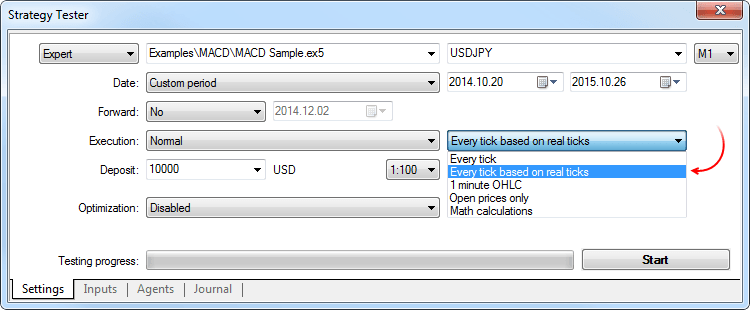
Test sur des ticks réels
Lors d'un test sur des ticks réels, un spread peut changer pendant une barre d'une minute, tandis qu'en générant les ticks pendant une minute, le spread est fixé si la barre correspondante est utilisée.
Si le Market of Depth est affiché pour un symbole, les barres sont construites selon le dernier cours de transaction exécuté (Last). Sinon, le tester essaye d'abord de construire les barres sur les prix Last, et s'ils n'existent pas, il utilise les prix Bid. L'évènement OnTick est déclenché sur tous les ticks, indépendamment de la présence ou non du prix Last.
Veuillez noter que les opérations de trading sont toujours effectuées aux prix Bid et Ask, même si le graphique est construit sur les prix Last. Par exemple, si un Expert Advisor, qui n'utilise que les prix d'ouverture des barres pour le trading (par exemple la Moyenne Mobile intégrée), reçoit un signal au prix Last, il effectue une opération à un autre prix (Bid ou Ask suivant la direction). Si le mode "Chaque tick" est utilisé, les barres sont construites avec les prix Bid, alors que les trades sont effectués aux prix Bid et Ask. Le prix Ask est calculé comme Bid + spread fixe de la barre 1 minute correspondante.
Si l'historique d'un symbole a une barre 1-minute sans données de ticks, le tester génère les ticks dans le mode "Chaque tick". Cela permet de tester l'EA sur une certaine période dans le cas où les données des ticks d'un courtier sont insuffisantes. Si l'historique d'un symbole n'a pas de barre 1-minute mais que les données des ticks pour la minute sont présentes, ces ticks sont ignorés. Les données en minute sont considérées comme plus fiables.Actuellement, les tests et l'optimisation sur de vrais tics ne sont possibles que sur les agents locaux et distants. Le support au MQL5 Cloud Network sera ajouté prochainement.
- Ajout du Chat (messagerie instantanée). Maintenant, vous pouvez communiquer avec vos amis et collègues de la MQL5.community. Le chat affiche tous les messages personnels de votre compte MQL5. Pour commencer à communiquer, connectez-vous à votre compte directement depuis la fenêtre de chat ou via les paramètres de la plateforme : Outils -> Options -> Communauté.
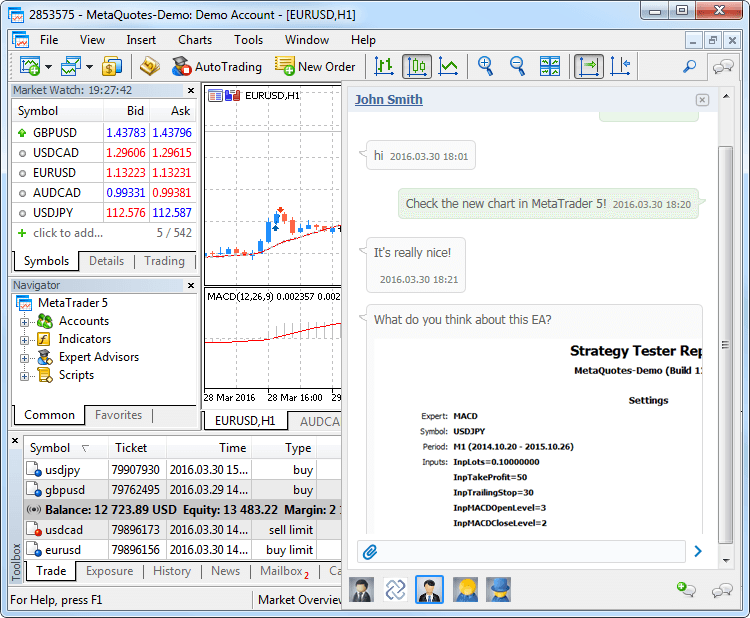
- Fenêtre de création d'un compte de démo simplifiée, ajout de la possibilité de créer des comptes utilisant la couverture (hedging). Vous n'avez plus besoin de remplir le formulaire en entier. Il suffit de spécifier les données de base et de sélectionner les paramètres de trading : type de compte, dépôt, effet de levier, et la capacité de couverture.
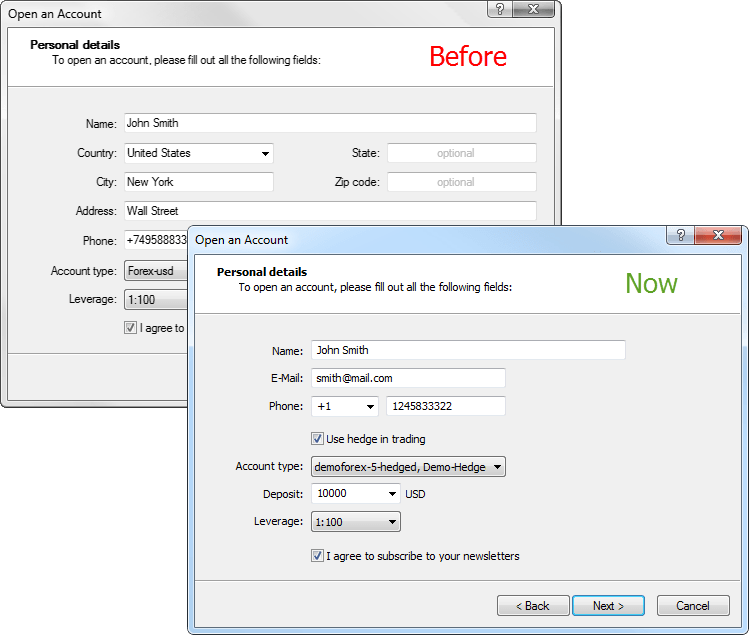
- Ajout de l'attribution automatique d'un compte de démonstration pour un démarrage rapide. Si la plateforme n'a pas encore de compte, un compte de démonstration sur le premier serveur disponible est alloué lors du lancement. Après l'ouverture, la connexion au compte est immédiatement établie.
- Maintenant, chaque position a un ticket - un numéro unique. Il correspond habituellement au ticket d'un ordre utilisé pour l'ouverture de la position, sauf si le ticket a changé comme étant le résultat d'une opération de service sur le serveur, par exemple, lors de la facturation d'un swap pour la réouverture d'une position. Un ticket est attribué automatiquement à toutes les positions disponibles après la mise à jour du terminal.
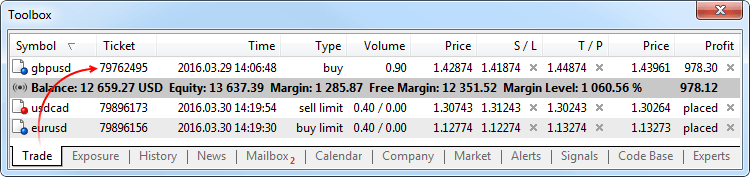
- Correction de la définition des niveaux de Stop Loss et de Take Profit lors du placement d'un ordre au marché menant à un renversement de position. Jusqu'à récemment, aucun des niveaux correspondants n'étaient définis pour une nouvelle position.
- Correction des prix affichés avec quatre décimales ou plus sur les éléments du panneau de trading en un clic.
- Corrrection de l'affichage des nouvelles dans la fenêtre d'aperçu avant impression.
- Correction de l'affichage du graphique des ticks.
- Correction de l'ouverture du Market Depth après l'arrêt d'urgence du terminal.
- Ajout d'une vérification si les ordres du marché sont autorisés lors de l'affichage des éléments de contrôle du panneau de trading en un clic.
- Calculs du profit et de la marge optimisés dans le cas d'un grand nombre d'ordres et de positions ouvertes.
- Ajout de la traduction de l'interface utilisateur en malais.
- Manuel Utilisateur entièrement révisé. Nouveau design, des captures d'écran interactifs et des vidéos intégrées - apprenez le trading dans MetaTrader 5 avec un maximum de confort :
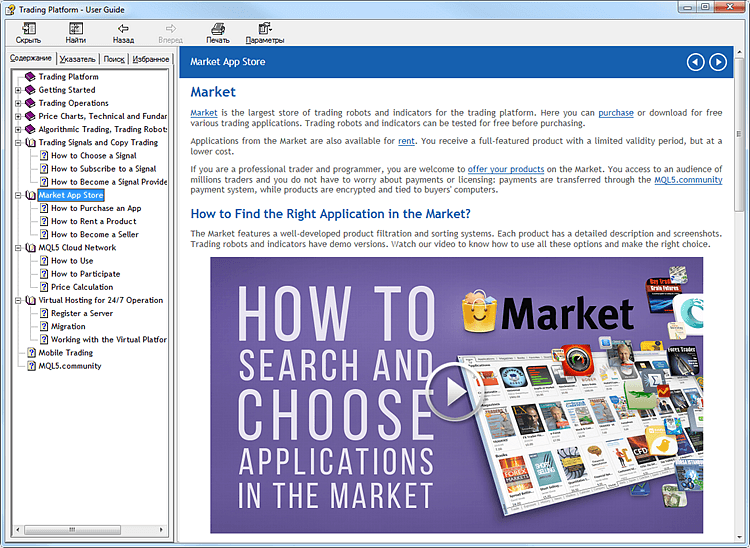
MQL5
- Ajout du support des classes abstraites et des fonctions virtuelles pures.
Les classes abstraites sont utilisées pour créer des entités génériques que vous prévoyez d'utiliser pour créer des classes dérivées spécifiques. Une classe abstraite ne peut être utilisée que comme classe de base pour d'autres classes, c'est pourquoi il est impossible de créer un objet du type d'une classe abstraite.
Une classe contenant au moins une fonction virtuelle pure est abstraite. Les classes dérivées d'une classe abstraite doivent donc implémenter toutes ses fonctions virtuelles pures, autrement, elles seront également des classes abstraites.
Une fonction virtuelle est déclarée "pure" en utilisant la syntaxe du spécificateur pure. Considérons l'exemple de la classe CAnimal, qui n'est créée que pour fournir des fonctions communes - les objets du type CAnimal sont trop généraux pour un usage pratique. La classe CAnimal est donc un bon exemple de classe abstraite :
class CAnimal { public: CAnimal(); // constructeur virtual void Sound() = 0; // fonction virtuelle pure private: double m_legs_count; // nombre de pattes de l'animal };
Ici Sound() est une fonction virtuelle pure car elle est déclarée avec le spécificateur de fonction virtuelle pure (=0).
Les fonctions virtuelles pures sont les fonctions virtuelles pour lesquelles le spécificateur pure est utilisé : (=NULL) ou (=0). Exemple de déclaration et d'utilisation d'une classe abstraite :
class CAnimal { public: virtual void Sound()=NULL; // méthode pure, doit être surchargée dans la classe dérivée, CAnimal est maintenant abstraite et ne peut pas être créée }; //--- descendant de la classe abstraite class CCat : public CAnimal { public: virtual void Sound() { Print("Myau"); } // la méthode pure est surchargée, CCat n'est pas abstraite et peut être créée }; //--- exemples de mauvaises utilisations new CAnimal; // Erreur de 'CAnimal' - le compilateur retourne l'erreur "ne peut pas instantier une classe abstraite" CAnimal some_animal; // Erreur de 'CAnimal' - le compilateur retourne l'erreur "ne peut pas instancier une classe abstraite" //--- exemples d'utilisations correctes new CCat; // aucune erreur - la classe CCat n'est pas abstraite CCat cat; // aucune erreur - la classe CCat n'est pas abstraite
Restrictions concernant les classes abstraites
Si le constructeur d'une classe abstraite appelle une fonction virtuelle pure (directement ou indirectement), le résultat est indéterminé.
//+------------------------------------------------------------------+ //| Une classe de base abstraite | //+------------------------------------------------------------------+ class CAnimal { public: //--- une fonction virtuelle pure virtual void Sound(void)=NULL; //--- fonction void CallSound(void) { Sound(); } //--- constructeur CAnimal() { //--- un appel explicite à la méthode virtuelle Sound(); //--- un appel implicite (en utilisant une troisième fonction) CallSound(); //--- un constructeur et/ou un destructeur appelle toujours ses propres fonctions, //--- même si elles sont virtuelles et surchargées par une fonction appellée dans une classe dérivée //--- si la fonction appelée est purement virtuelle //--- l'appel génère une erreur critique d'exécution "appel à une fonction virtuelle pure" } };
Cependant, les constructeurs et les destructeurs des classes abstraites peuvent appeler d'autres fonctions membres.
- Ajout du support des pointeurs de fonctions pour simplifier l'organisation des modèles d'événements.
Pour déclarer un pointeur de fonction, spécifiez le type "pointeur de fonction", par exemple :
typedef int (*TFunc)(int,int);
TFunc est maintenant un type, et il est possible de déclarer une variable pointant vers la fonction :
TFunc func_ptr;
La variable func_ptr peut stocker l'adresse de la fonction pour la déclarer par la suite :
int sub(int x,int y) { return(x-y); } int add(int x,int y) { return(x+y); } int neg(int x) { return(~x); } func_ptr=sub; Print(func_ptr(10,5)); func_ptr=add; Print(func_ptr(10,5)); func_ptr=neg; // erreur : neg n'est pas du type int (int,int) Print(func_ptr(10)); // erreur : il devrait y avoir 2 paramètres
Les pointeurs de fonctions peuvent être stockés et passés comme paramètres. Vous ne pouvez pas avoir un pointeur vers une méthode de classe non statique.
- MqlTradeRequest comporte deux nouveaux champs :
- position - ticket de la position. Remplissez-le lorsque vous changez et fermez une position pour une identification claire lors du trading en mode "couverture" (hedging). Dans le système de compensation, le remplissage de ce champ n'affecte rien puisque les positions sont identifiées par le nom du symbole.
- position_by - ticket de la position opposée. Il est utilisé lors de la fermeture d'une position par la position opposée (ouverte sur le même symbole mais dans une direction opposée). Le ticket est utilisé uniquement dans le système de couverture (hedging).
- position - ticket de la position. Remplissez-le lorsque vous changez et fermez une position pour une identification claire lors du trading en mode "couverture" (hedging). Dans le système de compensation, le remplissage de ce champ n'affecte rien puisque les positions sont identifiées par le nom du symbole.
- Ajout de la valeur TRADE_ACTION_CLOSE_BY dans l'énumération ENUM_TRADE_REQUEST_ACTIONS des types d'opérations de trading - ferme une position par une position opposée. Le ticket est utilisé uniquement dans le système de couverture (hedging).
- Ajout des tickets de l'opération de trading dans les énumérations des propriétés des ordres, des transactions et des positions correspondantes :
- Ajout de la propriété ORDER_TICKET à ENUM_ORDER_PROPERTY_INTEGER - ticket de l'ordre. Un numéro unique attribué à chaque ordre.
- Ajout de la propriété DEAL_TICKET à ENUM_DEAL_PROPERTY_INTEGER - ticket de la transaction. Un numéro unique attribué à chaque transaction.
- Ajout de la propriété POSITION_TICKET à ENUM_POSITION_PROPERTY_INTEGER - ticket de la position. Numéro unique attribué à chaque nouvelle ouverture de position. Il correspond habituellement au ticket d'un ordre utilisé pour l'ouverture de la position, sauf si le ticket a changé comme étant le résultat d'une opération de service sur le serveur, par exemple, lors de la facturation d'un swap pour la réouverture d'une position. Pour trouver l'ordre utilisé pour ouvrir une position, appliquez la propriété POSITION_IDENTIFIER. La valeur POSITION_TICKET correspond à MqlTradeRequest::position.
- Ajout de la propriété ORDER_TICKET à ENUM_ORDER_PROPERTY_INTEGER - ticket de l'ordre. Un numéro unique attribué à chaque ordre.
- Ajout de la valeur ORDER_TYPE_CLOSE_BY à l'énumération ENUM_ORDER_TYPE des types d'ordres - ordre close by.
- Ajout de la valeur ORDER_POSITION_BY_ID à l'énumération ENUM_ORDER_PROPERTY_INTEGER des propriétés de l'ordre - l'identifiant de la position opposée pour les types d'ordres ORDER_TYPE_CLOSE_BY.
- Ajout de la valeur DEAL_ENTRY_OUT_BY à l'énumération ENUM_DEAL_ENTRY des directions de transactions - une transaction est exécutée comme le résultat d'une opération close by.
- MqlTradeTransaction comporte également deux champs similaires :
- position - ticket d'une position affectée par une transaction. Il est rempli pour les transactions liées à la manipulation des ordres du marché (TRADE_TRANSACTION_ORDER_* excepté TRADE_TRANSACTION_ORDER_ADD, où le ticket de la position n'est pas encore assigné) et de l'historique de l'ordre (TRADE_TRANSACTION_HISTORY_*).
- position_by - ticket de la position opposée. Il est utilisé lors de la fermeture d'une position par la position opposée (ouverte sur le même symbole mais dans une direction opposée). Il n'est rempli que pour les ordres fermant une position par une position opposée (close by) et les transactions fermées par une transaction opposée (out by).
- Ajout de la fonction PositionGetTicket - retourne le ticket de la position par son index dans la liste des positions ouvertes et la sélectionne automatiquement pour travailler avec par la suite en utilisant les fonctions PositionGetDouble, PositionGetInteger et PositionGetString.
ulong PositionGetTicket( int index // index dans la liste des positions );
- Ajout de la fonction PositionSelectByTicket - sélectionne une position ouverte pour la poursuite du travail avec un ticket spécifié.
bool PositionSelectByTicket( ulong ticket // ticket de la position );
- Ajout de la valeur SYMBOL_MARGIN_HEDGED à l'énumération ENUM_SYMBOL_INFO_DOUBLE des propriétés des symboles - taille d'un contrat ou marge pour un lot de positions couvertes (positions opposées pour un même symbole).
- Si la marge initiale (SYMBOL_MARGIN_INITIAL) est spécifiée pour un symbole, la marge couverte est spécifiée comme une valeur absolue (en termes monétaires).
- Si la marge initiale n'est pas définie (égale à 0), une taille de contrat à utiliser dans le calcul de la marge est spécifiée dans SYMBOL_MARGIN_HEDGED. La marge est calculée en utilisant l'équation correspondant au type du symbole (SYMBOL_TRADE_CALC_MODE).
La calcul de la marge pour les positions couvertes est décrit en détails dans l'Aide de la plateforme de trading MetaTrader 5.
- Ajout de la valeur ACCOUNT_MARGIN_MODE à l'énumération des propriétés du compte ENUM_ACCOUNT_INFO_INTEGER - mode de calcul de marge pour le compte de trading actuel :
- ACCOUNT_MARGIN_MODE_RETAIL_NETTING - utilisé pour le marché over-the-counter avec le mode de compensation des positions (une position par symbole). Le calcul de la marge est basé sur le type du symbole (SYMBOL_TRADE_CALC_MODE).
- ACCOUNT_MARGIN_MODE_EXCHANGE - utilisé sur les marchés des changes. La calcul de la marge est basé sur les remises spécifiées dans les paramètres du symbole. Les remises sont définies par le courtier, elles ne peuvent cependant pas être inférieures aux valeurs définies par la place boursière.
- ACCOUNT_MARGIN_MODE_RETAIL_HEDGING - utilisé pour le marché over-the-counter avec comptabilisation indépendante des positions (couverture, il peut y avoir plusieurs position pour un même symbole). Le calcul de la marge est basé sur le type du symbole (SYMBOL_TRADE_CALC_MODE). La taille de la marge couverte (SYMBOL_MARGIN_HEDGED) est également prise en compte.
- ACCOUNT_MARGIN_MODE_RETAIL_NETTING - utilisé pour le marché over-the-counter avec le mode de compensation des positions (une position par symbole). Le calcul de la marge est basé sur le type du symbole (SYMBOL_TRADE_CALC_MODE).
- Ajout de la valeur TERMINAL_SCREEN_DPI à l'énumération ENUM_TERMINAL_INFO_INTEGER des propriétés du terminal client - la résolution d'affichage des données est mesurée en points par pouce (PPP ou DPI). La connaissance de ce paramètre permet de spécifier la taille des objets graphiques afin qu'ils apparaissent de façon similaire sur des écrans ayant des résolutions différentes.
- Ajout de la valeur TERMINAL_PING_LAST aux propriétés du terminal client - la dernière valeur connue du ping vers le serveur de trading en microsecondes. Une seconde contient un million de microsecondes.
- Correction du résultat de retour de l'appel à la fonction SendFTP. Auparavant, FALSE était retourné après un envoi réussi au lieu de TRUE.
- Correction d'une erreur dans la fonction StringConcatenate qui provoquait occasionnellement des erreurs d'exécution "Access violation".
- Correction d'erreurs pouvant survenir lors de l'utilisation de fonctions templatées.
- Ajout de la possibilité d'afficher des lignes dépassant 4.000 caractères pour les fonctions Print, Alert et Comment.
- Correction d'une erreur dans la fonction ArrayCompare qui se produisait lors de la comparaison d'un tableau avec lui-même avec des points de départ différents.
- Ajout du support de la couverture (hedging) à la Bibliothèque Standard :
CPosition
Méthodes ajoutées :
- SelectByMagic - sélectionne une position par son nombre magique et son symbole pour l'utiliser ensuite.
- SelectByTicket - sélectionne une position par son ticket pour l'utiliser ensuite.
CTrade
Méthodes ajoutées :
- RequestPosition - retourne le ticket de la position.
- RequestPositionBy - retourne le ticket de la position opposée.
- PositionCloseBy - ferme la position avec le ticket spécifié par une position opposée.
- SetMarginMode - définit le mode de calcul de la marge en fonction des paramètres du compte courant.
Ajout de la prise en compte de la surcharge des méthodes :
- PositionClose - ferme la position par son ticket.
- PositionModify - modifie la position par son ticket.
CAccountInfo
Méthodes modifiées :
- MarginMode - retourne le mode de calcul de la marge. Jusqu'à récemment, la méthode fonctionnait de façon similaire à la nouvelle méthode StopoutMode.
- MarginDescription - retourne le mode de calcul de la marge sous forme de chaîne de caractères. Jusqu'à récemment, la méthode fonctionnait de façon similaire à la nouvelle méthode StopoutModeDescription.
Méthodes ajoutées :
- StopoutMode - retourne le mode de spécification du niveau minimum de marge.
- StopoutModeDescription - retourne le mode de spécification du niveau minimum de marge sous forme de chaîne de caractères.
CExpert
Méthodes ajoutées :
- SelectPosition - sélectionne une position pour l'utiliser ensuite.
- Ajout de quelques améliorations à la Bibliothèque Standard.
Signaux
- Corrections de quelques signaux de trading présentant des erreurs d'affichage.
Tester
- Correction d'une erreur qui empêchait le calcul des commissions sur plusieurs types de symboles de trading.
- Correction du remplissage du champ Expert pour les ordres de trading résultant de l'activation des SL/TP selon le champ Expert de la position correspondante. Auparavant, il n'était pas rempli.
- Correction du basculement entre les onglets de résultats des tests normaux et avancés.
- Correction du calcul et de l'affichage de l'indicateur "Enveloppes".
- Test visuel optimisé.
- Calculs du profit et de la marge optimisés dans le cas d'un grand nombre d'ordres et de positions ouvertes.
- Opérations de trading optimisées pendant le trading à haute fréquence.
- La synchronisation de l'historique n'est maintenant plus effectuée si une demande pour des propriétés non critiques du symbole (ne nécessitant pas les cotations actuelles) a été faite. Par exemple, SYMBOL_SELECT, SYMBOL_DIGITS, SYMBOL_SPREAD_FLOAT, SYMBOL_TRADE_CALC_MODE, SYMBOL_TRADE_MODE, SYMBOL_TRADE_STOPS_LEVEL, SYMBOL_TRADE_FREEZE_LEVEL, SYMBOL_TRADE_EXEMODE, etc. Auparavant, l'historique était synchronisé à chaque demande d'une propriété du symbole, même non critique.
MetaEditor
- Correction de la recherche de mots par fichiers en mode "Mot Entier Uniquement".
- Ajout du déplacement vers un fichier en double cliquant sur la ligne correspondante du résultat de la compilation.
- Correction de l'affichage de certains éléments de contrôle dans Windows XP.
- Documentation mise à jour.
- La plateforme de trading prend désormais en charge le deuxième système de comptabilité - Couverture. Le nouveau système permet d'ouvrir des positions multiples du même instrument financier, y compris des positions opposées. Maintenant, la plateforme fournit à la fois le trading d'échange avec le système de compensation et le trading du Forex avec l'un des deux systèmes disponibles.
Le nouveau système de comptabilité d'une position est similaire à celle de MetaTrader 4, combiné avec tous les avantages de la plateforme de cinquième génération - exécution des ordres en utilisant plusieurs offres (y compris remplissage partiel), ordres stop-limit, etc.
Mettez maintenant à jour la plateforme pour voir comment fonctionne l'option de couverture. Lors de l'ouverture d'un nouveau compte de démonstration, activez l'option \ "Utiliser couverture \". L'option sera disponible si le serveur de votre courtier a été mis à jour et configuré.
- Ainsi, la nouvelle version inclut des corrections de bugs mineurs et des améliorations.
- La plateforme de trading prend désormais en charge le deuxième système de comptabilité - Couverture. Le nouveau système permet d'ouvrir des positions multiples du même instrument financier, y compris des positions opposées. Maintenant, la plateforme fournit à la fois le trading d'échange avec le système de compensation et le trading du Forex avec l'un des deux systèmes disponibles.
Le nouveau système de comptabilité d'une position est similaire à celle de MetaTrader 4, combiné avec tous les avantages de la plateforme de cinquième génération - exécution des ordres en utilisant plusieurs offres (y compris remplissage partiel), ordres stop-limit, etc.
Mettez maintenant à jour la plateforme pour voir comment fonctionne l'option de couverture. Lors de l'ouverture d'un nouveau compte de démonstration, activez l'option "Utiliser couverture". L'option sera disponible si le serveur de votre courtier a été mis à jour et configuré.
- Ainsi, la nouvelle version inclut des corrections de bugs mineurs et des améliorations.
- Une nouvelle fenêtre a été ajoutée à la version tablette permettant de montrer les informations détaillées des opérations de trading. Cliquez sur un ordre ou un trade pour voir son heure d'Ouverture et de Fermeture à la seconde près, un commentaire et le montant de la commission du courtier.
- Section des nouvelles améliorée. Sélectionnez les catégories des nouvelles pour suivre ce qui vous intéresse. Ajoutez les nouvelles que vous aimez aux Favoris pour y accéder rapidement quand vous en avez besoin.
- Ajout de séparateurs de périodes pour montrer les bords des périodes supérieures sur un graphique.
- Ajout de l'affichage du lien Ask sur un graphique.
- Nouvelles langues de l'interface : Coréen et Vietnamien.
- Augmentation du nombre maximum d'objets sur un graphique.
- Correction de bugs et diverses améliorations.
- Ajout du mode portrait pour iPad. Maintenant, vous pouvez parcourir de longues listes d'opérations de trading, et lire votre courrier et vos nouvelles financières plus facilement.
- Ajout du support natif pour iPad Pro.
- Langue coréenne ajoutée.
Hébergement Virtuel
- Ajout d'un lien vers le tutoriel vidéo "Comment louer une plateforme virtuelle" dans la boîte de dialogue de l'assistant d'Hébergement Virtuel. Regardez cette viédo de deux minutes pour apprendre comment lancer facilement le robot de trading ou copier des signaux 24/7.
Cette vidéo, ainsi que de nombreuses autres, est disponible sur la chaîne Youtube officielle de MetaQuotes Software Corp..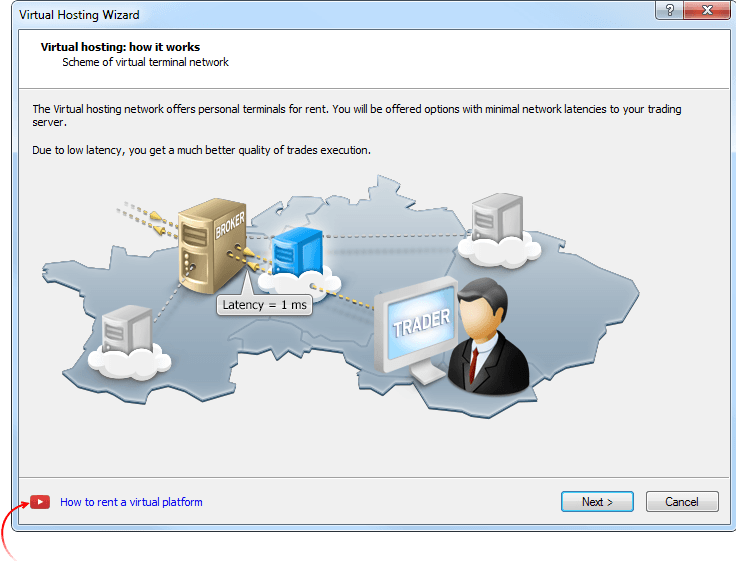
- Correction de la migration pour l'hébergement lorsqu'un indicateur personnalisé est appelé ou une bibliothèque EX5 dans un indicateur personnalisé est appelé à partir d'un Expert Advisor.
Terminal
- Mise à jour accélérée de la liste des ordres et des positions ouvertes au cours du trading à haute fréquence (50 opérations et plus par seconde).
- Synchronisation initiale du terminal avec un serveur de trading optimisée et grandement accélérée en cas d'une grande quantité de symboles (des dizaines de milliers). Maintenant, vous pouvez commencer à travailler plus rapidement dés que la connection est établie.
- Consommation de la mémoire du terminal optimisée et réduite significativement.
- Ajout d'une sauvegarde et d'une restauration des paramètres du depth of market lors de la fermeture/ouverture du terminal.
- Correction des erreurs qui survenaient sous Windows 10 lors du déplacement des fenêtres du terminal.
- Correction de l'aide contextuelle pour un certain nombre de commandes et de boîtes de dialogue. Pour activer l'aide concernant un élément, déplacez le curseur sur l'élement et appuyez sur F1.
- Les travaux sur l'adaptation de l'interface pour les écrans en haute résolution (4K) sont en cours.
MQL5
- Ajout des nouvelles propriétés pour les fonctions OrderGetString, HistoryOrderGetString et HistoryDealGetString responsables de la réception des données des ordres et des transactions :
- ORDER_EXTERNAL_ID - identifiant de l'ordre dans un système de trading extérieur (sur la place boursière).
- DEAL_EXTERNAL_ID - identifiant de la transaction dans un système de trading extérieur.
- Correction de la fonction ZeroMemory lors du travail avec des structures et des classes. L'effaçage de la mémoire n'était pas été effectué dans certains cas.
- Ajout de codes d'erreur pendant l'utilisation de la fonction SendFTP. La fonction envoie le fichier à l'adresse spécifiée dans l'onglet FTP de la fenêtre Options.
- ERR_FTP_NOSERVER - le serveur FTP n'est pas spécifié dans les paramètres
- ERR_FTP_NOLOGIN - Le login FTP n'est pas spécifié dans les paramètres
- ERR_FTP_FILE_ERROR - le fichier n'existe pas
- ERR_FTP_CONNECT_FAILED - n'arrive pas à se connecter au serveur FTP
- ERR_FTP_CHANGEDIR - le répertoire de téléchargement du fichier ne se trouve pas sur le serveur FTP
- ERR_FTP_CLOSED - la connexion au serveur FTP est fermée
- Correction de l'accès par casting de type par héritage entre les objets des classes filles et leurs parents.
- Correction de quelques erreurs dans les modèles de classe.
- Correction de la demande de ticks en utilisant la fonction CopyTicks. Lors de la spécification du paramètre COPY_TICKS_TRADE (ne copie que les ticks des trades) pour des ticks identiques consécutifs (volumes et prix last identiques), seul le premier tick est passé.
- Correction de la définition de la taille d'une variable de type personnalisé.
- Correction d'une erreur lors de l'utilisation de ZLib dans la fonction CryptDecode qui menait à une boucle infinie avec unzip.
Tester
- Correction de la synchronisation de l'historique des prix pour un symbole différent du test principal.
- Correction du doublement de la transaction TRADE_TRANSACTION_DEAL_ADD (ajout de la transaction dans l'historique) dans le gestionnaire d'évènements OnTradeTransaction.
- Changement du comportement du test avancé pendant l'optimisation génétique. Tous les résultats uniques obtenus après l'optimisation génétique participent maintenant aux passes avancées. Auparavant, seulement 1/4 des résultats étaient utilisés.
MetaEditor
-
MetaEditor : Ajout d'un lien vers le tutoriel vidéo "Comment Créer un Robot de Trading dans l'Assistant MQL5" pour l'Assistant MQL5. Regardez cette vidéo de trois minutes et développez un robot de trading sans écrire une seule ligne de code.
Cette vidéo, ainsi que de nombreuses autres, est disponible sur la chaîne Youtube officielle de MetaQuotes Software Corp..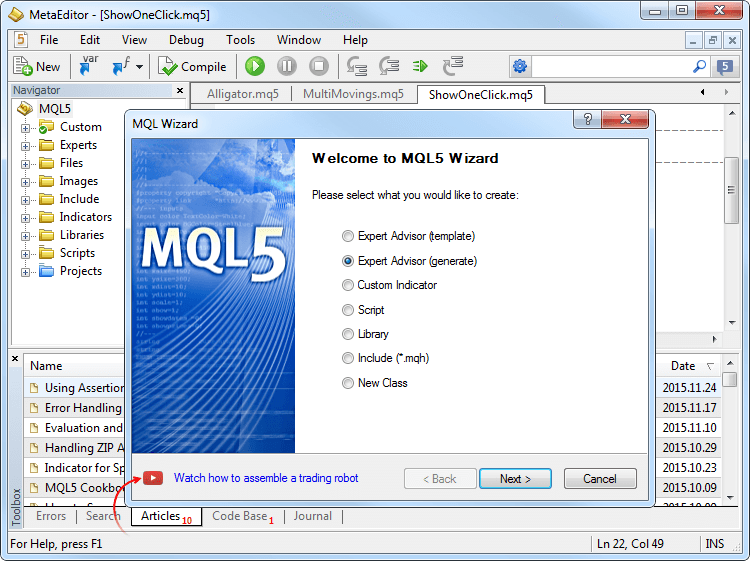
- Correction des commandes d'arrangement des fenêtres si l'une des fenêtres est maximisée. Le menu Fenêtre vous permet d'ouvrir des fichiers en mosaique, verticalement, horizontalement et en cascade.
- Les travaux sur l'adaptation de l'interface pour les écrans en haute résolution (4K) sont en cours.
- Amélioration du zoom sur le graphique du symbole : augmentation du nombre de pas de zoom et lissage amélioré de l'affichage.
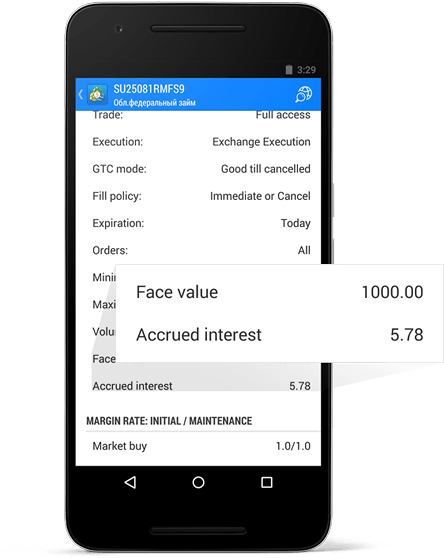
- Les changements de symboles, leur séquence dans le Market Watch et les paramètres du graphique (mise à l'échelle, jeu de couleurs, listes des objets et des indicateurs) sont toujours enregistrés après la fermeture de l'application.
- Ajout de la valeur faciale et des intérêts courus dans les propriétés des obligations.
Terminal
- Terminal : Ajout de la possibilité de placer des ordres limit à un prix inférieur à celui du marché dans le Depth of Market. Cela vous permet de garantir l'exécution de l'ordre à un prix spécifié sur le marché.
Si un ordre limit est déplacé au travers des bordures ask/bid, il sera changé en ordre stop (Buy Limit sera remplacé par Buy Stop, Sell Limit par Sell Stop). Maintenez la touche Crtl lors du déplacement pour que l'ordre limit ne soit pas remplacé par un ordre stop.
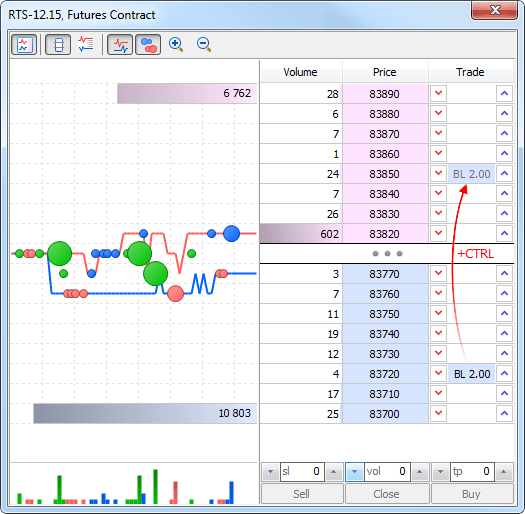
- Terminal : Ajout de l'option "Afficher les boutons de trading rapide" dans les paramètres du graphique. Elle vous permet de cacher le panneau de Trading En Un Clic, activant les boutons et le Depth of Market du graphique.
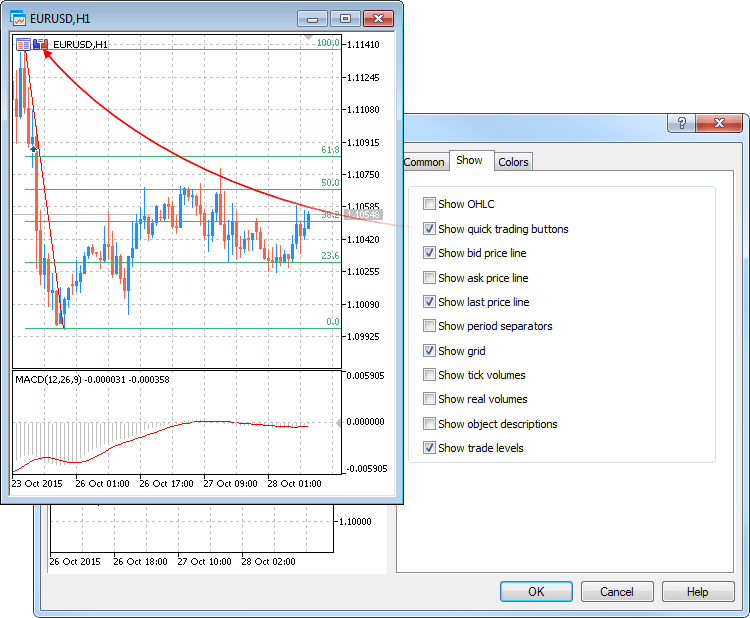
- Terminal : Correction des conflits occasionnels entre les info-bulles et d'autres applications.
MQL5
- MQL5 : Correction du comportement des fonctions Copy* pour copier les données historiques avec des tableaux dynamiques ayant le flag AS_SERIES. Le flag est défini par la fonction ArraySetAsSeries et indique que l'indexation des éléments du tableau est faite comme dans les séries temporelles (timeseries).
- MQL5 : Changement de la propriété CHART_SHOW_ONE_CLICK gérée via ChartSetInteger et ChartGetInteger. Auparavant, la propriété permettait d'afficher/cacher le panneau Trading En Un Clic du graphique. Elle permet maintenant également d'afficher/cacher les boutons pour afficher le panneau de Trading En Un Clic et le Depth of Market sur un graphique (de façon similaire à l'option "Afficher les boutons de trading rapide" dans les paramètres du graphique).
- MQL5 : Correction de l'utilisation des templates.
Terminal
- Ajout de la possibilité de travailler avec l'historique des ticks dans le Market Watch. Auparavant, le graphique des ticks ne montrait que l'historique collecté par le terminal pendant son fonctionnement. Désormais, vous pouvez accéder à l'historique entier des ticks sur le serveur. Désactivez le défilement automatique et commencez à faire défiler un graphique dans le temps en utilisant votre souris pour télécharger l'historique manquant à partir du serveur, de la même façon que pour les graphiques de prix. La nouvelle fonctionnalité sera utile pour les traders qui veulent obtenir des graphiques de prix plus détaillés.
Utilisez la fonction CopyTicks() pour recevoir l'historique des ticks. Elle a été modifié de sorte qu'elle demande l'historique manquant et le télécharge si celui-ci est présent sur le serveur.
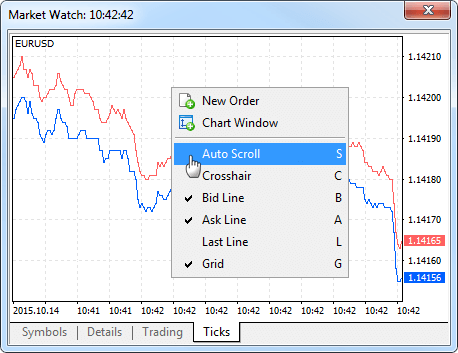
- Ajout d'une icône pour l'ouverture/fermeture rapide du Depth of Market. L'icône est située près du panneau Trading En Un Clic du graphique. Vous pouvez également utiliser le nouveau raccourci clavier Alt+B. Le raccourci clavier fonctionne également dans la fenêtre Market Watch ouvrant le Depth of Market pour le symbole en surbrillance dans le Market Watch.
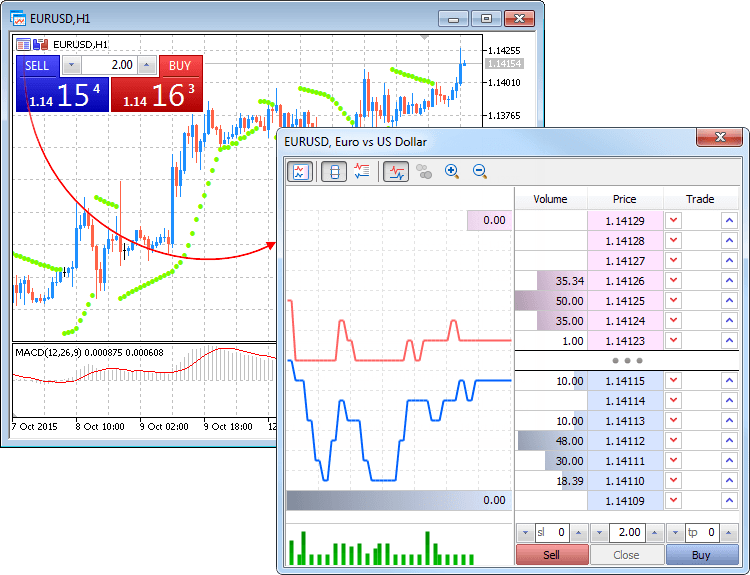
- Les informations sur les caractéristiques matérielles du PC et le système d'exploitation sont maintenant écrites dans le Journal au démarrage du terminal client. Exemple :
2015.10.14 14:48:18.486 Data Folder: C:\Program Files\MetaTrader 5 2015.10.14 14:48:18.486 Windows 7 Professional (x64 based PC), IE 11.00, UAC, 8 x Intel Core i7 920 @ 2.67GHz, RAM: 8116 / 12277 Mb, HDD: 534262 / 753865 Mb, GMT+03:00 2015.10.14 14:48:18.486 MetaTrader 5 build 1190 started (MetaQuotes Software Corp.)
- Amélioration de l'utilisation des symboles dans le Market Watch :
- Ajout de l'affichage du nombre de symboles dans le Market Watch et du nombre total de symboles disponibles sur le serveur
- Ajout d'une ligne pour ajouter un nouveau symbole avec la liste de sélection intelligente
- La recherche d'un nouveau symbole est réalisée non seulement par son nom, mais également par sa description et son nom international.
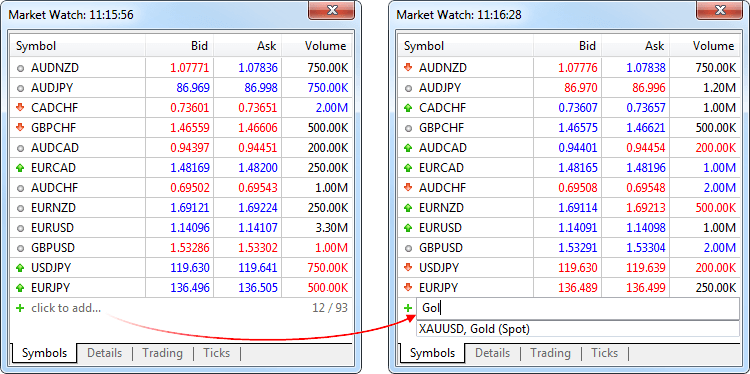
- Ajout du support du calendrier économique dans différentes langues.
- Ajout des icônes manquantes des pays au calendrier économique.
- Ajout du raccourci clavier pour l'ouverture de la fenêtre de gestion du symbole dans le Market Watch - Ctrl+U.
- Correction de l'organisation des fenêtres ouvertes des graphiques selon les commandes du menu Fenêtre.
- Correction d'une erreur qui entrave parfois la capacité du terminal à trouver un fichier de certificat lors de l'utilisation de l'authentification renforcée.
- Correction d'une erreur qui pourrait parfois conduire à une synchronisation en boucle de l'historique des prix.
- Correction de la mise à 0 des niveaux de StopLoss/TakeProfit d'une position ouverte précedemment après que son volume ait été augmenté si le symbole est tradé en mode Exécution de la Demande (Request execution).
- Correction de la vérification de la possibilité de placer un ordre sell dans le cas d'une position long sur des symboles en mode "Long uniquement" dans le Depth of Market.
- Correction de la fonction Trailing Stop. Dans quelques rares cas, le Stop Loss de protection pour une position ouverte était déplacé incorrectement.
- L'interface du terminal a été adaptée pour des écrans en haute résolution (4K).
- Correction de la libération mémoire excessive des données d'historique malgré les appels réguliers depuis les programmes MQL5.
- Correction de l'affichage de certains éléments de l'interface utilisateur lorsque vous travaillez sous Windows 10.
- Traductions mises à jour de l'interface de l'utilisateur.
Market
- Market : Le fonctionnement avec la base de données des produits dans le MQL5 Market a été révu et optimisé.
- Market : L'achat sans compte MQL5.community a été désactivé pour les terminaux sur VPS. L'achat requiert maintenant la spécification d'un compte MQL5.community dans les paramètres du terminal : Outils - Options - Community.
- Market : Ajout d'un achat direct de produit en utilisant UnionPay.
- Market : Journalisation améliorée lors de l'achat de produits sur le MQL5 Market.
- Hébergement : Ajout de la gestion de l'hébergement virtuel (sauf pour la migration) lorsque vous travaillez dans la version 32 bits du terminal client.
Hébergement Virtuel et Signaux
- Les paiements pour l'Hébergement Virtuel et les abonnements au Signal peuvent maintenant être transférés directement à partir des systèmes de paiement. Pour régler les services d'hébergement, les utilisateurs n'ont pas besoin de se connecter à leur compte MQL5.community et d'y ajouter de l'argent. Le paiement du service peut maintenant être transféré directement depuis la plateforme en utilisant l'un des systèmes de paiement disponibles.
Sélectionnez l'un des systèmes disponibles et transférez de l'argent en ligne :
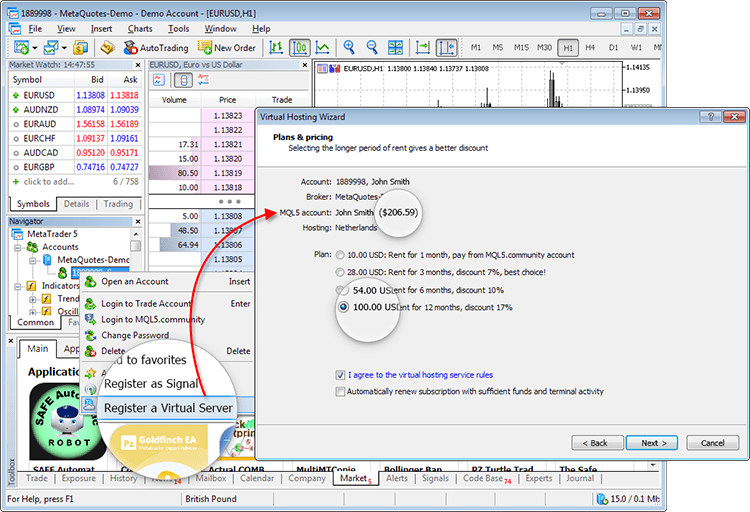
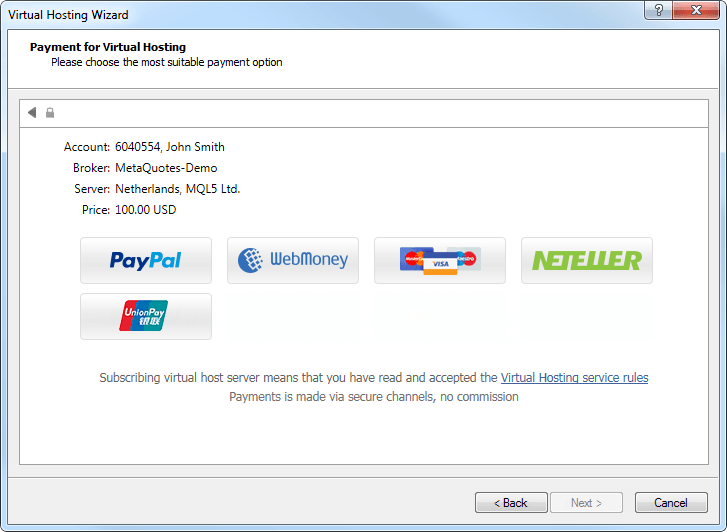
De même, un paiement pour un abonnement au signal de trading peut être fait directement à partir du terminal via un système de paiement.
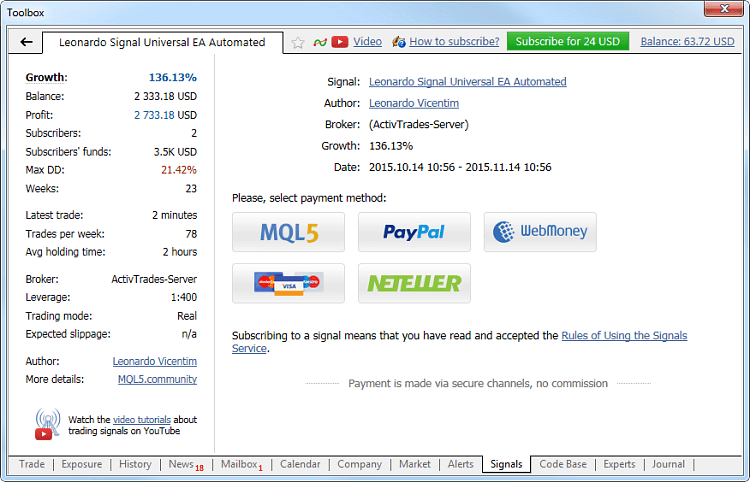
Le montant souhaité sera tout d'abord transféré à votre compte MQL5.community, à partir duquel le paiement pour le service sera effectué. Ainsi, vous maintenez un historique clair et unifié des plateformes d'hébergement virtuel louées et des abonnements au signal et vous pouvez facilement accéder et examiner tous vos paiements pour les services de la MQL5.community. - Ajout de la gestion de l'hébergement virtuel (sauf pour la migration) lorsque vous travaillez dans la version 32 bits du terminal client.
- Correction des paramètres de migration d'exportation FTP vers l'hébergement virtuel indépendamment de l'autorisation de publier des rapports via FTP.
MQL5
- Un nouveau compilateur d'optimisation activé. L'exécution des programmes a été accélérée par 5 sur des plateformes en 64 bits. Les programmes MQL5 doivent être recompilés dans la dernière version MetaEditor.
- Format étendu de la structure MqlTick. Elle passe maintenant l'heure d'arrivée d'un tick en millisecondes, ainsi que les flags pour déterminer quels paramètres du tick ont été changés.
struct MqlTick { datetime time; // Heure de la dernière mise à jour d'un prix double bid; // Prix Bid actuel double ask; // Prix Ask actuel double last; // Prix Last actuel ulong volume; // Volume du prix Last actuel long time_msc; // Heure de la dernière mise à jour d'un prix en millisecondes uint flags; // Flags du tick };
Les paramètres de chaque tick sont remplis indépendamment du fait qu'il y ait des changements par rapport au tick précédent. Ainsi, il est possible de trouver un prix correct pour un moment donné dans le passé, sans avoir besoin de rechercher des valeurs antérieures. Par exemple, même si le prix Bid change pendant l'arrivée d'un tick, la structure contient toujours les autres paramètres, notamment le prix Ask précédent, le volume, etc. Vous pouvez analyser les flags des ticks pour savoir exactement quelles données ont été modifiées :
- TICK_FLAG_BID - un tick a changé le prix Bid
- TICK_FLAG_ASK - un tick a changé le prix Ask
- TICK_FLAG_LAST - un tick a changé le prix de la dernière transaction
- TICK_FLAG_VOLUME - un tick a changé le volume
- TICK_FLAG_BUY - un tick est le résultat d'une transaction d'achat
- TICK_FLAG_SELL - un tick est le résultat d'une transaction de vente
La structure MqlTick est utilisée dans deux méthodes :
- CopyTicks - la méthode ne supporte pas l'ancien format de la structure. Les fichiers EX5 compilés précédemment en utilisant l'ancien format de tick retourneront l'erreur 4006 (ERR_MQL_INVALID_ARRAY) lors de l'appel à la fonction CopyTicks.
- SymbolInfoTick - la méthode supporte à la fois l'ancien et le nouveau format de la structure.
- Ajout des templates de classe vous permettant de créer des classes paramétrées comme en C++. Cela permet une plus grande abstraction et la capacité d'utiliser le même code pour travailler avec des objets de différentes classes d'une manière uniforme. Exemple d'utilisation :
//+------------------------------------------------------------------+ //| TemplTest.mq5 | //| Copyright 2015, MetaQuotes Software Corp. //| https://www.mql5.com | //+------------------------------------------------------------------+ #property copyright "Copyright 2015, MetaQuotes Software Corp." #property link "https://www.mql5.com" #property version "1.00" //+------------------------------------------------------------------+ //| Déclare un modèle de classe | //+------------------------------------------------------------------+ template<typename T> class TArray { protected: T m_data[]; public: bool Append(T item) { int new_size=ArraySize(m_data)+1; int reserve =(new_size/2+15)&~15; //--- if(ArrayResize(m_data,new_size,reserve)!=new_size) return(false); //--- m_data[new_size-1]=item; return(true); } T operator[](int index) { static T invalid_index; //--- if(index<0 || index>=ArraySize(m_data)) return(invalid_index); //--- return(m_data[index]); } }; //+------------------------------------------------------------------+ //| Modèle de classe d'un tableau de pointeurs. Le destructeur supprime | //| les objets stockés dans le tableau. | //| | //| Noter l'héritage de la classe templatée TArray | //+------------------------------------------------------------------+ template<typename T> class TArrayPtr : public TArray<T *> { public: void ~TArrayPtr() { for(int n=0,count=ArraySize(m_data);n<count;n++) if(CheckPointer(m_data[n])==POINTER_DYNAMIC) delete m_data[n]; } }; //+--------------------------------------------------------------------------+ //| Déclare la classe. Les pointeurs vers ses objets seront stockés dans le tableau | //+--------------------------------------------------------------------------+ class CFoo { int m_x; public: CFoo(int x):m_x(x) { } int X(void) const { return(m_x); } }; //+------------------------------------------------------------------+ //| | //+------------------------------------------------------------------+ TArray<int> ExtIntArray; // instancie TArray (spécialiee TArray avec le type int) TArray<double> ExtDblArray; // instancie TArray (spécialise TArray avec le type double) TArrayPtr<CFoo> ExtPtrArray; // instancie TArrayPtr (spécialise TArrayPtr avec le type CFoo) //+------------------------------------------------------------------+ //| Fonction de démarrage du script | //+------------------------------------------------------------------+ void OnStart() { //--- remplit les tableaux avec les données for(int i=0;i<10;i++) { int integer=i+10; ExtIntArray.Append(integer); double dbl=i+20.0; ExtDblArray.Append(dbl); CFoo *ptr=new CFoo(i+30); ExtPtrArray.Append(ptr); } //--- extrait les contenus du tableau string str="Int:"; for(int i=0;i<10;i++) str+=" "+(string)ExtIntArray[i]; Print(str); str="Dbl:"; for(int i=0;i<10;i++) str+=" "+DoubleToString(ExtDblArray[i],1); Print(str); str="Ptr:"; for(int i=0;i<10;i++) str+=" "+(string)ExtPtrArray[i].X(); Print(str); //--- Les objets CFoo créés via new ne devraient pas être effacés puisqu'ils sont supprimés dans le destructeur de l'objet TArrayPtr<CFoo> }
Résultats d'exécution :
TemplTest (EURUSD,H1) Int: 10 11 12 13 14 15 16 17 18 19
TemplTest (EURUSD,H1) Dbl: 20.0 21.0 22.0 23.0 24.0 25.0 26.0 27.0 28.0 29.0
TemplTest (EURUSD,H1) Ptr: 30 31 32 33 34 35 36 37 38 39
- Nouvelles opérations * et & pour recevoir une variable par référence et retourner une référence à une variable.
- Ajout de la forme surchargée de la fonction ObjectsDeleteAll - supprime tous les objets d'un type spécifié par un préfixe du nom dans une sous-fenêtre du graphique.
int ObjectsDeleteAll( long chart_id, // identifiant du graphique const string prefix, // préfixe du nom de l'objet int sub_window=-1, // indice de la fenêtre int object_type=-1 // type d'objet pour la suppression );
- Correction de l'utilisation de la fonction ObjectGetValueByTime. Auparavant, une valeur de prix incorrecte pouvait être retournée (par exemple, pour une ligne de tendance horizontale).
- Correction des fonctions de Copie * en l'absence de l'historique des données sur le serveur. Auparavant, de tels cas proovoquaient un délai de 30-50 secondes avant de redonner le contrôle.
- Ajout de quelques améliorations à la Bibliothèque Standard MQL5.
- Documentation de la Bibliothèque Standard traduite en allemand, français, chinois, turque, espagnol et portuguais.
- Ajout de la documentation MQL5 en japonais.
Tester
- Le processus de sélection des programmes a exécuter dans le Strategy Tester est devenu plus facile. La liste est affichée désormais sous la forme d'un arbre selon les répertoires dans lequel les Expert Advisors et les indicateurs sont stockés.
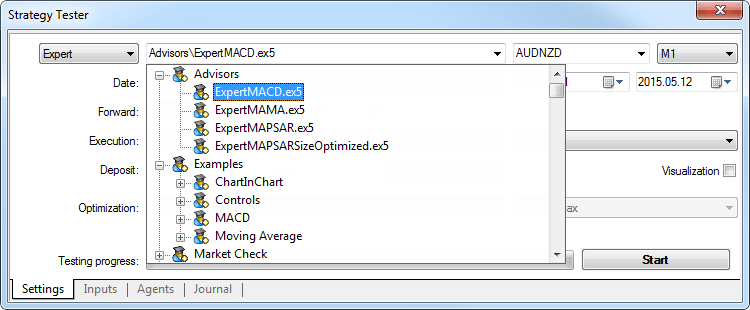
- Correction de l'affichage de certains indicateurs pendant un test visuel pour qu'ils soient en ligne avec le terminal client.
- Correction de la définition du levier et de la période du graphique pendant le déboguage des programmes MQL5 via le testeur de stratégie.
- Correction du débogage des indicateurs lors des tests sur l'historique.
Documentation mise à jour.
- Amélioration des objets d'analyse pour qu'ils soient plus pratiques à utiliser. Ils apparaissent désormais uniquement sur le graphique courant. L'affichage sur d'autres symboles peut être activé dans les paramètres de l'objet. Pour optimiser la zone du graphique, activez l'affichage de l'objet uniquement pour les périodes dont vous avez besoin.
- Activez l'affichage des bordures de la période supérieure sur le graphique courant en activant les séparateurs de périodes.
- Compatibilité iOS 9 améliorée.
- Section des nouvelles améliorée. Sélectionnez les catégories des nouvelles pour suivre ce qui vous intéresse. Ajoutez les nouvelles que vous aimez aux Favoris pour y accéder rapidement quand vous en avez besoin. Recherchez des nouvelles par le titre.
- Dans la version pour iPhone, les trades peuvent maintenant être exécutés à partir d'un graphique en un clic - mettez l'appareil en position horizontale et ouvrez le panneau de trading rapide.
- Ajout d'une option pour fermer les positions des instruments collatéraux, ce qui permet de convertir les actifs correspondants dans la monnaie de dépôt.
- Correction de bugs et diverses améliorations.