Manage Trading Accounts
Traders can work with multiple accounts in one platform. These accounts can be opened with different brokers. Used accounts are stored and displayed in the Navigator window, they are grouped based on the name of the server they are open on.
How to Switch between Accounts
To switch to another account, double-click on it in the Navigator.
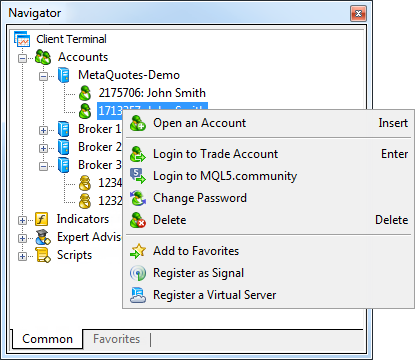
|
Demo accounts are marked by the icon ![]() , live accounts have icon
, live accounts have icon ![]() . An unlimited number of demo accounts can be opened in the platform. However, live accounts cannot be opened here. They can only be opened by a brokerage company.
. An unlimited number of demo accounts can be opened in the platform. However, live accounts cannot be opened here. They can only be opened by a brokerage company.
Account management functions are available in the context menu:
 Open an Account — open a demo account. The same action can be performed by pressing Insert.
Open an Account — open a demo account. The same action can be performed by pressing Insert. Login to Trade Account — connect to a trade server using the selected account. The same operation can be performed by double-clicking on an account, or by selecting it and pressing Enter.
Login to Trade Account — connect to a trade server using the selected account. The same operation can be performed by double-clicking on an account, or by selecting it and pressing Enter. Login to MQL5.community — open trading platform settings to login to MQL5.community and access additional services.
Login to MQL5.community — open trading platform settings to login to MQL5.community and access additional services. Change Password — open the account password change window.
Change Password — open the account password change window. Delete — delete a selected account. The same action can be performed by pressing the Delete key.
Delete — delete a selected account. The same action can be performed by pressing the Delete key. Transfer Funds — transfer funds between accounts. This commands is only available in the context menu of the current account, if the transfer of funds is allowed on the trade server.
Transfer Funds — transfer funds between accounts. This commands is only available in the context menu of the current account, if the transfer of funds is allowed on the trade server. Add to Favorites — add the selected account to Favorites for quick access.
Add to Favorites — add the selected account to Favorites for quick access. Register as Signal — register the selected account in the Signals service. A click on this command opens a signal creation page on MQL5.community. The selected account and the right broker server are automatically specified in the registration form.
Register as Signal — register the selected account in the Signals service. A click on this command opens a signal creation page on MQL5.community. The selected account and the right broker server are automatically specified in the registration form. Register a virtual server — this is a command for renting a virtual server to provide round-the-clock operation of the platform. Unlike renting ordinary VDS or VPS from third-party companies, with Virtual Hosting you can choose a server that is the closest to your broker to minimize the network latency when sending orders from the platform to a trade server.
Register a virtual server — this is a command for renting a virtual server to provide round-the-clock operation of the platform. Unlike renting ordinary VDS or VPS from third-party companies, with Virtual Hosting you can choose a server that is the closest to your broker to minimize the network latency when sending orders from the platform to a trade server.
Transferring Funds between Accounts #
The trading platform allows transferring money between accounts within the same trade server. Money can only be transferred from the currently connected account. Select it in the Navigator window and choose "Transfer funds" from the context menu.
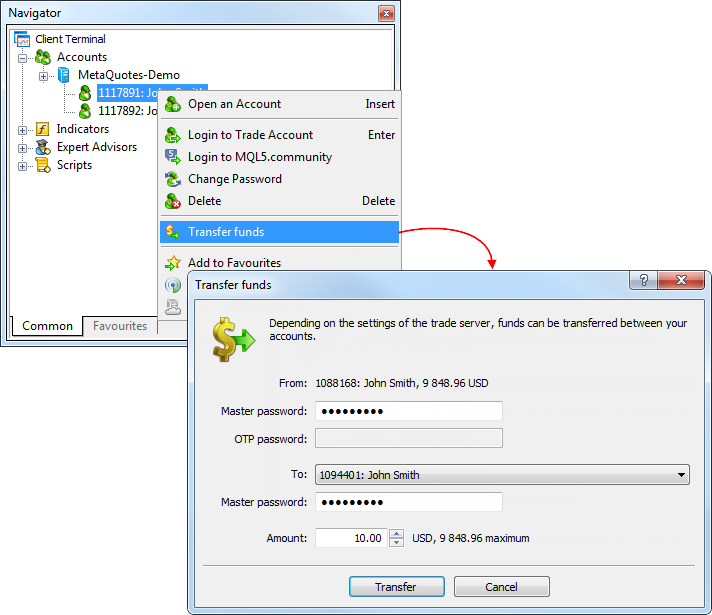
In the dialog box, select the account to which you want to transfer funds. The transfer amount is specified in the deposit currency of the current account. It cannot exceed the current balance and the current amount of free margin of the account.
To transfer funds, a master password must be specified for both accounts. If OTP authentication is used for the account, from which funds are transferred, the one-time password should be additionally specified.
Funds are transferred in the form of balance operations: a withdrawal operation on the current account and depositing operation on the recipient account.
|
Automatic creation of new demo accounts to replace inactive ones #
When a user tries to connect to an expired demo account (for which the server returns the "Invalid account" error), the platform automatically opens a new demo account. The account is created on the same trade server (provided that the broker still allows opening demo accounts from the platform).
An expired demo account is deleted from the Navigator window, since it becomes useless: it cannot be used for connecting to the trades server (the account has been deleted on the broker server), while its trading history cannot be viewed. When an expired demo account is deleted, the following message is added to the platform journal: current demo account 'XXXX' was deleted on trade server, new demo will be allocated.
Thus, the platform helps traders to instantly start working with the account and eliminates the need to delete inactive and unnecessary data.