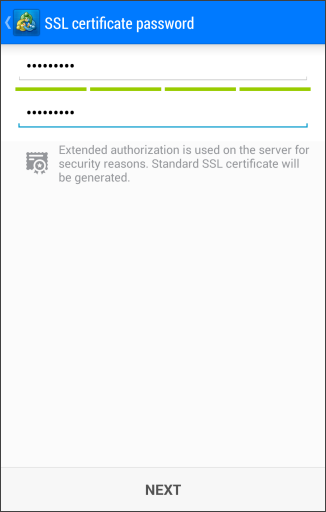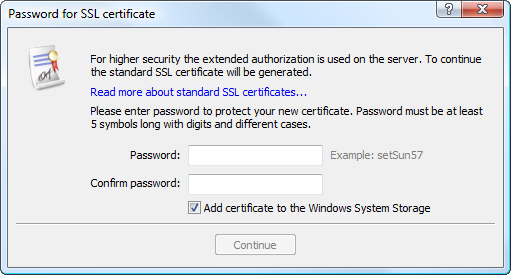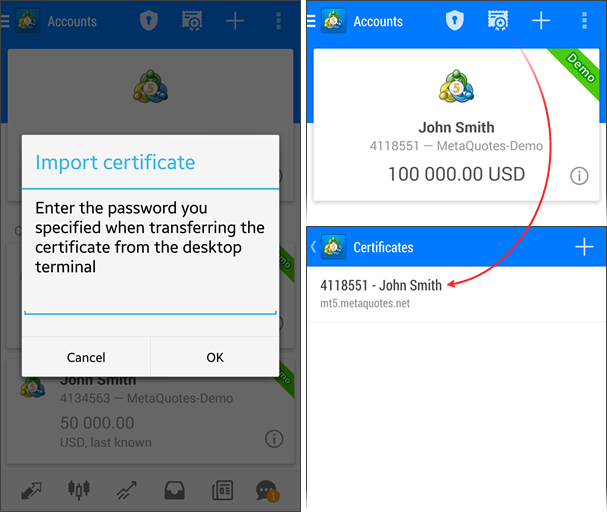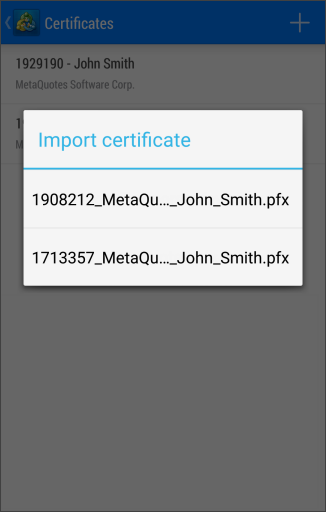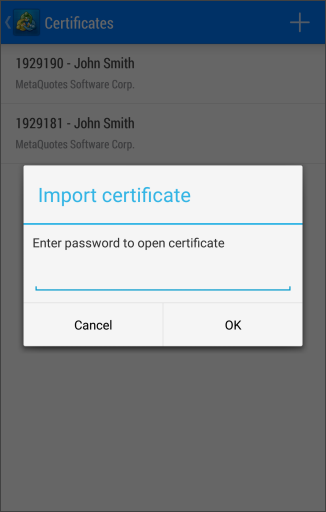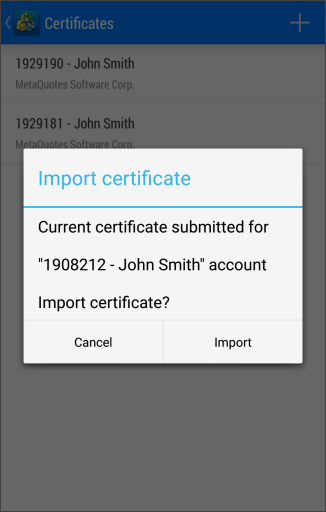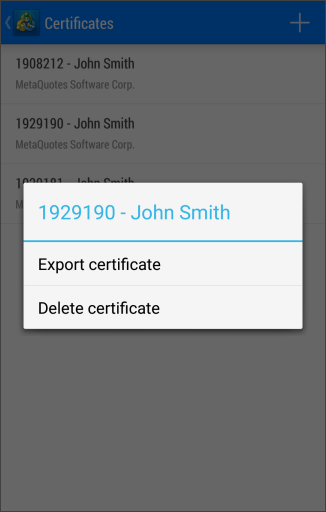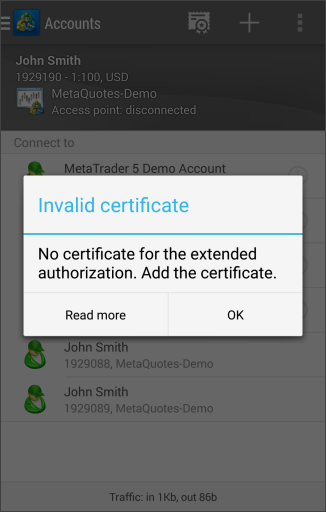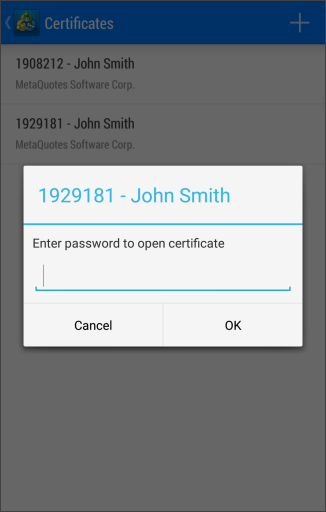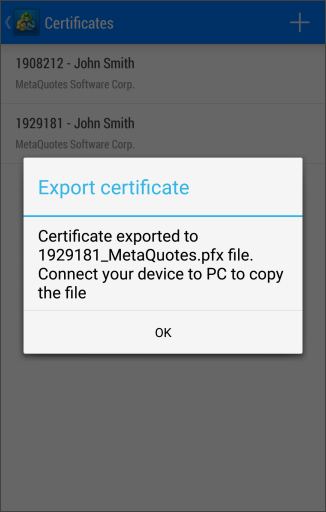- Demo Account Opening
- Live Account Opening
- Account Connection
- Deposits and withdrawals
- Extended Authentication
- Managing Passwords
- OTP
Extended AuthenticationThe trading platform provides an option of extended authorization using SSL certificates, which greatly increases the system security. The extended authentication can be enabled on the server. When it is enabled, the standard authentication is still active. In any case, users need to specify their account details.
Order of Generating and Receiving a Certificate #When trying to authorize using an account with the extended authorization enabled, you will need to go through standard authorization. After that, the trade server sends a request to the platform to generate two keys: private and public. The public key is sent to the trade server. Based on the account data, the server generates a certificate and signs it with its private key (the server's private key signature guarantees that the certificate cannot be falsified). Extended authentication certificate can be obtained via the mobile or desktop version of the platform when opening an account. It can also be generated by a broker and submitted to a trader. |
||||
How to Install the Certificate when Opening an Account in the Mobile Platform #When opening a demo account via the mobile platform on the server with the enabled extended authentication mode, the certificate will be generated and automatically installed on a mobile device. Similarly, the certificate is generated on the broker's side. After receiving the account number and password, the trader goes through the primary basic authorization on the mobile device. After that the certificate is generated.
|
|
|||
The certificate file is saved on the device during installation. To protect the certificate, you need to specify the password and confirm it.
After all of the required data are specified, press "Next". The certificate will be generated and saved in protected storage of the device internal memory. Only MetaTrader 5 Android application will have access to the storage. After connecting using the new account, the installed certificate can be viewed in "Accounts" section. No additional operations with the certificate are required. How to Install a Certificate When Opening an Account from the Desktop Platform #When opening a demo account from the desktop version of the trading platform, the extended verification certificate is also generated. A trader needs to specify the passwords for the certificate protection before receiving the certificate.
This window contains the following fields and setting:
After all of the required data are specified, press "Continue". After that the certificate is packed and protected by the specified password. The resulting certificate file *.pfx is stored in /platform_folder/config/certificates, from which it can be transferred later. Names to the certificate files are assigned according to the following rule: Login_ID_Name.pfx, where:
In order to use the certificate in the MetaTrader 5 for Android, you should transfer it to the mobile platform. Certificate transferThe certificate is transferred securely via a trading server:
The certificate transfer is secure: the trading server is used solely as an intermediate storage, while encryption is performed at the user's side. The certificate password is not transferred or stored on the trade server. How to transfer the certificateConnect to the account via the desktop platform and select "Transfer SSL certificate to mobile device" in its context menu:
Specify the master password of the account to confirm that it belongs to you. Next, set a password to protect the certificate before sending it to the server, or use a random password that is generated automatically. The password should consist of at least 8 digits. After successfully sending the certificate to the server, open the mobile platform and connect to the account. You will immediately be prompted to import the certificate. Confirm and enter the password that you have set from the desktop platform.
You can view the certificate in Accounts — Certificates. |
||||
|
Another transfer optionIf you want to use the certificate in MetaTrader 5 Android, choose one of the following methods to copy it to your device:
Launch MetaTrader 5 Android and move to "Accounts" section. Press Tap on a certificate to install it. Enter certificate password that was specified when obtaining the certificate via the desktop version of the trading platform. |
|||
Tap "OK" after installation. Certificate data window will appear. Check the data and confirm installation: Now you can connect to your previously opened account in the extended authorization mode. The appropriate certificate will be checked during each connection.
|
||||
Deleting certificateIf you have installed a wrong certificate, it can be deleted. Press and hold the certificate. The context menu will appear:
Tap "Delete certificate". |
|
|||
Installing a Certificate from the Brokerage Company Real accounts (not demo ones) can be opened by a brokerage company. The extended authorization mode can also be used for such accounts. In that case a company submits pfx certificate file together with the rest of the data necessary for authentication. This certificate must be installed on the device according to the instructions received via the desktop version of the trading platform. |
||||
|
Certificate Absence #If the extended authentication mode is used for an account but the appropriate certificate has not been installed, an error message will appear when you try to connect to your account. Install the appropriate certificate following the instructions above to continue working with your account. |
|||
Certificate Export #The previously installed certificate can be exported to a file. This will allow using it on other devices or the desktop version of the trading platform. Move to "Accounts" section. Long tap on the certificate to open its context menu. Then tap "Export certificate" and enter the password used to protect the certificate during installation. |
|
|||
Enter the password and press "OK". The certificate will be exported to the external storage of the device. The name of the generated file will be displayed in the new window:
Now, you can copy the certificate from the device by connecting it to PC, via Bluetooth, e-mail, etc. |
||||