6 septembre 2012
MetaTrader 5 Trading Terminal build 695
Release Notes: Added quick position closing and orders deletion by a single mouse click. Click the cross in "Profit" column of orders and positions list to close a
Trading Terminal
Added quick position closing and orders deletion by a single mouse click.
Click the cross in "Profit" column of orders and positions list to close a position or remove a pending order.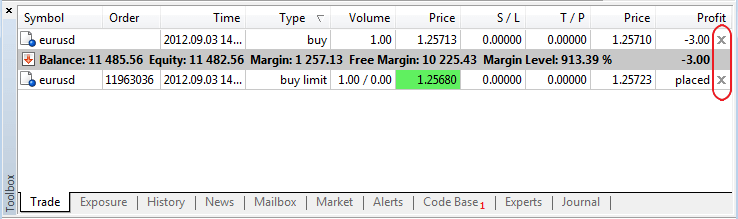
If "One-click trading" option is enabled in the terminal settings, position will be closed immediately at the current price (order will be removed). If the option is disabled or quick closing is impossible (for example, for trading symbols having Request Execution type), the standard position closing (order removal) dialog will appear.

- Fixed displaying positions having "Futures" calculation type in "Exposure" window.
- Fixed working with Expert Advisors tree in "Navigator" window.
- Fixed possible failure of downloading products from MQL5.Market.
- Updated translation of the interface into Japanese.
MQL5
- Changed the order of calling the constructor of an object returned by the function:
Formerly, the constructor has been called by default before the function returning an object, while the copy operator has been called inside the function for return.
Now, the appropriate constructor, copy constructor or default constructor calling the copy operator are called in return operator for an object returned from the function. - Fixed a typo in one of the ENUM_SERIES_INFO_INTEGER enumeration values (SERIES_SYNCRONIZED -> SERIES_SYNCHRONIZED). Please make changes in the codes where the value is used.
- Fixed working with constant pointers.
- Fixed loading the libraries consisting only of resources.
- Standard Library. Fixed CDialog behavior during minimization.
- Standard Library. Added modification of stop-limit orders in CTrade::OrderModify method.
- Standard Library. Changed implementation of several methods for correct working with constant pointers to objects.
Strategy Tester
- Improved the algorithm of assigning the tasks to the agents considering the memory consumption.
- Fixed generating the volumes when testing by open prices for the timeframes larger than the main one.
- Fixed possible incorrect generation of bars at large timeframes when testing using open prices.
- Fixed applying a saved state of genetic optimization that could lead to "freezing" of the relaunched optimization in some cases.
- Added optimization "by all symbols from Market Watch" in the absence of an optimized Expert Advisor's input parameters.
- Fixed possible incorrect display of the last price in Market Watch during the first request of data on another symbol.
- Added prohibition for the agents with physical memory less than 768 MB to connect MQL5.Cloud.
- Added guaranteed transfer of the complete agent's log during the tests.
MetaEdtor
- MetaEditor: Added support for projects in MQL5.com
Projects allow programmers to develop MQL5 applications in teams. Teamwork is performed via MQL5 Storage. It means that a user should have an active account on MQL5.community and connect to MQL5 Storage.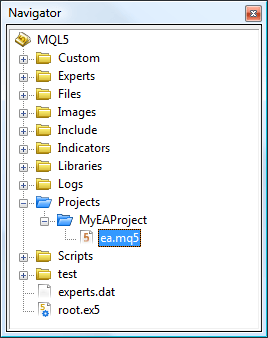
Projects folder in MQL5 directory has been implemented for common projects. It is shown in blue in Navigator.
Despite the fact that Projects folder is located inside MQL5, the projects are located separately from the user's personal directory (https://storage.mql5.com/svn/Personal/<MQL5.community account>/MQL5).
All projects are stored in a separate section https://storage.mql5.com/svn/Projects/
The top-level directory in Projects folder is considered to be a project. Therefore, a new folder should be created in Projects section to create a project. Use "New Folder" option to create the new folder, select it and click "Create Project" in the context menu.
The project will be created. Reports on successful project creation will be displayed in MetaEditor's journal.
Access to each project is set only by a project author (a user who created it).
To start a teamwork on a project, you should allow other users to access it. Click "Add Permission" in the context menu of a created project folder and add a new user by specifying his or her MQL5.community login.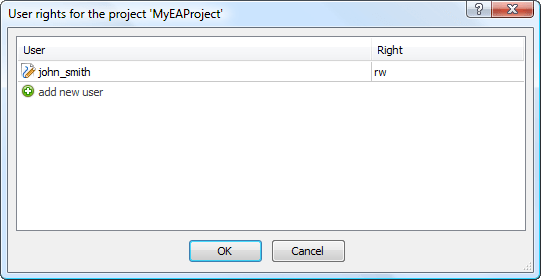
Click "Checkout" in "Projects" folder context menu to upload available projects. The projects will be uploaded from the storage. All further operations with them are similar to the ones with conventional files assigned to MQL5 Storage.
- Fixed MetaStyler operation - considering interline alignment for the lines beginning from #.
- Fixed errors occurred when working with MQL5.Strorage.
- Fixed display of parameters of class methods in MetaAssist when addressing via this.
Fixed errors reported in crash logs.
Updated documentation.
The live update is available through the LiveUpdate system.
The MetaTrader 5 Trading Terminal can be downloaded at https://download.mql5.com/cdn/web/metaquotes.ltd/mt5/mt5setup.exe?utm_source=www.metatrader5.com